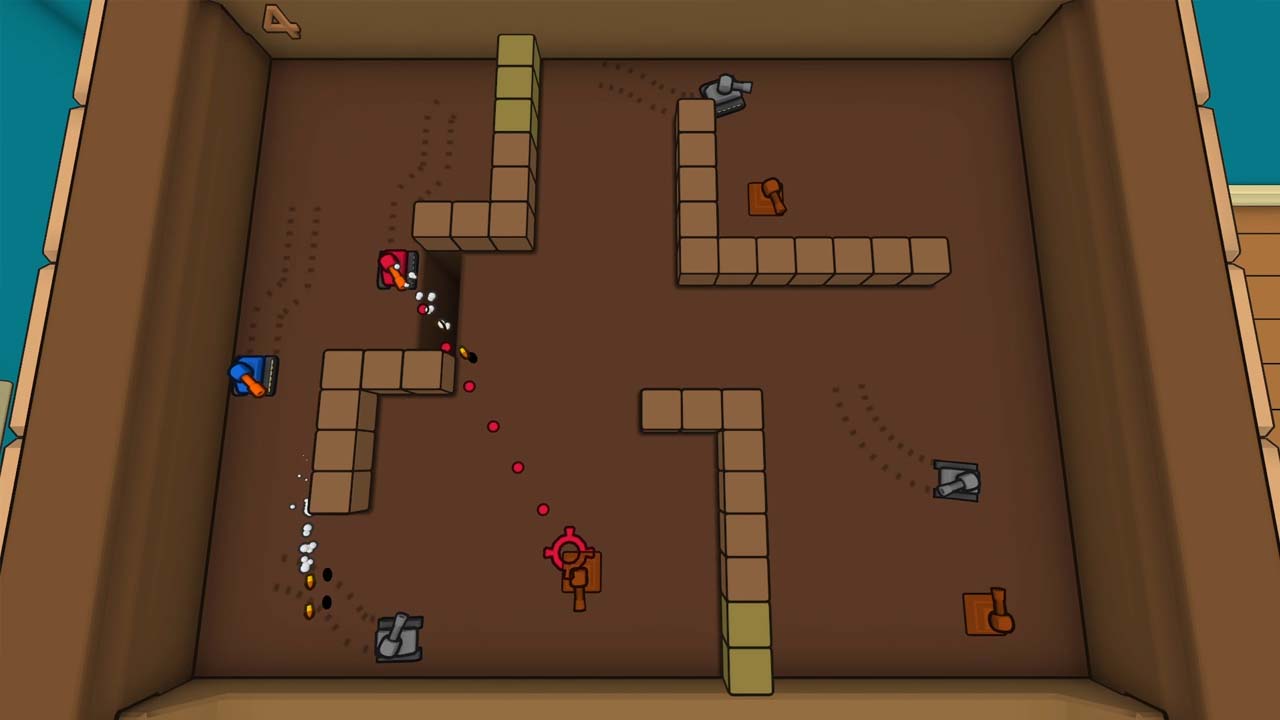This is a demonstration of the basic functions of the campaign editor.
Campaign Select
The campaign select menu is where you create a new campaign or open an existing campaign.
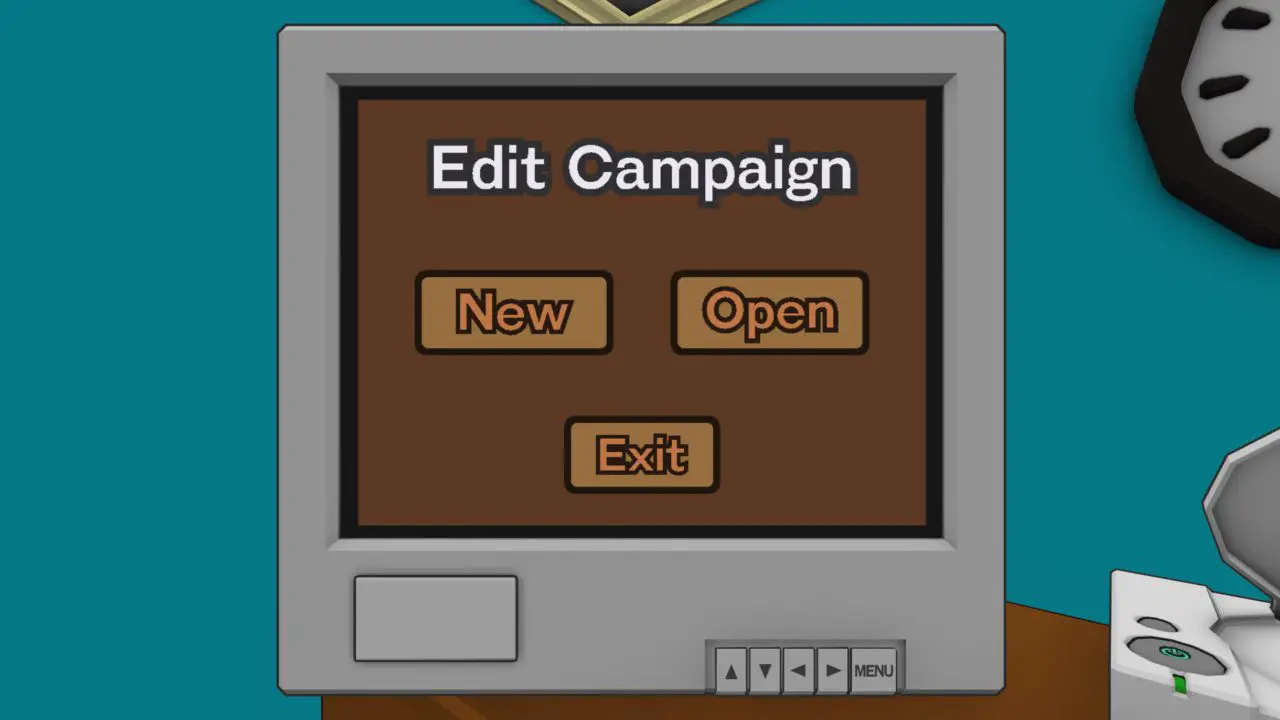
Clicking either option will open a file explorer prompt where you’ll select/create a campaign.
Campaign Editor
In the campaign editor, you can add, remove, change ordering, and adjust the properties of each level in your campaign.
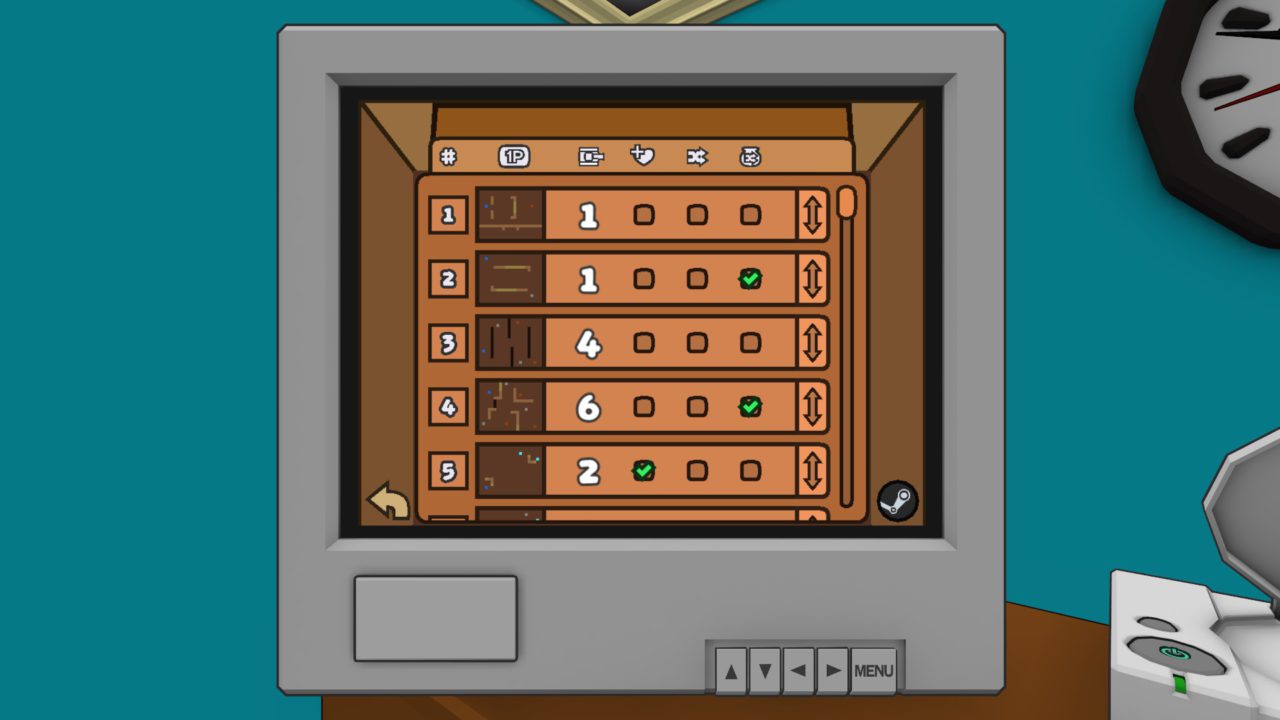
Clicking on the level number creates a new level.
Holding shift while clicking on the level number will delete that level.
Clicking on the mini-map opens the map for editing.
The number indicated with a tank is how many AI will appear on that level (random map tank counts are based on the level number).
The checkbox indicated with a heart dictates if beating that level gives an extra life, the one indicated with arrows changes whether that level uses a random map, and the one indicated with a bag adds that map to the random map pool.
Clicking and dragging on the up-down arrow lets you change which order the levels are in.
The arrow icon in the bottom left takes you back to the campaign select menu and the Steam icon in the bottom right lets you upload the campaign to the Steam Workshop.
메모: You cannot re-upload a campaign you’ve downloaded from the Workshop.
Level Editor
The map editor is where you’ll be creating the maps for your campaign.
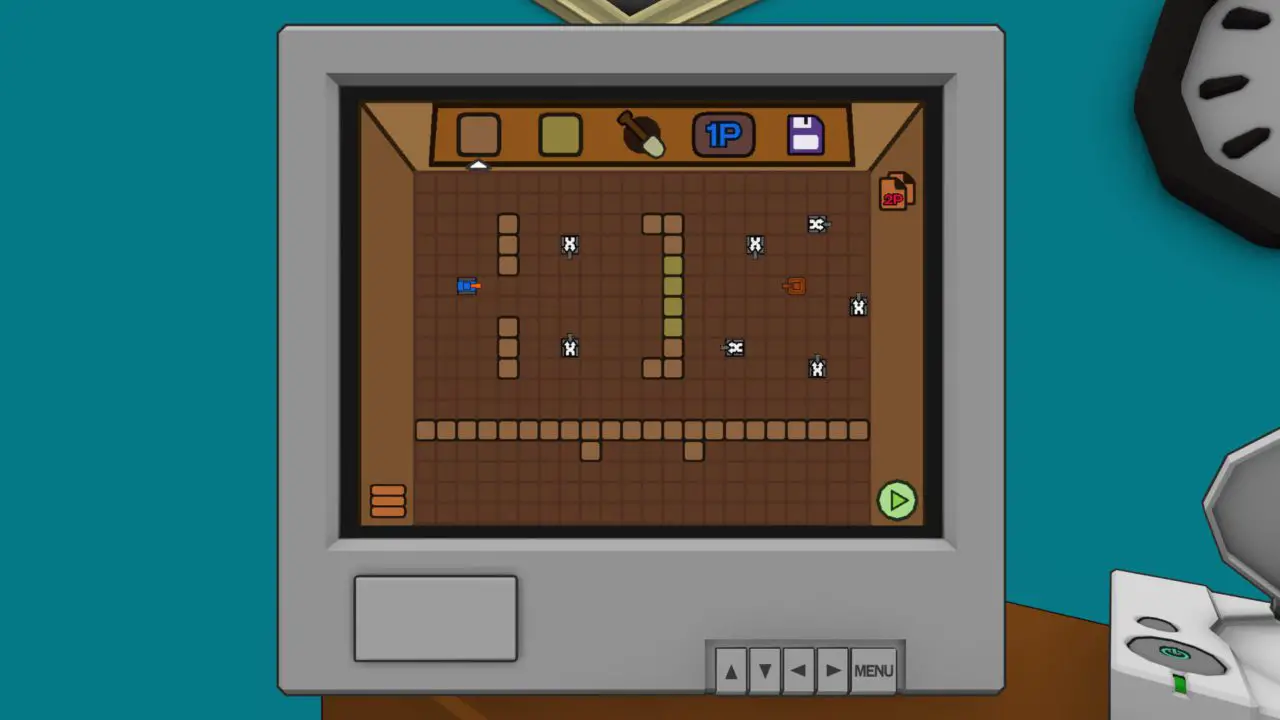
In the top row, you have options for selecting which object to place, switching between single and multiplayer variants of the level, and saving the level.
The button to the right of the playfield is for copying tank positions from the single-player variant to multiplayer.
Block Placement
Click on either block multiple times to change the height of the block you place.
Left-clicking anywhere on the playfield places the object you’ve selected on a tile, while right-clicking deletes any object on that tile.
Tank Spawns
Each map will always have 8 tank spawns.
Right-clicking on a tank spawn will rotate its direction.
Middle clicking on the tank spawn will open the tank selector menu.
If any of the tank spawns are set to a specific tank-type none of the random spawns will be active. If the map is added to the random map pool all the slots can be any tank after its introduction.
When a tank is manually spawned for the first time the random tank spawns from then on can also use that tank.
The icon in the bottom left takes you back to the campaign editor and the green arrow icon in the bottom right lets you playtest the map.
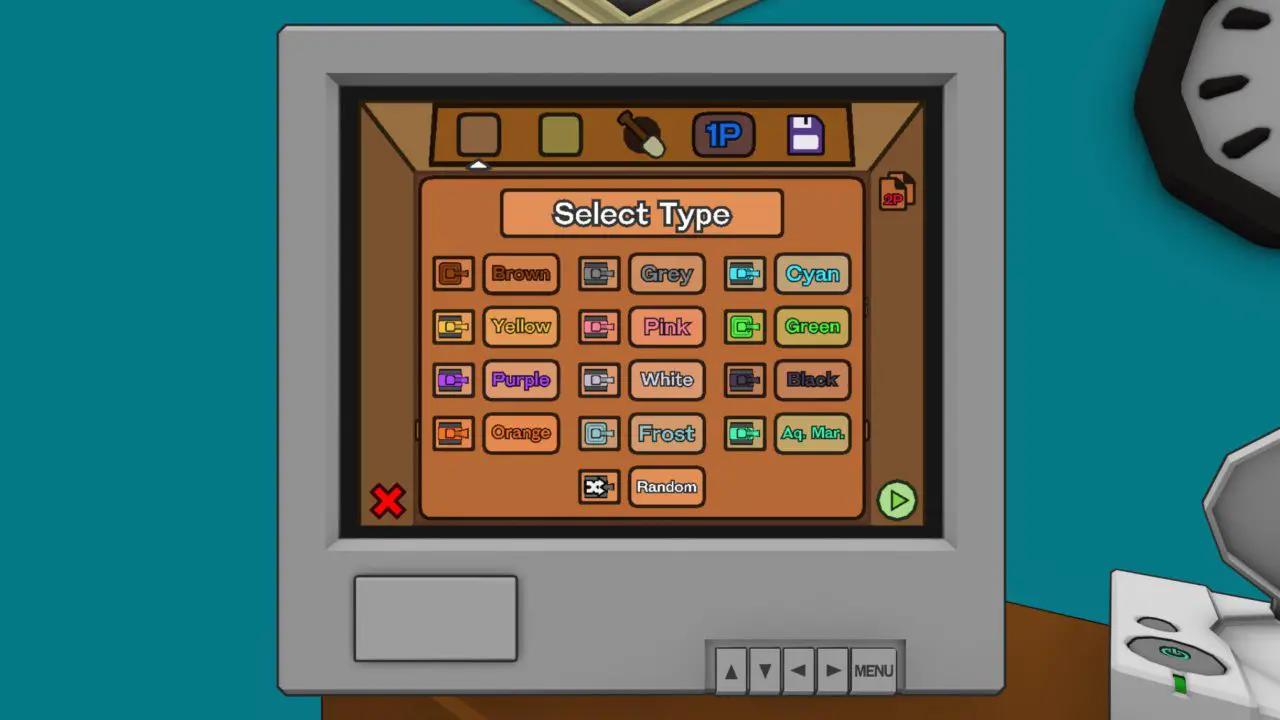
Uploading a Campaign
When you’re ready to upload your campaign to the Steam Workshop you can press the Steam icon in the bottom right of the level select menu, where you’ll have to agree to the workshop terms of service for your level to be visible to others.
You can also select your custom thumbnail here.
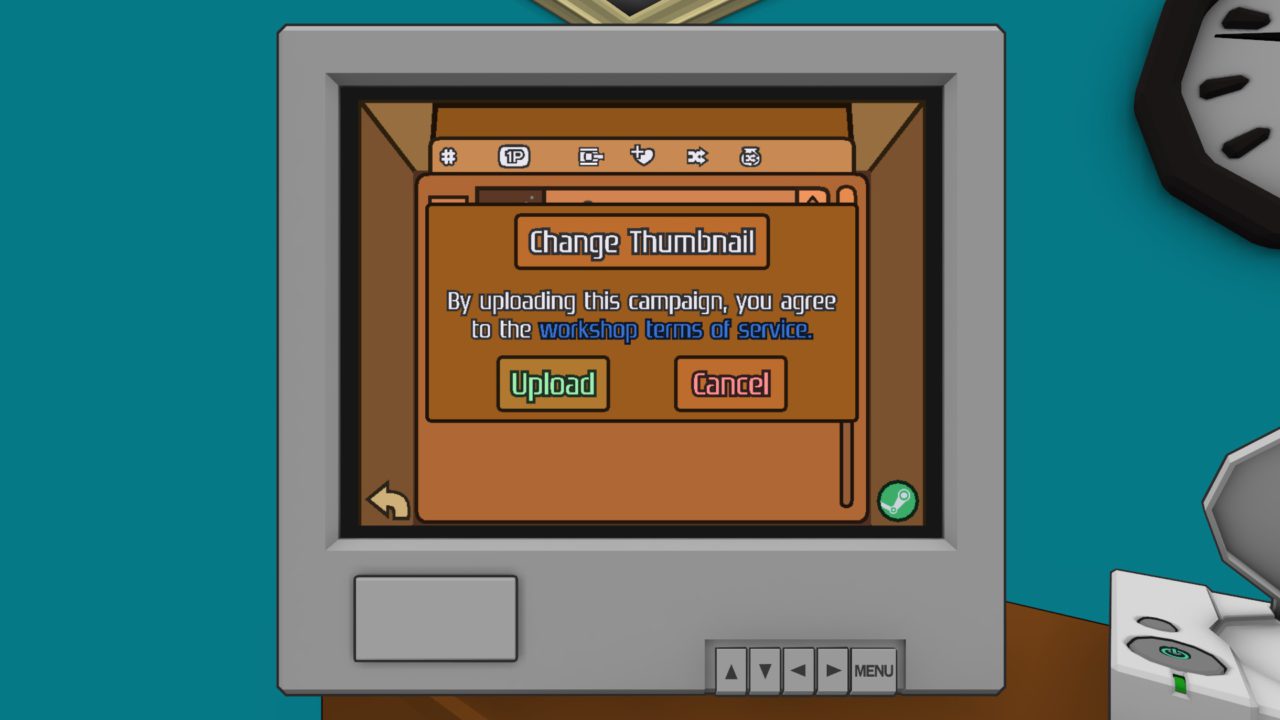
After agreeing and clicking upload your campaign will be uploaded to the Workshop with the name being your filename for the campaign and it will have a placeholder description.
이것이 오늘 우리가 공유하는 모든 것입니다. 탱크박스 가이드. 이 가이드는 원래 작성자가 작성하고 작성했습니다. Frosti Dr. Inks. 이 가이드를 업데이트하지 못한 경우, 다음을 수행하여 최신 업데이트를 찾을 수 있습니다. 링크.