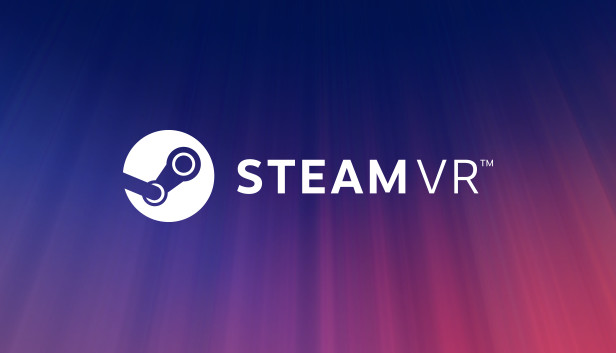Most games will only display the left eye, well that looks terrible when streaming/recording shooters! With this simple trick, you can stream/record through your right eye for any game!
설정
I see a lot of people streaming with their left eye or trying some OBS plug-ins and have black corners or be really zoomed in. This is a simple fix that doesn’t require any additional setting changes to OBS. 당신이’re already streaming or recording whether it’s through OBS, Shadowplay, or another screen recording program, you can do this with ease for any game!
First step is simple; open up SteamVR. 너’ll obviously need to do this to even begin playing games on SteamVR. 클릭 “Display VR View” 단추.
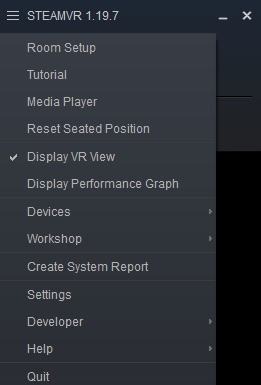
The VR View should appear as a small window under the SteamVR status window. Full screen it by hitting the maximize button on the top right of the small window. If you have the taskbar at the top, just double click anywhere on the Display VR View screen and it will full screen the view.
여기에서, you can right-click anywhere on the Display VR View screen and you can choose which eye to display. Play around with the options and see what works best for you. 몸소, when I tried Right Eye tracking, everything felt shifted to the left a bit on my screen. I find Both Eyes – Right Dominant to work best but about a third of the way into the screen from the left, 그것’ll blend in from the left eye. It can make things look a bit strange at times when something close passes by but SteamVR does a great job at blending in where the two eyes meet and it’s not a primary point of focus anyway so it’s not noticeable most of the time.
As a point of reference, below are pictures for how a game like Pavlov will look by default when aiming down sights vs how it will look with this setting:
Left Eye Tracking:

Right Eye Tracking:

There are some key things to note while doing this:
- Every time you open a game, the game will go ON TOP of this window. You can minimize the game or just put this window on top. If you have multiple monitors, you can just use a taskbar on a side monitor or you can alt-tab to the proper screen. If you only have one monitor, 너’ll want to minimize the SteamVR status window so it doesn’t show up on the screen anywhere. If you ever close your game and re-open it due to a possible in-game error, you have to put the Display VR View window back on top.
- This will also stream/record everything you see with your headset. 당신이’re using SteamVR Desktop view to check on something, your stream will see it, you will record it. 결과적으로, make sure not to have any private/sensitive information anywhere on your computer that people may see. This also means the people can see your chaperone but overall, 저것’s not a big deal. It may be immersion-breaking for some viewers but the trade-off to go with right eye tracking with a more natural view is worth it!
당신이’re ever not sure if the Display VR View window is on top of your desktop, you can just check out OBS for your stream preview. 그것’ll look like you’re staring into infinite as shown in the image below:
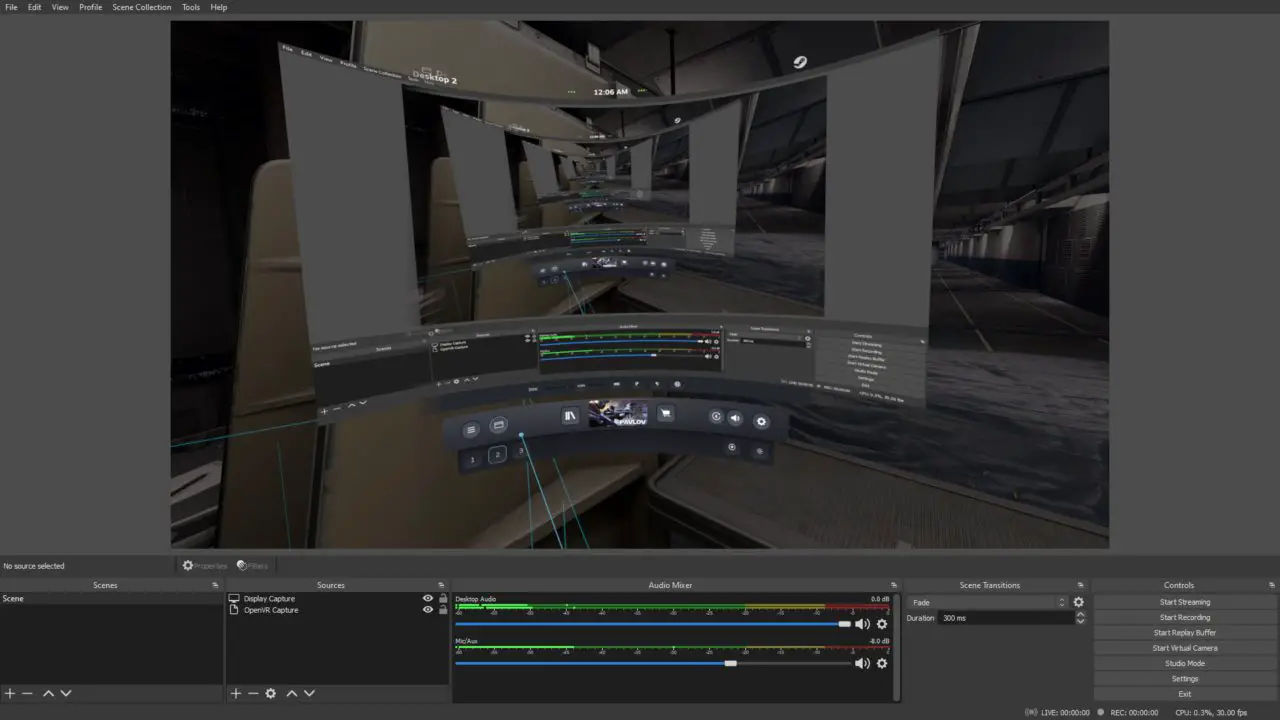
뿐만 아니라, you can also take your headset off and put it somewhere near your wall so the chaperone appears. If you see your chaperone on your monitor, 너’re good to go!
이것이 오늘 우리가 공유하는 모든 것입니다. 스팀VR 가이드. 이 가이드는 원래 작성자가 작성하고 작성했습니다. Frankie Spankie. 이 가이드를 업데이트하지 못한 경우, 다음을 수행하여 최신 업데이트를 찾을 수 있습니다. 링크.