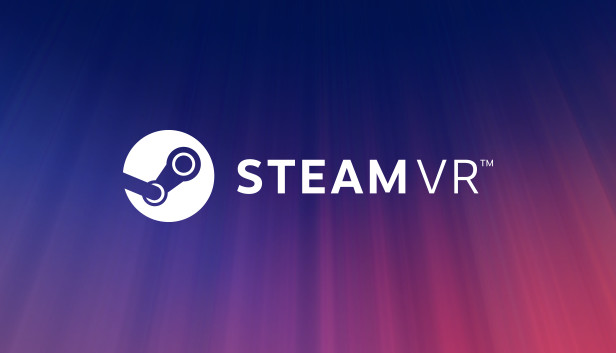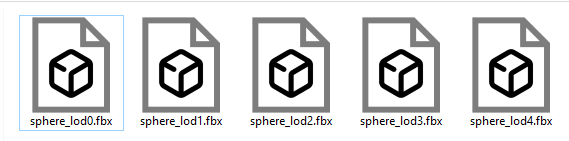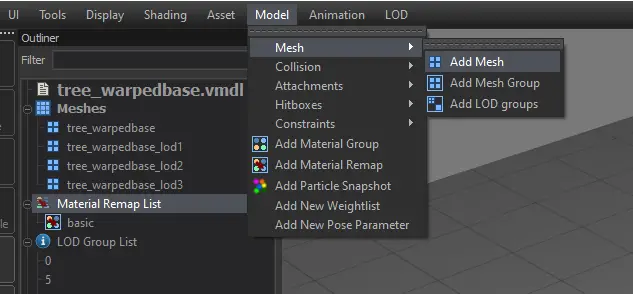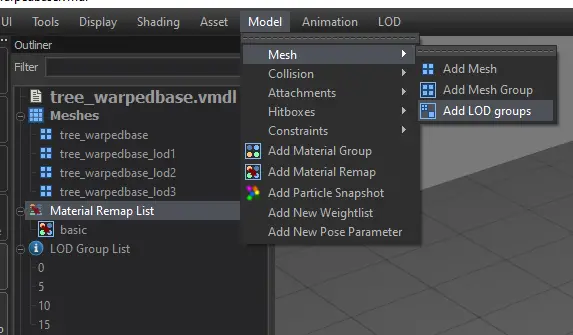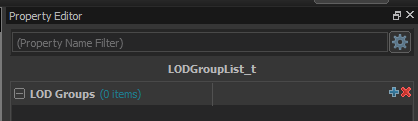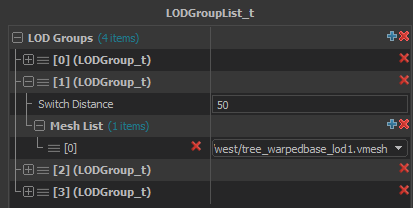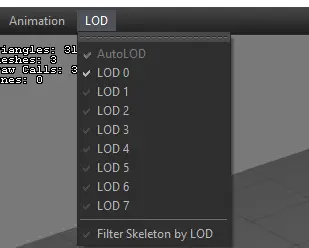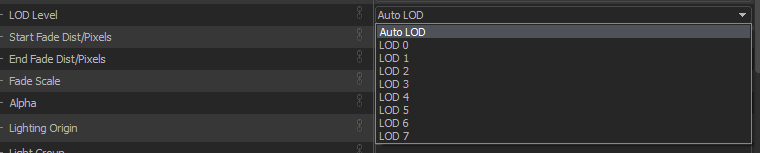This guide teaches you how to bring in your own LOD Models for your creations using the 스팀VR Environment’s Workshop Tools!
전제 조건
To grasp this guide well, it’s helpful to know the basics of SteamVR Environment’s Workshop Tools and be familiar with using different tools and locating their menus. 추가적으로, you should have some prerequisites covered, ~와 같은:
- Importing Models: Understand how to bring in models.
- Tool Locations: Know where to find tools like Model Editor, 망치, Material Editor, 등.
- 3D Art Vocabulary: Have a basic understanding of general 3D art terms.
Create Your Model
Before anything else, ensure you have your LOD models prepared. Organize them with the following naming convention:
modelname_lod0: This represents the highest LOD model with the most detail.modelname_lodx: 여기, ‘x’ is a number, indicating the lowest LOD model with the least detail.
The LOD models between the first and last numbers should decrease in detail as the numbers increase.
Save these models in your preferred file format within your addons content directory. Locate it at:
SteamVR Directory/steamvr_environments/content/steamtours_addons/<project name here>/models
Importing into the Model Editor tool.
Begin by launching the Model Editor 도구 through the Asset Browser. 선택하다 “New VMDL from Mesh File” and pick your LOD0 model. Save it in your desired location.
After your model appears in the editor and you’ve made necessary adjustments for materials, 애니메이션, collision, 등., it’s time to import the LODs.
- Navigate to Model > Mesh > Add Mesh.
- Pick your LOD model; it will now be visible under “메쉬” in the Outliner.
- Repeat these steps for each LOD mesh you want to import.
Once all LOD meshes are in, the next step is to create the groups.
- Click on Model > Mesh > Add LOD Groups.
- In the Outliner, locate and select “LOD Group List.”
In the Property Editor:
- Expand the LOD Groups section.
- 사용 “+” icon to add the number of LOD meshes you created.
For each LOD Group:
- Start with LOD Group [0].
- Expand the mesh list under it to represent the meshes for that LOD group; typically, the first group should have your highest detail mesh.
- For each LOD Group, use the Mesh List to add all the LOD meshes.
- 활용 “Switch Distance” field under each LOD Group to determine the camera distance for switching to that LOD model (assuming the field is in inches, as Hammer uses).
When you finish putting in all your LOD Groups with meshes, your work is complete.
To check out different LOD Models, just click on the “LOD” button at the top of the window.
If you include the model in hammer, 가다 “Render Properties,” and you can pick the LOD level you prefer the model to show in. 당신이 선택하는 경우 “Auto LOD,” it will change groups as the camera moves. 대안으로, you can manually set a specific model to be visible all the time.
추가 참고 사항
I hope to add more information as I learn more about the system, 하지만 지금은, here’s what I understand.
- When set to “Auto LOD,” models won’t automatically switch when the player moves their head in real life. The switching only happens when the player teleports to a different location.
이것이 오늘 우리가 공유하는 모든 것입니다. 스팀VR 가이드. 이 가이드는 원래 작성자가 작성하고 작성했습니다. KartMakerBrosU. 이 가이드를 업데이트하지 못한 경우, 다음을 수행하여 최신 업데이트를 찾을 수 있습니다. 링크.