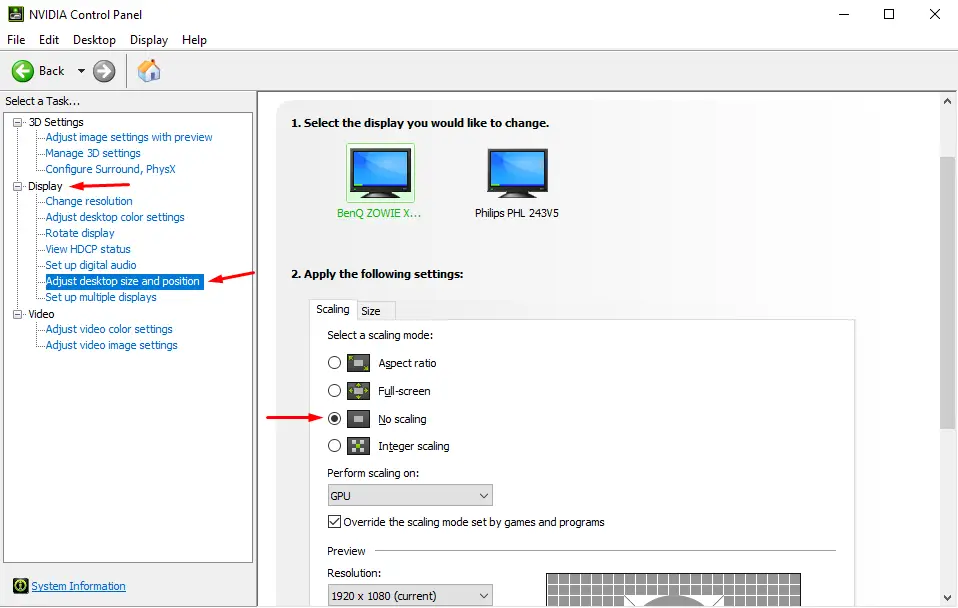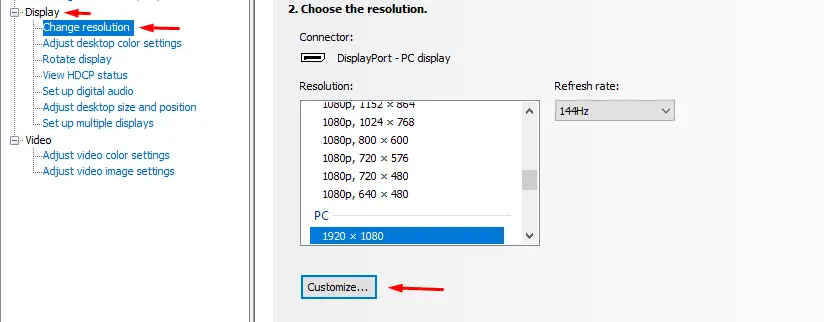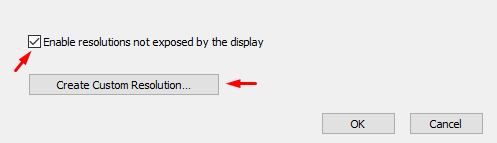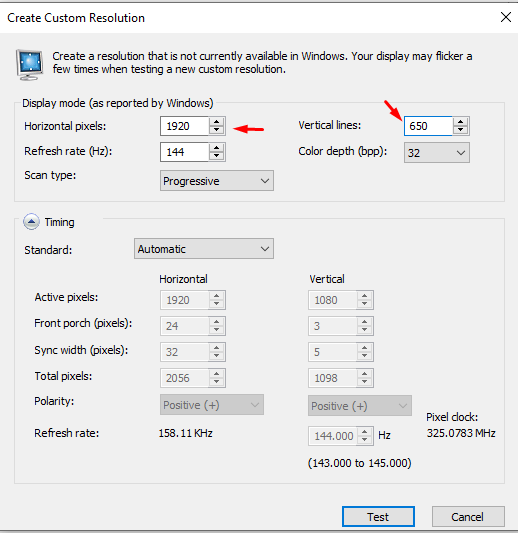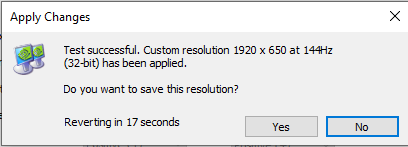How to get higher FOV in Sea of Thieves, no need for any downloads or anything. It tested and works with NVIDIA GPUs and might work with AMD ones, but you would have to check for yourself.
Step one – Nvidia control panel
Step one is simple, make sure you have the Nvidia control panel downloaded
Step two – Change Scaling
For step two you need to open the Nvidia control panel and in Display click “Adjust desktop size and position”, Select the monitor you play SOT on and click the “스케일링” 꼬리표. There you will see 4 옵션, 클릭하다 “No scaling”
Step three – Custom resolution
Step two is to ensure the control panel does not mess up the resolution you will set up in step three.
그만큼 “가장 어려운” part of this tutorial is setting up the res.
In Display click “Change resolution” and select the same monitor you selected in Step two, now scroll a bit down and click on the “커스터마이징 . . .” 단추
from there, check the box saying “Enable resolutions not exposed by the display” 그리고 클릭 “Create Custom Resolution . . .”
in here set “Horizontal pixels” to your normal display one, in my case it’s 1920 픽셀.
오른쪽에, 세트 “Vertical lines” 에게 40% 또는 50% less than what your default is. 내 경우에는, my default is 1080, and I have set it to 650, which is about 40% less than the default.
you can also check if the refresh rate here is set to your preferred Hz.
Once you finished setting your horizontal and vertical numbers, click test at the bottom. It should quickly flash what the res will look like. In the test, you should see big black bars on the bottom and top of your screen. If you don’t check your scaling again.
if everything is good, click yes on the test window, and everything should change back.
once you’re done with this, everything should be good. Now simply change your desktop resolution to the one you just made by selecting it in “Change resolution” and clicking apply
부인 성명: 예, you will need to change this manually every time you play SOT and want higher FOV, maybe there is a way to make it automatically switch when launching SOT, but I don’t know how to do that.
Step four – 즐기다
Enjoy playing the game with higher FOV, it will take time to get used to it but it should be more enjoyable if you ever felt motion sick while playing or felt like you were touching your nose to the monitor.
경고: You shouldn’t get banned for using this since you don’t change any game files or anything. you should still be careful posting clips or anything with your name in them. Rare is pissy about FOV in SOT. I am not liable if you get banned/suspended for using this method.