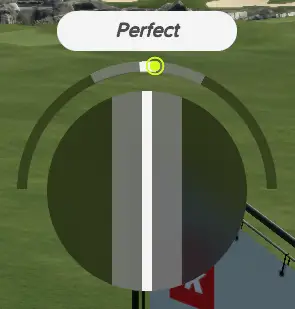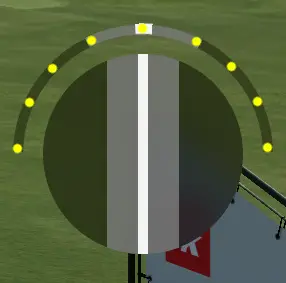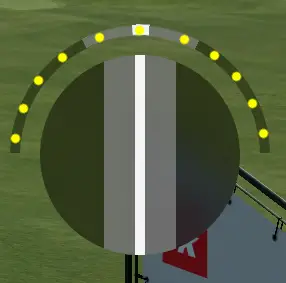Guide to fix the unreliable and random feeling tempo of PGA Tour 2k23
Introduction to the Tempo
The mechanics are copied, at least for the most part, from 2k21. It is extremely flawed due to the fact it is directly correlated to the current FPS for as far as I have researched and found out myself, two details :
- The positioning of the dial when a perfect tempo is hit relative to the center
- The amount of possible spots the dial has access to. The higher the FPS, the more spots it gains
Due to the first one, it is imperative to have your FPS reasonably high enough, stable and at a precise amount so the dial lands precisely in the center and not a nudge to the right or left. This is specifically why the tempo feels very random at times, 때문에 “perfect spot” moves around depending of your current FPS. This guide aims at fixing this awful mechanic
Quick and dirty workaround
Forget about the traditional unreliable tempo and follow everyone else by playing with the easier 3-click instead…..
Skip this step if you want the actual fix.
If your PC is able to process the game at a stable 60 FPS, you can simply leave VSync On.
While in PGA Tour 2k23 :
Settings -> Graphics -> VSync -> 60 헤르츠
This will result in a stable “perfect tempo” dial, but at least for me, will be offset to the right. For your case it could be set right at the middle which would sound great, but the amount of spots the dial has access to will remain awfully low. For instance if your tempo is just a little too slow or fast, the dial will land just at the end of the gray zone (Pro Difficulty) which is awful
Offset at 60 FPS | Possible spots the dial can reach at 60 FPS (No offset taken into account)
Possible spots the dial can reach at 94 FPS (My set FPS cap)
Preliminary steps
증기
Right-click on the Steam icon in System Tray -> Settings -> In-Game -> In-Game FPS Counter : ~에 – Wherever you want it to be visible
PGA 2k23
While in game, go to Settings -> Graphics -> 수직동기화
Turn it Off
Play a round on preferred graphics quality and take note of your FPS while playing. You will need to choose a number that’s close to the minimum your computer is able to display while playing an average match of golf to figure out at what FPS the game is most stable at. 예를 들어, if the FPS fluctuates between 100 그리고 120, a good number would be 95 and lower
Manually set a FPS cap
Take in mind that unlimiting your FPS will imperatively run your graphics card hotter, so it is important to not go overboard with the FPS you are going to set. My own computer screen is 60 hz so going over 60 FPS is basically a waste of frames, but if I let the game run at 120 FPS the spots the dial has access to basically doubles, at the cost of my graphics card running 10’C hotter. 몸소, my game is capped at 94 FPS
You will need to find a way to manually limit the FPS at a custom amount however you can. I personally use NVidia GeForce Experience. If you do not have access to that, I sadly cannot help much with the rest of the process. If you have it, then wonderful, let’s go to the next step
NVidia GeForce Experience settings
There is a video at the end of the guide which also shows how to configure NVidia GeForce Experience settingsRight click on the NVidia GeForce Experience icon in System Tray -> NVidia Control Panel -> 3D settings -> Program Settings (the second tab)
! Make sure Pga Tour 2k23 is closed
- You will need to add the game to the list. Typically it is found in \SteamLibrary\steamapps\common\PGA TOUR 2K23
Select Golf.exe - There will be two settings related to FPS on the list below. You will have to change it to the value you chose earlier.
- Apply the changes, leave the window open
- Open PGA Tour 2k23 and go to the training field
- Swing your driver and look if the dial sets in the middle when the tempo is perfect
- If the tempo still doesn’t set in the middle, close the game and go back to NVidia GeForce Experience and change the FPS values to one lower (단계 2)
If the dial now sets in the middle, 축하해요 : The game is now properly set to a stable framerate and centered tempo dial.
On the matter of calibration, calibrating your swing after doing all this will offset the dial once again, and you will have to find againt the right FPS to set to put back the perfect tempo dial to the center
이것이 오늘 우리가 공유하는 모든 것입니다. PGA TOUR 2K23 가이드. 이 가이드는 원래 작성자가 작성하고 작성했습니다. Neitsuke. 이 가이드를 업데이트하지 못한 경우, 다음을 수행하여 최신 업데이트를 찾을 수 있습니다. 링크.