This guide provides step-by-step instructions for identifying and resolving various issues related to Oculus Link. It also offers presets specifically designed for minimum-spec systems.
Prerequisites for Oculus Link
Oculus Link differs from other PCVR headsets as it doesn’t directly transmit a raw video stream to your headset. 대신에, it involves a compression process that is later decompressed on your headset. To ensure smooth functioning of this process, you’ll need adequate hardware.
- Minimum requirements for Pavlov VR: 3060Ti/6600XT or an equivalent previous generation GPU, along with a modern 6-core CPU running at 4GHz or higher.
- Your PC should have a USB3 or USB-C port.
- You’ll also need a USB3 cable.
메모: Some USB-C to USB-C cables may only support USB2. To verify this, you can test the cable in the Oculus software’s “장치” 꼬리표.
It’s important to understand that Pavlov, unlike most popular PCVR shooters, does not compromise its in-game visuals and graphics to match the quality of its standalone Quest version. 그러므로, it is expected that the game’s performance may not be on par with titles that do make such compromises. 결과적으로, it might be necessary to lower the graphical settings in order to achieve comparable performance to other games.
문제 해결
Achieving optimal performance with Oculus Link relies on maintaining a careful balance between resolution, bitrate, and refresh rate. If any of these settings are set too high, it can strain the encoding process and result in issues like bounciness, choppiness, artifacts, or a combination of these problems. In the following section, we will address these issues and provide troubleshooting steps.
For certain troubleshooting steps, you may need to utilize the Oculus debug tool, which can be found at “Program Files/Oculus/Support/oculus-diagnostics/OculusDebugTool.exe”.
Artifacting, Tearing, and/or Bounciness
Artifacting occurs when the Link process becomes overloaded and is unable to generate high-quality frames. This typically indicates that the bitrate, 해결, or refresh rate is set too high. 이것을 해결하기 위해, 아래 단계를 따르십시오:
- 할 수 있게 하다 “Encode Dynamic Bitrate”: By enabling this option, you allow Oculus Link to manage the bitrate automatically. This means that Link will dynamically adjust the bitrate to provide you with the best possible picture quality without causing any overload.
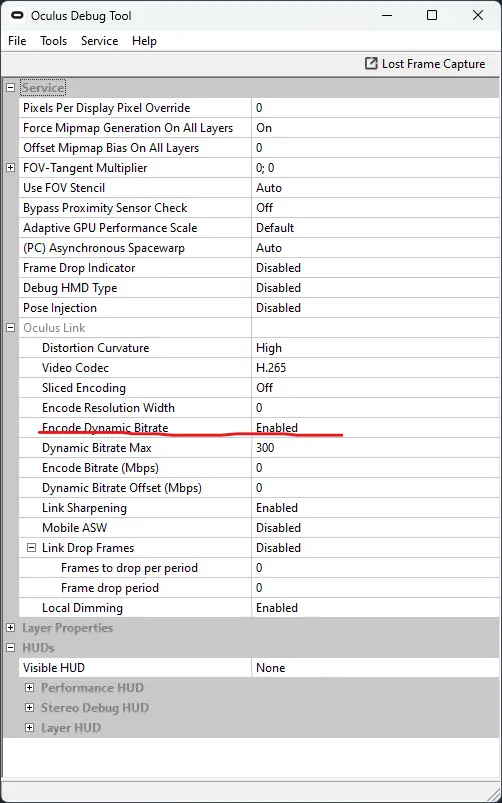
- If you are still experiencing artifacting issues, it may be necessary to lower your resolution or refresh rate settings, as they might be currently set too high. You can adjust these settings in the “장치” tab of the Oculus settings. By reducing the resolution or refresh rate, you can alleviate the strain on the Link process and potentially resolve the artifacting problem.
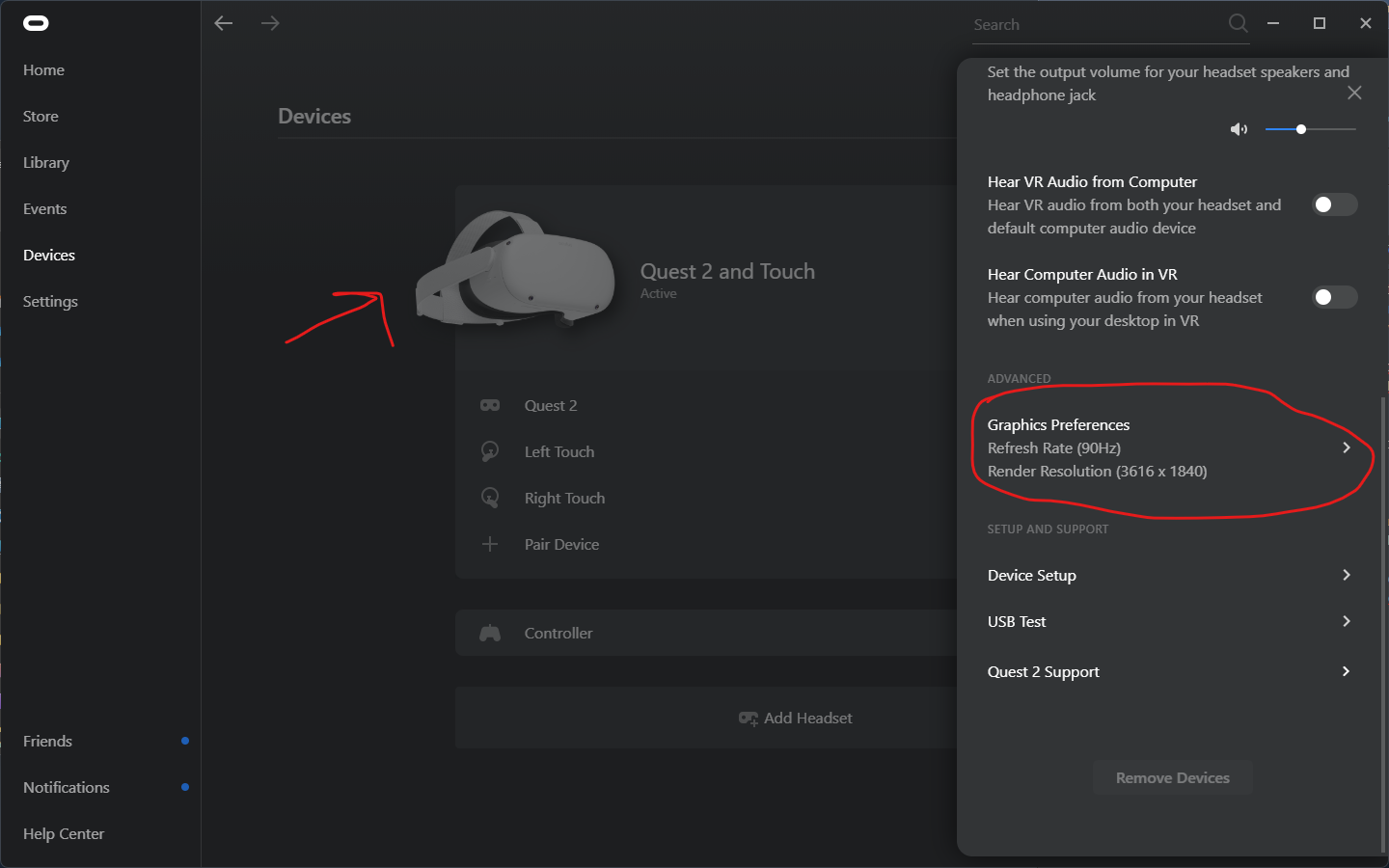
Low Framerate and/or Frame Drops
If you are encountering low framerate or frame drops and you are certain that there are no artifacts, tearing, or bounciness in your visuals, it will be necessary to lower your graphics settings. Consider following these steps:
- Adjust the resolution in the Oculus settings by reducing it. In the legacy branch, you can use the resolution slider for this purpose.
- Lower the in-game settings such as Anti-aliasing, 효과, or Textures. By reducing these settings, you can alleviate the strain on your system and potentially improve the framerate and overall performance.
Additional Troubleshooting Steps
Here are troubleshooting steps for edge cases and persistent problems:
Jelly-like effect and slight bounciness
- Follow the troubleshooting steps mentioned in the previous section.
- 장애를 입히다 (PC) Asynchronous Spacewarp and Mobile ASW. These features can sometimes contribute to the jelly-like effect and slight bounciness in the visuals.
Link crashing
- Ensure that your GPU drivers are up to date. If your GPU vendor specifically mentions issues with Oculus Link, consider rolling back to the previous working version of the drivers.
- Make sure that your Windows operating system is up to date.
- Disable Windows Game mode, as it can sometimes interfere with the stability of Oculus Link.
Floatiness/Bounciness
- Reduce the bitrate setting. Lowering the bitrate can help mitigate floatiness and bounciness in the visuals.
- Utilize dynamic bitrate and ensure that you haven’t set the Max Dynamic Bitrate too high. A recommended value for the average modern gaming hardware is 200. Adjusting the dynamic bitrate can help achieve a more stable and smoother experience.
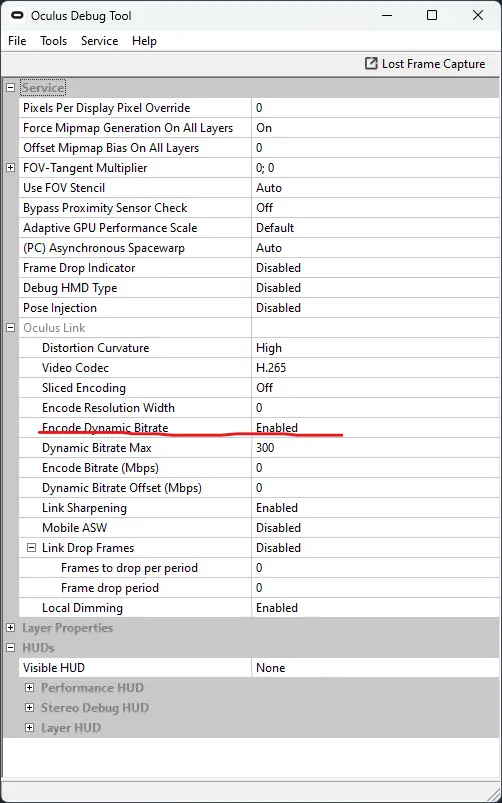
If you’re still unable to resolve your issues despite following the troubleshooting steps mentioned, I recommend joining the Oculus Discord community. By joining the Discord server, you can seek additional assistance from knowledgeable users who may be able to provide further guidance and support in troubleshooting your specific problem. The community members are often helpful and experienced in addressing various Oculus-related issues, and they may be able to offer personalized solutions or suggestions to help you overcome any persistent problems you’re facing.
Presets
Here are some presets optimized for systems that meet Pavlov’s recommended specifications (3060Ti/6600XT or previous generation equivalent and a modern 6-core 4GHz+ CPU). Feel free to adjust these settings if you have a more powerful system.
성능:
- Refresh Rate: 120헤르츠
- 해결: 3104×1584
- Encode Bitrate: 0
- Dynamic Bitrate: 활성화됨
- Dynamic Bitrate Max: 200
- This preset offers a balanced configuration with reliable performance and good visuals.
메모: The following presets are based on a system with a 16GB i5 10600k and RX6600XT. Adjustments can be made depending on your specific hardware.
Less Balanced, More Visual Clarity:
- Refresh Rate: 90헤르츠
- 해결: 3616×1840
- Encode Bitrate: 0
- Dynamic Bitrate: 활성화됨
- Dynamic Bitrate Max: 200
This preset prioritizes visual clarity over balance, providing improved visuals at the expense of some performance.
Visual Fidelity:
- Refresh Rate: 90헤르츠
- 해결: 3648×1856
- Encode Bitrate: 0
- Dynamic Bitrate: 활성화됨
- Dynamic Bitrate Max: 300
This preset aims for higher visual fidelity by increasing the resolution, maintaining a 90Hz refresh rate, and enabling a slightly higher dynamic bitrate.
Visual Fidelity (대안):
- Refresh Rate: 80헤르츠
- 해결: 3936×1984
- Encode Bitrate: 0
- Dynamic Bitrate: 활성화됨
- Dynamic Bitrate Max: 200-300
This preset further enhances visual fidelity by increasing the resolution to 3936×1984, at the cost of a lower refresh rate (80헤르츠).
기억하다, these presets can be adjusted based on your system’s capabilities and personal preferences.
Self-Diagnosing Issues
To identify issues on your own, 아래 단계를 따를 수 있습니다.:
- Enable the “성능” HUD in the “HUDs” section of the Oculus Debug Tool.
- Put on your headset and launch a Pavlov game.
- If you notice that the “Compositor frames dropped” count is flashing red and increasing, it indicates that your Link process is overloaded. 이 경우, you will need to reduce either the bitrate, 해결, or refresh rate settings.
- If you observe that the “Application frames dropped” count is flashing red and rising, it suggests that Pavlov is being limited by your GPU’s performance. To address this, you should lower the in-game graphical settings or decrease the resolution.
- 그만큼 “Performance headroom” metric is a useful indicator of the additional performance available to render more demanding scenes. If you find that your headroom is very low in a less intensive scene, such as an offline lobby, it is advisable to consider reducing your graphical settings or resolution.
- 거꾸로, if your headroom is high (~ 위에 50%), you have some leeway to increase the resolution or graphical settings. 하지만, if you choose to raise the resolution, be aware that despite your GPU’s capabilities, pushing it to its limit can potentially strain Oculus Link and lead to problems.
By following these steps and monitoring the performance indicators, you can gain insights into potential issues and make informed adjustments to optimize your Oculus Link experience.
이것이 오늘 우리가 공유하는 모든 것입니다. Pavlov VR 가이드. 이 가이드는 원래 작성자가 작성하고 작성했습니다. Ryguy10712. 이 가이드를 업데이트하지 못한 경우, 다음을 수행하여 최신 업데이트를 찾을 수 있습니다. 링크.
