This guide will help with creating your own resource pack for OneShot: Fading Memory!
알아채다: Feature was added in version 1.1 – “Luminous Levels” (2021, 6 십일월), so make sure you updated the mod.
Resource Pack Creation
Before creating your epic resource pack:
- You need to create a directory with the name of the resource pack in
steamapps/common/OneShot Fading Memory/Resourcepacks/ - You need to create a pack.ini and write the resource pack’s metadata:
[metadata] name=hat_kid's First Epic Resourcepack! version=0.1.0a author=hat_kid description=Pancakes is Nice!
- Put your favorite icon of your resource pack to the root of the resource packs directory with name icon.png if you want.
Explaining pack.ini’s Metadata
- 이름 – Resource pack’s name. (알아채다: The name in pack.ini must be the same of the folder’s name :피)
- 버전 – Resource pack’s version for displaying.
- 유형 – Resource pack’s type. (for this moment it’s just do nothing…)
- 작가 – Resource pack’s author. It may be your name or something.
- 설명 – Resource pack’s description.
- url – Just URL for displaying, You can put your website, YouTube video link, 그리고 더.
So You should get it like this:
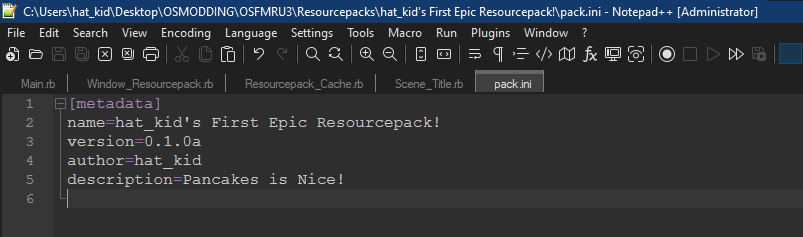
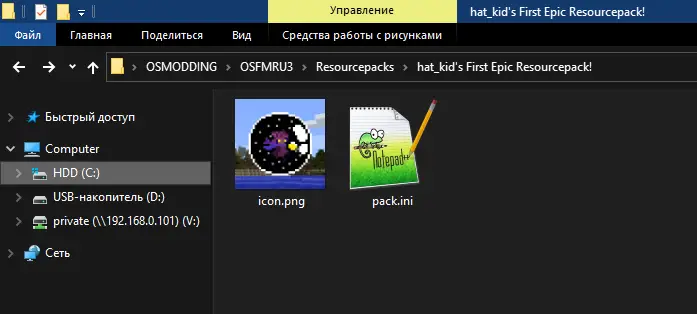
Filling the Resource Pack
For change tilesets, character’s sprites, BGM, 남동쪽, 등. you first need to create a directory for assets
- Create a folder with the name Assets in your resource pack directory.
- Put your assets in the same folders as in the root of the game directory. 좋다:
- For replacing BGM: Audio/BGM/*
- For replacing SE: Audio/SE/*
- For replacing tilesets: Graphics/Tilesets/*
- For replacing sprites: Graphics/Charaters/*
- 등…
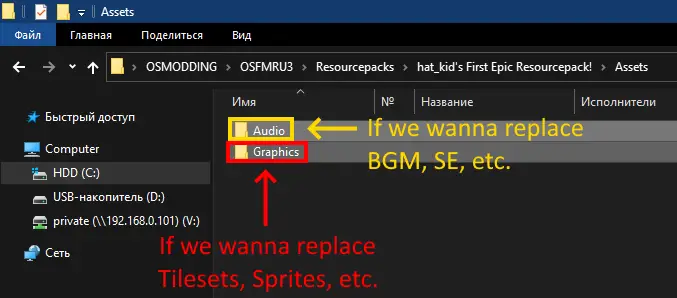
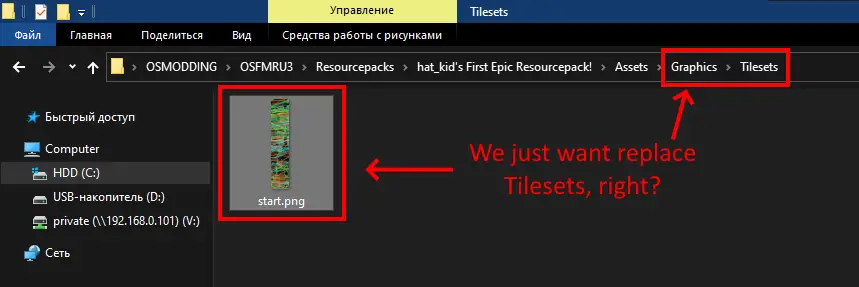
Testing Out
그래서, I know You wanna see your own progress so:
- Launch OneShot: Fading Memory if closed.
- 설정으로 이동, and then select Resource packs to list/manage resource packs.
- Enable own resource packs.
이익…내 말은, 즐기다?
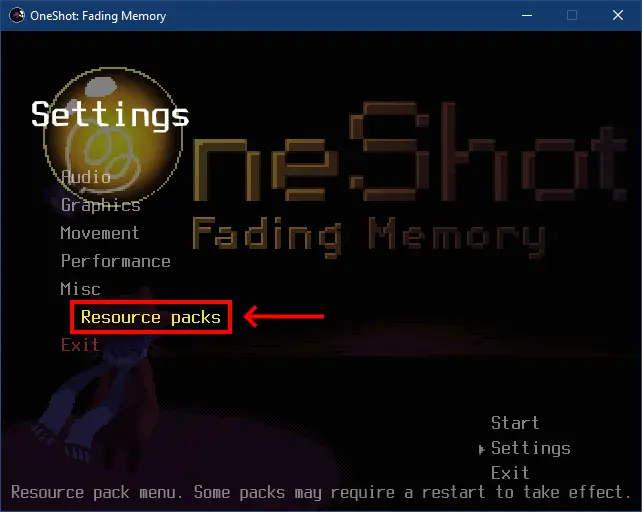
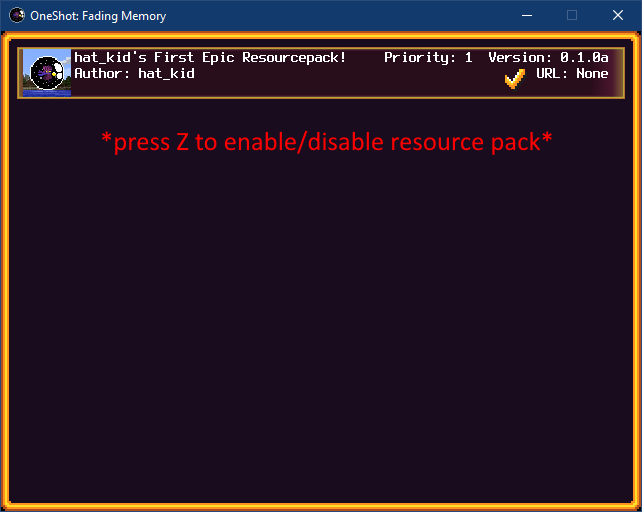
자주 묻는 질문
큐: The game is crashing with the error Errno::ENOENT: No such file or directory when I enabled my own resource pack.
ㅏ: Make sure You correctly typed the name in pack.ini (It’s must be the same as the resource pack folder name)
큐: The game didn’t replace my Audio/Graphic.
ㅏ: Make sure You correctly putted in correct folders for Audio/Graphic, 좋다:
- Sound Effects in Audio/SE/*.*
- BGM in Audio/BGM/*.*
- Tilesets in Graphics/Tilesets/*.*
- Sprites in Graphics/Charaters/*.*
- 등…
이것이 오늘 우리가 공유하는 모든 것입니다. 원샷: Fading Memory 가이드. 이 가이드는 원래 작성자가 작성하고 작성했습니다. hat_kid. 이 가이드를 업데이트하지 못한 경우, 다음을 수행하여 최신 업데이트를 찾을 수 있습니다. 링크.
