이 가이드에서는, I’ll show you a method of getting JBMod to work with Hammer++. There may be some changes to this if someone else has found something else to work. but I’ll show you how I got it to work.
Setting Things Up
Let’s start with what you’ll need.
You’ll need the following:
- Hammer++ of course.
- A dummy gameinfo.txt. 그것에 대해서는 나중에 더 자세히.
To begin we’re going to need Hammer++. the link for the downloads is here Hammer++ Downloads
You’re going to need either one of these two versions. Not sure if it matters what you get much but I got it to work via Source 2013 싱글 플레이어. The multiplayer build might fix an issue that we’ll fix later on. The one I’ll be using is the singleplayer build. once you have it downloaded extract it in your specified source 2013 bin folder whether it be multiplayer or singleplayer.
다음, we’ll setup Hammer++ for JBMod. 이를 위해, it will be almost the same as setting it up for GMod. but we’re going to create a new configuration for it.
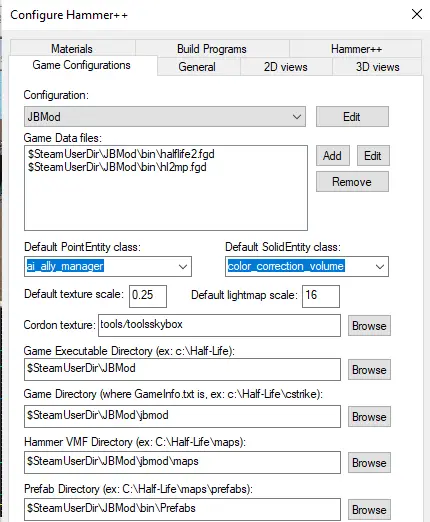
The HL2MP FGD I’m not sure is necessary but to be safe add that to the list of FGDs.
For build programs use these.
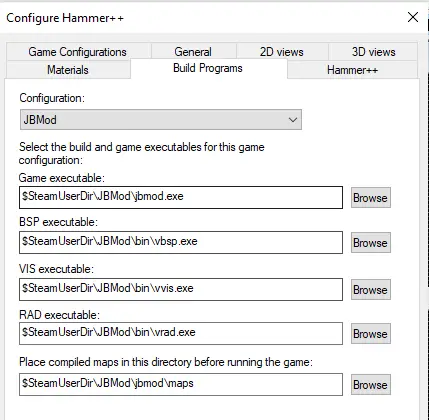
이후, we’ll need our dummy gameinfo.txt. Go here for my dummy gameinfo.txt.
once downloaded, name your real gameinfo.txt to something like gameinfo.txt.actual to know whether you’re using the real one or not. put that into the jbmod subfolder of JBMod.
You are now ready to go through with this method.
The Main Process
Now if you have clicked ok after configuring Hammer++, close it and then reopen it. You should now see JBMod as your configuration. Open that and either open up a new map or open an existing map you’re working on. It will now function like normal. Now what we’re going to do is what I call the Trojan Horse method.
Rename your dummy to something like gameinfo.txt.dummy. then name the real one to just gameinfo.txt. Now do a compile and it will work properly. Some say to remove $game_dir from the $game_exe parameters but don’t, it will not work that way and will just end up kicking you back to the menu. If it tries to say that gameinfo.txt isn’t in the hl2 directory just copy your real gameinfo.txt into that directory.
Pros and Cons
프로
- The entire toolset of Hammer++ is at your disposal. Like lighting previews, particle browser, 그리고 더
- It actually works.
단점
- May break a model or 2 but the entities should work fine nonetheless.
- You can’t open/create more than one map at a time without having the dummy one open first then switching to the real one when needed.
- You’ll have to switch back to the dummy one every time you close Hammer++
- map_edit might be broken when a map is compiled with Hammer++. map_edit was used for settling physics objects but hammer++ already can do that in the editor so it was removed. This means that in-game nodegraph editing is also broken so be wary of that.
