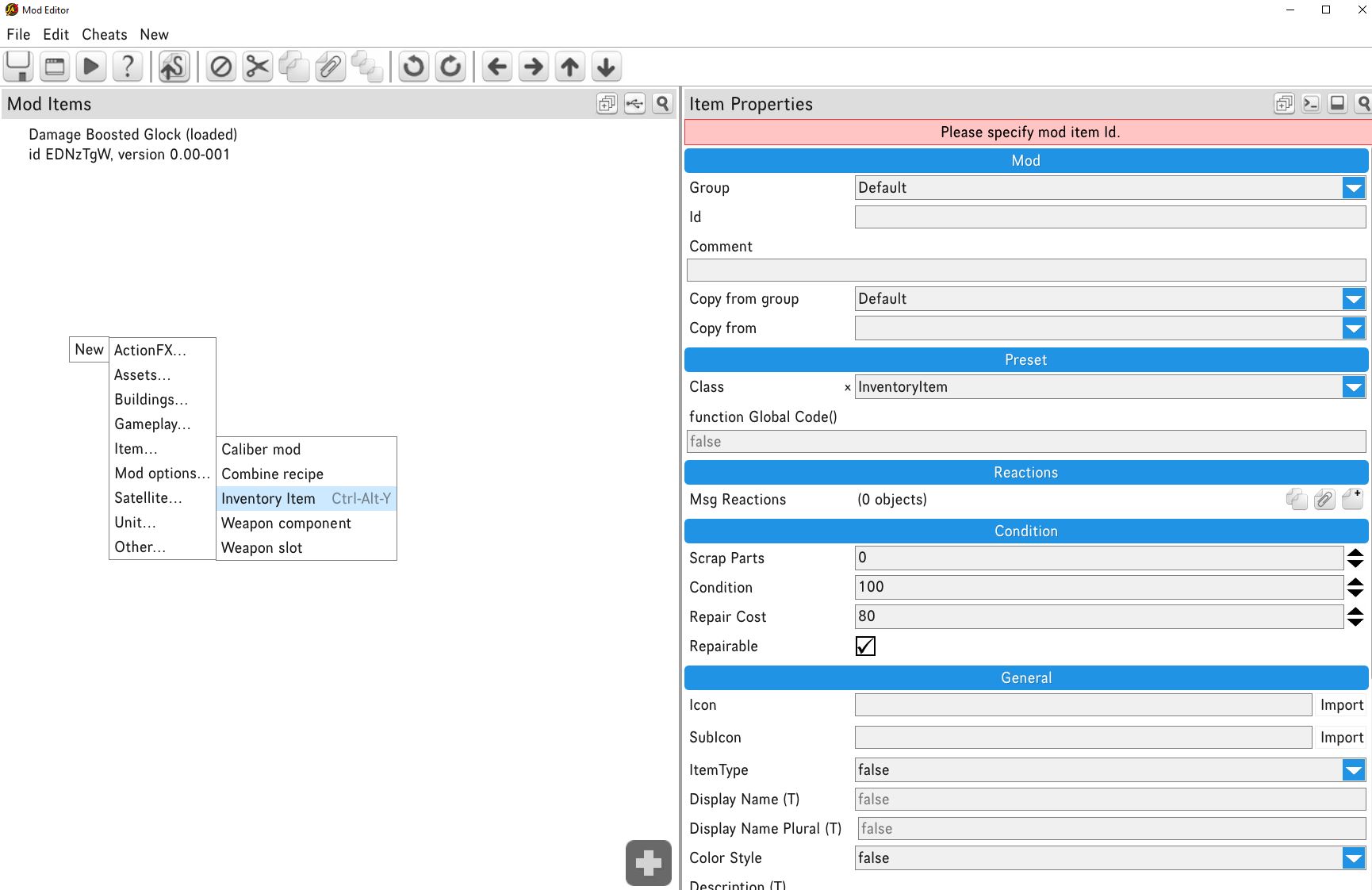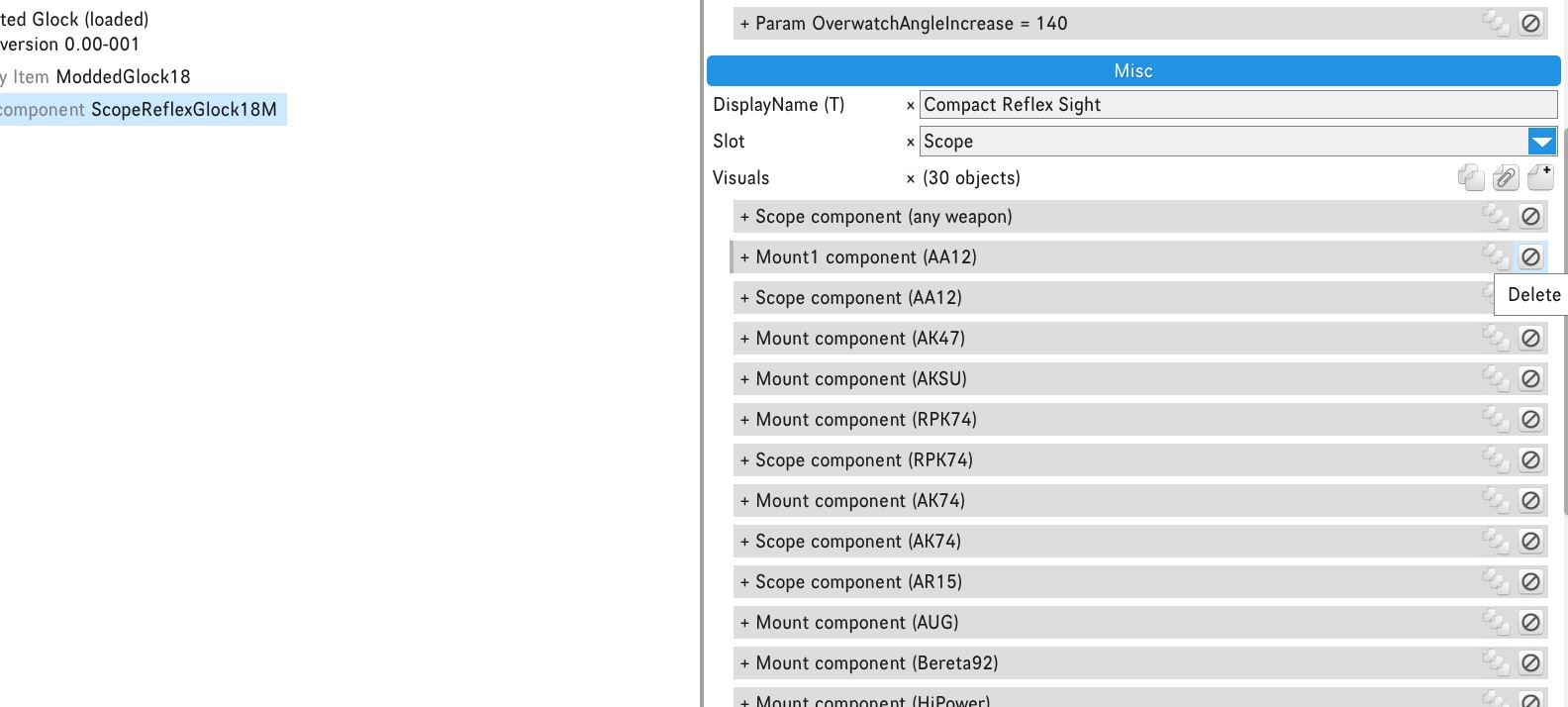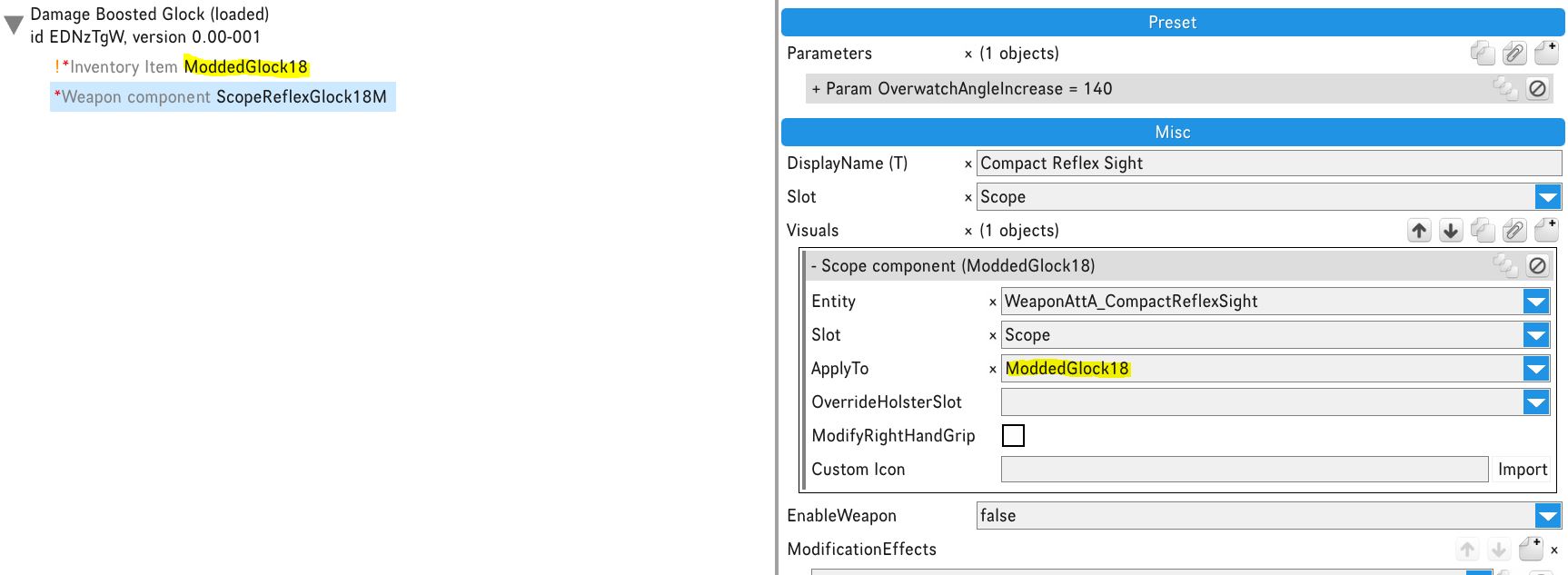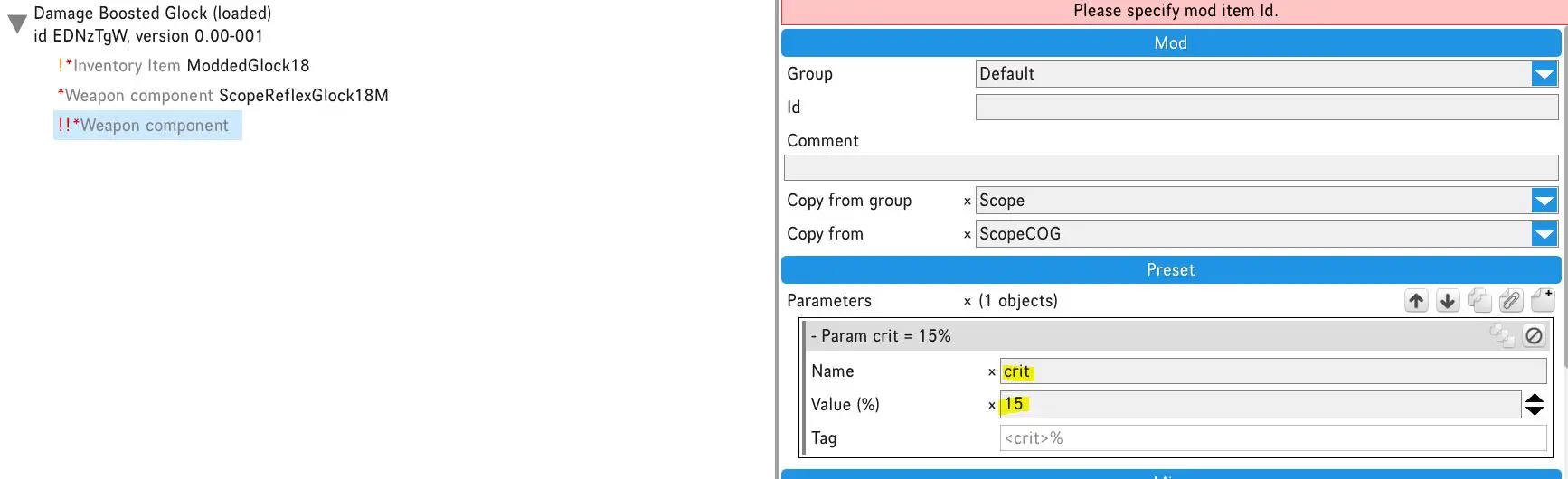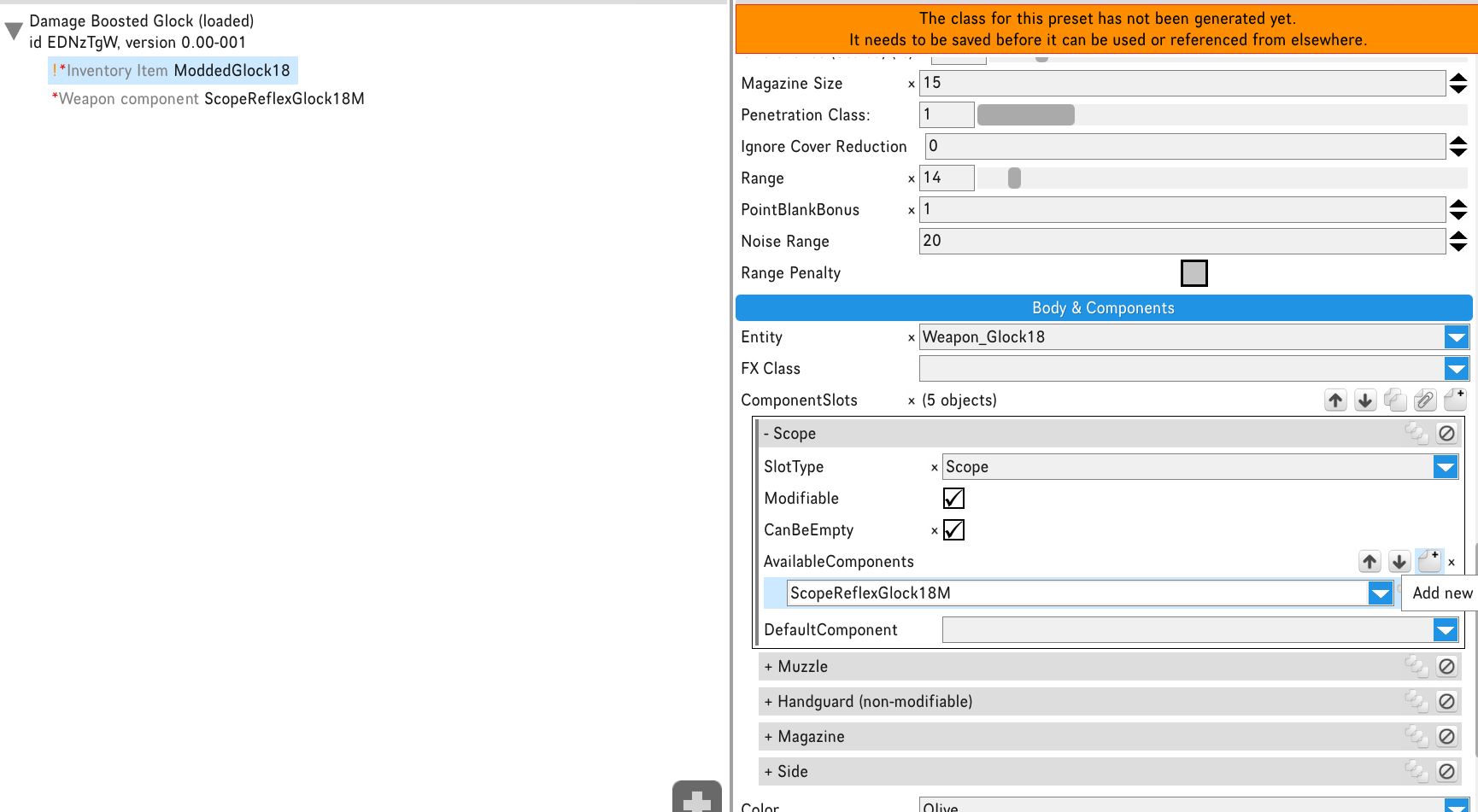This guide explains how to create unique weapon versions for your mercenaries. These variations won’t change your other weapons and won’t make them stronger, so don’t worry about that. The attachments on these unique variants can be different, and if you don’t like some of the negative effects, you can remove them. You can access these variants in the game using a combining recipe.
부인 성명
Please note that this guide covers the fundamental steps for creating weapon mods, and it should not cause any problems in your game. I cannot predict what other mods you might have, and I’m not responsible for any issues that may arise from your actions.
Keep in mind that much of this process involves trial and error. If something doesn’t go as planned, you can simply uninstall the mod you create and go back to your most recent saved game without it.
I created this guide in a single afternoon, so there may be some errors, as nobody is perfect.
How to Use Mod Editor
To access the mod editor, follow these steps from the main menu:
- Go to Main Menu.
- Select Mod Manager.
- Choose Mod Editor.
Once you’re in the mod editor, the mod manager window will appear. In this window, you’ll find various buttons for loading, unloading, deleting, editing, 그리고 더. To create a weapon mod, 다음 단계를 따르세요:
- Right-click in the mod manager window.
- 선택하다 “New mod.”
Name your mod, 그런 다음:
- Right-click on your mod.
- 선택하다 “Edit.”
The editor will open, and you can begin working on your mod.
How to Create a Weapon Mod
Inside the Editor, you’ll find various tools that can help you accomplish a variety of tasks. I recommend exploring all these tools to understand how they work. The more you experiment with them, the more you’ll learn.
Before proceeding, it’s a good idea to provide a description for your mod in the window on the right.
To begin creating a craftable weapon, 다음 단계를 따르세요:
- Right-click in the editor.
- 선택하다 “New.”
- 선택하다 “Item.”
- 그 다음에, 선택하다 “Inventory Item.”
This is the actual item that will serve as the foundation for your mod to work. 일을 직접적으로 유지합니다, I’ll guide you through creating a variant of the Glock 18.
- Select the new inventory item you created in the left window.
- Provide an ID for the weapon, ~와 같은 “ModdedGlock18.”
To carry over most of the essential weapon properties, under the blue mod tab, enter the following details:
- Copy from Group: 총기 – Handgun
- Copy from: Glock18
Click OK, and it might seem like you’re done, but there’s more to do!
이 시점부터, you can make any modifications to the weapon that you desire. 예를 들어, if you navigate to the caliber tab, you can adjust aspects like damage, ammo type, magazine size, 그리고 더. You even have the option to add or remove available attacks, such as adding AutoFire for full-auto mode.
To avoid confusion in the game, I recommend starting with changing the display name to something that makes sense to you.
How to Create Weapon Components
To customize your weapon, especially if it’s not a standard one, you’ll need components. This is where you can tweak how components work to your liking. 예를 들어, you might love the look of a reflex sight on your AR15 but prefer the critical chance bonus of the prism scope. You can make these changes using the mod editor.
Let’s say you want to add critical chance to the reflex sight on the Glock. 이를 수행하려면, you’ll first need the components. Here’s how:
- Right-click in the editor.
- 선택하다 “New.”
- 선택하다 “Item.”
- 선택하다 “Weapon Component.”
Once you have the component, select it in the left panel, give it an ID, and copy properties from an existing item, just like before.
Here’s an important note: If the component you’re copying from is exclusive to the weapon you’re copying from (예를 들어, the advanced reflex on the Glock), then you have to select “[…] 특정한” in your “Copy from Group” field. 그런 다음 선택 “Copy from [desired component].”
To determine if your desired component is exclusive, click on your weapon inventory item in the left panel, and scroll to “몸 & Components.” 거기, select the slot you’re looking for, 좋다 “scope” for the reflex sight, and read the component name. Exclusive components typically mention the component name followed by the weapon name, ~와 같은 “ReflexSightAdvanced_Glock.”
For simplicity, let’s use a standardized component, like the regular reflex sight for the Glock. Set it up like this:
- Copy from Group: 범위
- Copy from: ReflexSight
This will populate the item with all the properties and instances where the reflex is used in the game. Since you’ve created a copy from the original item, you’re free to make changes without affecting anything else in the game.
지금은, leave the parameters as they are, as you may need to adjust them later. Scroll to the “misc” section and delete any instances that don’t apply to your original weapon. Keep in mind that your weapon might have a standardized component, so if you can’t find your weapon in the entries, it’s probably listed as “any weapon,” as in my case for the reflex on the Glock.
Now that you have one entry left, click on that entry and change the “Apply To” field to your weapon item ID. At this stage, refrain from altering anything else within the entry. This step associates the component with your weapon entity.
You can now adjust the parameters. To figure out the modifications and parameters needed, you can examine an existing component that’s similar to what you want. 예를 들어, to add crit bonus when fully aimed, you might check a prism scope component.
추가하다 “CritBonusWhenFullyAimed” to your component’s “Modification Effects” field. To input a specific value, you can create and copy a new “ScopeCOG” (prism scope) component to see which parameter you need.
You can put the same effects on your weapon component by copying them. 그 다음에, you need to remove the prism scope component.
이후, go back to your weapon Inventory Item on the left panel. Find the body and components section, and open it where you want to add the component, 어느, 이 경우, is the Scope.
If there are any other entries there, remove them, and make a new entry. 당신이 그것을 열 때, 딸깍 하는 소리 “새로운” next to available components, and fill in the ID of the component you created.
Remember to save your progress frequently to avoid losing any work. Repeat the process for all the weapon components to ensure you have unique components for each slot.
For each slot entry, choose whether it’s modifiable (which is often the case for most slots) and then decide if it can be left empty. Components that are crucial to the weapon’s function, like the barrel and magazine, usually cannot be left empty. 반면에, components like side or underslung attachments can typically be left empty. If you’re unsure, refer to the weapon you’re copying from. Create a new inventory item and copy the original vanilla weapon as you did at the beginning. Check its component items and remember to delete them afterward.
다음, select the default item that your weapon will use in each slot. 일반적으로, it’s a good idea to keep this the same as the vanilla weapon. 예를 들어, you can keep the modified Glock’s scope default as empty.
Testing Phase
Once you’ve made all the necessary changes to your weapon inventory item, created all the components, modified them, and assigned them to your weapon item, your weapon should be good to go.
To access it in the game, the easiest way is to create a combine recipe. If Glocks are difficult to come by in the game, you can make one from a HiPower.
할 수있는 방법은 다음과 같습니다:
- Right-click and choose “새로운,” 그런 다음 선택 “목,” 그리고 마지막으로, 클릭하다 “Combine Recipe.”
- Enter an ID for the recipe.
- Scroll to the “misc” tab and add the required ingredients, 이 경우, a HiPower and some parts.
- Add your modded weapon’s ID as the result item.
This will allow you to craft your customized weapon using the HiPower and the specified parts in the game.
You can also adjust the difficulty level and select the roll type you prefer. 예를 들어, you can choose the mechanical roll.
지금, there’s not much left to do but to test your changes. Make sure to save your progress and exit the mod manager by pressing “Esc” and going to the Main Menu.
그 다음에, load up a save file, find the required ingredients, and give the right-click combine recipe a try to see how your customized weapon works in the game.
After you’ve crafted the weapon, be sure to test it to see if the components work as intended. If you encounter any issues, here’s how you can troubleshoot:
- Open the mod editor again and check if default component slots and difficulty for mods are set the same as vanilla weapons.
- Review the weapon’s visuals to ensure your weapon doesn’t have any specific components that should have been copied from instead of using standard components.
As you spend more time experimenting with this process, you’ll gain a better understanding of where things might be going wrong.
This guide covers the basics of creating a working variant, but it’s possible that I’ve missed something. If you run into issues, feel free to play around with it and try to figure it out. If you still need help, don’t hesitate to leave a comment, and I’ll do my best to assist you. 그게 다야; we’re finished. Peace!
이것이 오늘 우리가 공유하는 모든 것입니다. 재기드 얼라이언스 3 가이드. 이 가이드는 원래 작성자가 작성하고 작성했습니다. Luxiin. 이 가이드를 업데이트하지 못한 경우, 다음을 수행하여 최신 업데이트를 찾을 수 있습니다. 링크.