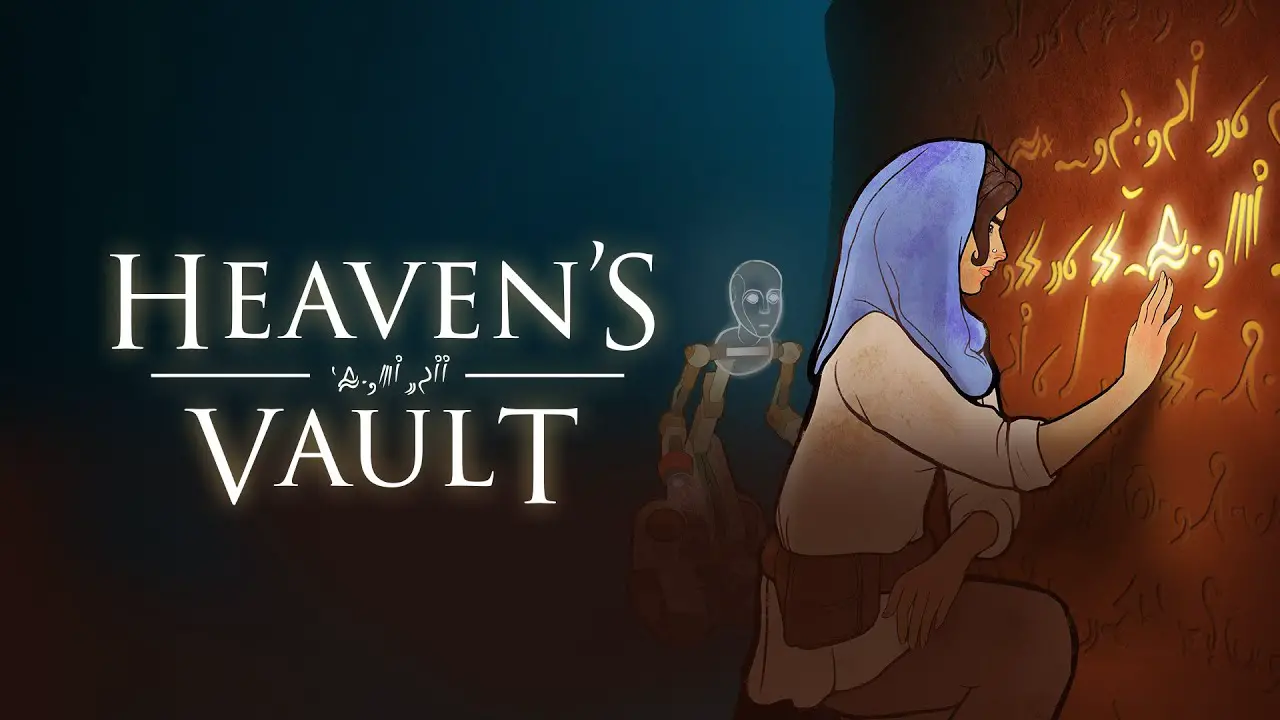This guide will show you how to manually create a save file in Heaven’s Vault and how to use it. Heaven’s Vault features an auto-save option only and I can understand that because the game should be played more than once. 하지만, 내 생각에는, it can be frustrating, especially if you are a new player.
Why would you need your own save files?
Let’s say you played for 20 hours already and made a choice that you regret. You can’t go back. The only option you have now is to start over or finish the game and start New Game+. The same goes with accidental situations as they can happen as well. Creating your own save files will prevent all of those situations.
How to Manually Create a Save File
After playing for some time, you will notice the information about auto-save in the pause menu:

This information means that there is now a save file created somewhere. What you need to do next is to navigate to your AppData folder (it’s a hidden folder in Windows). Overall the path looks like this (you have to replace “<사용자 이름>” with your folder’s name of course):
씨:\Users\<사용자 이름>\AppData\LocalLow\Inkle Ltd\Heaven's Vault
- You will notice various folders and files. The only file that matters to you is named “heavensVaultSave”.
- Copy the “heavensVaultSave” 파일.
- Create a new folder anywhere you want. Place the copied file there.
You’ve just created your own save file. Now every time you do something in-game and think “this is a good moment to save”, just repeat this process. 또한, make sure that the information in the pause menu says “Last saved just now” before you create a save file!
How to Use Your Save Files
You now know how to create a save file. The next step is how to use this file. Every time you feel like you need to go back to one of the saves you created, you have to replace the existing “heavensVaultSave” file in the AppData folder with the save file that you created.
With all the important knowledge you now possess, it would be best to store all future save files in an organized way (즉, to your liking). It’s best to create a separate folder for every save file and name this folder however you need. Here is an example of a way in which you can organize your folders:

Since you organised your save files in a suitable way, you can finnaly breathe easily and play this fantastic game without the thought that you could have made the “wrong” choice or “놓쳤다” 무엇.
이것이 오늘 우리가 공유하는 모든 것입니다. Heaven's Vault 가이드. 이 가이드는 원래 작성자가 작성하고 작성했습니다. Hokayo. 이 가이드를 업데이트하지 못한 경우, 다음을 수행하여 최신 업데이트를 찾을 수 있습니다. 링크.