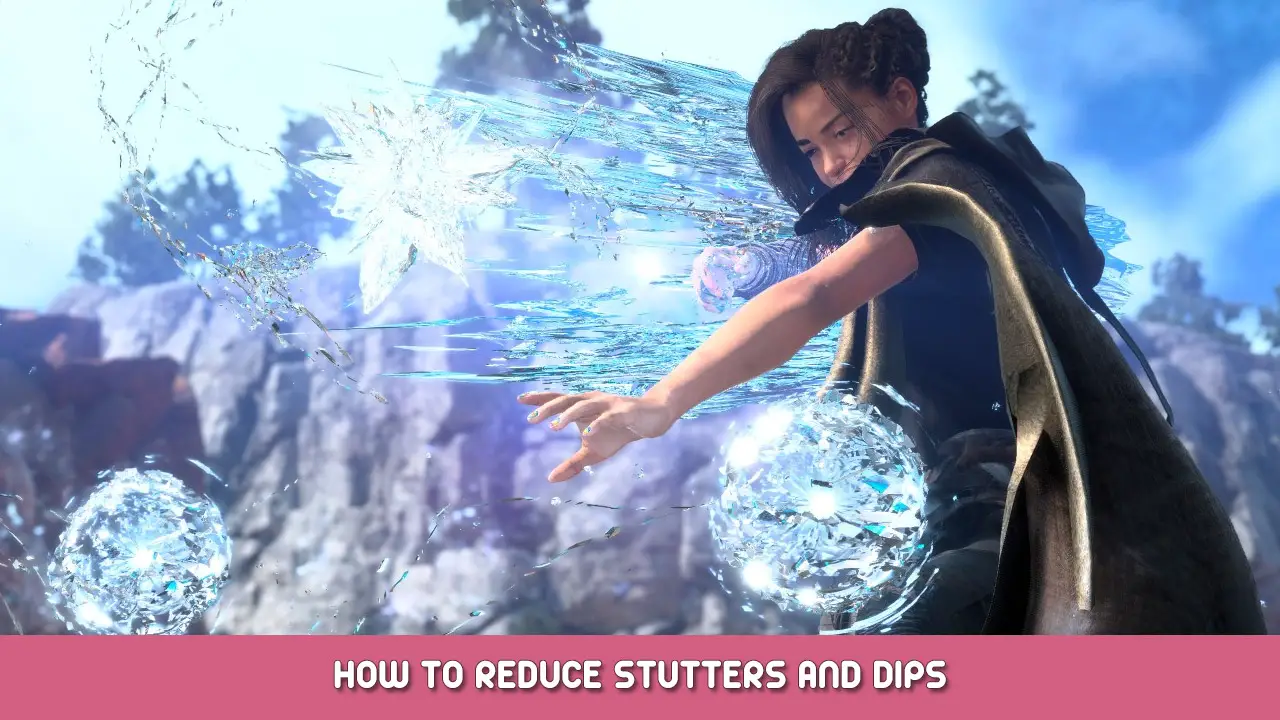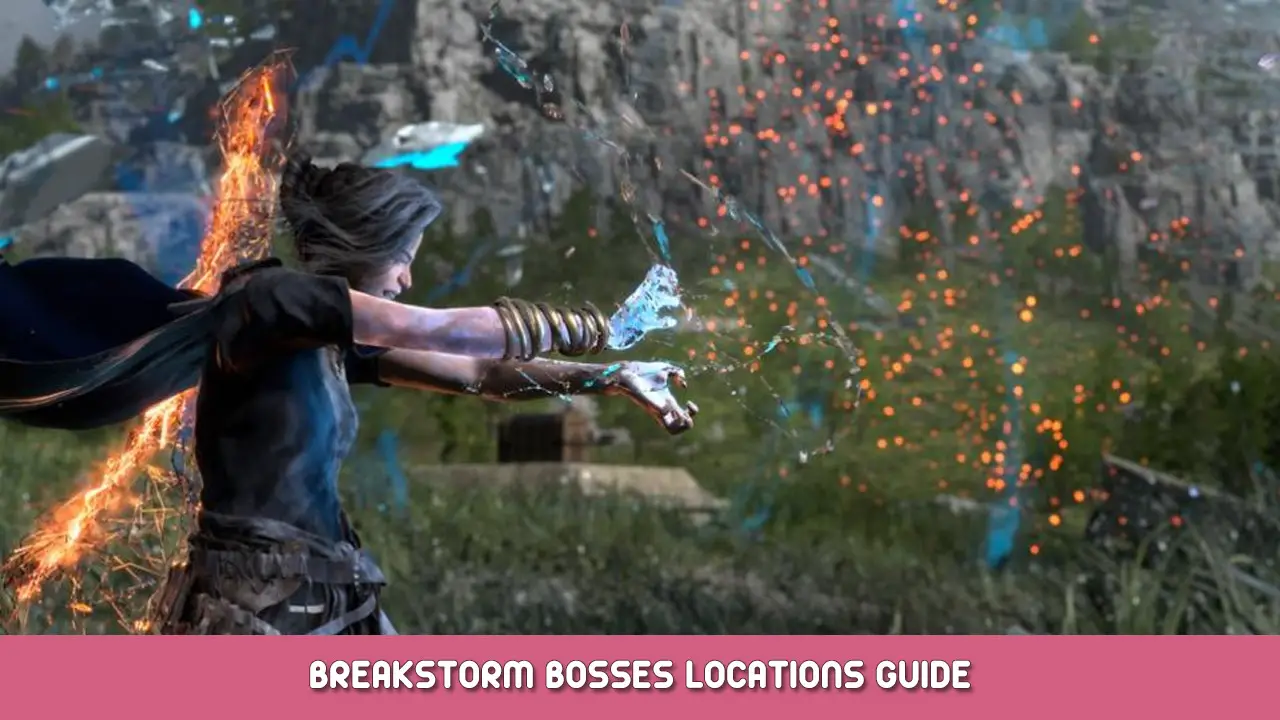Ammeliorate performance issues
Be Wary of In-Game Settings and the Empty Benchmark
The benchmark is useless as it renders the world with literally 0 models in it aside from a couple of dragons in two of the Althia Shots. Don’t rely on it.
The In-Game frame limiter, as is the norm for Japanese PC ports, is also terrible.
In the Game, Set the Limiter to 120, the Screen to Borderless and Vsync to off. We’ll control the framerate through the Nvidia control panel
In Nvidia Control Panel (or your equivalent)
Fire up the NVidia control Panel and go to the App settings for Forspoken
- Set Low Latency to Ultra
- Set the Framerate cap at 60 (Even if you have a good pc, don’t try to go for higher, the eventual drops will be unbearable)
- Set the energy profile to Maximum Performance
If you can maintain 60 after lowering settings, try capping the game to 50 또는 40 using this method and put the in-game cap at 60
It’s very important that you set your own cap below what the game is set at as the game’s framerate limiter is ♥♥♥♥
In-Game Settings tips (still testing)
Variable Shading is good and does not seem to harm the visuals much so the devs are correct in putting it front and center.
Presets can be changed by switching to Custom after setting them. The variables for that preset will remain but now be alterable. To go back to that preset, select it again. To edit it again, custom. So forth.
Be mindful of the memory assignments for textures and models, do not get too close to your memory limit as the memory consumption VARIES constantly. Check the menu by pausing the game at random times during different scenarios and you will see what I mean. If your memory meter is maxed out in an empty mostly static area, it will hit its limit when the game is doing something more taxing.
Standard is not bad quality and attempting to push certain items past it will impact performance more than you would expect. I’m still testing which settings are the biggest performance hogs
RT does not introduce that much of a difference in quality (pity, this game could really use it) but it is kind of expensive.
Turn off motion blur ffs
High-Quality Models and Texture Filtering are two of the most hungry options. Filtering at standard does not look bad
Clouds and Fog should be kept at standard (no high fog anyways). Try setting them at low if you are having performance issues. 또한, Fog is a bad description considering it concerns pretty much all particle effects.
기억하다: It’s very important that you set your own cap below what the game is set at as the game’s framerate limiter is ♥♥♥♥
이것이 오늘 우리가 공유하는 모든 것입니다. 예언된 가이드. 이 가이드는 원래 작성자가 작성하고 작성했습니다. ffrasisti [ARG]. 이 가이드를 업데이트하지 못한 경우, 다음을 수행하여 최신 업데이트를 찾을 수 있습니다. 링크.