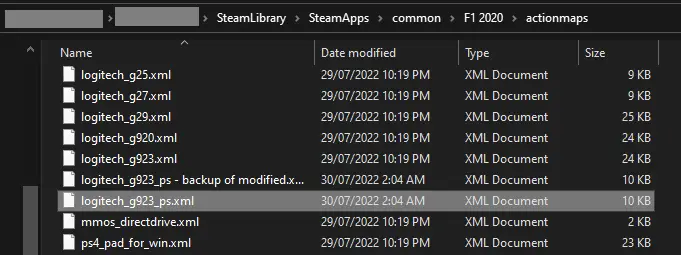If you encounter issues with using your G923 with the F1 2020 게임, such as the buttons in the menu appear to be configured strangely, or you are are unable to rebind your menu keys because a ‘preset already exists’; 그렇다면 이 가이드가 당신을 위한 것입니다.
This guide is specifically for using the G923 in F1 2020, and will show you how to reconfigure the menu bindings in the game files to make a bit more sense, or as you see fit.
배경 – Issues with stock G923 configuration
It is obvious from when you first plug in your device that something isn’t quite right with the stock configuration of the G923. To go ‘back’ 메뉴에서, you must press square instead of circle (on Xbox, this would be equivalent to using X instead of B), and the buttons required to be used in the menu of My Team do not make sense. Left and right ‘triggers’ are bound to the ‘Share’ and ‘Options’ 버튼, and the Pause menu is bound to R2.
Because this is a licensed controller with a preset provided by Codemasters, the game doesn’t allow you to edit the menu functions in-game at all. This is a big oversight and a bit silly, especially when you run into issues like this, where the presets are incorrect out-of-the-box.
After a bit of digging online, I found a single entry on a ticket on the Codemasters forums. Cypis666 mentioned they had edited the preset in the gamefiles itself. A big thank you to them for doing this digging and finding that it could be edited!
I spent a good hour or so reverse-engineering the button positions and setting up my wheel in a way I thought makes more sense, and I thought I would put together a guide to help others using the same wheel.
Re-configuring your G923
메모: THIS GUIDE HAS CURRENTLY ONLY BEEN VERIFIED FOR THE PLAYSTATION VARIANT OF THE G923. THIS SHOULD WORK FOR THE XBOX VERSION TOO, BUT I HAVE NOT DONE IT MYSELF.메모: IN THE EVENT YOU RUIN YOUR PRESET COMPLETELY OR BREAK IT, DELETE THE PRESET FROM THE GAMEFILES AND VERIFY THE GAME CACHE. THIS SHOULD RETURN IT TO THE DEFAULT STATE.
Locate the logitech_g923_ps.xml configuration file in the F1 2020 게임 폴더. It should be in your steam library folder/SteamApps/common/F12020/actionmaps/logitech_g923_ps.xml
Open the xml file using a text editor like Notepad++. You will see a list of entries assigning certain actions in-game to certain buttons on the controller. An example is shown below.
Using the syntax “di_button_X”, with X being the number indicated on the image below, configure your controller as you please. 예를 들어, one of the first things I did was change ‘Menu Start’ to di_button_8, and ‘Menu Back’ to di_button_2.
메모: It is also possible to add a binding for ‘Menu Right Stick Click’ in the config file, as it was unbound in the in-game menu. I am unsure if it is ever used in-game, 하지만.
Once you have configured your G923 as you wish, save the file and boot the game! 메모: If the in-game binding for ‘Pause’ has not been changed, it will still pause your game in My Team mode when you press R2. 하지만, as it is a game binding, not a menu binding, you should be able to rebind it in-game without a problem.
Suggested G923 Menu Actionmap configuration
Below is the configuration I ended up using. You may use it if you wish, just replace the bound actions with the mapping as written.
<Action actionName="Menu Accept"> <Axis axisName="di_button_0" type="uniDirectionalPositive" deadZone="0.0" saturation="1.0" /> </행동> <Action actionName="Menu Start"> <Axis axisName="di_button_8" type="uniDirectionalPositive" deadZone="0.0" saturation="1.0" /> </행동> <Action actionName="Menu Back"> <Axis axisName="di_button_2" type="uniDirectionalPositive" deadZone="0.0" saturation="1.0" /> </행동> <Action actionName="Menu DPad Up"> <Axis axisName="di_dpad_0_up" type="uniDirectionalPositive" deadZone="0.0" saturation="1.0" /> </행동> <Action actionName="Menu DPad Left"> <Axis axisName="di_dpad_0_left" type="uniDirectionalPositive" deadZone="0.0" saturation="1.0" /> </행동> <Action actionName="Menu DPad Right"> <Axis axisName="di_dpad_0_right" type="uniDirectionalPositive" deadZone="0.0" saturation="1.0" /> </행동> <Action actionName="Menu DPad Down"> <Axis axisName="di_dpad_0_down" type="uniDirectionalPositive" deadZone="0.0" saturation="1.0" /> </행동> <Action actionName="Menu Up"> <Axis axisName="di_dpad_0_up" type="uniDirectionalPositive" deadZone="0.0" saturation="1.0" /> </행동> <Action actionName="Menu Left"> <Axis axisName="di_dpad_0_left" type="uniDirectionalPositive" deadZone="0.0" saturation="1.0" /> </행동> <Action actionName="Menu Right"> <Axis axisName="di_dpad_0_right" type="uniDirectionalPositive" deadZone="0.0" saturation="1.0" /> </행동> <Action actionName="Menu Down"> <Axis axisName="di_dpad_0_down" type="uniDirectionalPositive" deadZone="0.0" saturation="1.0" /> </행동> <Action actionName="MFD Menu Up"> <Axis axisName="di_dpad_0_up" type="uniDirectionalPositive" deadZone="0.0" saturation="1.0" /> </행동> <Action actionName="MFD Menu Right"> <Axis axisName="di_dpad_0_right" type="uniDirectionalPositive" deadZone="0.0" saturation="1.0" /> </행동> <Action actionName="MFD Menu Down"> <Axis axisName="di_dpad_0_down" type="uniDirectionalPositive" deadZone="0.0" saturation="1.0" /> </행동> <Action actionName="MFD Menu Left"> <Axis axisName="di_dpad_0_left" type="uniDirectionalPositive" deadZone="0.0" saturation="1.0" /> </행동> <Action actionName="Menu Extra1"> <Axis axisName="di_button_1" type="uniDirectionalPositive" deadZone="0.0" saturation="1.0" /> </행동> <Action actionName="Menu Extra2"> <Axis axisName="di_button_3" type="uniDirectionalPositive" deadZone="0.0" saturation="1.0" /> </행동> <Action actionName="Menu Shoulder Left"> <Axis axisName="di_button_5" type="uniDirectionalPositive" deadZone="0.0" saturation="1.0" /> </행동> <Action actionName="Menu Shoulder Right"> <Axis axisName="di_button_4" type="uniDirectionalPositive" deadZone="0.0" saturation="1.0" /> </행동> <Action actionName="Menu Trigger Left"> <Axis axisName="di_button_7" type="uniDirectionalPositive" deadZone="0.0" saturation="1.0" /> </행동> <Action actionName="Menu Trigger Right"> <Axis axisName="di_button_6" type="uniDirectionalPositive" deadZone="0.0" saturation="1.0" /> </행동> <Action actionName="Menu Left Stick Click"> <Axis axisName="di_button_11" type="uniDirectionalPositive" deadZone="0.0" saturation="1.0" /> </행동> <Action actionName="Menu Right Stick Click"> <Axis axisName="di_button_10" type="uniDirectionalPositive" deadZone="0.0" saturation="1.0" /> </행동> <Action actionName="Menu Special"> <Axis axisName="di_button_9" type="uniDirectionalPositive" deadZone="0.0" saturation="1.0" /> </행동>