This guide is here to help people who are having trouble seeing the PlayStation controller buttons in the game, instead of the Xbox buttons, while playing EA Sports FC 24.
요구사항
To follow this guide, 당신은 필요합니다:
- A Dualshock 4 or Dualsense Controller.
- 어느 하나 DS4Windows 또는 DSX installed on your PC.
If you’re unsure about which option to go for, here’s a brief comparison:
- DS4Windows: This is an older software that has been consistently maintained up to the creation of this guide. It’s stable and offers extensive customization. You can tweak the controllers’ behaviors in various ways to match your preferences.
- DSX: This is a newer development and, at the time of creating this guide, is still in the development phase. 하지만, it has shown stability in my experience. While it may lack some tweaking options compared to DS4Windows, DSX provides a range of customization features. It’s worth noting that DSX features Haptic Feedback options and compatibility with some games, though Haptic feedback might not work in FC24.
궁극적으로, the choice between DS4Windows and DSX comes down to personal preference, as both software options are excellent.
How to Enable PS Button Layout on PC
Based on my own experience, simply enabling PlayStation Support in Steam Input doesn’t always ensure that the PlayStation buttons layout functions correctly. 이상하게도, I continued to encounter the Xbox layout for some reason.
It’s worth noting that opinions on this matter may vary, as some people online have mentioned that Steam Input alone was sufficient for them.
하지만, for the sake of this guide or if, 나처럼, Steam Input didn’t resolve the issue, we’re actually turning off Steam Input support for FC24. 이를 수행하려면, go to your Steam library, right-click on EA SPORTS FC 24, and then select 속성.

After accessing the properties, 으로 이동 Controller tab. 여기, you’ll find a selection box on the right side. Click on it and choose the option that says “Disable Steam Input.”
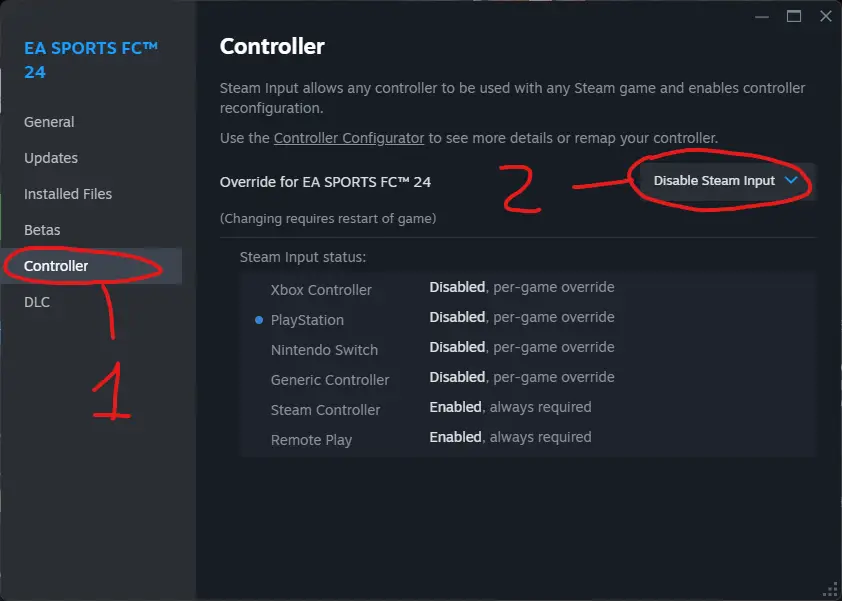
이 단계를 따르면, you’ll successfully disable Steam Input only for FC24. This ensures that the Steam Input functionality is turned off specifically for this game.
결론
And that wraps it up! 지금, you can launch either DS4Windows or DSX with your controller (whether it’s connected via Bluetooth or wired; it doesn’t make a significant difference for this guide, but I recommend Bluetooth for a better polling rate across all games). 게임을 시작하면, you should now see the PlayStation buttons layout instead of the Xbox layout.

이것이 오늘 우리가 공유하는 모든 것입니다. EA 스포츠 FC 24 가이드. 이 가이드는 원래 작성자가 작성하고 작성했습니다. 아무도. 이 가이드를 업데이트하지 못한 경우, 다음을 수행하여 최신 업데이트를 찾을 수 있습니다. 링크.
