This guide describes how to create custom servers for Dysterra. Please follow the guide step by step. Some of the settings required throughout the guide may affect your PC security and functions.
Setting up Port Forwarding for clients to access the server
Configure port forwarding on your personal Inter router or switch so that external clients can connect to the server PC.
- TCP Local Port 27015(기본): SRCDS Rcon Port
- UDP Local Port 27015(기본): GamePlay Traffic
Search Dysterra Dedicated Server on Steam Library
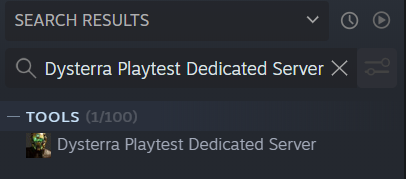
Activate the “도구” filter in the list box above the search bar, if it does not appear in the list.
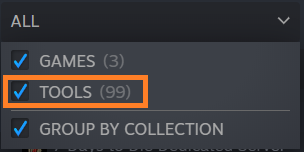
Install Dysterra Playtest Dedicated Server
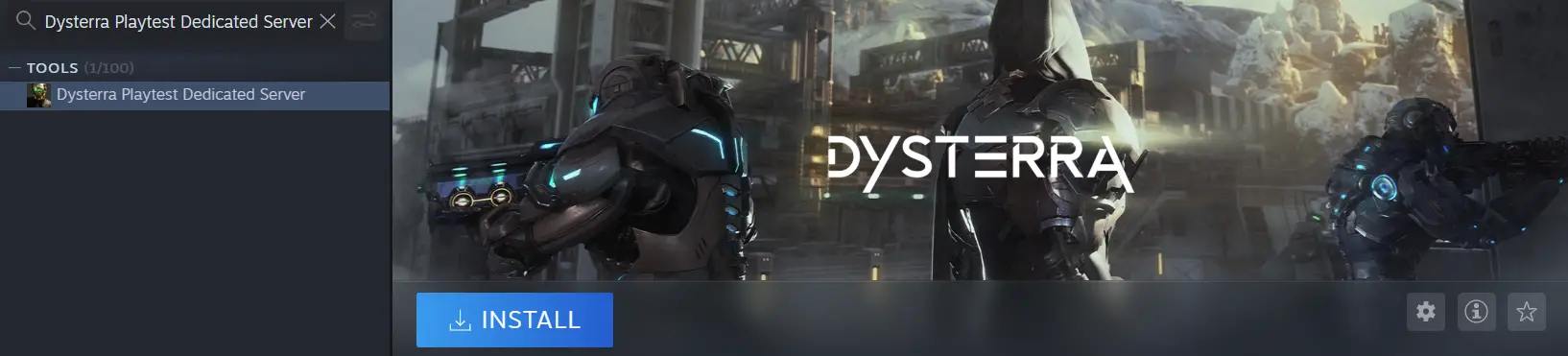
Run Dysterra Playtest Dedicated Server
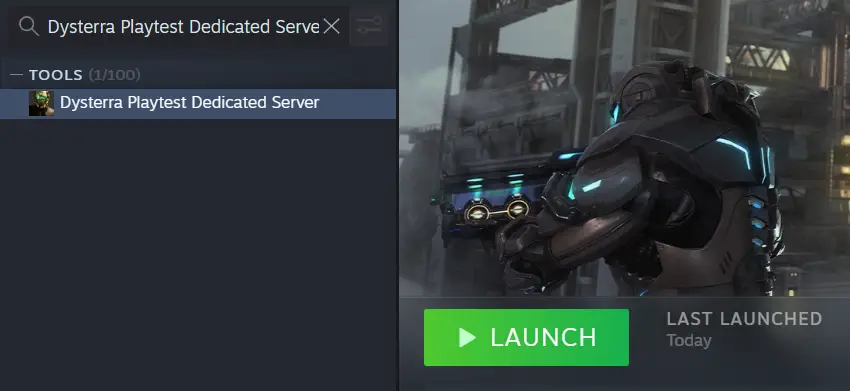
Check if Steam is shut down
Dysterra Dedicated Server does not work while Steam is running. Press Yes (와이) in order to proceed. *As you press Yes (와이), Steam Launcher process will shut down.
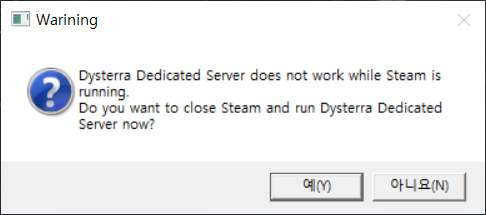
After running the program, Notepad for the world setting will show up
Save the world setting file and exit Notepad in order to star.
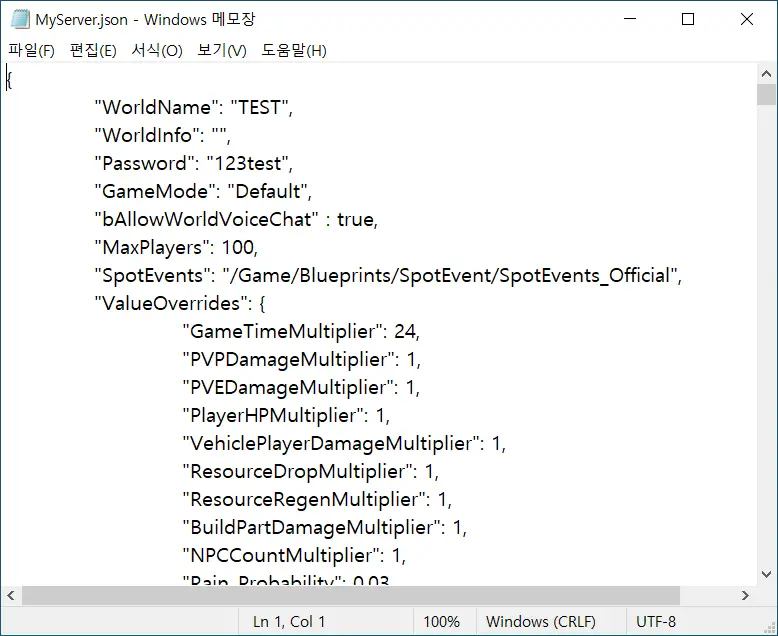
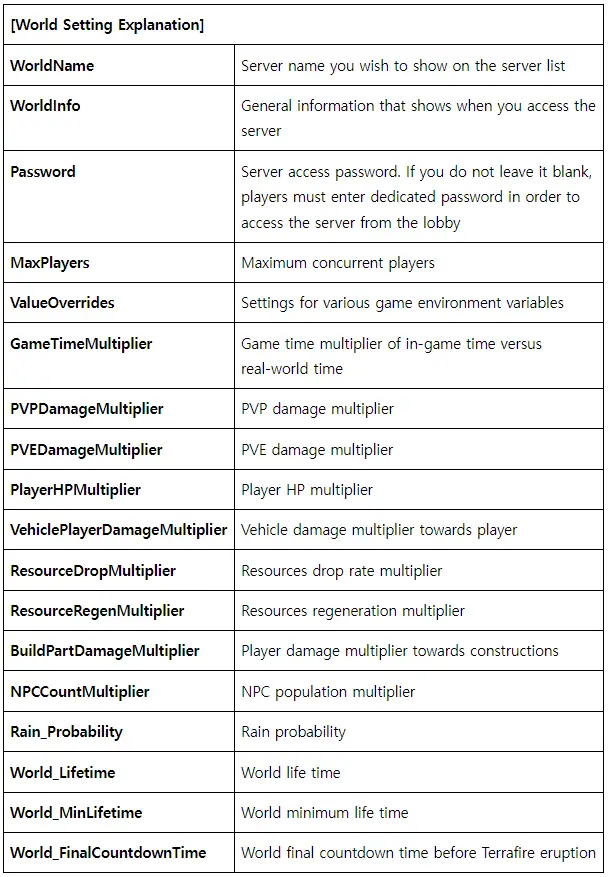
When the server starts to run successfully, the server status will display in the console window as shown below.
It usually takes about 3 에게 5 minutes to load the server.

Accessing to Player’s Custom Server
- Log in to your Steam account
- Run Dysterra Playtest
- 딸깍 하는 소리 “Custom Server” from the lobby
- Check the Custom Server list shown on the right side of the screen and press “Join” or double click the server you wish to join.
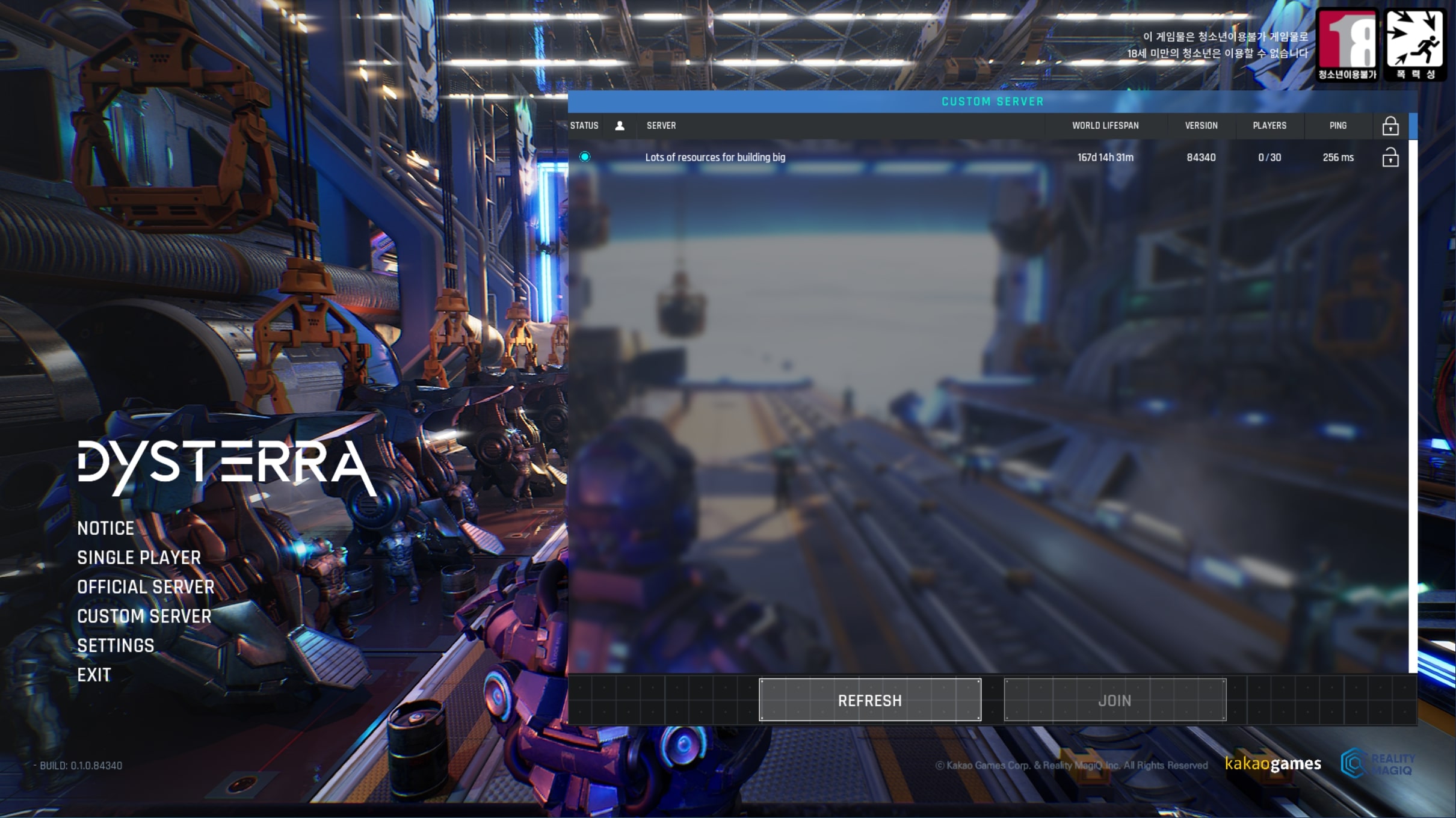
Reference
1. If the other computer is using 27015 포트, you must change it to a different Port.
Available Ports: 27015~27030
2. Go to Dysterra Dedicated Server folder downloaded from Steam
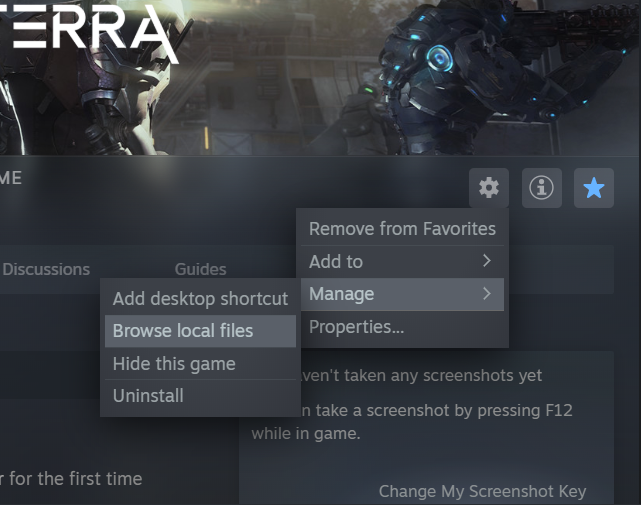
3. After setting up the port forwarding on the Internet router or switch, right-click the ConfigAndRunServer.bat file and click Edit
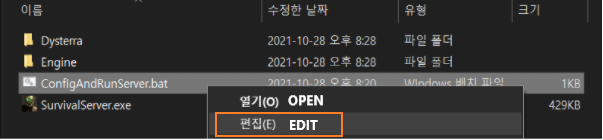
4. Enter the changed port forwarding value into QueryPort
5. If the custom server is not showing up in the game even with the above method, turn off the firewall and run the program
How to execute after copying a file
In unfavourable conditions to execute Steam app or steam CMD, it also can be executed by copying custom server files.
1. File copying
- Copy Dysterra Playtest Dedicated Server files downloaded from steam
- Move copied files
2. Check App ID
- Open Dysterra\Binaries\Win64\steam_appid file.
- Check if AppID is 1562450
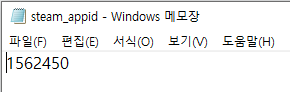
3. Execute bat file
- Execute ConfigAndRunServer.bat file.

How to Run Multiple Servers
1. When running multiple servers, open both TCP and UDP ports from 27015~27030
- You can open a server per each port
2. Create a folder by copying the Dysterra Dedicated Server folder downloaded from Steam
3. Right-click on ConfigAndRunServer.bat file in the copied folder and click edit
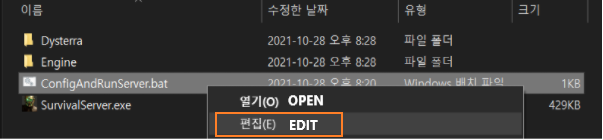
4. Enter added port forwarding value in QueryPort
5. If the custom server is not showing up in the game even with the above method, turn off the firewall and run the program
이것이 오늘 우리가 공유하는 모든 것입니다. Dysterra 가이드. 이 가이드는 원래 작성자가 작성하고 작성했습니다. GM_Terrasite. 이 가이드를 업데이트하지 못한 경우, 다음을 수행하여 최신 업데이트를 찾을 수 있습니다. 링크.

