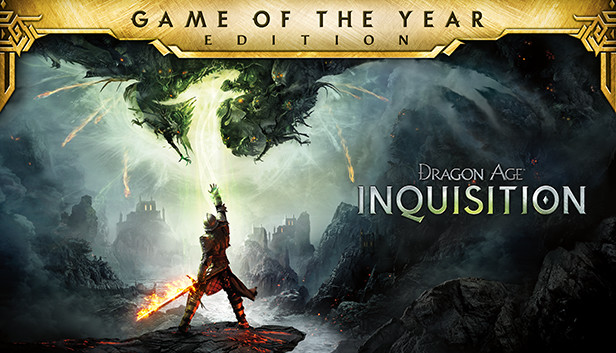드래곤 시대: Inquisition works great on Linux with a few easy changes. No need for Lutris or other extras—just use Steam’s Proton for a smooth experience.
소개
I spent a lot of time searching the internet for ways to make Dragon Age: Inquisition work on Linux, specifically on Linux Mint. Despite trying various methods like Lutris, I discovered a straightforward solution that doesn’t require installing anything outside of Steam.
The challenge lies with the EA App, a necessary component for running the game (EA, why do you do this?). Although the game itself installs and runs smoothly, it encounters a problem during the first launch when it attempts to install the EA App. 안타깝게도, 그만큼 EA App lacks Linux support, leading to a failed installation.
While I haven’t tested it, I suspect similar issues may arise with any Ubisoft game due to Ubisoft Connect.
Setting Up Proton
To play Windows games on Linux, you need to get familiar with Proton. 본질적으로, Proton acts as a Windows client for Linux, allowing you to install and run any Windows game on your Linux system. It comes built into Steam, so manual installation isn’t necessary, but a bit of tweaking is required.
Enabling Steam Play (aka Proton):
기본적으로, Proton is turned off, limiting the installation of games to those with direct Linux support when running Steam under Linux. You’ll notice the install button for most games is gray and unclickable.
To change this, go to Steam -> Settings -> 호환성, and switch on “Enable Steam Play for supported titles.” As an extra measure, also activate the second option: “Enable Steam Play for all other titles.”
지금, you should be able to install any Windows game on your Linux system.
For about 90% of games, this is all you need to do. 하지만, for certain games like Dragon Age: Inquisition, you must also select the correct Proton version.
Choosing Proton Version
If you try to install and play Dragon Age: Inquisition now, it might encounter a failure during the installation of the EA App, and you might see a “black screen” where the EA App has been installed but doesn’t display correctly.
The straightforward solution is to choose a different Proton version. 기본적으로, Steam opts for the newest stable Proton version (8.0-4), but this isn’t always the most suitable choice.
Changing Proton version:
Right-click on the game in your library and navigate to Properties -> 호환성. 다음 상자를 선택하세요. “Force the use of a specific Steam Play compatibility tool.” 지금, you can choose from various Proton versions.
In many cases, Proton Experimental is a good option (it’s the newest developed version, still in the testing phase, hence experimental). 하지만, 내 경험에, this version didn’t work either.
I found success with Proton 7.0-6 버전 (it seems to work better with older games like Dragon Age: Inquisition). Make sure to try other Proton versions if you’re having issues.
Steam will automatically install the new Proton version, which is approximately 1GB in size.
Disable Off Steam Overlay
While not strictly necessary, I strongly suggest turning off the Steam overlay (and also the EA App or Ubisoft Connect overlay if applicable) for the game. You can accomplish this in Properties… -> General tab.
And that’s about it. 지금, go ahead and enjoy the game!
이것이 오늘 우리가 공유하는 모든 것입니다. 드래곤 시대: Inquisition 가이드. 이 가이드는 원래 작성자가 작성하고 작성했습니다. Šakalík (Enthrone). 이 가이드를 업데이트하지 못한 경우, 다음을 수행하여 최신 업데이트를 찾을 수 있습니다. 링크.