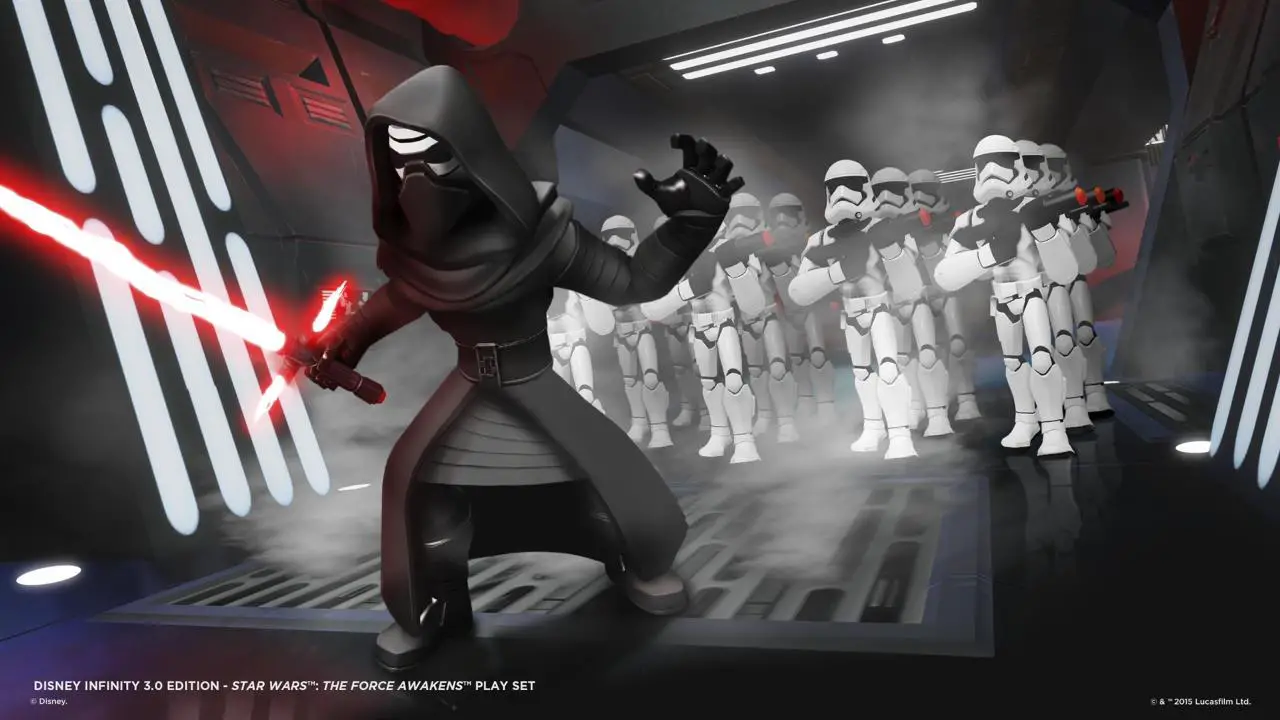If you want to start the game at a specific resolution you can do that via the Windows registry. No 3rd Party programs required
부인 성명
Use at your own risk. I don’t take responsibility for anything. Wrong modifications to the windows registry can cause windows to not start anymore or become unstable.
Changing Game Resolution
If the game does not start because you accidentally set the wrong resolution in-game then you don’t need any 3rd Party programs or to reinstall.
Press Windows Key + R and enter
regedit
Confirm the Windows UAC (User Access Control) – you need admin permissions on your pc to do so.
Now hit CTRL +F to use the registry search and enter
Disney Infinity 3.0 증기
The search might take a while. Just chill and wait.
대안으로, if you’re an a bit more advanced user, open HKEY_USERS, go to your User Profile (some random number like S-1-6-21-523242029424-1022361455t56-2465845220-1401) then to Software -> Disney Interactive-> Disney Infinity 3.0 증기 -> 설정
First result will be
Computer\HKEY_CURRENT_USER\Software\Disney Interactive\Disney Infinity 3.0 증기
but we don’t change it here.
If you hit F3, it will search for the next result, it might take a while and come up with something like this
Computer\HKEY_USERS\S-1-6-21-523242029424-1022361455t56-2465845220-1401\Software\Disney Interactive\Disney Infinity 3.0 증기
The number after HKEY_USERS will be different as this is your user profile.
Now switch to the subfolder “설정”
You should see three entries:
- (기본)
- Height
- Width
Height and Width are REG_DWORD keys so you should see the hexadecimal value and the decimal value in ()
The next step is easy.
Google for decimal to the hexadecimal converter and convert your desired resolution values to hex.
예를 들어:
- 1920×1080 equals 780×438
So you would enter as the hexadecimal value for Width 780 and for Height 438. 그게 다야. Now the game will start in 1920×1080. (Or whatever you use)
이것이 오늘 우리가 공유하는 모든 것입니다. Disney Infinity 3.0: Gold Edition 가이드. 이 가이드는 원래 작성자가 작성하고 작성했습니다. LuckyStrike. 이 가이드를 업데이트하지 못한 경우, 다음을 수행하여 최신 업데이트를 찾을 수 있습니다. 링크.