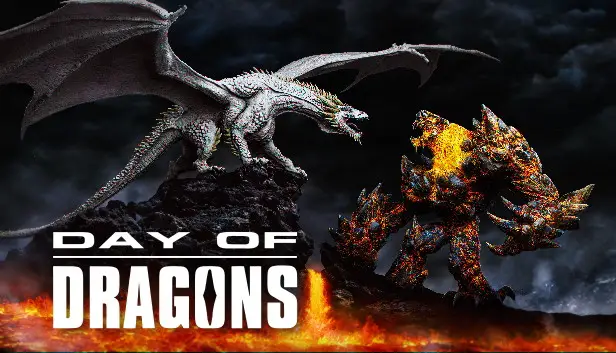This guide will show you how to properly setup a local server on Windows OS for Day of Dragons.
Windows Local Server Setup Guide
- 시작하려면, 첫 번째, download SteamCMD and extract it to your desired location.
- 다음, open a Windows administrator console in the directory where you extracted SteamCMD. You can do this by navigating to the menu, searching for ‘cmd’, right-clicking, and selecting ‘Run as administrator’. 그 다음에, change directory to your SteamCMD directory by typing:
cd YOUR_PATH_TO_STEAMCMD_DIRECTORY. - 지금, run SteamCMD in the administrator command prompt and enter the following commands:
login anonymous app_update 1088320 app_update 1088320 validate
You’ll then need to set up port forwarding and adjust your network settings accordingly.
If you’re in a LAN environment, configure port forwarding on your local router and ensure the following UDP ports are open and forwarded to the IP hosting the server:
- 7777
- 14001
- 27017
The server also utilizes a TCP port over 50000, but specific configuration may not be necessary.
While I didn’t verify if the client/server uses UPNP for dynamic port redirection, enabling it could be beneficial.
- Proceed to configure the server as instructed 여기.
- You may need to replace certain files under
\Dragons\Binaries\Win64\with those from your Steam client directory to avoid “securerandombytes entry point not found” 오류. These files include:- steamclient64.dll
- tier0_s64.dll
- vstdlib_s64.dll
- 마지막으로, launch the server using the following command line (saved in a .cmd file, 예를 들어):
시작 "" /정상 "씨:\DATA\dodserver\steamcmd\steamapps\common\dayofdragons_server\DragonsServer.exe" -SteamServerName="XXXXXXXXXXXXX" -통나무 ?QueryPort=27017 -NOSTEAM
After refreshing your client server list, you should be able to see it.
알려진 문제
Here are the issues I encountered and the solutions I attempted:
- IPv6 Compatibility: 안타깝게도, the client/server does not support IPv6. This means that attempting to run it using IPv6 will not work.
- Virtual Machine Limitations: Running the server in a virtual machine poses challenges due to hypervisors lacking 3D acceleration and fully functional drivers necessary for the client to run properly. While it might theoretically be possible with PCIe passthrough to a GPU, I have not tested this scenario.
- Running Client and Server on the Same Computer: Despite attempts, I couldn’t get the client and server to run directly on my computer. As a workaround, I successfully ran the server on a separate computer.
이것이 오늘 우리가 공유하는 모든 것입니다. Day of Dragons 가이드. 이 가이드는 원래 작성자가 작성하고 작성했습니다. Vacknishkara. 이 가이드를 업데이트하지 못한 경우, 다음을 수행하여 최신 업데이트를 찾을 수 있습니다. 링크.