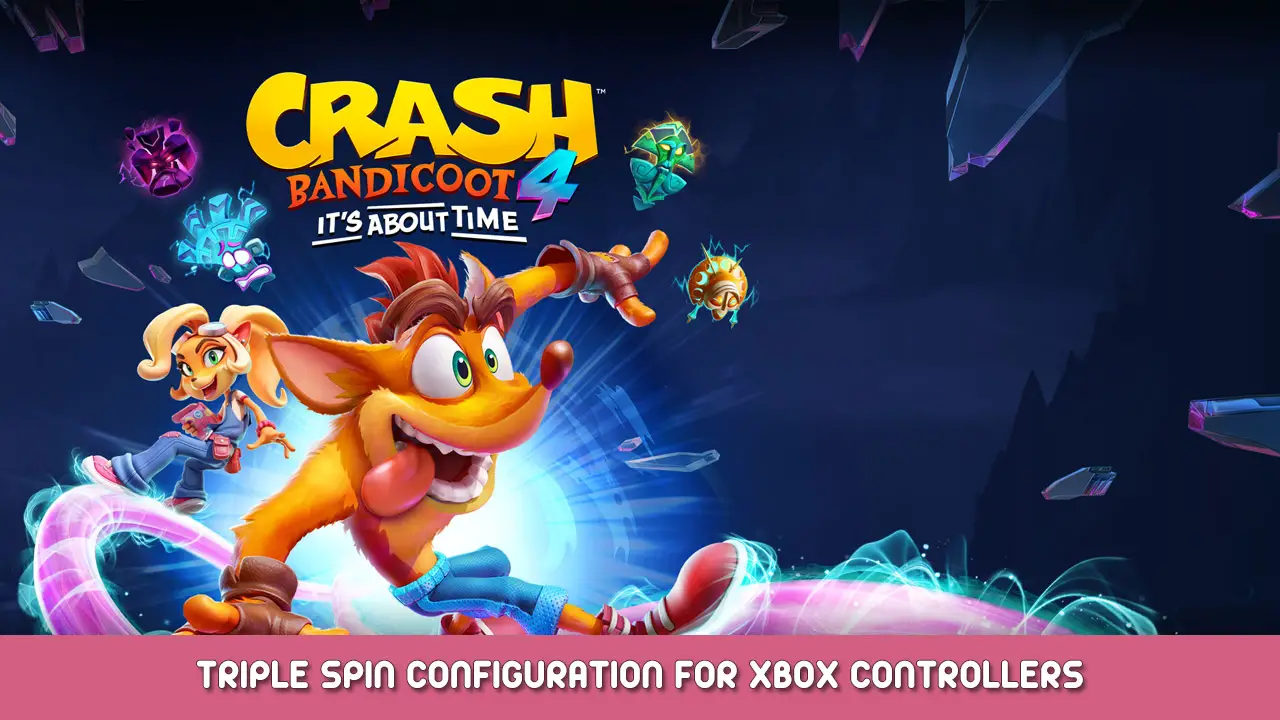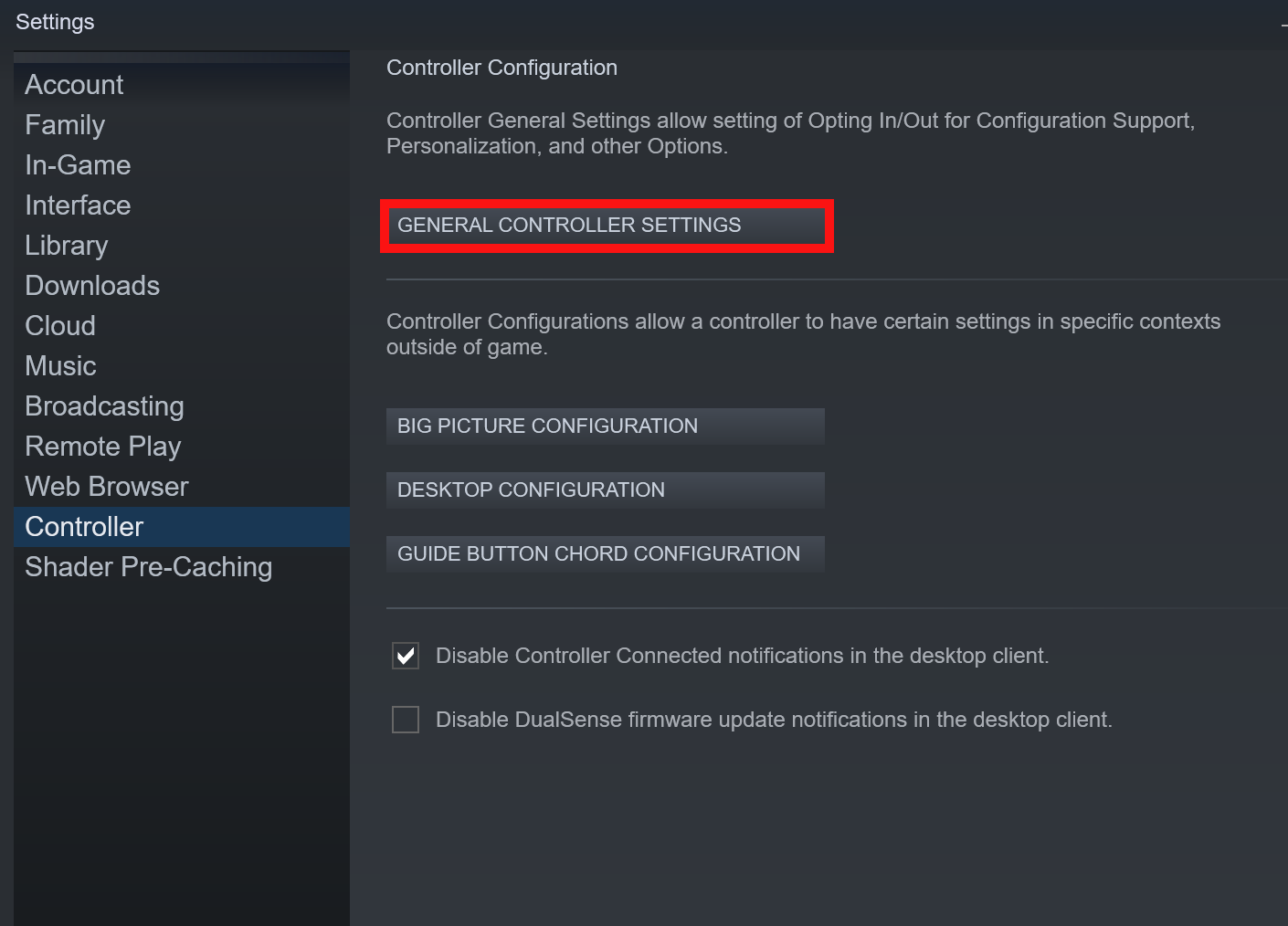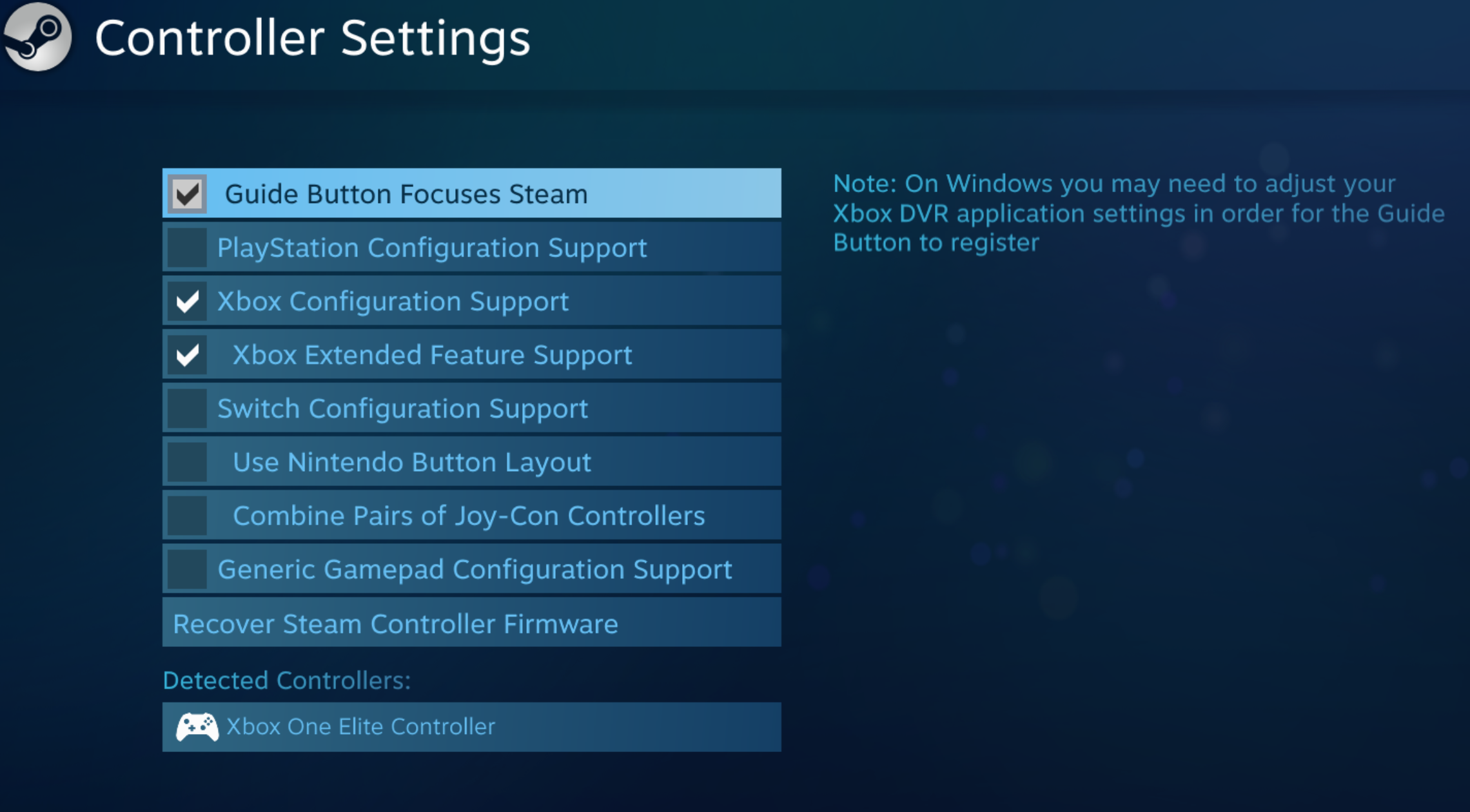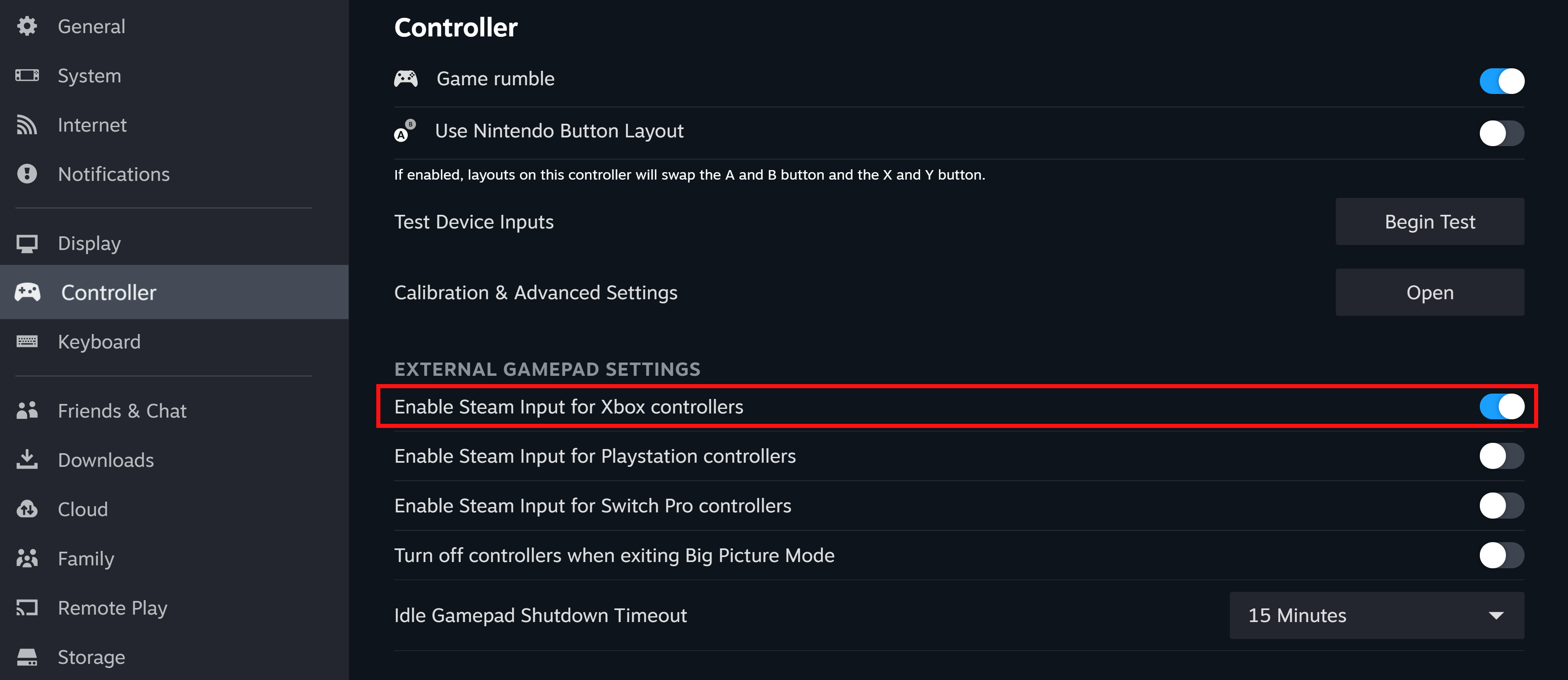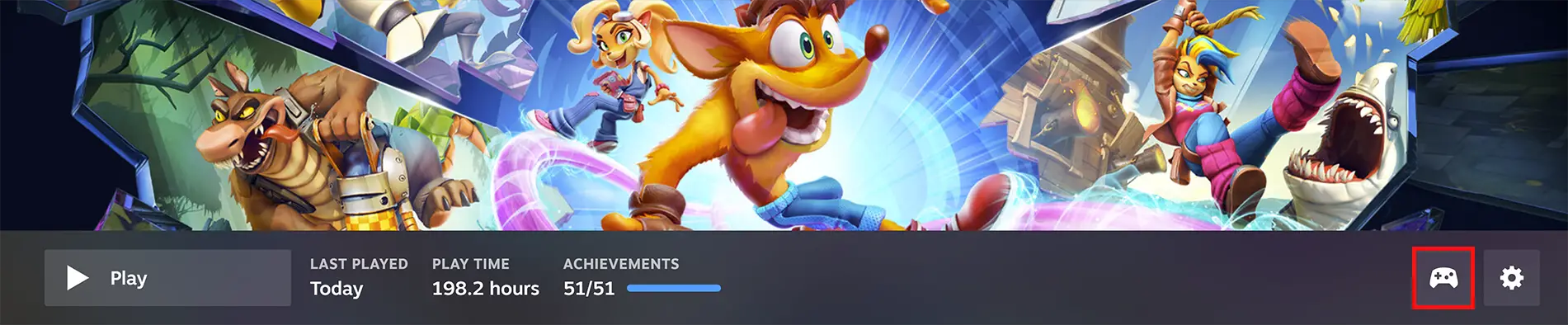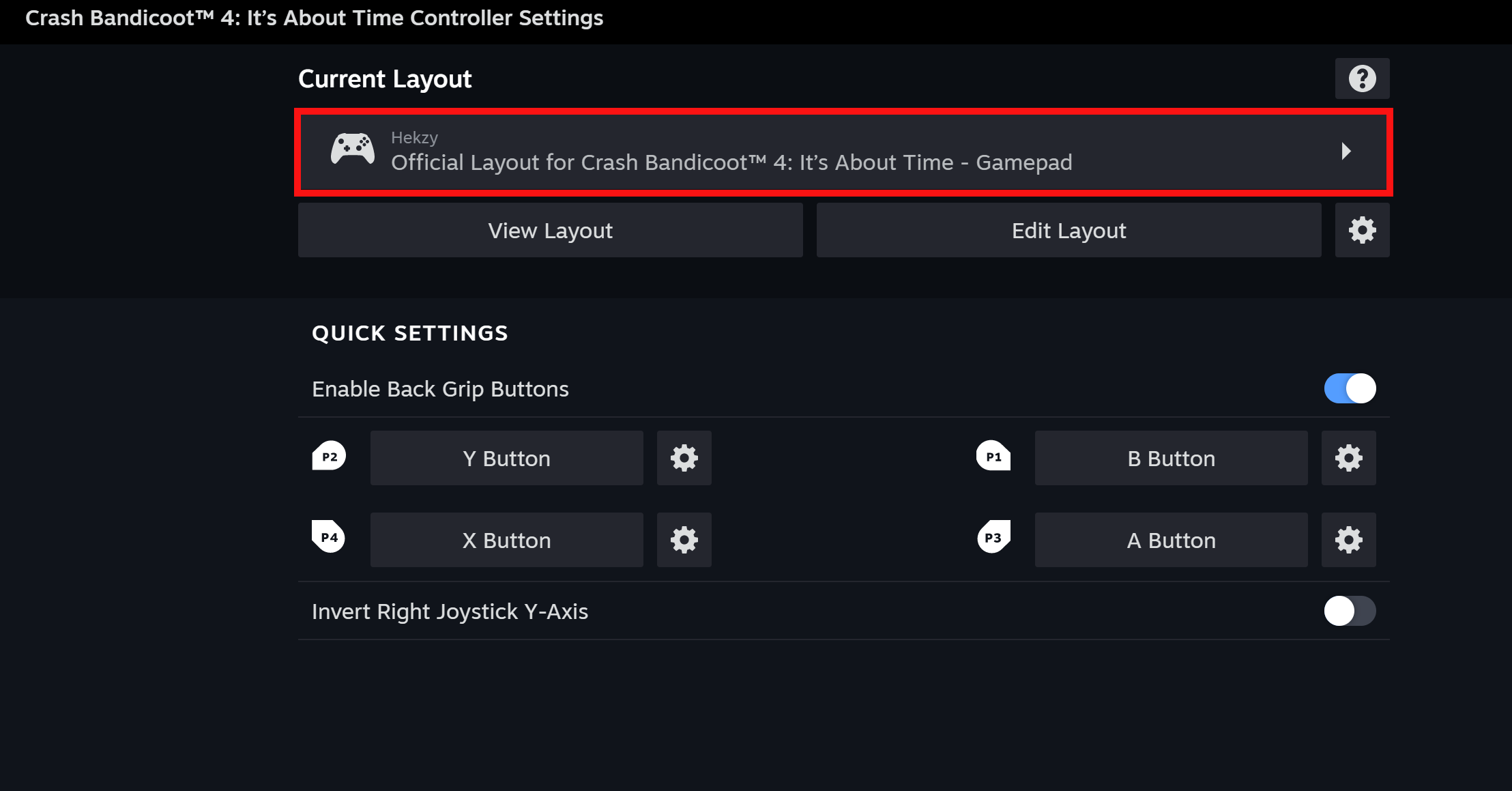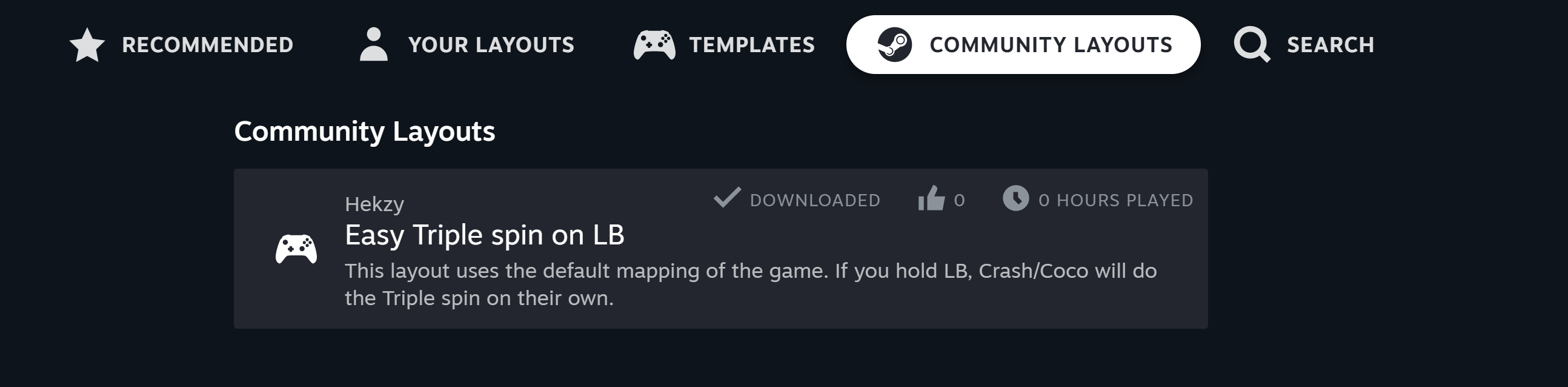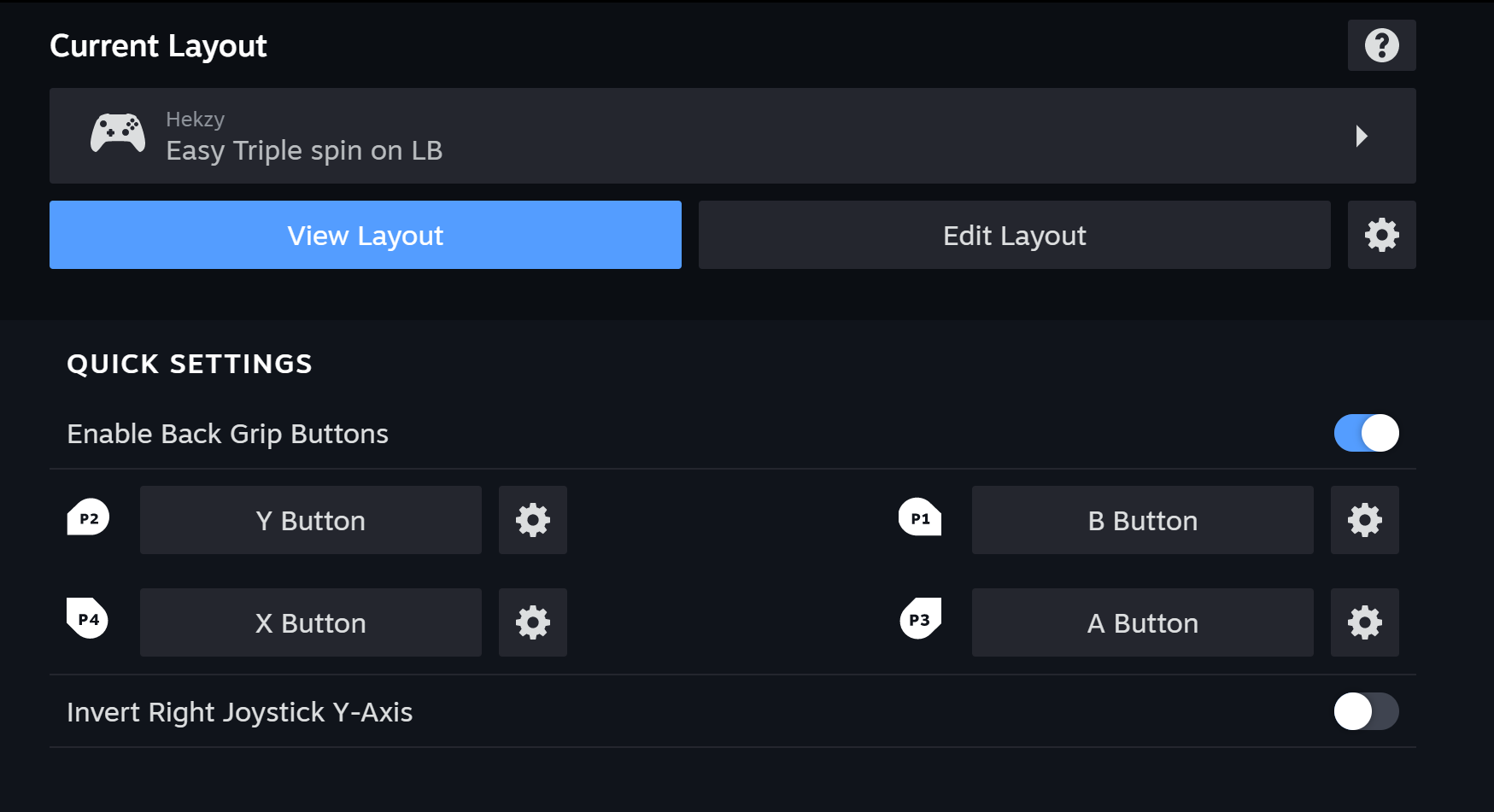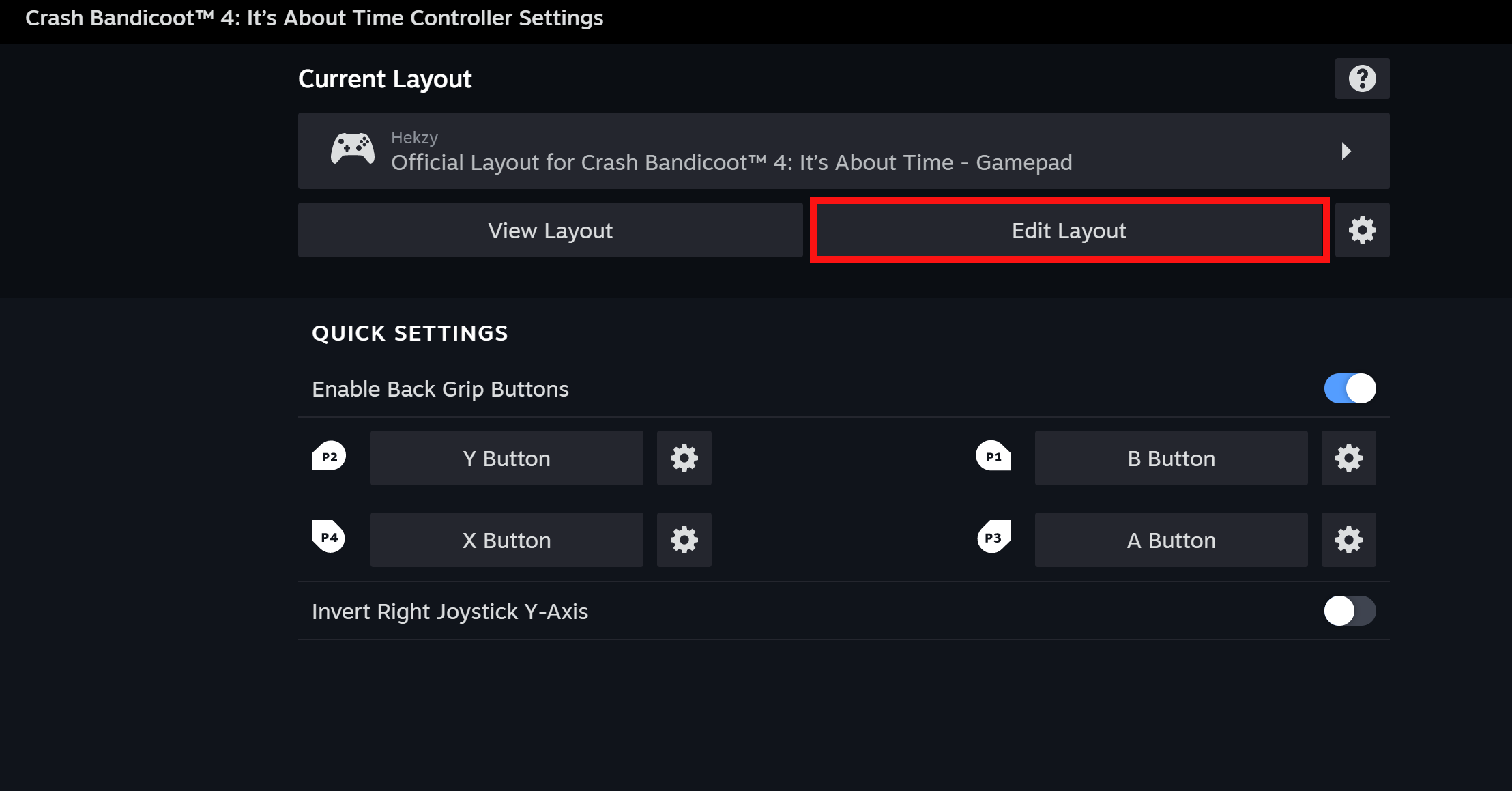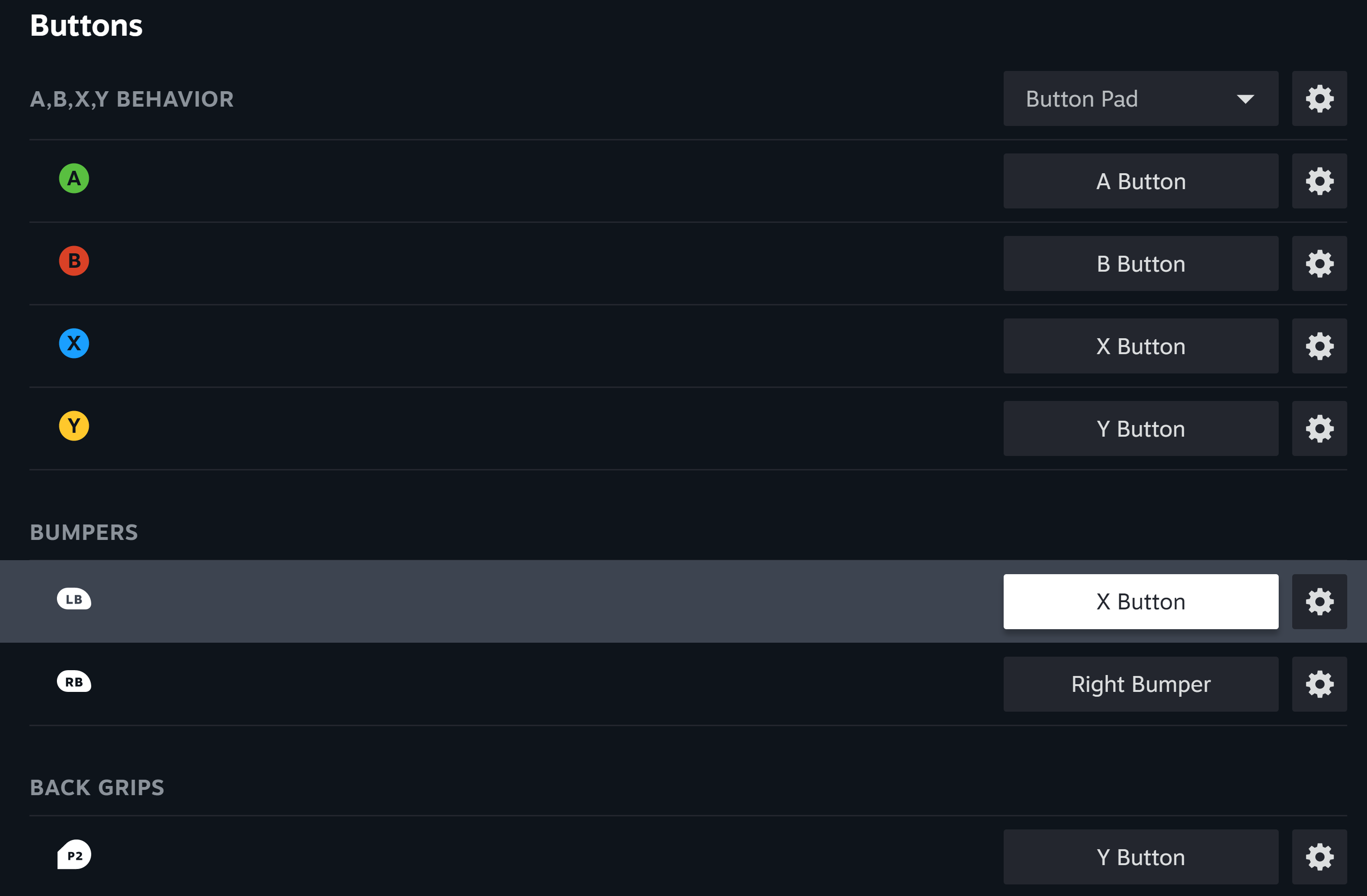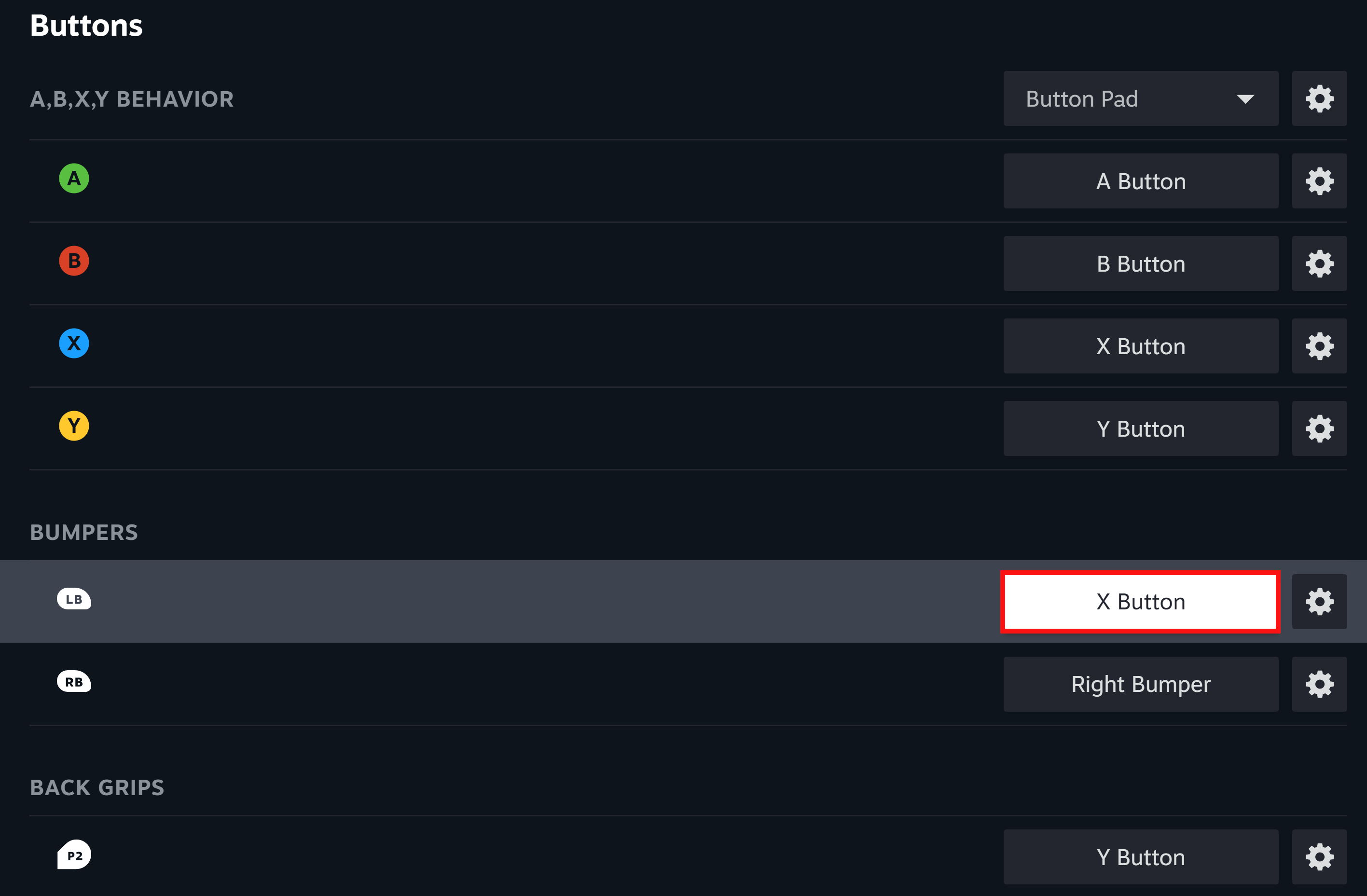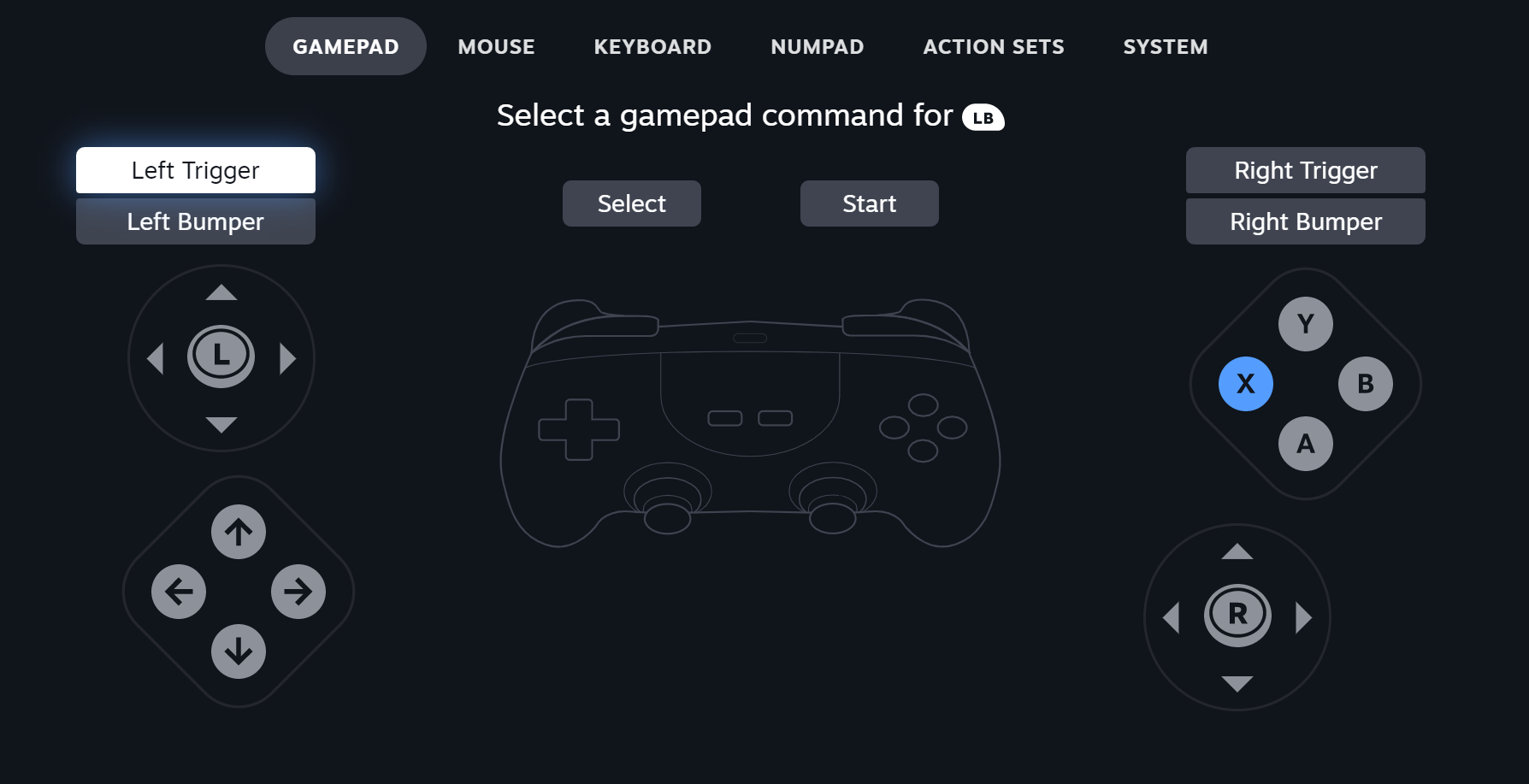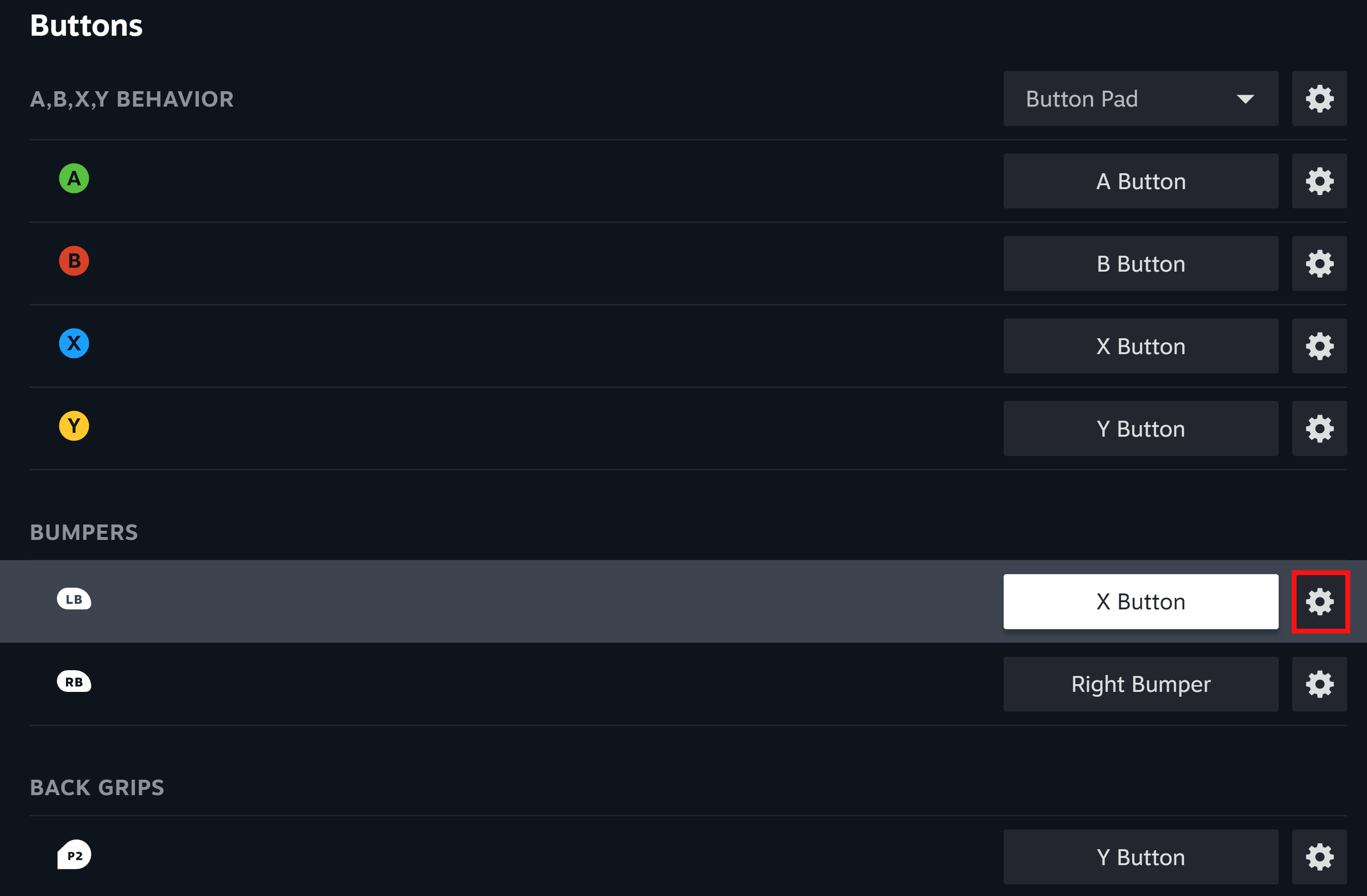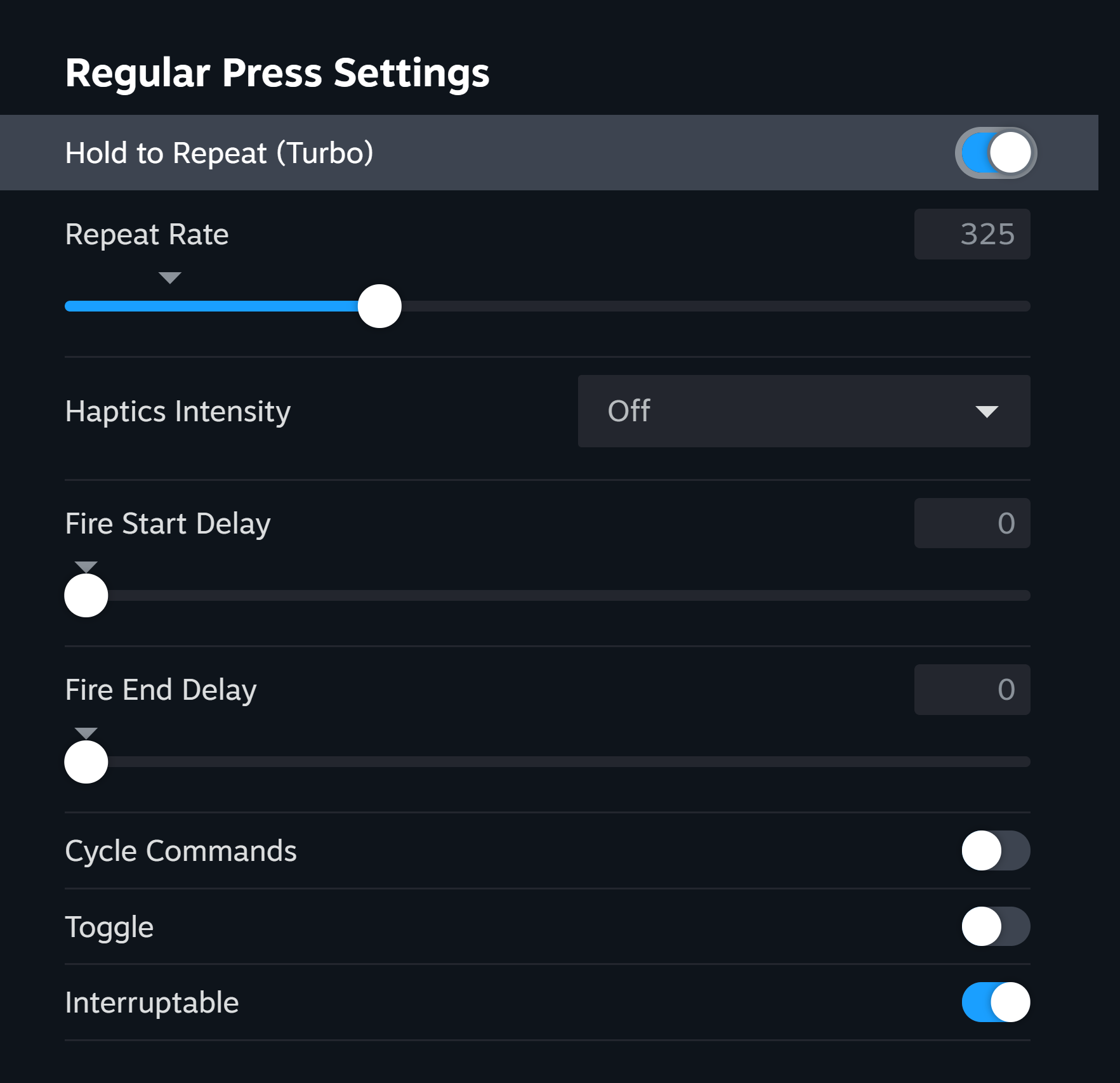In this guide I’ll show you how to set up your controller, in such a way, that you will be able to use the Triple spin just by holding one button.
단계 1: Enable Controller support
In order to be able to use custom button mapping on steam, you will need to enable this feature in the Steam Client itself. The Red Boxes will show you where to click.
이를 수행하려면: Go to Steam > 설정 > 제어 장치 > General Controller Settings
Now enable the settings in the picture below.
이를 수행하려면: Open the Menu (bottom left corner) / Xbox Button on the Controller > Controller Tab
Enable this setting:
If you have a PS controller you can enable PS support, but I don’t know if it works the same way as Xbox does.
단계 2: Button Configuration (Quick way)
If you don’t want to set up the configuration yourself, I’ll show you a way how to use the one I provided.
If you use this method, make sure to use the default layout of the game.
Click on the game in your library > Controller Layout
Make sure your controller is turned on first.
Open the Game’s page and select the Controller Layout Button.
Make sure your controller is turned on first.
After clicking on the Button you will see this window. Now click the Layout button.
You should now see the “Load new Layout” page and from here you to the community Layout and Select the “Easy Triple Spin on LB” 공들여 나열한 것
모든 것을 올바르게했다면, the window should look like this:
팁: If selecting the Layout doesn’t work, try turning on Big Picture Mode and selecting the layout again.
Now you can use the Triple Spin just by holding the Left Bumper, whilst still being able to use the normal spin on the “엑스” Button.
단계 2: Button Configuration (Manual way)
이 섹션에서는, I’ll show you how to set up the Triple Spin on any Button you want.
For this example, I’ll use the default in-game Button Layout and the Left Bumper as the Triple Spin Button.
Click on the game in your library > Controller Layout
Make sure your controller is turned on first
Open the Game’s page and select the Controller Layout Button.
Make sure your controller is turned on first
After clicking on the Button you will see this window. Now click the Edit Layout button.
You should now see this screen:
다음, you can choose the Button you want to have your Triple Spin on.
I recommend assigning your Triple Spin (“Left Bumper” 내 경우에는) on a different Button than your normal Spin (“엑스” 내 경우에는), because it may be hard to destroy boxes next to TNT/Nitro boxes otherwise.
Like in this example:
이제 “Left Bumper” works the same as the “엑스” Button.
After assigning your Buttons, open the Individual Configuration Menu and select the Settings (under “Regular Press”) 꼬리표.
After opening the Menu, copy the settings below.
너 ~할 수 있다 increase/decrease the repeat rate, but I don’t recommend doing that, since it may not work properly.
이것이 오늘 우리가 공유하는 모든 것입니다. 크래쉬 밴디쿳 4: 그것’시간에 대해 가이드. 이 가이드는 원래 작성자가 작성하고 작성했습니다. Hekzy. 이 가이드를 업데이트하지 못한 경우, 다음을 수행하여 최신 업데이트를 찾을 수 있습니다. 링크.