이 가이드에서는, I’ll teach you how to make the Counter-Strike 2 디버그 / Build Info disappear from the bottom left of your screen. This will be useful if you’re using an OLED screen or if you find it bothersome.
Console Command
To hide the debug info, you’ll need to type a command in the developer console. If you already have the console enabled, the command to use is:
r_show_build_info 0
If you’re not sure how to open the console or it’s not enabled (it’s usually off by default), 계속 읽으세요.
메모: If the debug text reappears after restarting your game, you can add it to an autoexec config file. I’ll show you how to create one in just a couple of minutes.
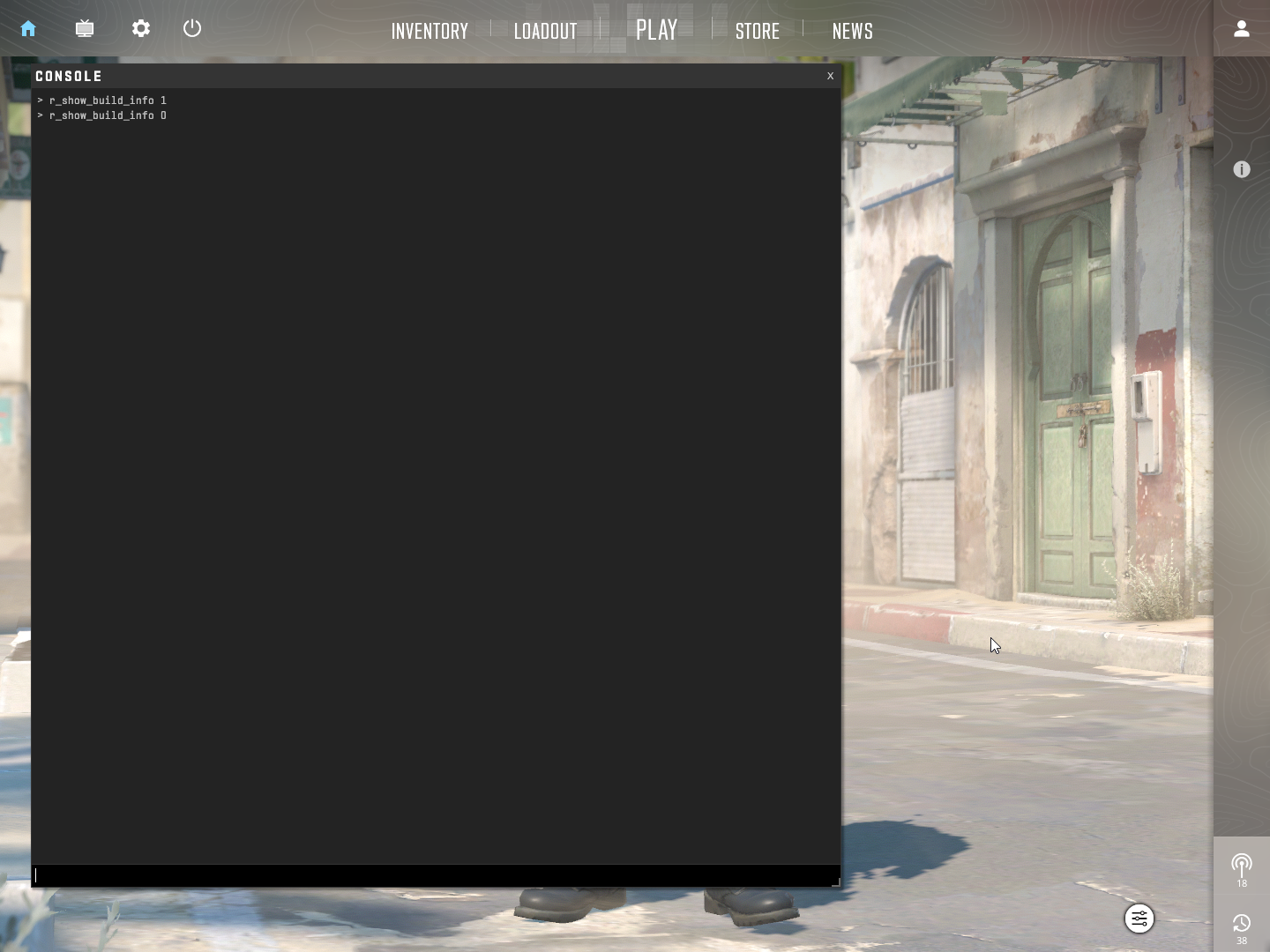
개발자 콘솔을 활성화하는 방법
If you haven’t enabled the developer console yet, just follow these two easy steps.
단계 1: Open the settings in Counter-Strike 2.
단계 2: Go to GAME, and change “Enable Developer Console (~)” to YES, just like it’s shown in the picture below.
지금, you’ll be able to press the tilde (~) key located between ESCAPE and TAB on your keyboard.
이 작업을 완료하고 나면, you can press this key, and you’ll be able to enter the command mentioned above.
Using this console command should remove the debug text, even if it comes back after restarting your game. 하지만, if it reappears, keep reading for a solution.
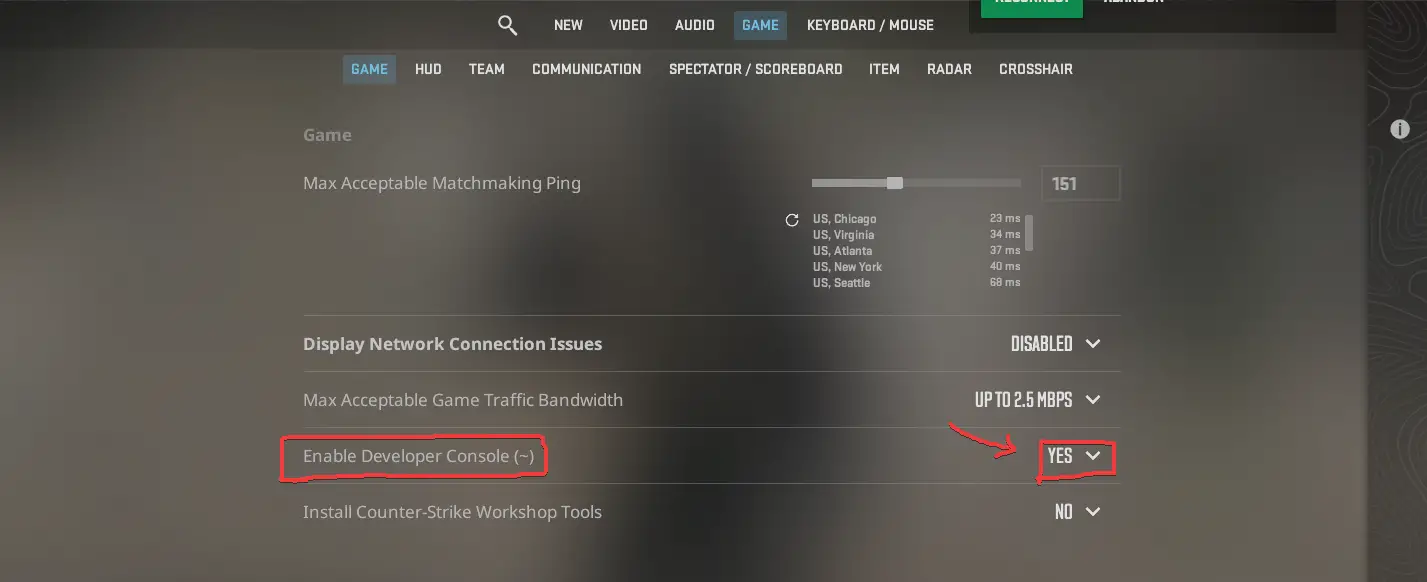
How to Create an Autoexec File
An autoexec file is like a special settings file that runs when you start up Counter-Strike. It’s handy for folks who use the developer console to type in commands that reset each time you start a new game.
Here’s how to set one up:
단계 1: Open Steam and go to your Library. Find Counter-Strike 2 in your list of games, right-click it, and choose Properties.

단계 2: In the Properties window, click on Installed Files and then hit the Browse button.

단계 3: A new window will pop up. 다음으로 이동하세요. “게임” 접는 사람.
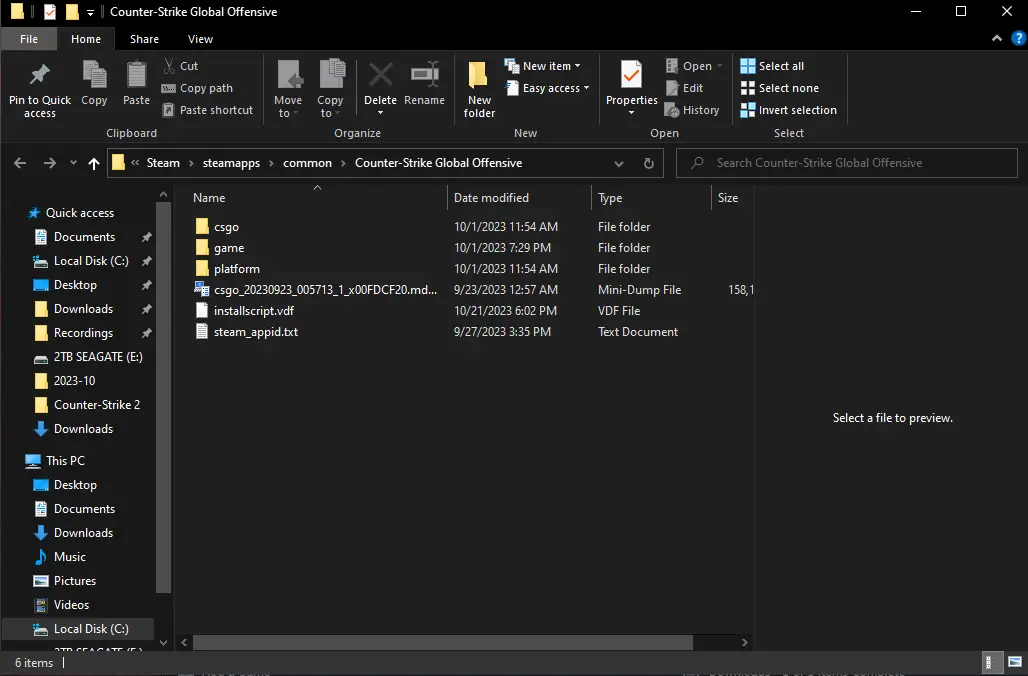
단계 4: 내부 “게임” 접는 사람, look for the “csgo” 접는 사람.
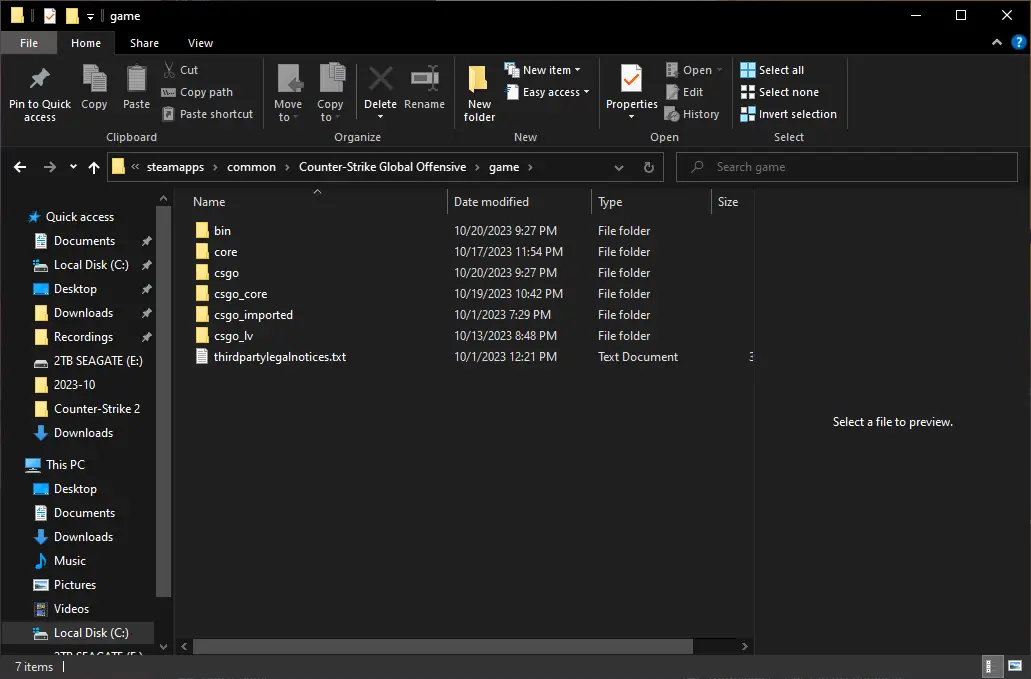
단계 5: 에서 “csgo” 접는 사람, 열어 “CFG” 접는 사람.
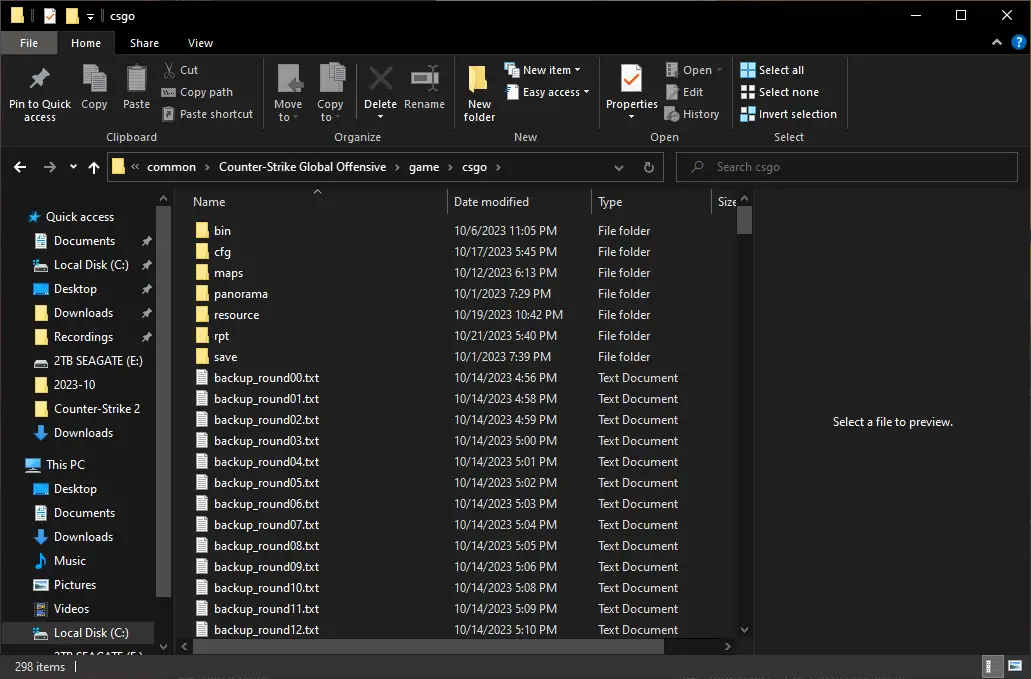
단계 6: 기후, you’ll need to right-click in the empty areas beside the items in the folder. Create a new Text Document. You can choose any name you like for this file, ~와 같은 “autoexec.” You can also delete the file later for cleanup, but it’s not necessary.

단계 7: 이 시점에서, you’ll notice the new text file is highlighted in blue. You can give it any name you prefer. I named mine “autoexec.” 만약에, 어떤 이유로, a different text editor opens the file, you can use that if you’re comfortable with it, or manually select “Open With Notepad” from the submenu when you right-click on the file.
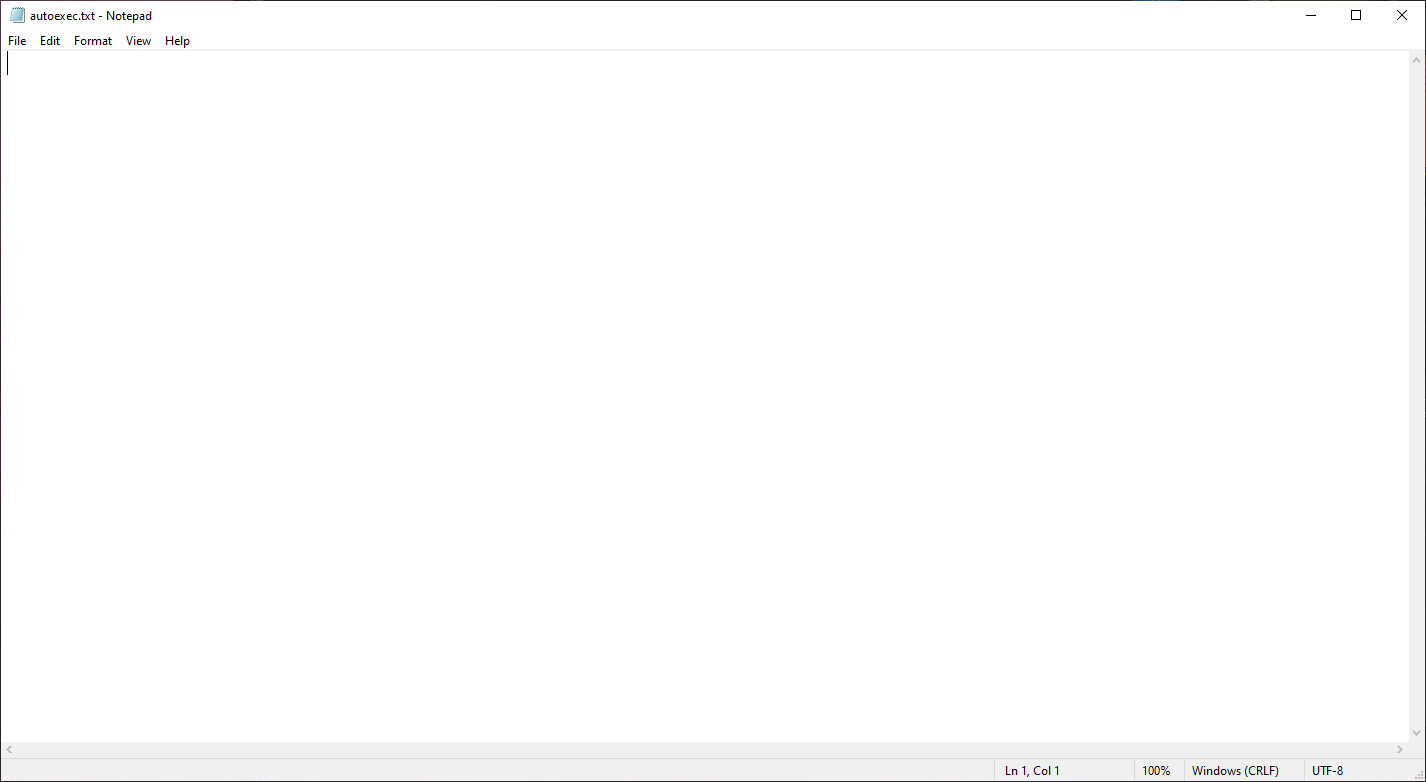
단계 8: Open the text file and paste in the command “r_show_build_info 0” (without using quotation marks).
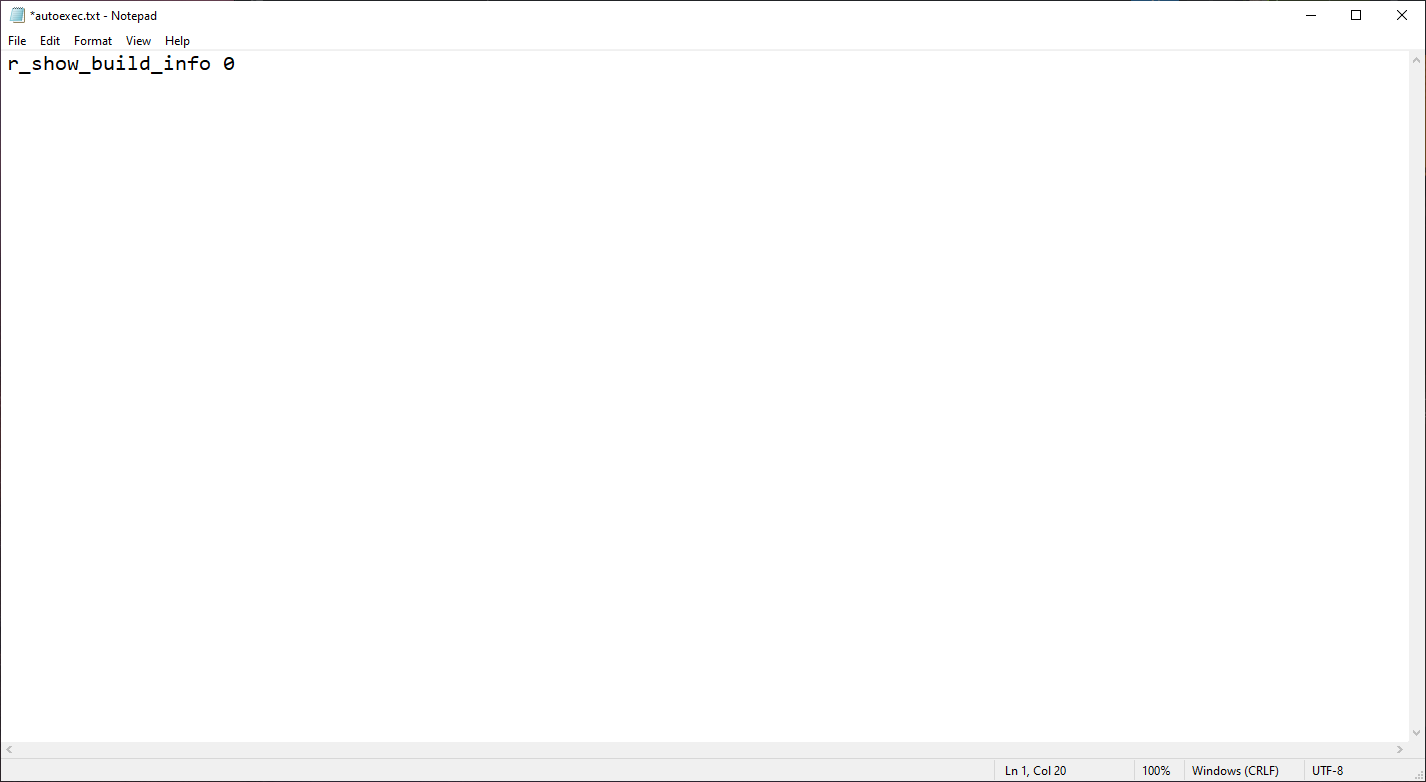
단계 9: This is all the configuration file needs for now. 미래에, this file can accept other valid commands and can be used to automatically run them. 클릭하세요 “파일” in the top-left corner of Notepad, then move your cursor to “다른 이름으로 저장…” and click on it.

단계 10: A new window titled “다른 이름으로 저장” 나타날 것이다. 다음과 같아야합니다:
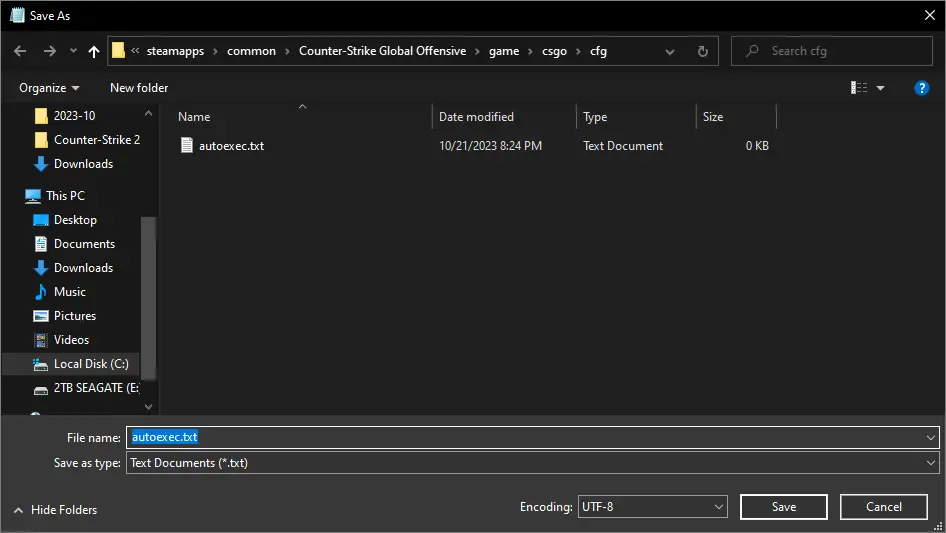
첫 번째, change the “Save as type:” drop-down menu from “Text Document (.txt)” 에게 “모든 파일 (.)”.
다음, delete the existing text in the field, 유형 “AutoExec.cfg” in brackets, and click the “구하다” 단추.
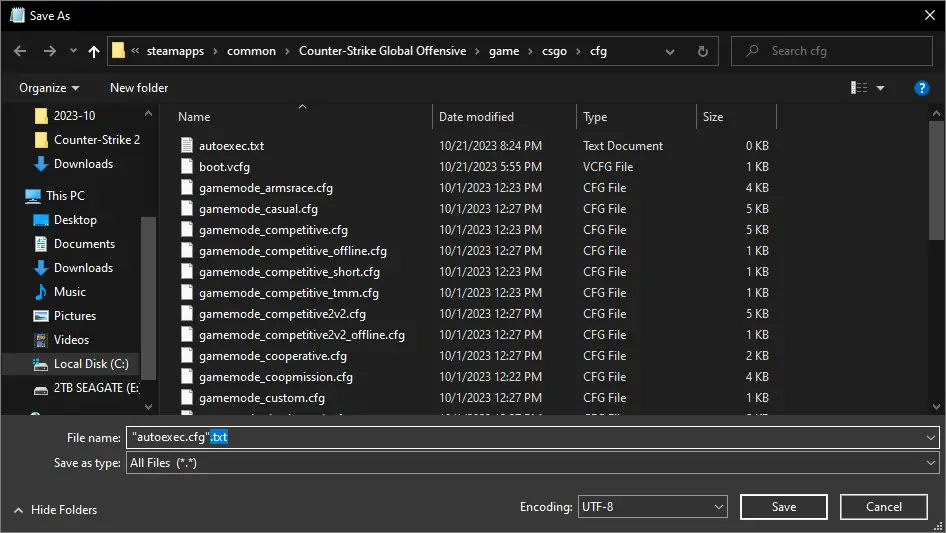
단계 11: You can now close all the windows except for the Steam window.
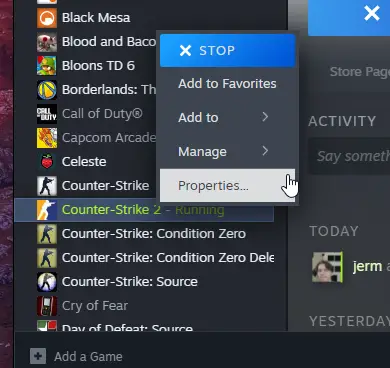
Return to your library, find Counter-Strike 2, 마우스 오른쪽 버튼을 클릭하세요., 그리고 선택 “속성.” 그 다음에, go to the General tab if it’s not already selected and scroll down slightly to reveal the LAUNCH OPTIONS. In this field, type the following:
+Exec AutoExec.cfg
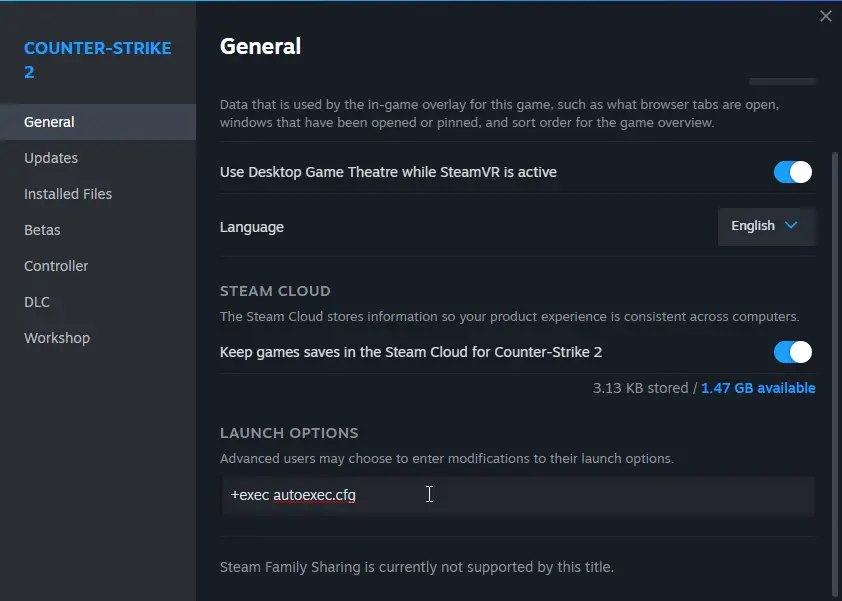
단계 12: 그게 다야! 반격할 경우 2 isn’t already closed, you may need to restart it.
질문이 있거나 도움이 필요하시면, 자유롭게 댓글을 남겨주세요, and I’ll do my best to help you.
