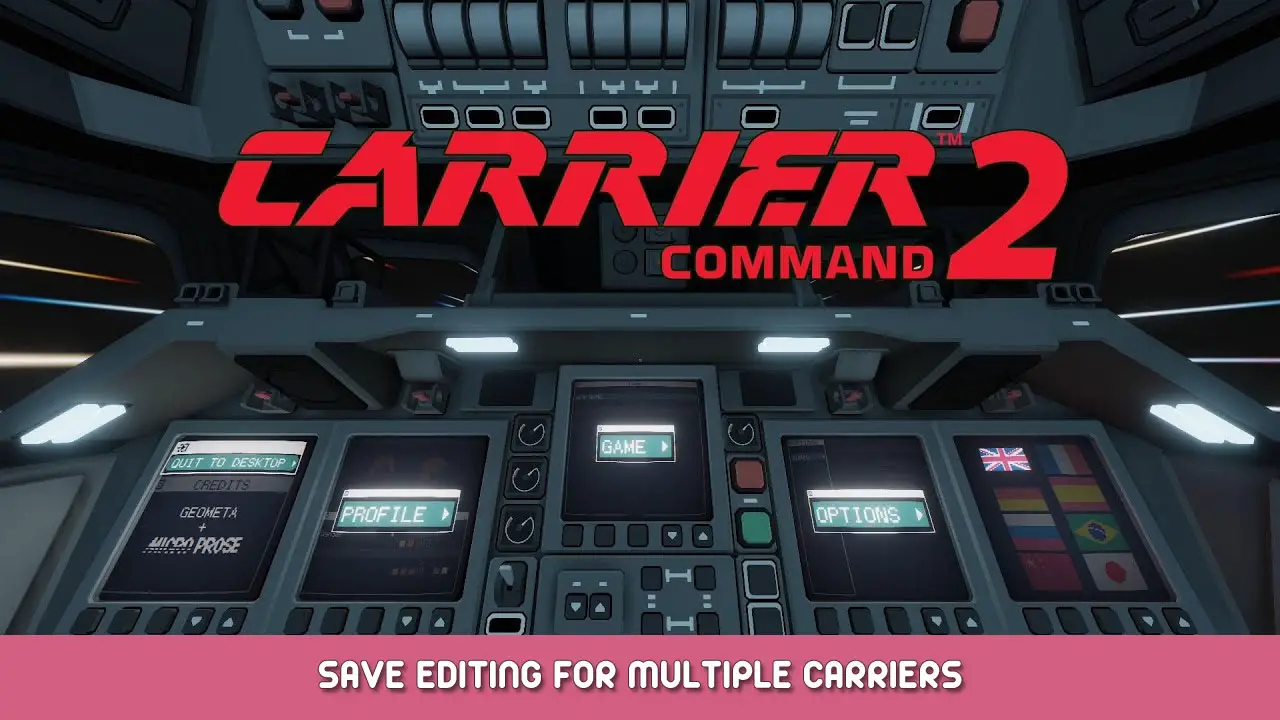A guide to editing a save file such that one player team has more than one carrier, and the results of doing that in typical gameplay.
소개
This guide is to document the process of adding a second carrier to a single team in a save of Carrier Command 2.
It’ll cover how to edit the save files in .xml format, what happens once you’ve done that, and things to look out for.
Editing the Save
첫 번째, 확실히, you’ll need to make sure you’ve got a save to edit. Make sure you’ve saved the game, either from singleplayer or multiplayer is fine.
Finding the save file
캐리어 사령부 2 has saves in the appdata folder. Typically this will be found at C:\users\[your username]\Application Data\Carrier Command 2\saved_games
The slots are numbered somewhat arbitrarily, and there’s nothing in the saves themselves to tell you which file is which. To use the actual names of the saves, you need to go up one directory to \Carrier Command 2\persistant_data.xml and open that. It should be relatively easy to understand with entries for each save slot and the associated name with that save file. 예를 들어:
<slot_16 time="1656253421" display_name="시험" save_name="slot_16"/>
refers to slot 16 with a save called ‘test’ in the game itself, along with the time it was saved as a unix standard timestamp.
If you wanted to edit that save, you’d then go into the slot_16 folder and open up save.xml in there.
Finding the carrier
Inside the save is a lot of XML. The parts we’re interested in are the tags referencing the player carrier. These are the ones starting
<v id="{id number}"
and the carrier has two such sections, one for core data like position and what’s attached to it, and one for longer term game data such as what’s in the carrier inventory. If it’s the team 1 carrier it’s easy, the vehicle ID for that carrier is always 2, so a search for
<v id="2"
will find both sections. For a multiplayer game you’ll have to do a little more work, going on the definition index of the carrier which is 0, and the fact that the state data for player carriers is the only block with a
gantry_crane_rotation
entry. Once you’ve found the ID of the carrier and both
Duplicating the carrier
둘 다 <v tags will need to be duplicated directly under the previous. If you’ve never used XML before, the indentation is helpful but not vital, whitespace has no meaning other than making it easier for humans to read. The opening and closing tags are the part that matters, so your new <v will need to come just after the preceding </v>
Duplicate both blocks for the new carrier, and update the id numbers to something new. Most games seem to have ID numbers in the high hundreds, so I suggest something like 3000 to ensure you won’t get an ID collision.
At this stage you also need to edit the coordinates of the new carrier so that it doesn’t immediately collide with the old one. In the first v block, look for the <transform tag, and change the tx=”{coordinate}” value to a different one. Be aware they’re recorded in exponential notation, so if the number is “2.67941841e+04” that means it’s actually 26794.1, and if you change the leading 2.6 에게 20.6 your new carrier will be one hundred thousand coordinate units away – probably a lot further than you might expect. 거꾸로, if the number were “1.46921341이자형-01” 그럼 그렇지 0.1469, and you’d need to change it by a lot to have any measurable difference. A value of about 1000 units seems reasonable, as that will provide some separation on the map without being too far away. You also need to update the same value change to each of the <시체> tags in this section. The first of them will have exactly the same coordinates as the carrier as a whole, so you can copy paste for those, but the others will need the same transform added on – so if you added 1000 to the x coordinate, their own different x coordinates will also need exactly 1000 added on. Failure to complete this step accurately will result in explosions as you’ll either teleport back into the original carrier, or rip the new carrier apart. Such are the risks of savefile quantum cloning.
Also at risk due to quantum effects are the vehicles docked in your carrier. If the original carrier had any vehicles assembled and docked, either surface or aircraft, they will need to be deleted in the new carrier. This includes the lifeboat, so there’ll always need to be at least a little work done here.
In the second vehicle block for the new carrier (ID 3000, 그리고 <v block with all the < 그리고 > 섹션) find the
<vehicle_attachments>
부분, and remove all of the text in it all the way down to but not including the
</vehicle_attachments>
선. This will stop them trying to launch from and generally existing in two places at once, causing issues and explosions later on down the line. Any new vehicles assembled from stores or flown over and docked from the original carrier will be fine.
Playing with multiple carriers
Getting onto the carrier
So you’ve loaded the save and found out that everything hasn’t exploded right away – but now you’re on a new carrier with basically nothing on it. 잘, teleporting to the bridge brings you back to this carrier (the one with the highest ID, as far as I can tell) so you’re going to have to walk, and probably swim a little.
Unless your helmsperson is good enough to get a high part of your carrier right up against a low part of the other carrier, I recommend dropping into the ocean near the rear of the carrier and climbing up through the walrus bay. It takes a little walking and a lot of stair climbing to get to the bridge but it’s always open and always works eventually.
Gameplay considerations
In general most of the game will support playing with multiple carriers rather well. Support weapons will target from the closest ship with that weapon as they usually do, and vehicles can just be told to land or take off from a specific carrier.
All vehicle control stations can control any vehicle on the team, but that’s more of a benefit than having them separated.
기호 논리학, 하지만, has an issue. There’s only one request queue, and the barges will load anything requested and unload it to whichever carrier they happen to visit first.
This means if a logistics officer on carrier 1 명령 50 torpedoes and sets the barge to go to an island producing torpedoes, and then logistics on carrier 2 amends that order to include 20 fuel and redirects the barge, they’ll be delivered all of the torpedoes ordered by carrier 1 and loaded onto the barge, and carrier 1 will never receive them, nor can you unload things back onto barges. As long as you’re careful with this it is something that can be worked around, especially if you’re making small requests and getting barges to handle those requests specifically.
You may wish to duplicate a barge (via the same method of finding it and duplicating its two sections while changing the ID – the default barge ID is ID 3) or make one early game, and certainly the logistics officers on both carriers will need to talk to each other more than usual to avoid any accidental pickup of things someone else wanted.