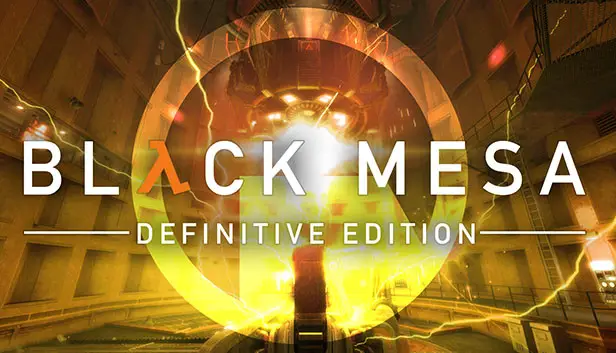This guide will cover the optimal controls for Black Mesa, based on the console versions of the game. Keep in mind that while this is the “최적의” 하나, there might be still room for improvement on the controls.
Controls and Setup
먼저, navigate to your game installation folder. You can do this by right-clicking on your game in the library, selecting manage and then “로컬 파일 찾아보기”. 기후, navigate to bms and then the cfg folder. There’ll be a file named 360controller.cfg. Open up this file.
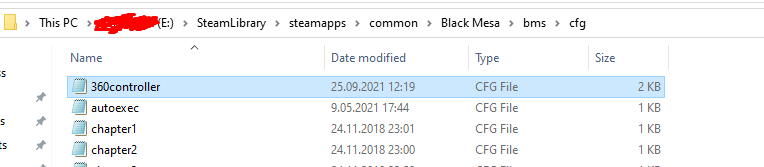
다음은, you want to change the bindings here under Joystick Buttons. Refer to the screenshot on how to arrange the bindings.
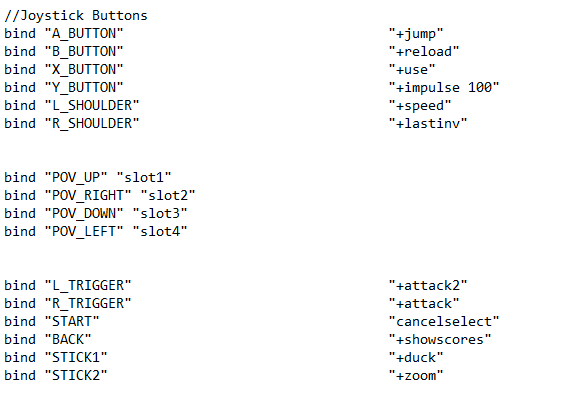
The explanation for the controls:
- A is for jumping
- B is for reloading
- X is for interaction
- Y is for flashlight
- Left Bumper is for running
- Right Bumper is for last used weapon
- D-Pad is for weapon switching
- Right Trigger is for attacking
- Left Trigger is for alternative fire
- Left Stick (압박) is for crouching
- Right Stick (압박) is for zooming
Adjustments and Optimizations
다음은, you want to launch your game to load the custom controls. In order to be able to do that, you must first have the developer console enabled. You can skip this bit if you already have it enabled, but for those who don’t know how, go to options, under the game tap scroll down, and set Developer console to yes.
The key to opening the console in-game is the ~ key or the ” 열쇠, depending on your keyboard layout. While you’re at that screen, I also heavily recommend enabling auto-aim so that you can have an easier time with encounters using a controller.
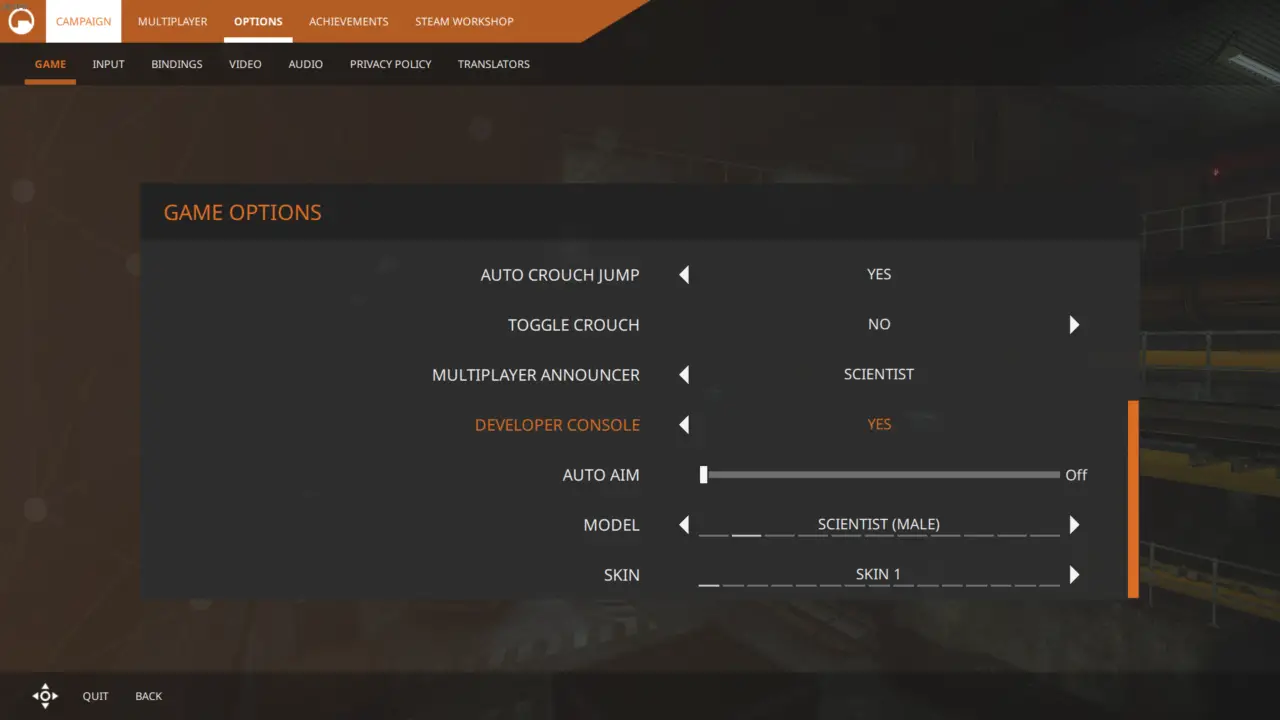
After this is done, open up the console and type exec 360controller to the console. 이 시점에서, your controller is mostly ready, but you can still adjust some things such as the sensitivity. Under the options, navigate to input and adjust the settings to your own liking.
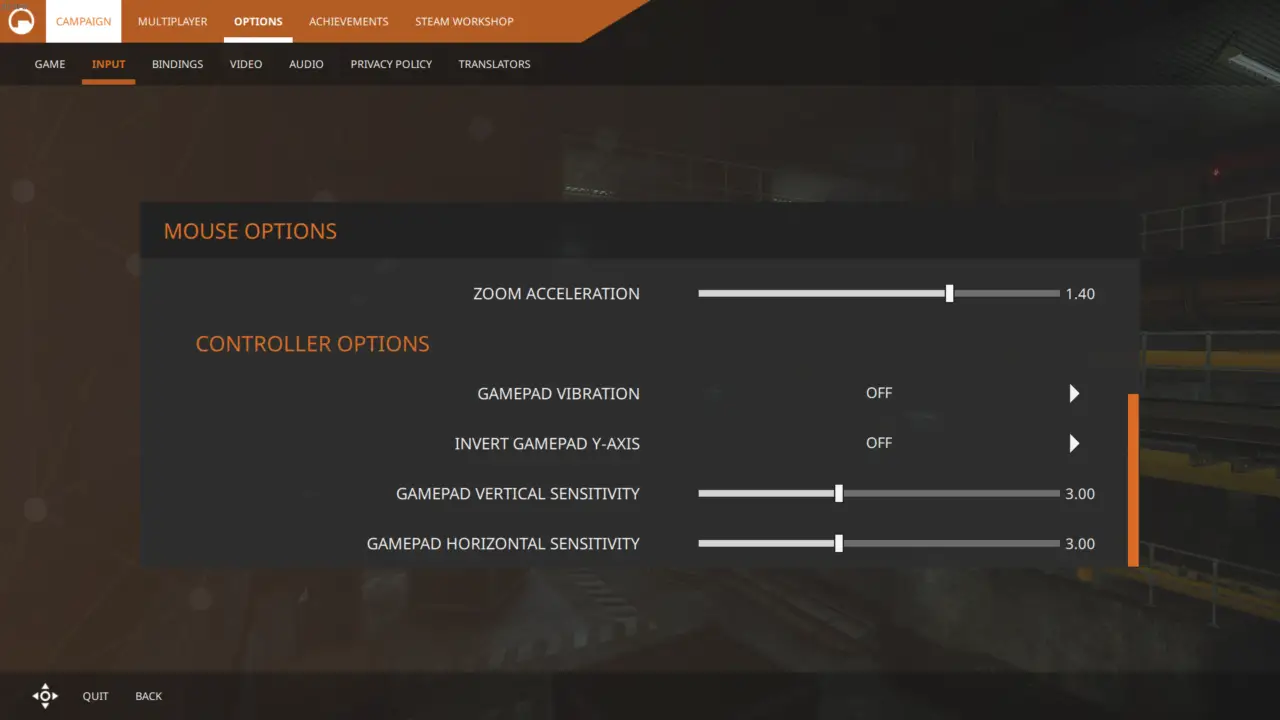
Navigating the menu with the controller can be a bit tricky. D-pad is used for this purpose but regardless I’d recommend just using a mouse to go through the menu for now, until the game is updated to have proper support for navigating the menus.
DualShock and Other Controllers
Note that I only possess a Dualshock 4 controller and as such, this part of the guide will cover just that. If the steam input supports your specific version of the controller, then it’ll work just as fine.
There are multiple ways you can go along with this. One is that you can use a program like DS4Windows to emulate your controller as an Xbox controller, and the other is to use steam input to emulate your controller as an Xbox controller. For the sake of avoiding external programs, this guide will focus on what is available to everyone, which is steam input.
먼저, you want to launch your steam in the big picture, which is done by clicking the windowed box on the top right.
After the big picture is launched, click on the gear icon on the top right and navigate to controller settings. Enable the configuration support for the type of controller you possess. 내 경우에는, I have to enable PlayStation Configuration Support since I have a Dualshock 4. Steam should be able to show you the detected controller if it supports it. If it does not show up, try using your controller with a cable instead of bluetooth.
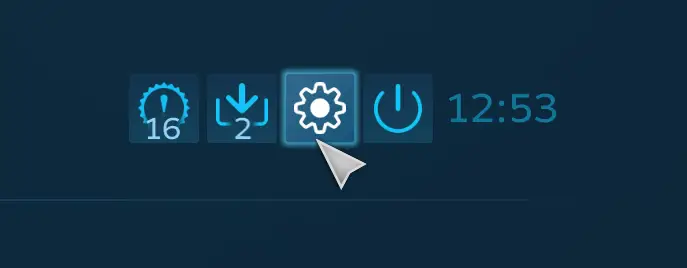
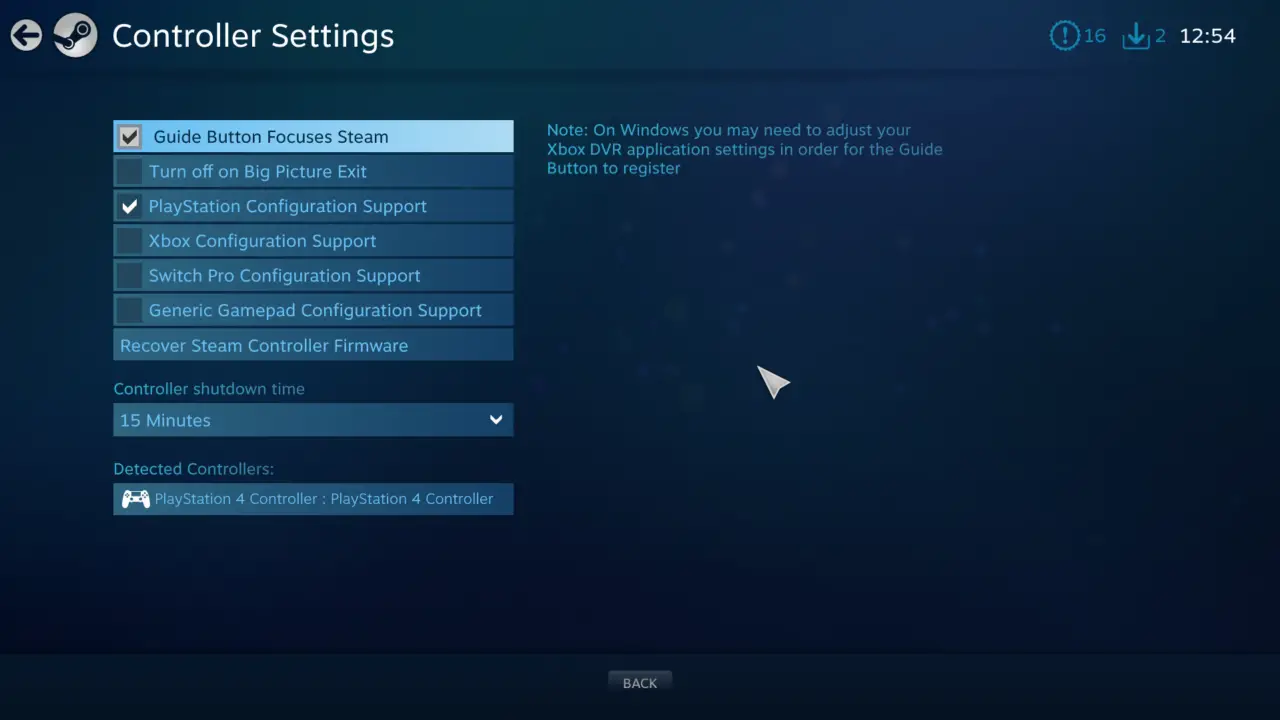
If your controller does not show at all regardless, the type of controller you’re using may not be supported. 이와 같이, you’ll have to find a program for your controller that emulates it as an Xbox controller.
While still in the big picture, navigate to your library, click on Black Mesa, and select manage game.
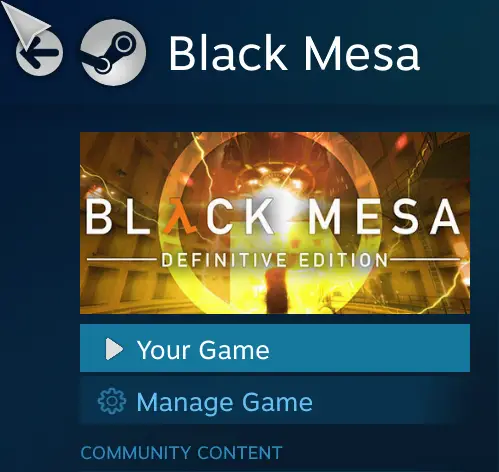
Click on controller configuration and you’ll be brought to a screen like this.
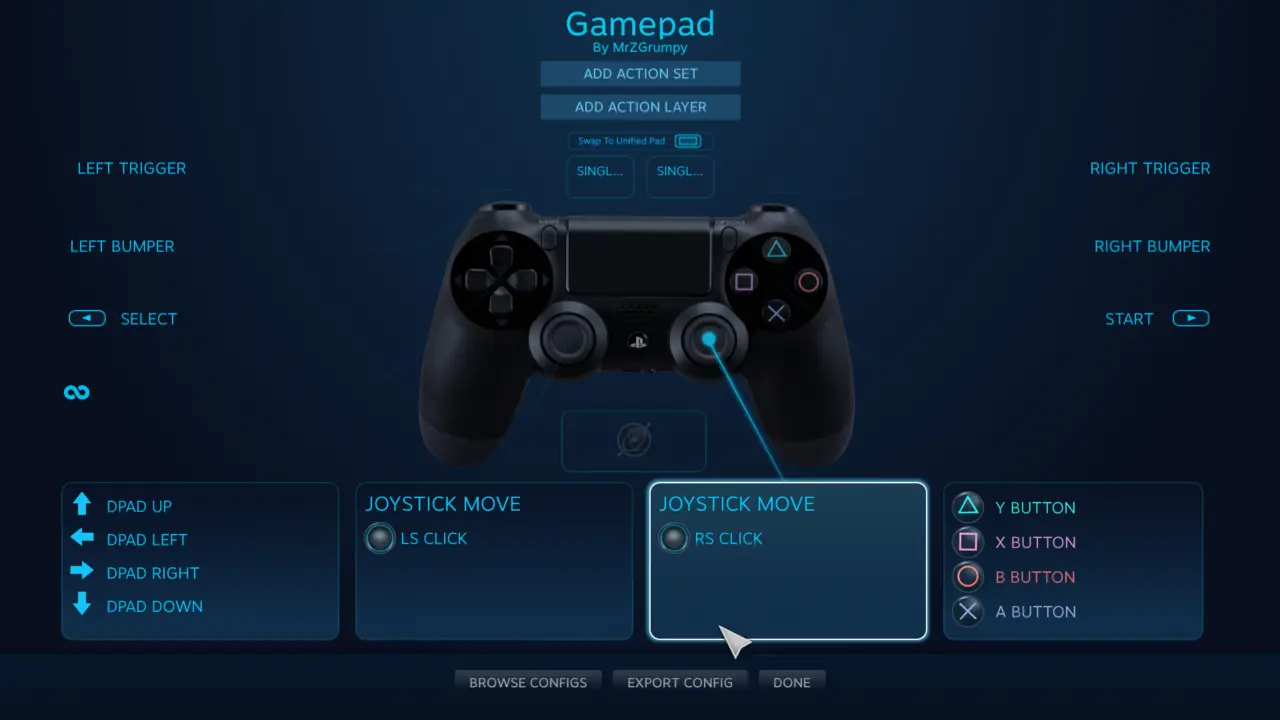
기회는, yours will look different with the controller buttons prompting to 건반 버튼. This is not what we want, as it will not make the controller work properly at all. What you want to do is click on Browse Configs at the bottom. Click on Templates at the left and select just gamepad.
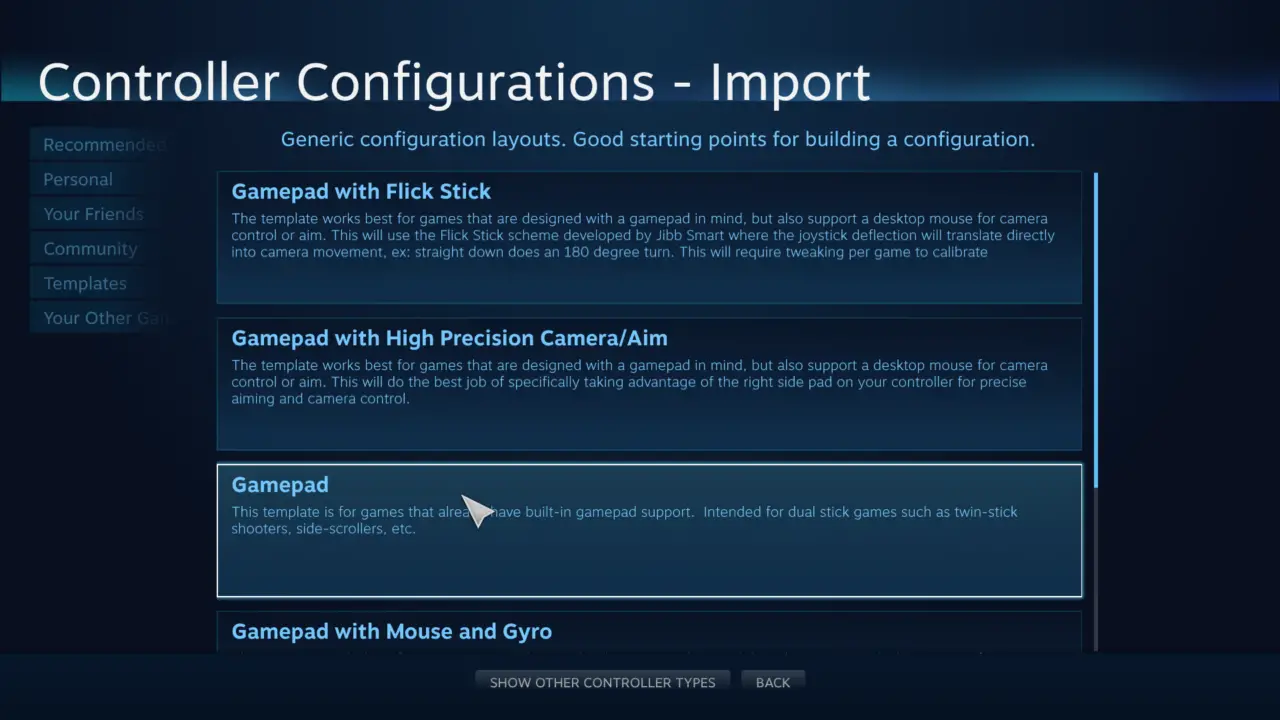
After the config is loaded, click on Apply Configuration at the bottom and it’ll be loaded. Click on Done to leave the controller configuration screen and launch your game. 이것으로, you’ll be done setting up the controller and it should fully work (even with Rumble!) with your controller.
Extra Notes
You won’t really have any controller prompts while playing the game like this due to it being a source engine limitation. There were mods amongst the internet for this if one REALLY wants to have controller prompts, but I believe it is not necessary for a game like this when they occasionally and rarely show up.
Xbox Controller users should make sure they are not using Big Picture at all if their game is not working properly with their controller by disabling controller configuration in settings, 그렇지 않으면, they’ll encounter issues such as not being able to move in-game using the controller.
또한, resetting the game settings to default will get rid of the controller bindings you set up, as well as sensitivity and whatnot. Simply type exec 360controller to the console again and adjust the settings in-game to your liking.
I’ve also found out that some mods may break the weapon switch by not showing the icons properly. I’d advertise caution playing with lots of mods while using a controller.