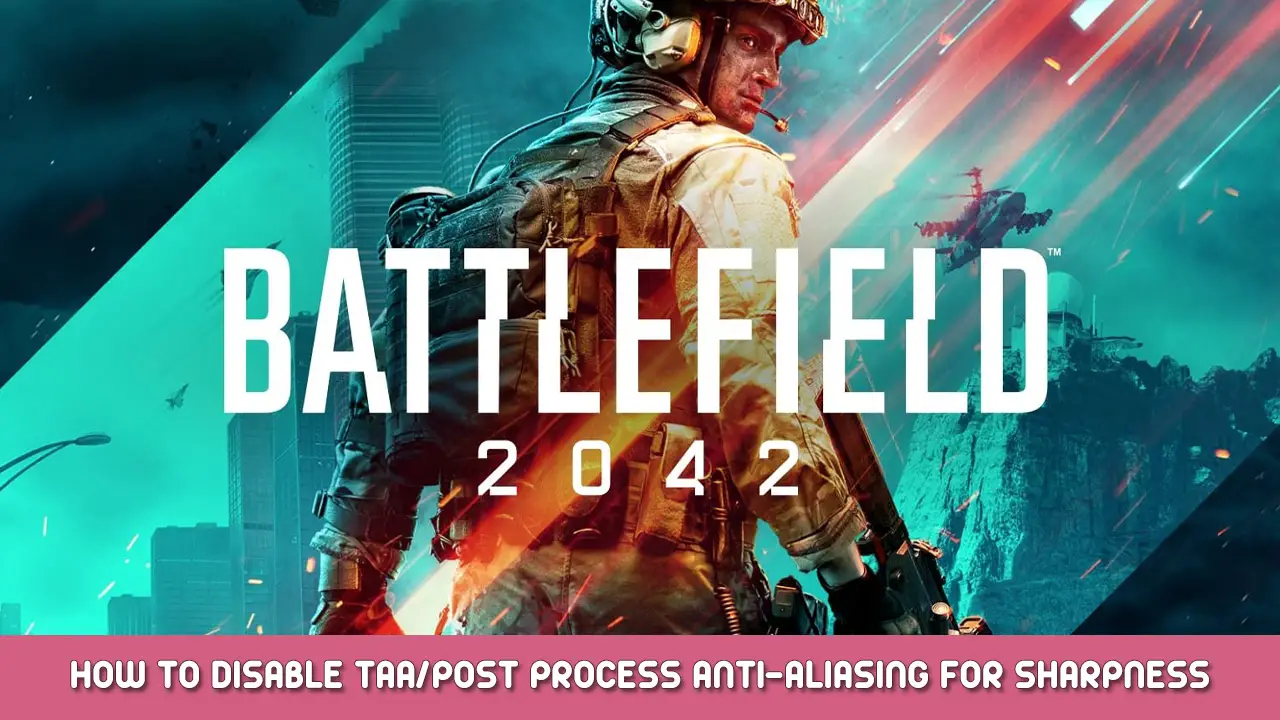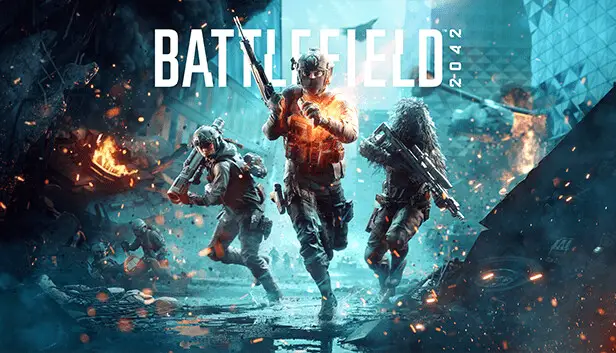Improve your ability to spot enemies while improving overall graphical fidelity and sharpness by disabling post-process ant-aliasing. Post-process anti-aliasing looks like garbage, especially at 1440p and above. 안타깝게도, the current trend in game development is to force TAA or sometimes FXAA to hide various graphical artifacts/glitches. Here is how to disable the post-process anti-aliasing to improve clarity and overall graphical fidelity.
시작하기
단계 1:
Browse to “\Documents\Battlefield 2042\settings”
단계 2:
열려 있는 “PROFSAVE_profile” with a text editor, such as notepad.
단계 3:
스크롤 (or use ctrl+f) to find “GstRender.AntiAliasingPost” and set the value to 0, so that the line reads “GstRender.AntiAliasingPost 0”. Be sure not to edit any other values unless you know what you’re doing.
단계 4:
Save the file without changing the name.
결론
Start the game normally, and you should see noticeable improvement. To revert the changes, either set the value back to 1, or delete “PROFSAVE_profile” 게임을 다시 시작하십시오. I have no idea if this conflicts with any other settings, so revert the changes if you encounter any strangeness. I am not responsible for anything this may break (though nothing should), so do this at your own risk.