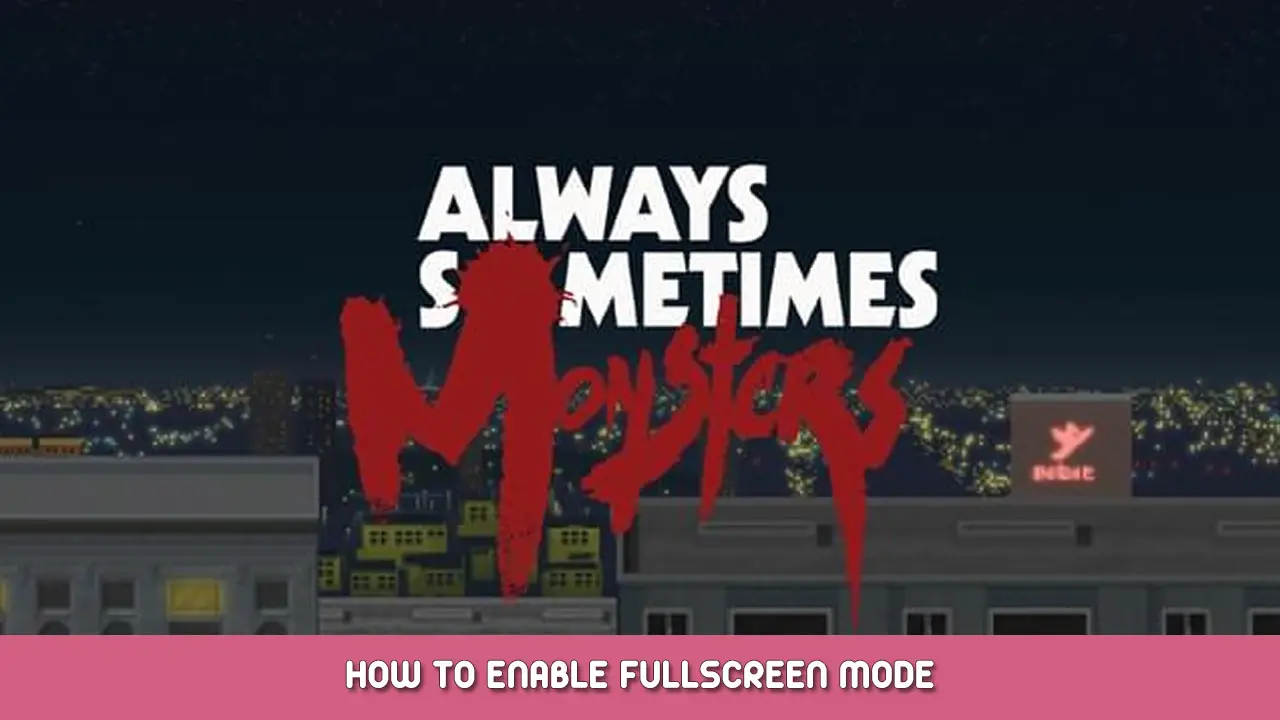The best way to make sure the game runs in full-screen.
Context
When I first started playing this game, it loaded up in a very small window. I then tried to make it run in full-screen by pressing Alt+Enter and it worked well except the game was still in 4:3. Assuming I could get it to run in 16:9, and since the main menu suggests it, I tried pressing F5 and F6 to see what it would do. And it actually made things worse.
The game now looked like this on my monitor and no matter how much I pressed F5 or F6, it wouldn’t go back to its previous and correct configuration:
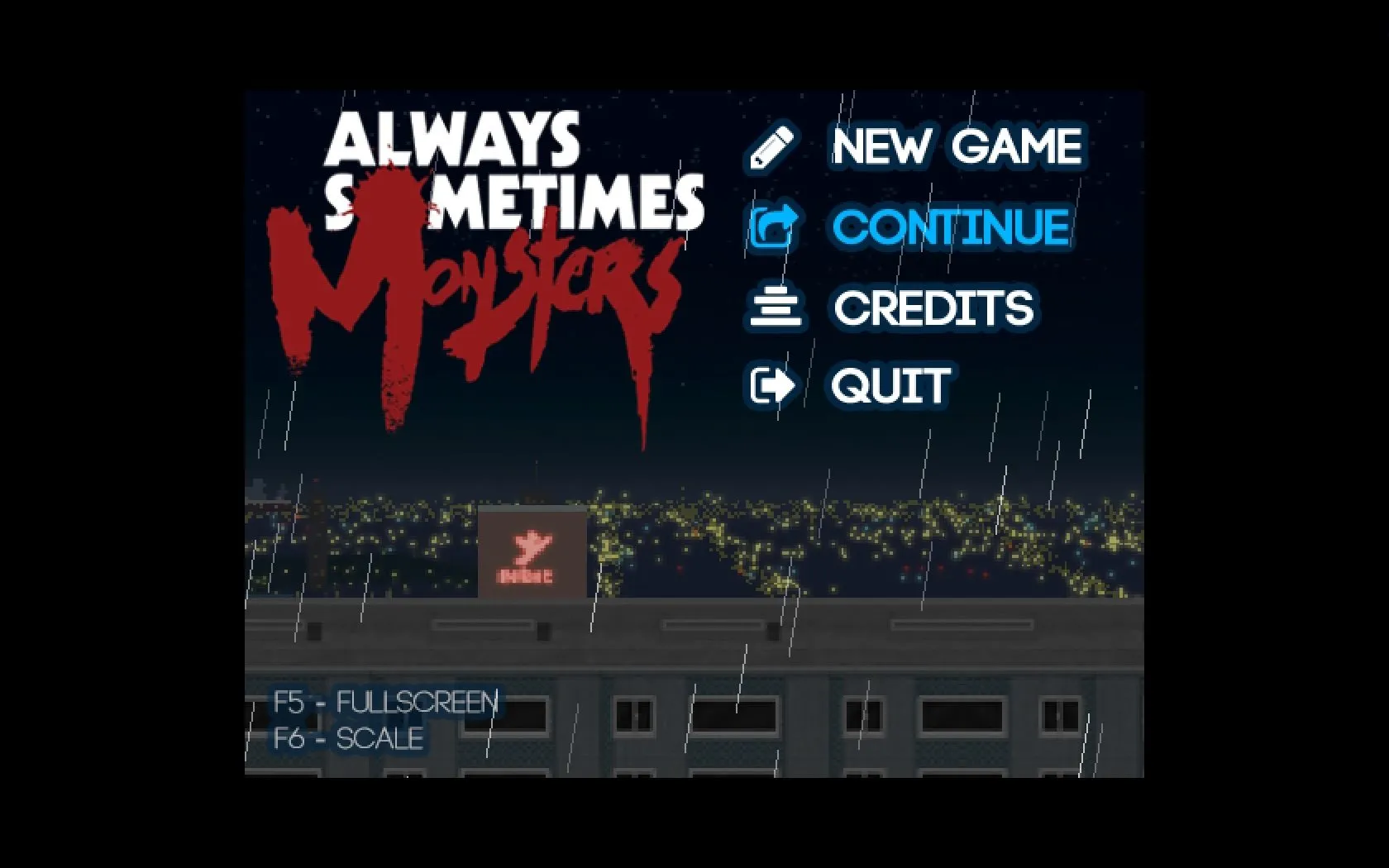
How to Enable Fullscreen
As it turns out, there’s no way to run this game in 16:9. It was made to run in 4:3. 하지만, quite frankly, you shouldn’t let that technicality deter you from playing it as it is a pretty cool experience.
In order to fix any issue you might have when trying to run Always Sometimes Monsters in all its 4:3 full-screen glory, you need to do the following :
1. Locate the file “Game.ini” in the installation folder of the game.
The exact location of your Steam folder may vary, depending on where you installed it on your computer. 창에서, by default it should be in “씨:\프로그램 파일 (x86)\” but then again, maybe you chose to put it somewhere else (Different drive, different folder…).
Once you’ve located it follows this path to find the file “Game.ini”
Steam\SteamApps\common\Always Sometimes Monsters
2. Edit the file “Game.ini” 메모장으로
파일을 엽니 다 “Game.ini” by right-clicking it and then choosing to open it with Notepad.
In Notepad, edit these three lines under the category “[ASM-Screen]”
[ASM-Screen] Fullscreen=1 FullscreenRatio=0 WindowedRatio=1
완료되면, save and close the file.
3. Making sure these parameters stay that way
After closing the file “Game.ini”, right-click it again and choose “속성”. This will open a new window on the bottom of which you will find the attributes of the file “Game.ini”. Check the “읽기 전용” box then click on “적용하다” 그리고 “좋아요”. This will ensure no further modifications can be made to this file by either the game or yourself. If you ever need to modify that file again, just go back and uncheck that “읽기 전용” 상자.
이것이 오늘 우리가 공유하는 모든 것입니다. Always Sometimes Monsters 가이드. 이 가이드는 원래 작성자가 작성하고 작성했습니다. Spidersonic. 이 가이드를 업데이트하지 못한 경우, 다음을 수행하여 최신 업데이트를 찾을 수 있습니다. 링크.