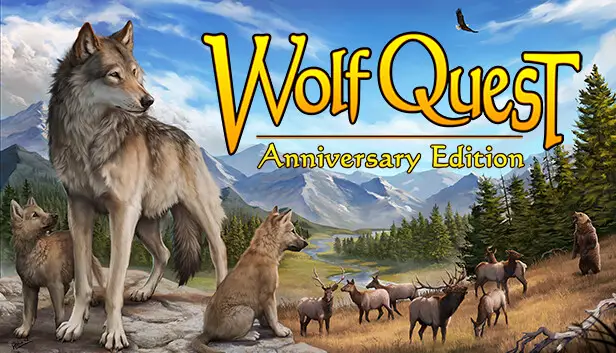A short guide to having photogenic puppers. Please note these are my opinions/observations. Everyone has a different point of view. These are simply some things I would have liked to know when I first got WolfQuest: Anniversary Edition.
Photo Mode
Getting into “photo mode” is very easy. You simply hold SHIFT and press P. After you do this, you can press SPACE to take a photo. These will be sent directly into your files.
Why Would You Do This?
There are many reasons for doing this, but one of them is it completely pauses time. それで, you can stop time at any moment. いいえ, this does not affect beaver hunting. I worried about that, but as long as you do not press a movement key it is okay.
Extra Tips!
You can use this to give yourself a break to look around, especially for predators.
Pressing F12 will save screenshots directly to Steam rather than the files. You also can take pictures of the inside of the dens (which you cannot do otherwise).

ポーズをとる
Like real photos, you can make a great shot look even better by posing your wolf!
What Do I Mean?
待ったら, you will find your wolf has many idle animations. You also can press R to sit and cycle through different resting positions. You can also press E to use emotes! Emotes can affect everything, and add emotion to a picture. 真剣に, try zooming in on your wolf’s face and using the snarl.
I also think it is worth pointing out different coats will look better in certain settings. Dark eyes will look black in shadow, and it is hard to see black wolves in shade/darkness. You can use this to your advantage.
Something you may not have noticed is the legs can look a little unnatural at certain points. You can move the camera to mask this as I have here.

Pup Pictures
This is a short one. You can press SHIFT F to look at different pups! You can keep cycling through them and use photo mode.
This is in my opinion the easiest way to take cute pictures and look closely at the pelts and personalities. You cannot control the pups, so you’ll have to be patient (I also recommend saving beforehand).

設定
Settings can severely change how the picture looks. 例えば, you can compare these two pictures.
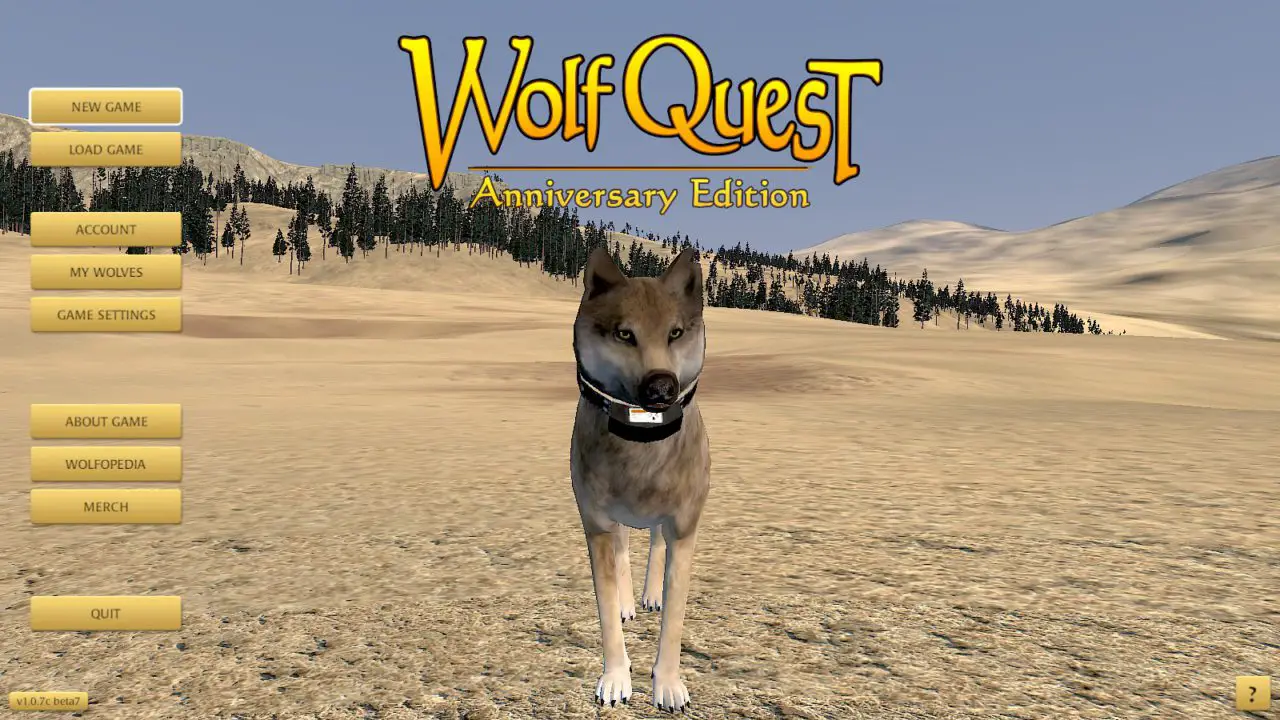
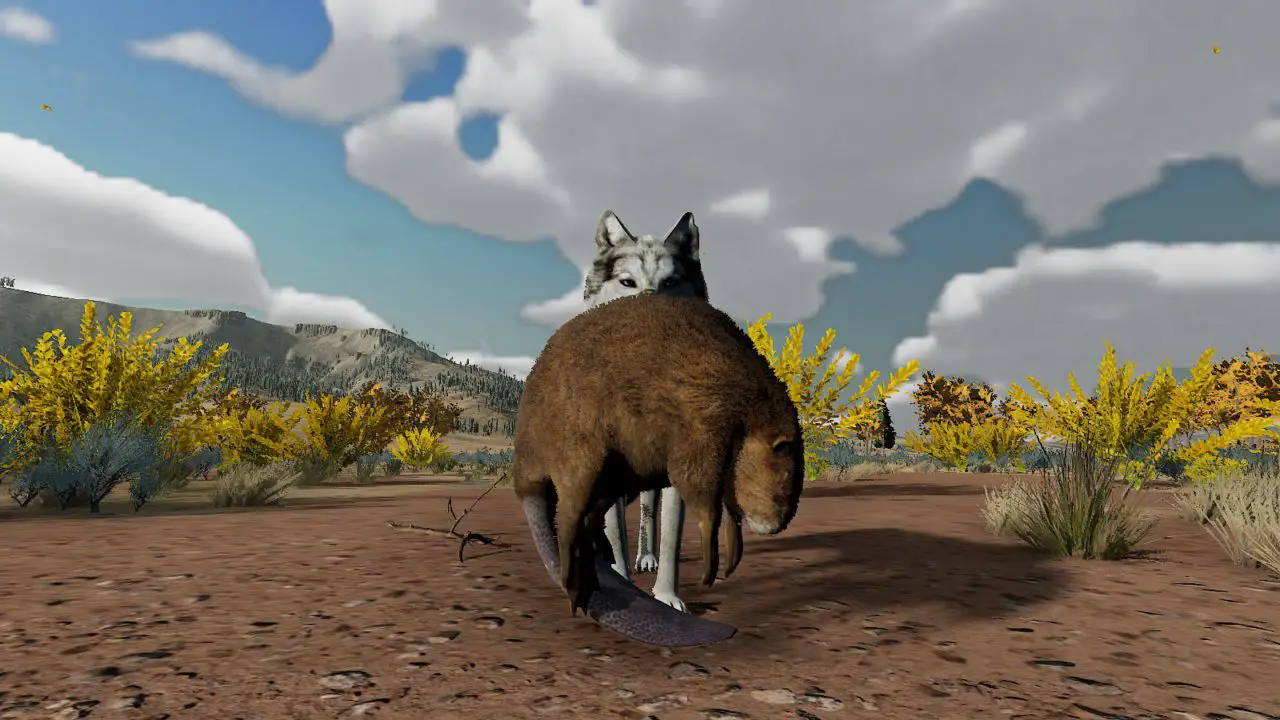
これが今日私たちがこの目的で共有するすべてです WolfQuest: Anniversary Edition ガイド. このガイドは元々、次の者によって作成および執筆されました。 airgid-sionnach. このガイドを更新できなかった場合, これに従って最新のアップデートを見つけることができます リンク.