10 Steps or 5 pictures to having Afterburner / RTSS running on The Witcher 3 DX12 Next Gen update without deleting any files!
How to Enable Afterburner
ステップ 1: Exit MSI Afterburner & RivaTuner Statistics Server
ステップ 2: Open a file explorer window to the location of your RTSS install
いつもの “C:\プログラムファイル (x86)\RivaTuner Statistics Server\”
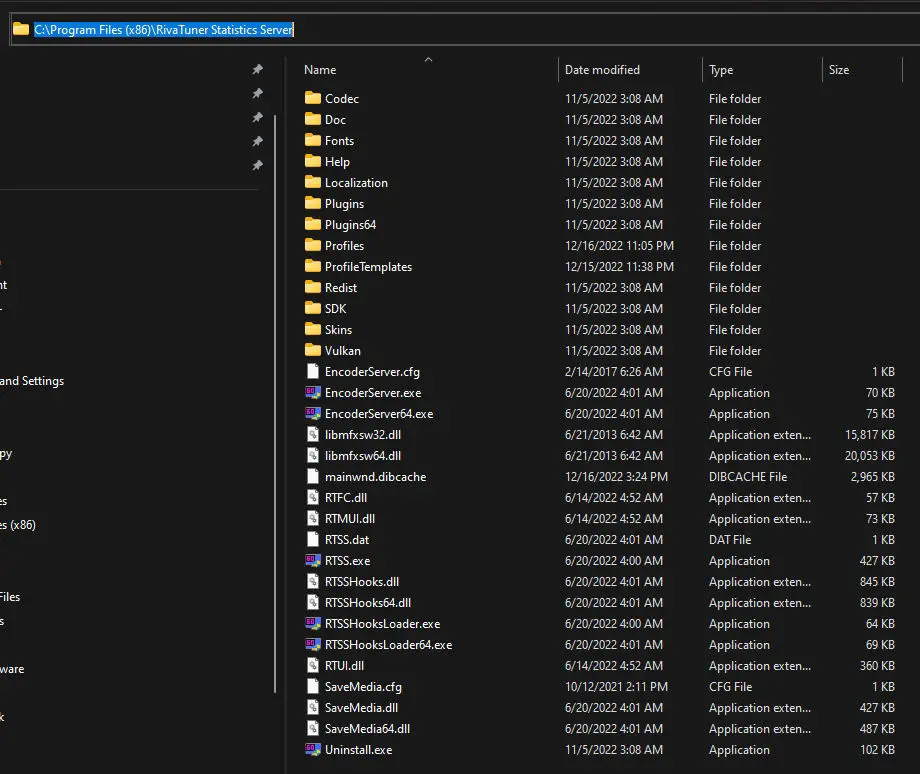
ステップ 3: Open the Profiles folder
いつもの “C:\プログラムファイル (x86)\RivaTuner Statistics Server\Profiles”
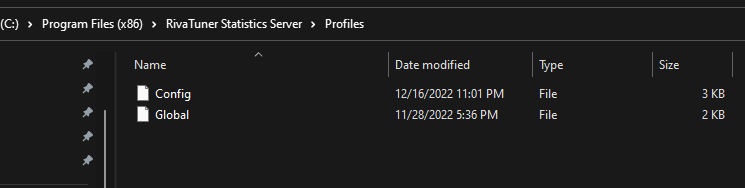
ステップ 4: Make a copy of the ‘Global’ ファイル. You will need admin permission to do this and the rename.
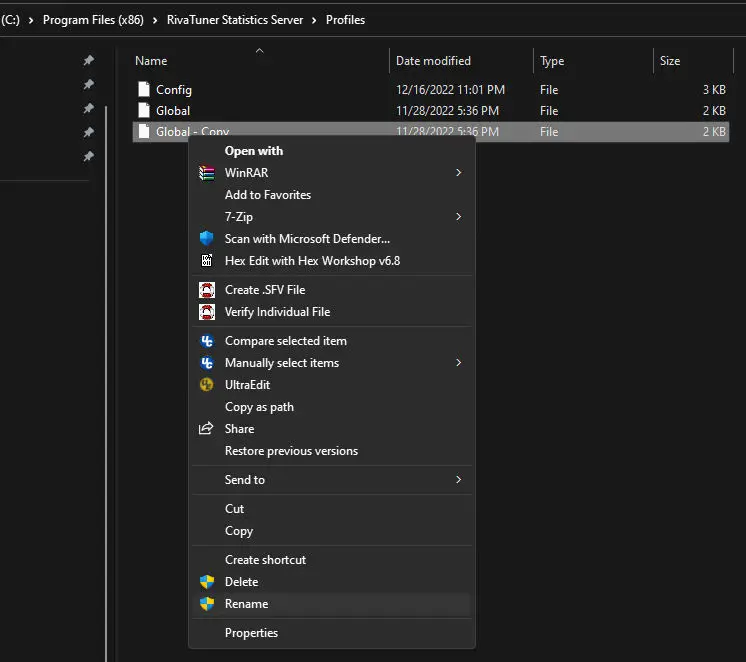
ステップ 5: Rename your copied file (ex ‘Global – Copy’) to ‘witcher3.exe.cfg’ wihtout quotes
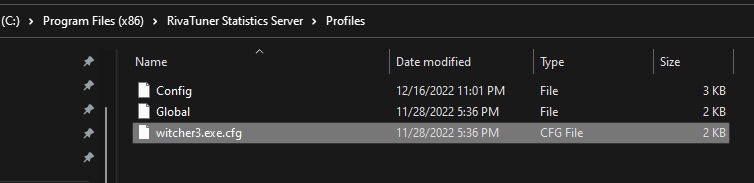
ステップ 6: Open witcher3.exe.cfg with a text editor like Notepad.
ステップ 7: look for the section [RendererDirect3D12]
ステップ 8: Replace whatever is in that section (probably Implementation=2) with the following and save the file: D3D11on12 = 0
注記: You need to run Notepad with administrative rights, OR save the file to your desktop, then copy it from your desktop overwriting this one.
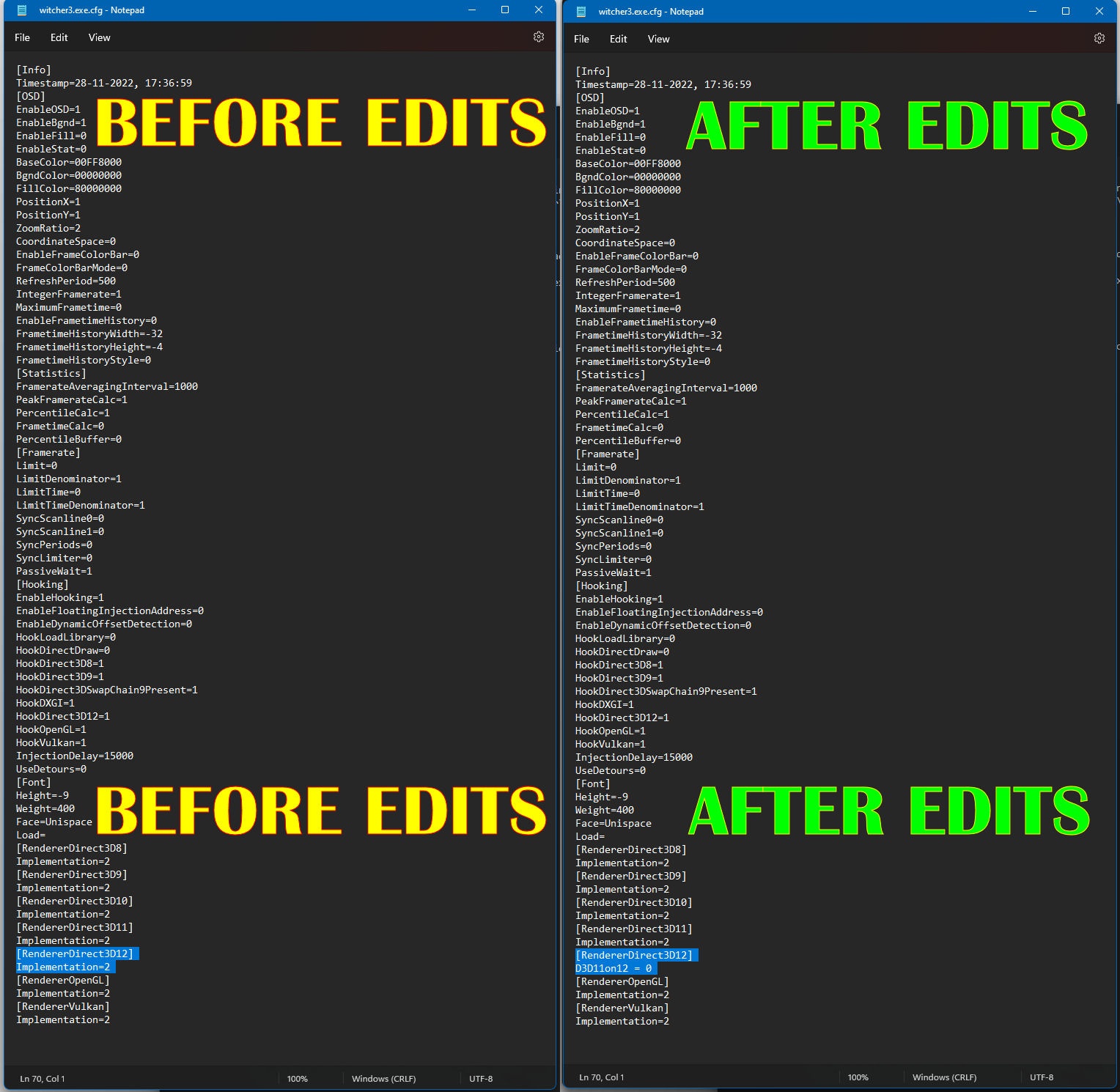
ステップ 9: Start Afterburner / RTSS
ステップ 10: Enjoy FPS on The Witcher 3 DX12 without deleting files.
これが今日私たちがこの目的で共有するすべてです ウィッチャー 3: ワイルドハント ガイド. このガイドは元々、次の者によって作成および執筆されました。 RBスタッフ. このガイドを更新できなかった場合, これに従って最新のアップデートを見つけることができます リンク.
