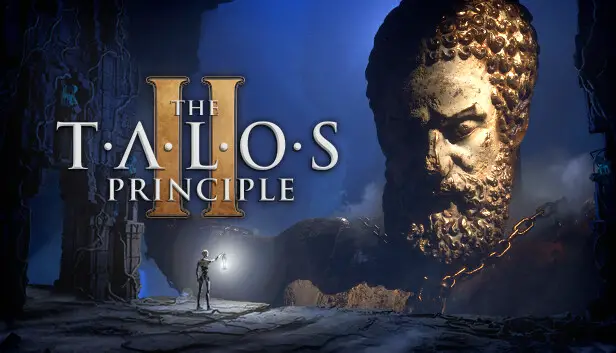To open the UE development console, you can use a basic launch setting. This helps you tinker with various UE commands and have a blast exploring new stuff.
チートモードを有効にする方法
If you’re similar to me, you probably found the developer console in Talos 1 quite fascinating to explore. It was a bit disappointing that it seemed to be missing in Talos 2. しかし, it turns out that’s not the case! You can activate the developer console using a simple launch setting.
Before we proceed, I recommend creating a backup of your saved game. You can find your save files by pressing the Windows key and R together, 次に、入力します “%localappdata%\Talos2” without the quotes and pressing enter. Once you’ve backed up your save folder, you can enable the console by following these steps.
- Right-click on the game in your Steam library.
- Go to properties.
- Inside the launch options box, add the following:
-WhatWouldAthenaDo Destroy
When you launch the game next time, you’ll notice a new “Load Checkpoint” option when trying to load your saved game. After loading into a save, わかります “Cheats Enabled” displayed on the top-right.
You can now open the console by pressing the Tilde key on your keyboard (it’s the key left of the number 1). そこから, you can make various adjustments to UE5 settings, graphics-related cvars, special Talos-related settings, などなど. This can be especially handy for those who enjoy fine-tuning their INI files since you can test your changes in real-time.
Enjoy exploring the game and thanks to Croteam for creating such an enjoyable experience. This adds another layer of fun to the puzzle!