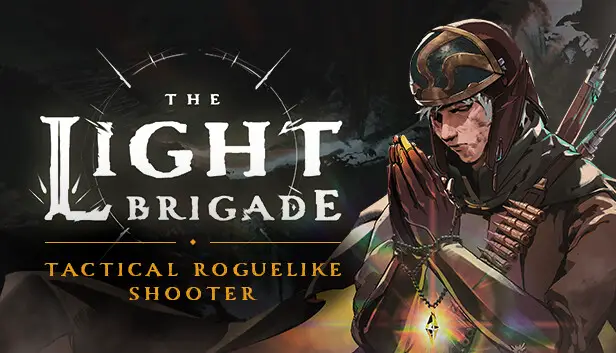This guide will be showing you how to move your progress and save file from Quest 2 to PCVR.
要件:
- The Light Brigade on PC
- A way to connect your Quest 2 to your pc (most likely a USB-C to USB-C cable)
- A working install of Sidequest (this is pretty easy and covered in this guide, たいてい)
- A text editor
ステップ 1
So you bought The Light Brigade before you checked if it was on Steam and then just bought it a second-time because you’re an impulsive little monster like me…or maybe you just wanted it twice, who knows, しない’関係ない.
What does matter is that you can, 比較的, easily move your save from Quest 2 to PCVR.
ステップ 2
Install SideQuest on your PC and Quest 2
I said I would cover this, but I kind of lied. の official SideQuest guide makes it super simple.
SideQuest is more or less accepted by Meta and I’ve never heard of it causing any issues for anyone, だからドン’t stress that.
ステップ 3
Getting your SteamID and Name
- Open up your Steam client and choose ビュー, 次にクリックします 設定
- 選ぶ インタフェース and check the box that reads, “Display Steam URL address when available”
- クリック わかりました
- Now click on your Steam Profile Name そして選択します View Profile
- Your SteamID will be listed in the URL at the top left (it’s the really long number at the end.) If you have a custom URL, the number will not be listed. その場合, あなた’ll need to disable that in your settings menu.
- Save your 17-digit numerical ID and your Steam Username どこかで.
ステップ 4
Backing up your Quest 2 data onto your PC
Boot up Sidequest and make sure it indicates you’re connected to your Quest 2.
(Green dot in the upper left corner)
に行きます “Currently Installed App” タブ.
それ’s the weird square made of 9 boxes in the top right corner.
Scroll down until you see “com.FunktronicLabs.TheLightBrigade” and then click the gear icon on the right side of the screen that lines up with the game.
Now click the big fuschia button that reads “Backup Game Data” そしてそれが終わるのを待ちます.
いつ’s done click the gear icon again and then click “Open Backups.”
You should now have a folder open with two items in it “apks” と “data.”
開ける データ, then the folder with the 日付 you did the backup, それから ファイル, それから cloud, それから データ, それから 保存.
Data => (correct date) => files => cloud => data => 保存
Keep this folder open and boot up Steam.
ステップ 5
Moving your save data to Steam
Once Steam is up and running, go to your games list and right-click “The Light Brigade.”
In the box that pops up, 選ぶ “プロパティ” and then uncheck “Keep games saves in the Steam Cloud for Light Brigade”, 私たちは’ll turn this back on later.
In the box that pops up, 選ぶ “管理” その後 “ローカル ファイルを参照します。”
This should open a window with a bunch of items in it, including the actual file for the game and a folder called “saves.”
*そうしないと’t have any folders here, run the game until you get to the starting hub with ☼母親☼, then quit the game and check again.
を開きます。 “保存します” フォルダ, 驚くべきことに. Then open the folder with your SteamID.
In the folder from the SideQuest backup we made earlier, copy the file called “user.json” and then paste it into the “保存します” folder in your Steam files we just found.
ステップ 6
Matching your Save to your SteamID
The file called “user.json” is a JSON file.
それ’s basically just a bunch of info written in computer speak…種の.
The point is you can just open it like it’s a text file.
Right click the file, choose open with, and then select anything that can open text files.
Basic Notepad will work fine.
On the first line, replace the part that says
"ユーザー名":"ZuccDucc369",
or whatever your Quest username is with
"ユーザー名":"(your steam name)",
use your actual steam name
then replace the part that says
"uniqueId":12345678910111213,
or whatever number is there
と
“uniqueId”:(your steam id),
を使用してください 17 digit ID from your steam profile
then save the file.
If everything went according to my brilliant and over-formatted guide when you boot up
The Light Brigade on Steam your save should be all good to go.
一度あなたが’ve verified that everything worked, you may want to go back into the game’s properties on Steam and turn Steam Cloud back on.
これが今日私たちがこの目的で共有するすべてです The Light Brigade ガイド. このガイドは元々、次の者によって作成および執筆されました。 Blue Screen of Death. このガイドを更新できなかった場合, これに従って最新のアップデートを見つけることができます リンク.