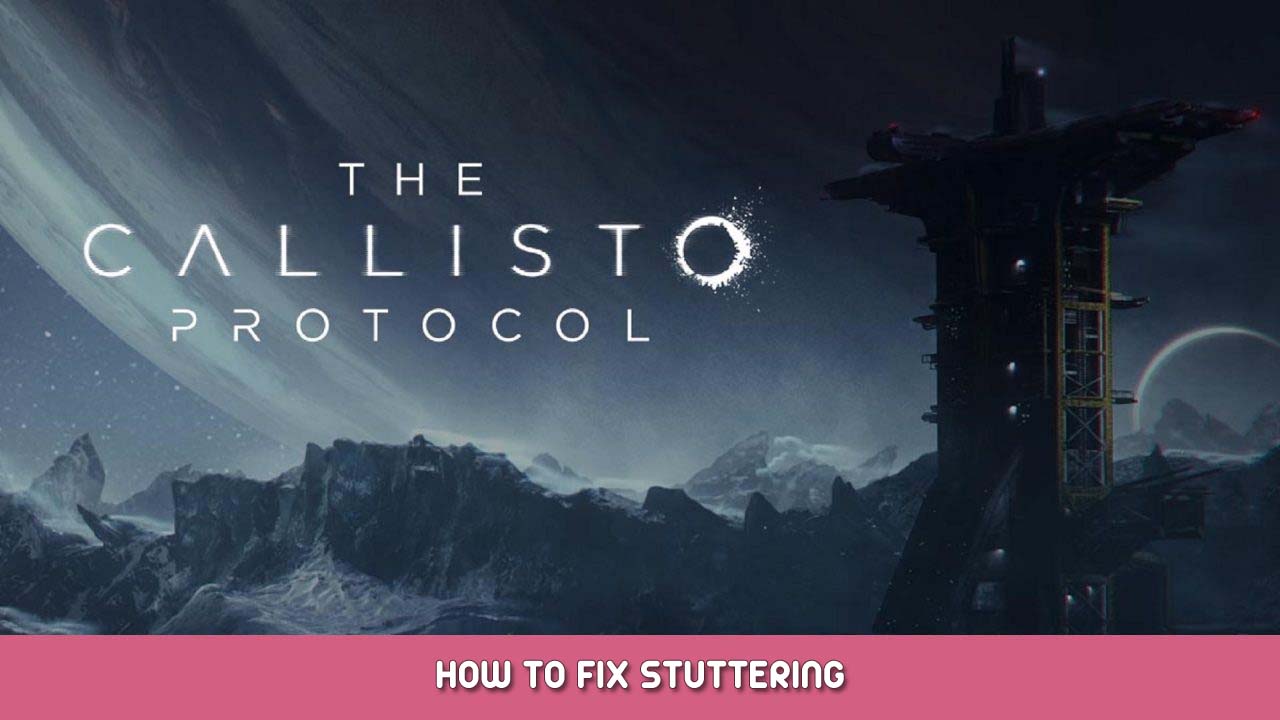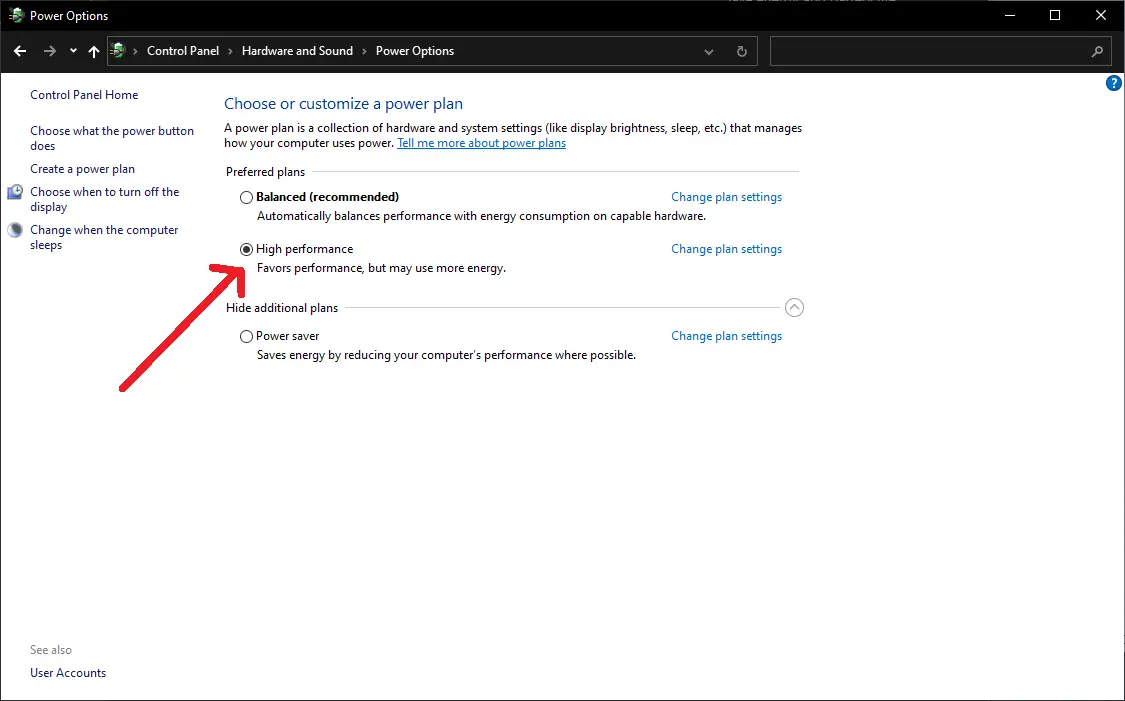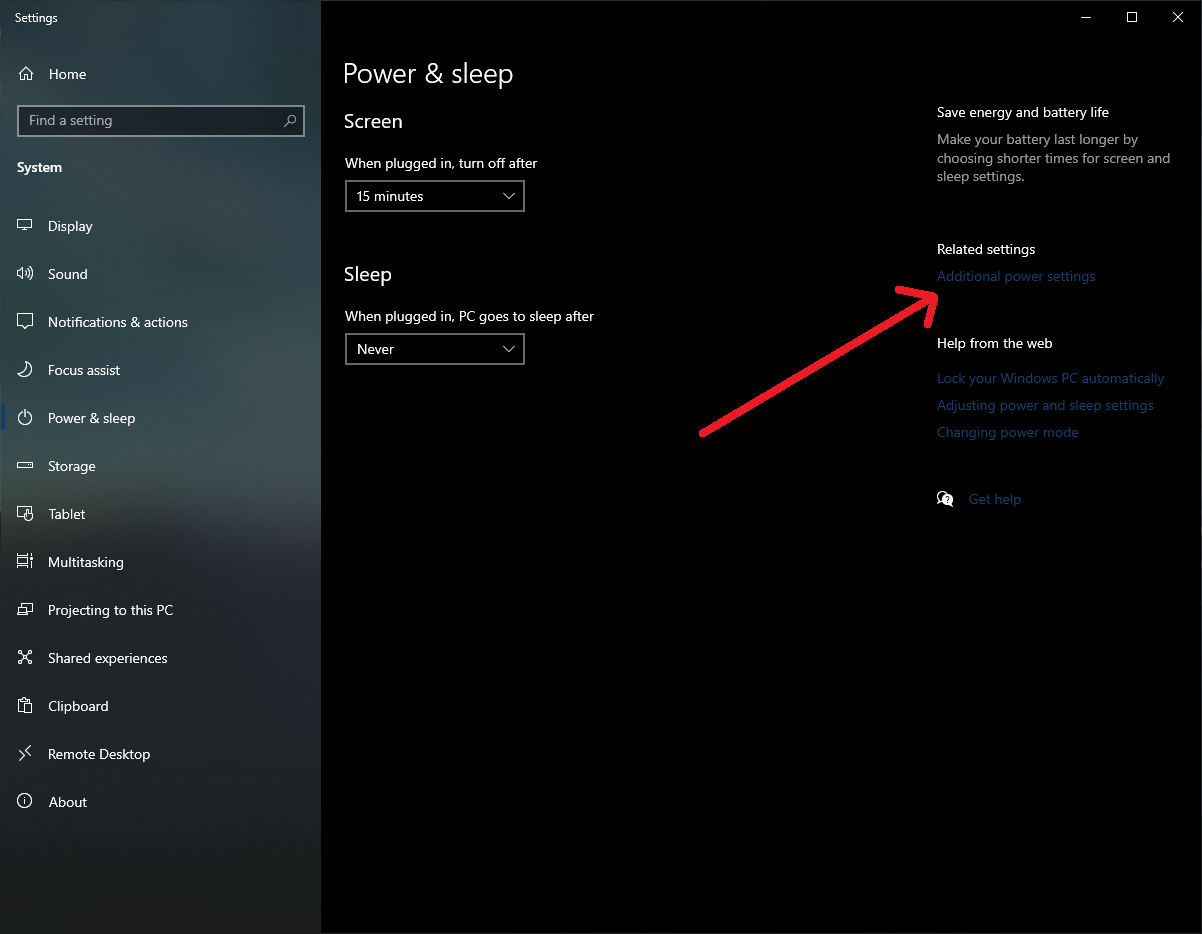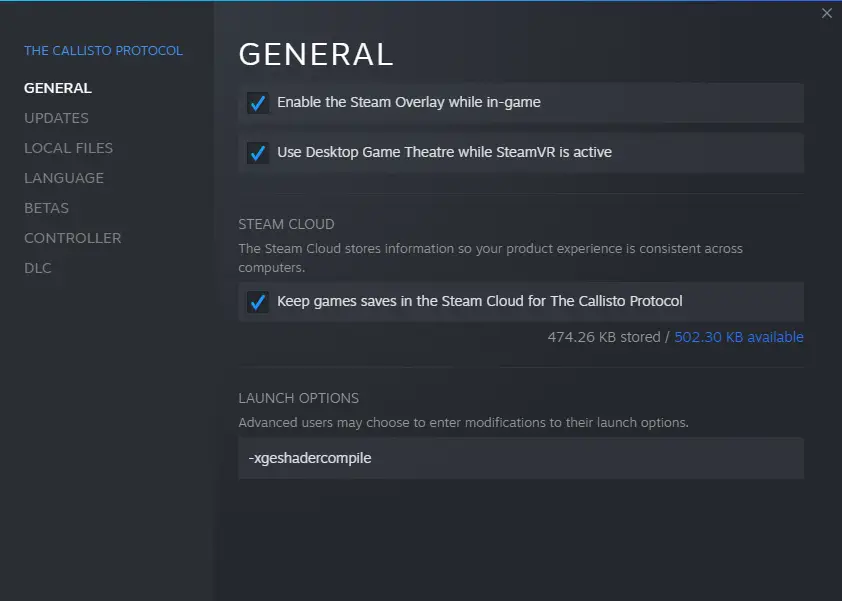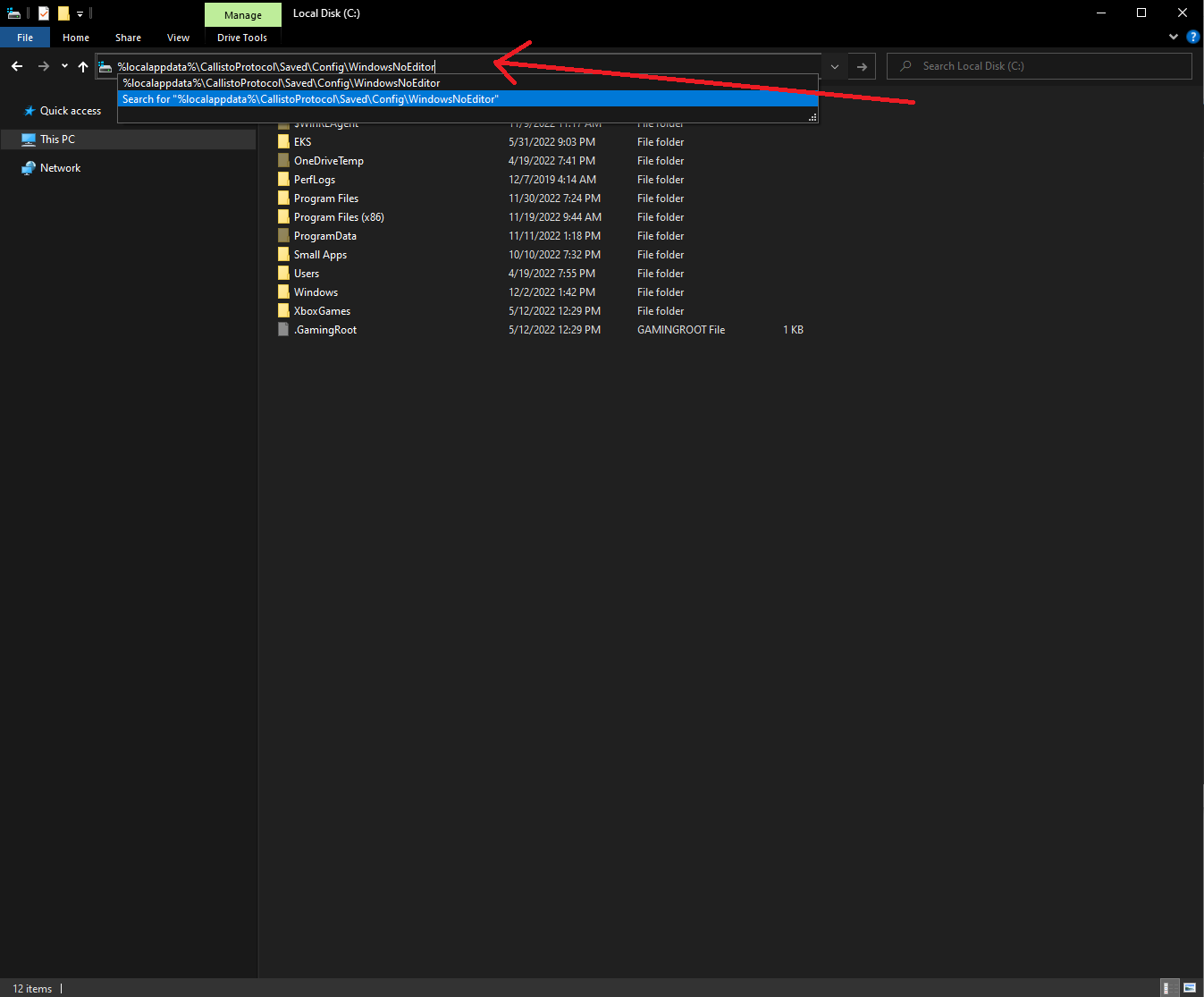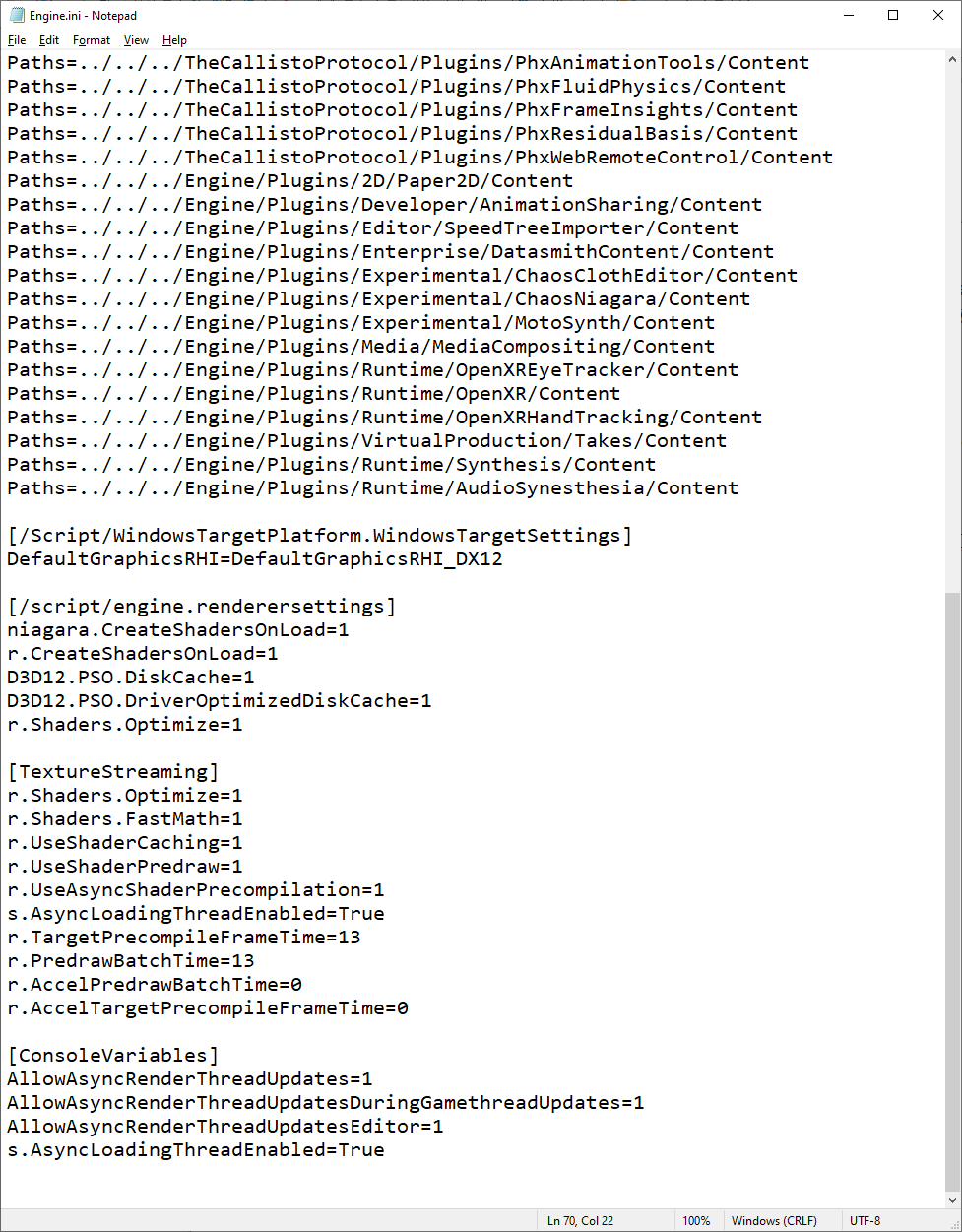A collection of fixes and tweaks to reduce the stuttering in Callisto Protocol.
序章
Another game suffering from the dreaded lack of pre-compiled shaders. Luckily this game is running on Unreal so there are things that can be done on our end to help mitigate the issue until an official patch drops. 注意してください, あなたの走行距離は異なる場合があります.
These tweaks are not a magic bullet, but they’ve significantly reduced the frequency and duration of stutters when they do occur. I will also be updating this guide with additional tweaks as I am made aware of them.
始める前に
First off here are my system specs for reference:
- CPU: AMD R7 5800x
- ラム: 2x16GB DDR4-3200
- Boot Drive: 1TB PCIe3 NVMe (Game is installed on this drive)
- GPU: EVGA Nvidia RTX3070 FTW3
- OS: 窓 10 Pro Version 21H2 (OS Build 19044.2251)
- Primary Display: 144hz 1440p G-Sync.
This game is performance-heavy, to say the least. My framerate is all over the place but generally stays between 65 と 120(where I have it capped) at 1440p.
System Optimizations
- Set the System Power Plan to High Performance:
- Exploit Protection Exceptions for Game Executable:説明: This has been a common tweak (at least on Windows 10) for DirectX12 titles going as far back as Control (to my knowledge, and possibly farther) to help with stuttering and other performance issues, 私’ve found it’s helped with both Callisto Protocol and Elden Ring.
- Open the Start Menu and search for ‘Exploit protection’ そしてそれを開きます.
- をクリックしてください ‘プログラム設定’
- クリック ‘Add program to customize’ それから ‘Choose exact file path’
- あなた’re going to want to find and select
TheCallistoProtocol.exe
the default location is:
C:\プログラムファイル (x86)\Steam\steamapps\common\The Callisto Protocol - 下にスクロールします ‘Control flow guard (CFG)’ and check the box ‘Override system settings’ and set it to off. Click Apply. You will need to reboot the computer before this change takes effect.
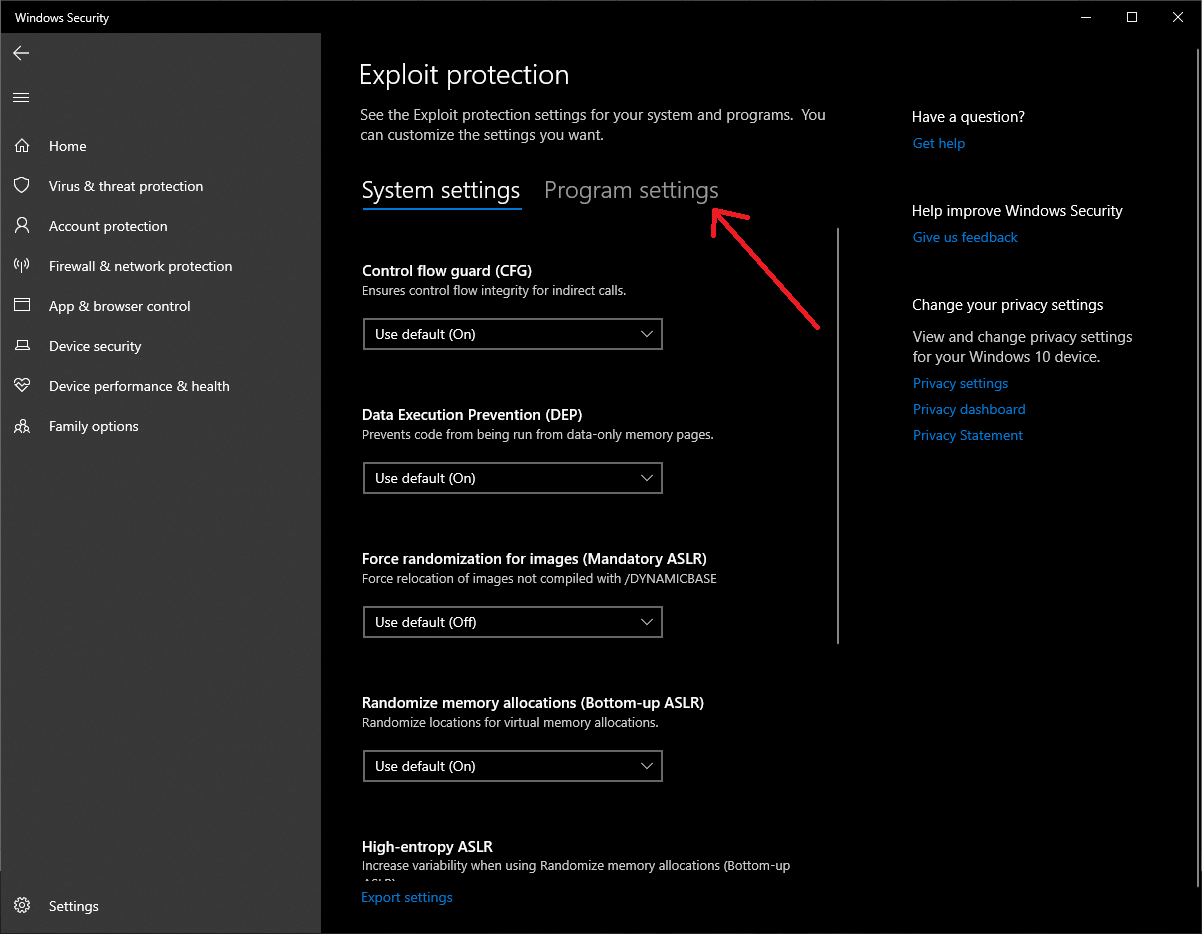
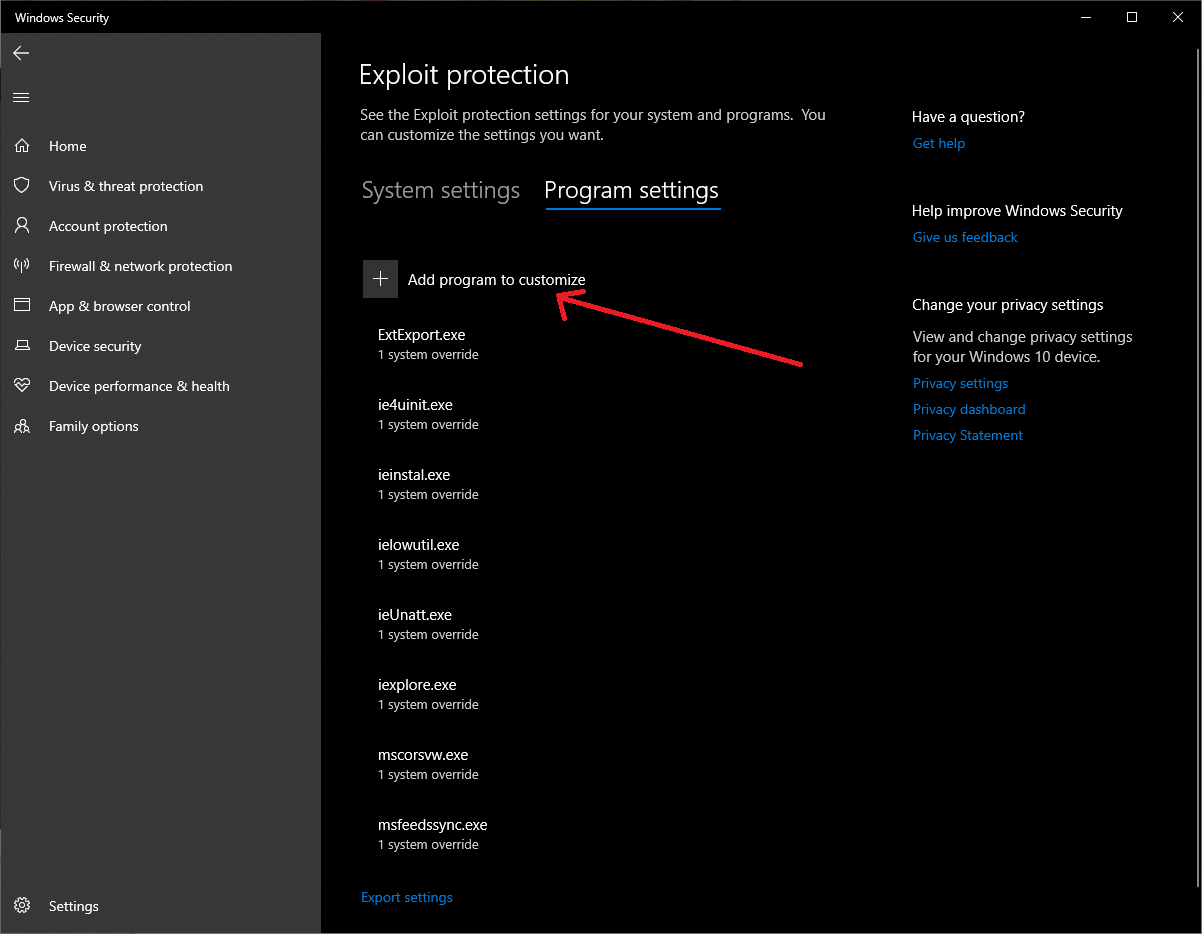
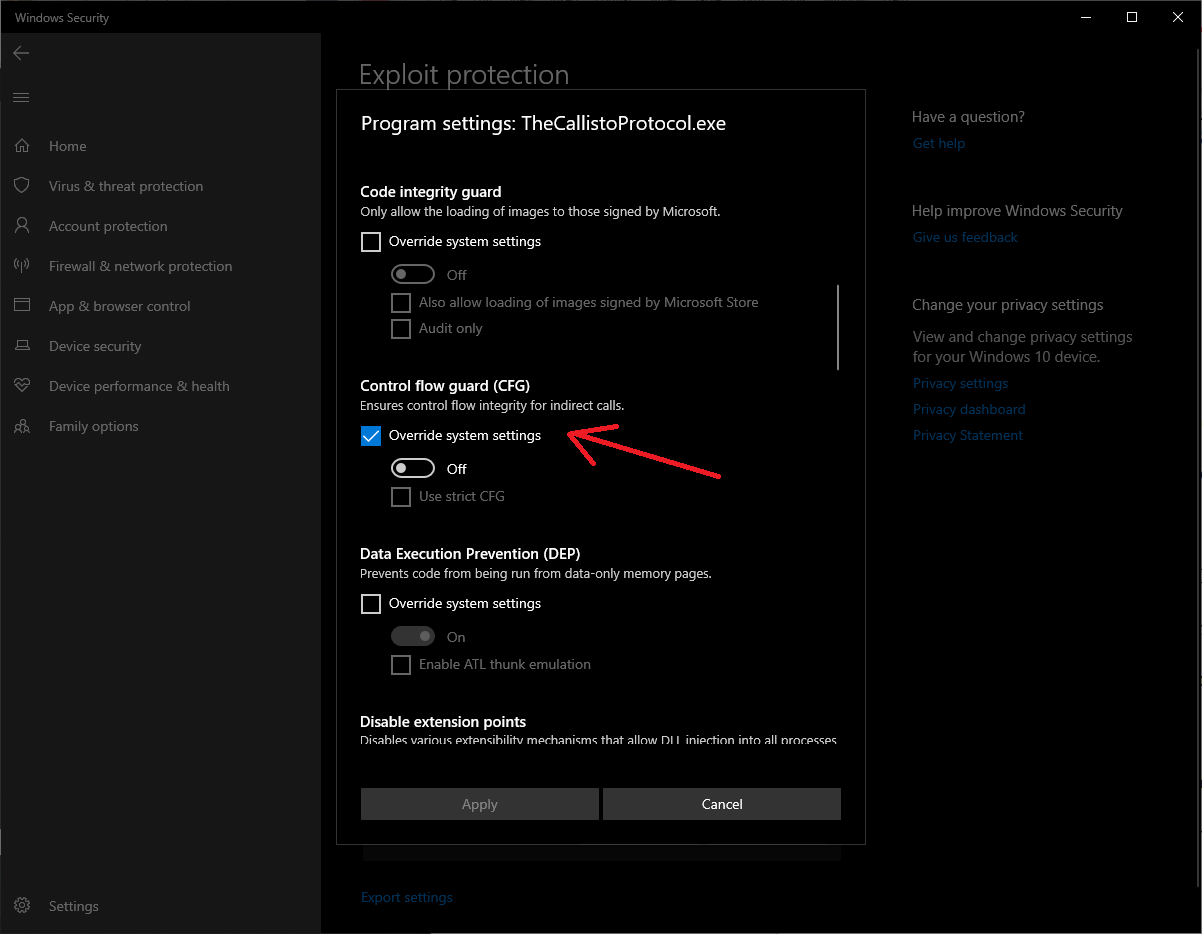
- Driver Tweaks: (This is Nvidia only, 私はしません’t have an AMD card. AMD users will have to figure out how to do it on their hardware.)
- Open the Nvidia Control Panel and go to ‘Manage 3D Settings’. 下 ‘グローバル設定’ the two options which matter are ‘Power management mode’ と ‘Shader Cache Size’.
- セット ‘Power management mode’ に ‘Prefer maximum performance’.
- セット ‘Shader Cache Size’ to at least 10GB. (I keep mine at 100GB). This helps prevent the game from having to recompile shaders due to the cache being shared between multiple games.
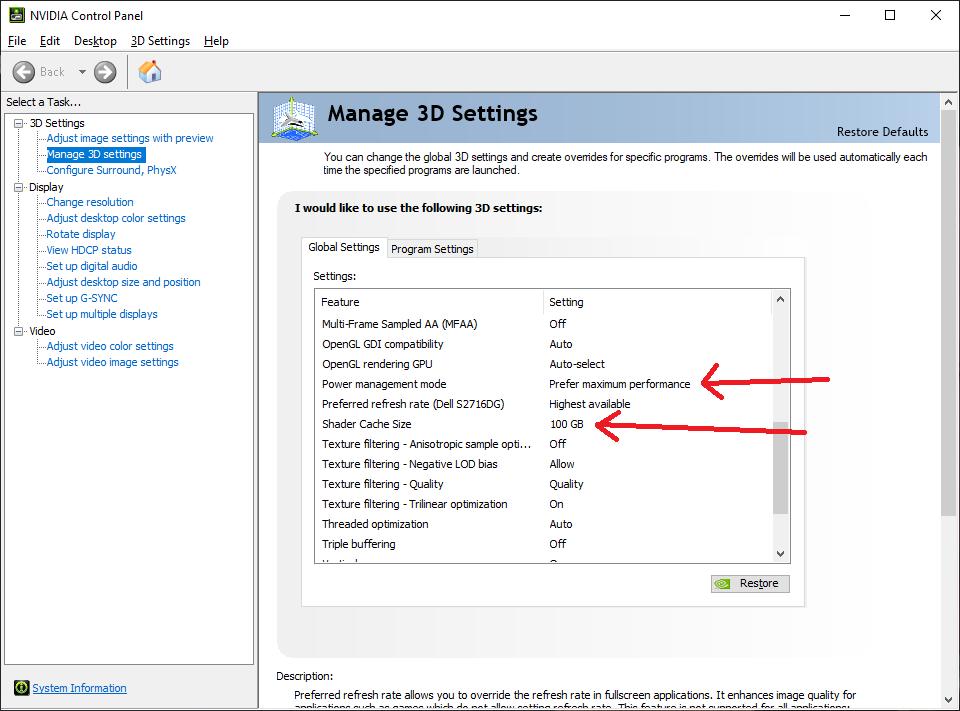
In-Game Options
In-Game OptionsGraphics Preset – カスタム
- グラフィックス / 一般的な:
- Sync Every Frame (V-SYNC) – オフ
- Framerate Limit – 120
(I tend to cap at 120Hz despite having a 144Hz monitor. You may also have better frame timing by capping the framerate to 60hz.) - Direct X – 12
(This is System dependent, some people are having better performance on DX11, others on DX12, I tested both and had better luck with DX12, try both.)
- グラフィックス / 画面:
- Fullscreen Mode – Borderless FullscreenFullscreen should give better performance and let you scale the rendering resolution. I personally use two monitors and alt tab frequently so I stick with Borderless Fullscreen.
If you’re using Fullscreen you should set the resolution to your Monitor’s native resolution and tweak the rendering resolution.
- Fullscreen Mode – Borderless FullscreenFullscreen should give better performance and let you scale the rendering resolution. I personally use two monitors and alt tab frequently so I stick with Borderless Fullscreen.
- グラフィックス / 点灯:
- Lighting Quality – 標準
- 影の品質 – 中くらい
- Volumetrics Quality – 中くらい
- Particle Quality – 中くらい
- スクリーンスペースの反射 – 有効
- Physical Refractions – 有効
- Ray-Traced Shadows – 無効
- Ray-Traced Reflections – 無効
Adjust these as per taste and performance, keep Ray-Tracing disabled, Screen Space Reflections and Volumetrics tend to affect both visual quality and performance heavily.
- グラフィックス / 効果:
- Depth Of Field – 無効
- モーションブラー – 無効
- Subsurface Scattering – 有効
(Another setting that disabling can affect both performance and image quality). - アンチエイリアシング – TemporalAA
(More performance intensive but also helps improve visual quality dramatically) - フィルム穀物 – の上
(Personal Preference)
- グラフィックス / 高度な:
- アップスケーリング – AMD FSR 2
(Pretty much mandatory, sadly no DLSS for Nvidia users) - FSR2 Quality Mode – パフォーマンス
(I prefer the higher framerate, with Temportal AA enabled it doesn’t look bad to me.) - Mesh Quality – 高い
- テクスチャの品質 – 高い
- Texture Filter Quality – 中くらい
(These last 3 can be lowered to improve performance)
- アップスケーリング – AMD FSR 2
Before We Continue
The next set of tweaks greatly helped with reducing the number of stutters, loading new areas resulting in more of an FPS drop for a few seconds. This did lower my average framerate, but I’m not being killed from the stutters and there seems to be better frame pacing. Generally outside of loading new areas and shared compilation I’m staying above 60fps.
I did notice a hit to the texture quality with these options, however the stutter reduction was well worth it in my opinion.
起動オプション
Config File Edits
- Config File Edits
- Open file explorer and click in the top box and put in:
%localappdata%\CallistoProtocol\Saved\Config\WindowsNoEditor
そしてEnterを押してください.
- 開ける ‘Engine.ini’ メモ帳で.
- On a new line, add the following:
[/スクリプト/engine.renderersettings] niagara.CreateShadersOnLoad=1 r.CreateShadersOnLoad=1 D3D12.PSO.DiskCache=1 D3D12.PSO.DriverOptimizedDiskCache=1 r.Shaders.Optimize=1 [TextureStreaming] r.Shaders.Optimize=1 r.Shaders.FastMath=1 r.UseShaderCaching=1 r.UseShaderPredraw=1 r.UseAsyncShaderPrecompilation=1 s.AsyncLoadingThreadEnabled=True r.TargetPrecompileFrameTime=13 r.PredrawBatchTime=13 r.AccelPredrawBatchTime=0 r.AccelTargetPrecompileFrameTime=0 [ConsoleVariables] AllowAsyncRenderThreadUpdates=1 AllowAsyncRenderThreadUpdatesDuringGamethreadUpdates=1 AllowAsyncRenderThreadUpdatesEditor=1 s.AsyncLoadingThreadEnabled=True
and save it.
- Open file explorer and click in the top box and put in:
最後のメモ
Reboot your computer if you haven’t already. Then go in game and do the benchmark twice, the second run should run much smoother. Hopefully you find these tweaks reduced the amount of stuttering and gets the game into a playable state until it’s properly fixed.