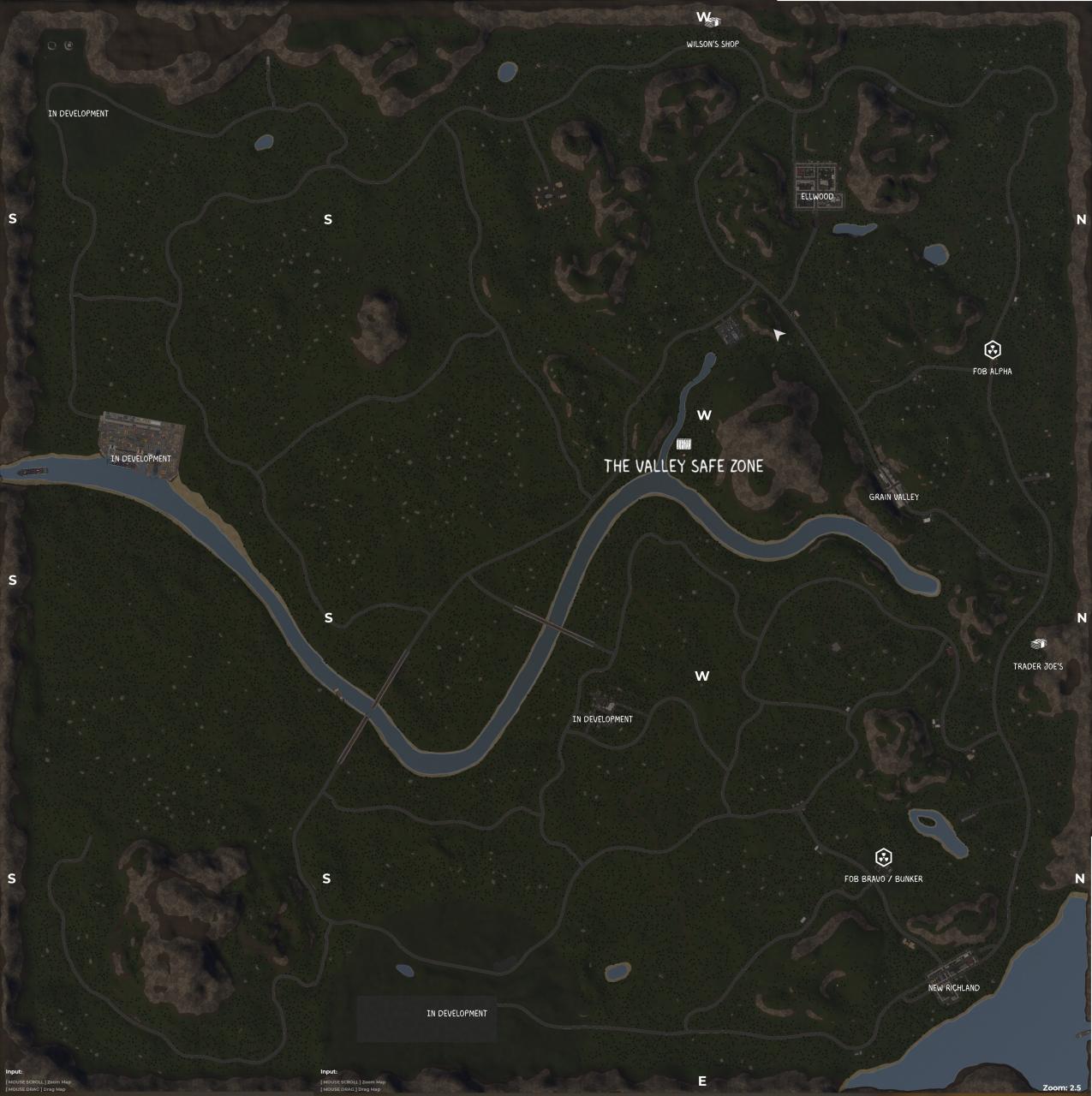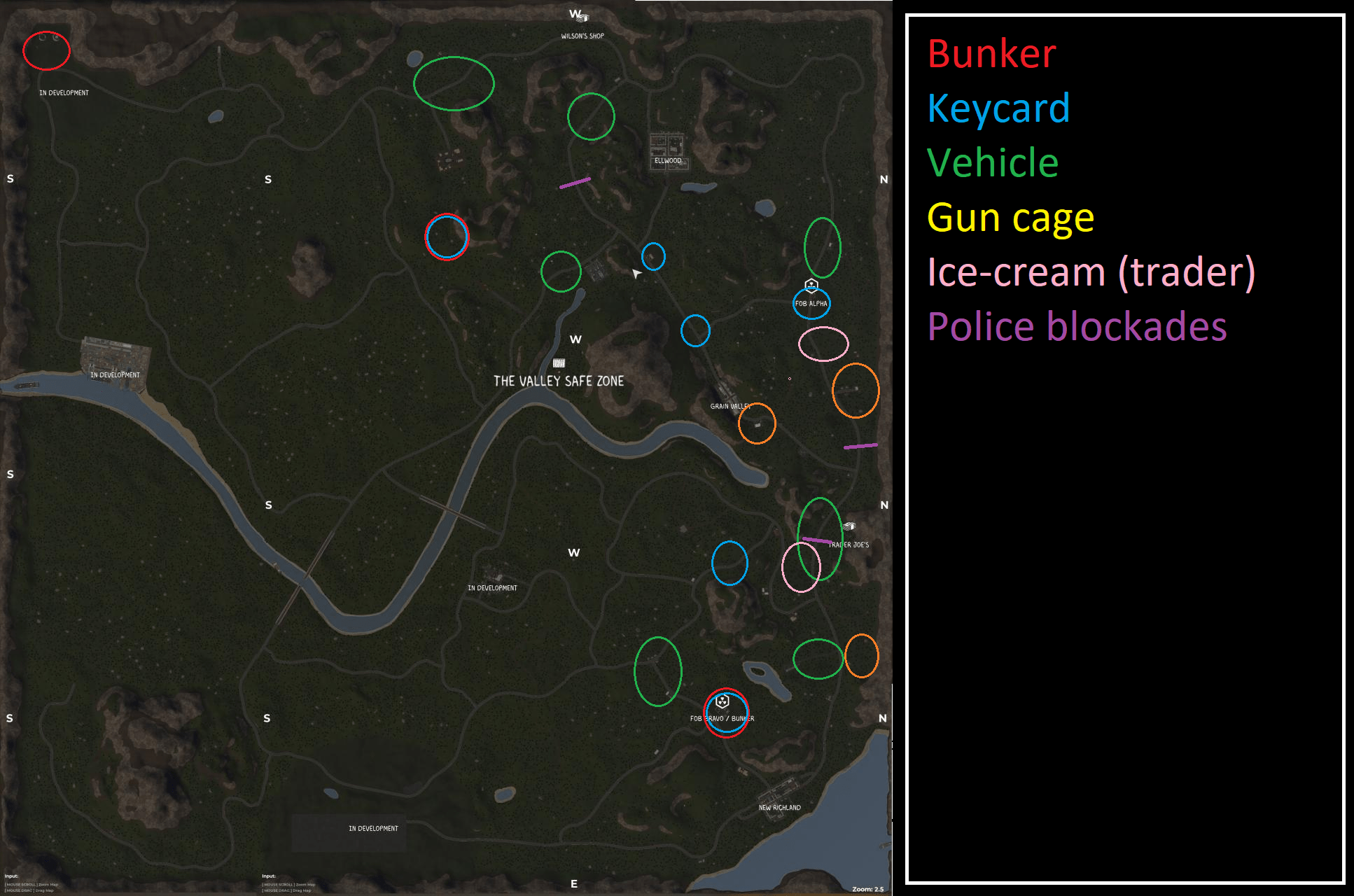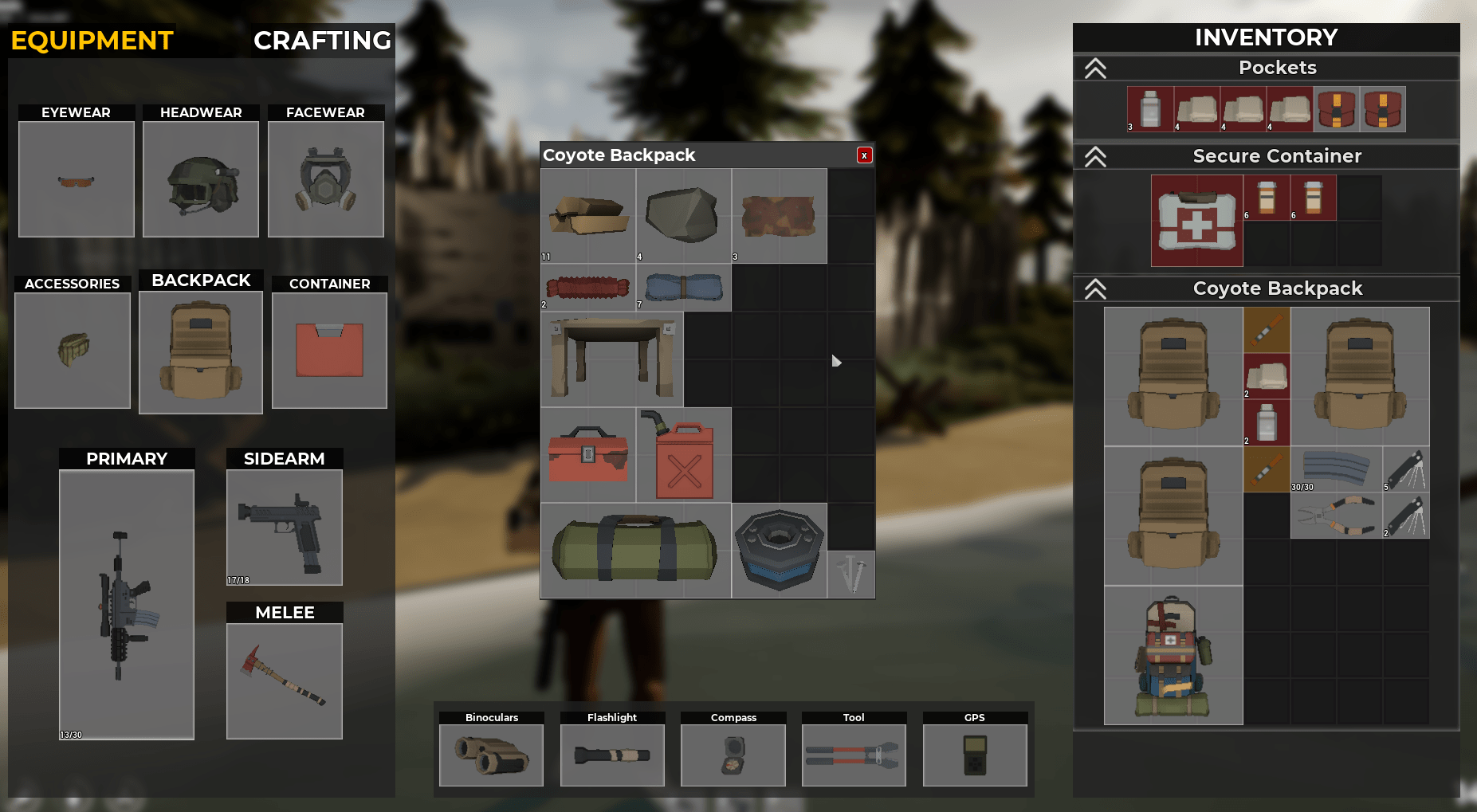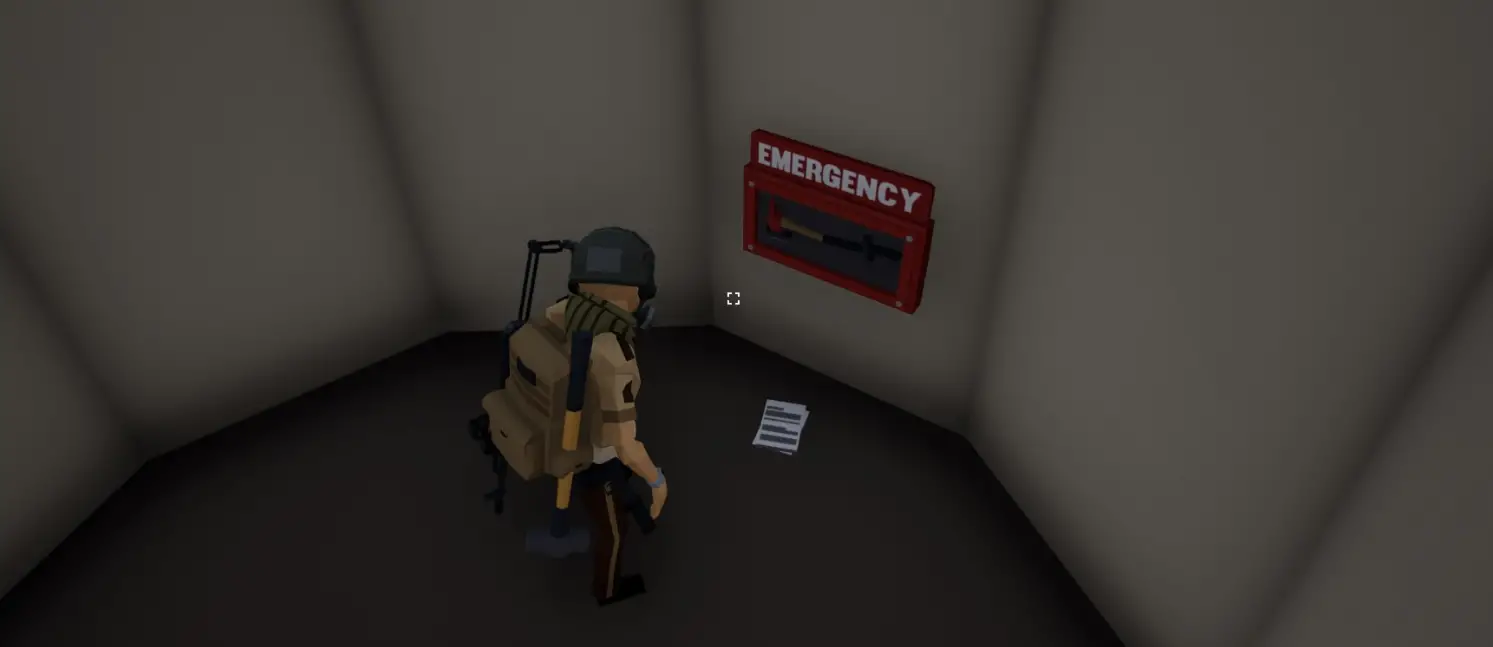This is the ultimate guide for everything and anything related to SurrounDead.
It’s still in development and way and way more will be added in the upcoming days.
How to rotate items
When you are looting buildings, bodies of zombies and crates you want these items to be in your inventory. しかし, if there isn’t space it will ofcourse not work. This also counts if you want your whole inventory to be perfectly perzonalised and well managed.
You can rotate every single item that has atleast 2 slots minimum by pressing the ‘R’ キーボードのボタン. From there you can rotate the items to whatever you want.
Items that take ‘1’ slot can’t be rotated.
Items that take ‘2+’ slots can be rotated.
How to have multiple saves
There is only one solution as of right now to have multiple saves. 将来, the developer will add a system for this so think about this as a temporary fix.
- Press WINDOWS + R on your keyboard
- Click on APPDATA
- Click on LOCAL
- Click on SurrounDead
- Copy this ‘Saved’ 地図
- Paste your ‘Saved’ folder into the place you want it to be saved. You can create a new map on your PC somewhere and name it to something like: “SurrounDead Saves”. Paste your save in there and you are good to go. You can rename the copied ‘Saved’ map to something like “Save 1” または “Save Content Creation” but if you want to play on a certain ‘save’, simply place your “保存 1 or Save Content Creation” back in there. To fully understand it better and without making mistakes, check the video below of a friend of mine!
Photo mode
To use photo mode you will need to press ‘V’. Press this button when you think you are in the right position. When using the photo mode you’ll see a lot of options to edit your whole ‘screenshot’. I think I do not need to explain all of this as it’s very and very easy to understand and simple to use. Lets say, you’ll understand everything in less than 5 分.
Here is how it looks like with the photo mode turned on: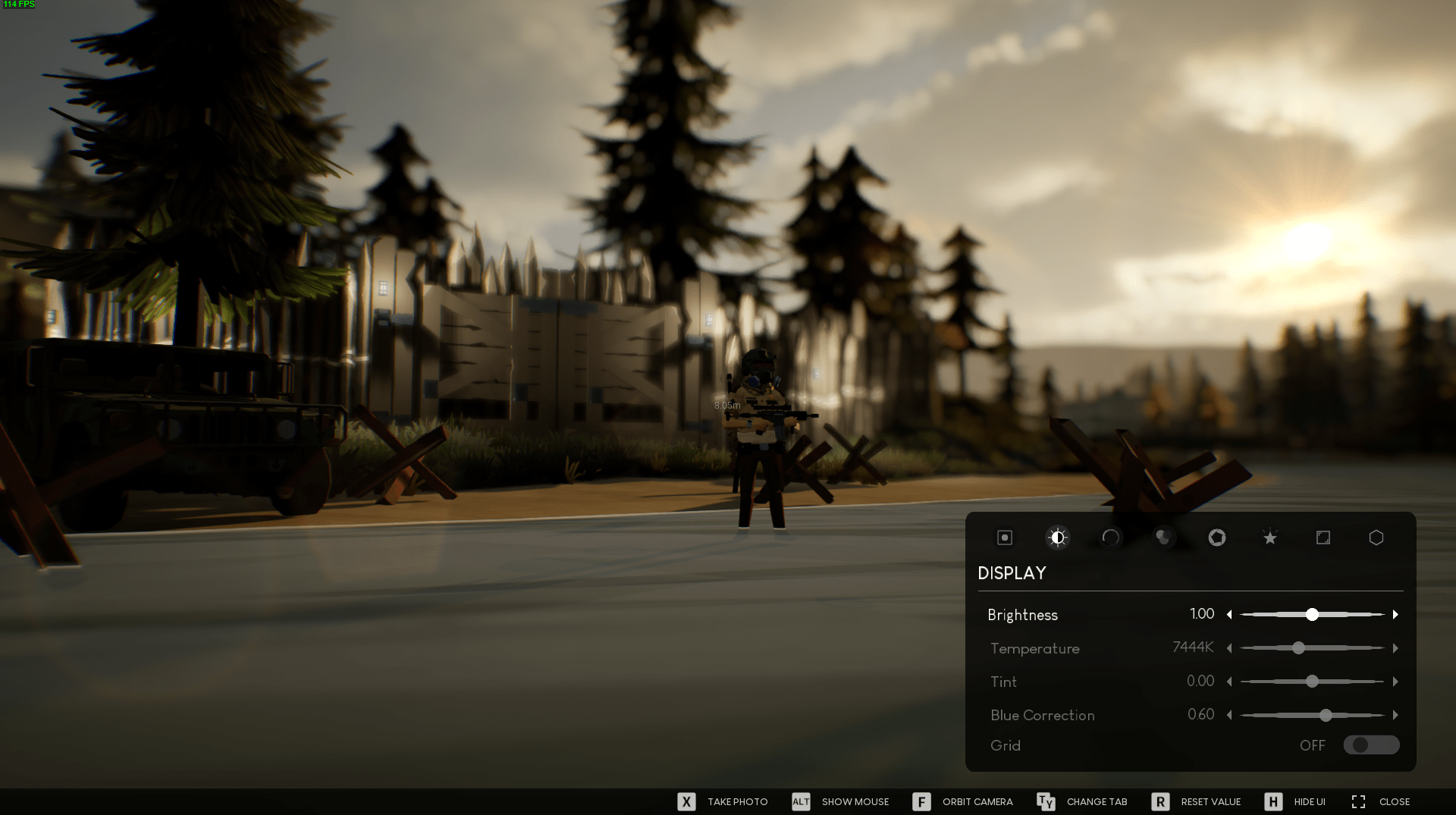
Here is how the screenshots looks like when I pressed the ‘X’ ボタン:
You are probably wondering where your screenshots are stored when you’ve made amazing shots in the photo mode while playing this game. Let me tell you!
- Press WINDOWS + R on your keyboard
- Click on APPDATA
- Click on LOCAL
- Click on SurrounDead
- Click on Saved
- Click on Screenshots
Types of workbenches
There are currently three workbenches.
- 左 – Crafting Bench – To craft the basics
- 真ん中 – Building Station – To craft the building materials
- 右 – Ammo Bench – To craft ammunition
Locked doors
Sometimes you’ll come across houses and small buildings that have a locked door.
Unfortunately you cannot break down these doors nor come in by a secret way.
You will have to open these doors by using a lockpick. The lockpick can be found everywhere on the world. 住宅, city’s, zombies and bunkers. Sometimes your lockpick can break, だからそれを覚えておいてください.
SurrounDead issues/crashes
Sometimes you’ll encounter a few problems with games. この場合, it’s SurrounDead and I have some possible solutions for you when encountering these kind of things. Think about random crashes, フリーズする, files missing and related.
オプション 1: Repairing the files
- Steam ライブラリに移動します
- Right click SurrounDead
- Click on Properties
- Click on Local Files
- Click on Verify the integrity
- Steamを再起動する
- Start SurrounDead
オプション 2: Starting the game without Discord
- Close your Discord completely
- Start up the game
- Once loaded completely, start your Discord again
オプション 2: Deleting your ‘Saved’ フォルダ
- Press WINDOWS + R on your keyboard
- Click on APPDATA
- Click on LOCAL
- Click on SurrounDead
- Delete Saved map
- Go to your recycle bin and completely delete all the files
- Go to OPTION 1 and verify the integrity of the game files
Here is a video that explains everything related:
Where to find the Axe?
You can find the Axe in multiple locations but the best spots you can find them are gasstations hanging on the wall including industrial areas.
There is also an axe at the lighthouse.
Where to find the sledgehammer?
The sledgehammer that is being used to gather scrap can be found at industrial areas. This also counts for houses in the forest and bunkers. 覚えておいてください, sometimes they are not appearing in the locations you are at. Relogging will fix the issue for now.