This guide explains how anyone, no matter their experience level, can install ship modules that are currently marked as “利用不可” (grayed out) because of additional requirements.
ノート
覚えて, for this to be successful, you still need to meet the Space Ship class requirements for modules. 例えば, you can’t install a Class B module if you have a Class A Reactor, 等々.
Keep an eye on your “Flight Check” messages located at the bottom right corner in the ship builder window if you encounter any issues.
Don’t forget to register your ship if you want to make modifications to it.
Certain modules may only become available once you reach a particular level.
To gain access to certain modules, you may need to visit specific ship technicians.
How to Install Unavailable Space Ship Modules
このガイドでは, we will switch the Shield module from Class B “Starship Design (ランク 2)” to Class B, but now it needs “Starship Design (ランク 3),” which I don’t have yet.
ステップ 1: 初め, check the equipment list for the ship module you want to put in. I want to add the “Osiris 2030-B Shield Generator,” しかし、それは必要です “Starship Design (ランク 3),” and I don’t have that yet.
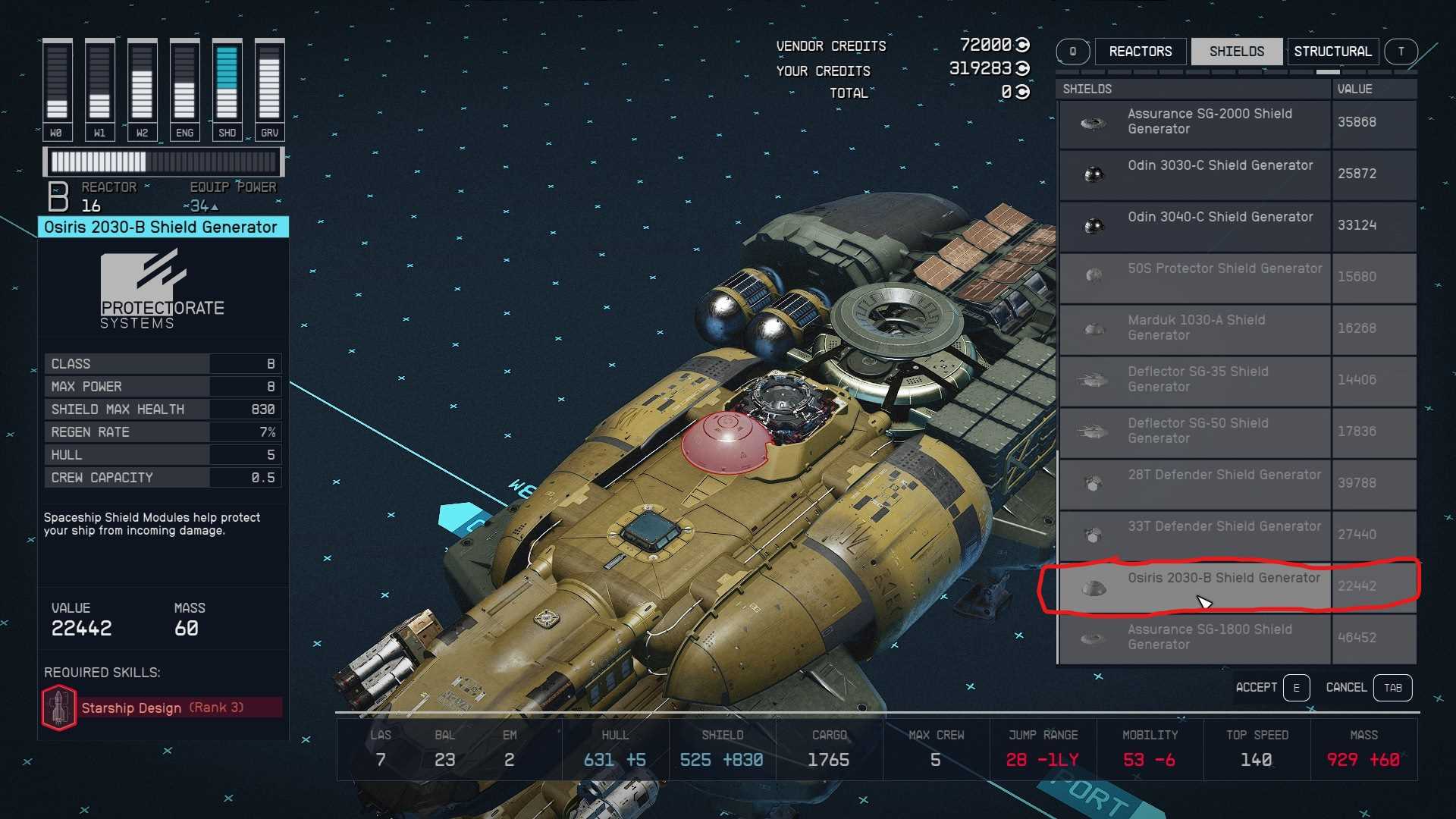
ステップ 2: 次, pick any other module you can choose (that you meet the requirements for). Position the camera or view of the spaceship so that the selected module appears red (it doesn’t attach to anything). プレス “E” on PC to select the module, but don’t attach or place it anywhere. Make sure you can still move the module around freely.

ステップ 3: 今, 使用して “W” または “S” on PC, scroll through the different modules to find the one you want.

ステップ 4: Once you locate the module you desire, left-click to select or snap it into place. You can also press “Z” on PC to switch between selected module installation configurations (port/starboard & forward/backward).

