This guide explains how to create a Mod folder for SFM, as well as why doing such is a good idea in the long run, along with some troubleshooting tips.
Creating the Mod Folder
1. Go to your Steam Library and launch SFM from there. You will see a window called SELECT LAUNCH OPTION. 選ぶ Launch SDK そして、ヒットします 遊ぶ.
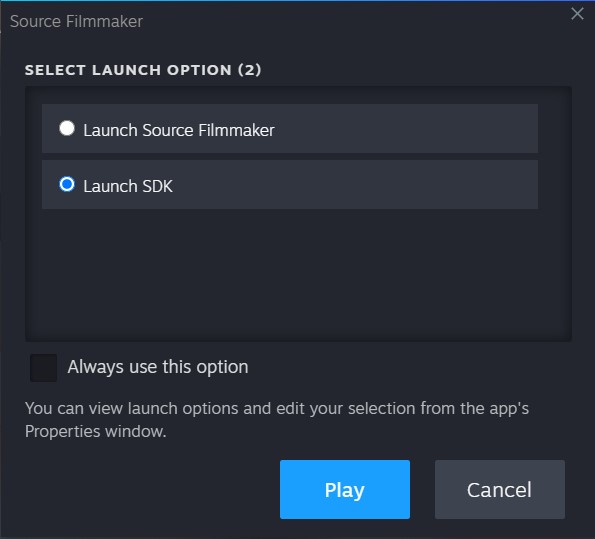
2. A new window called SDK Launcher shows up. の下で モジュール セクション, 選択する Create New Mod or Add Existing Mod.

3. Inside this new window, type in the desired Mod’s Folder name. Try to avoid using special characters if possible, as it can lead to problems when reading the folder’s path.
その後, select Create.

4. A message saying The Mod [NAME OF FOLDER] was successfully added… . プレス わかりました.

5. Another message states: With this action the mod ‘[NAME OF FOLDER]’ will be selected. . 選択 キャンセル.

6. Now back in the SDK Launcher ウィンドウ, 選択する Edit Search Paths For Selected Mod. The following window will show up.

7. 内部 Edit Search Paths ウィンドウ, you have all of the Mod’s Folders in your SFM installation. The list has a priority from top to bottom in what assets from each Mod Folder to load, so if for example, you have the same file in two folders, it will load the one that has the highest priority, which is the one at the top of the list. Be sure to tick the box of your newly created Mod Folder as well as move it to a desirable place on the list. When you’ve finished, プレス わかりました.
8. Before closing the SDK Launcher ウィンドウ, make sure the Selected Mod Folder (at the bottom of the window) is set to usermod (unless for a specific reason, do not change the default folder from usermod).

If the window Selecting Mod shows up when selecting usermod, プレス わかりました to make that folder the default one.
9. 終わったら, close the SDK Launcher window and boot SFM normally as you would.
Why Create a Mod Folder?
There are many reasons as to why you would want to create one, のような:
- Manual organization of folders that contain large groups of assets, especially if you have a lot of assets (like more than 100gb)
- No longer the need to dump all files onto the usermod フォルダ, which can break assets in the long run
- Easy to “unmount” when troubleshooting problems with assets
- Control over which assets are loaded と what priority they have over other mod folders
- Useful to control memory usage by blocking folders with large “memory hungry” 資産
- Overall just a good idea if you plan on expanding your asset library
トラブルシューティング
Q1: I created a Mod Folder, but I can’t see it in the SFM directory, or even inside SFM!
あ: If you have followed everything correctly, there is still a small chance that for some reason, SFM won’t actually create said folder automatically (if you know why, コメントで教えてください).
これを修正するには, go to your SFM installation folder (if you don’t know where it is, Open Steam Library, right-click Source Filmmaker, 次に選択します 管理, に続く ローカルファイルを参照する, and finally open the ゲーム フォルダ.
次, create the Mod Folder manually, with the exact same name as you typed in the Create New Mod or Add Existing Mod ウィンドウ.
それから, create a new .txt file called GameInfo in said directory, and add this text to it:
"GameInfo" { ゲーム "NAME OF FOLDER" タイトル "NAME OF FOLDER" タイトル2 "based on SFM SDK technology" type multiplayer_only nomodels 1 nohimodel 1 Nocrosshair 0 hidden_maps { "test_speakers" 1 "test_hardware" 1 } ノードグラフ 0 FileSystem { SteamAppId 1840 ToolsAppId 1840 SearchPaths { ゲーム |gameinfo_path|. Game tf_movies Game tf Game hl2 } } }
Note to replace the [NAME OF FOLDER] with the name of the Mod Folder you want to create.
それから, に戻ります ゲーム フォルダ, and open up the usermod フォルダ. を開きます。 gameinfo.txt file and you will see a section on the file that says “SearchPaths”, with all of the Mod Folders installed.
Add your Mod Folder’s name to the list, while taking into consideration the order of where you place it in regards to priority. Preferably, place it in the same order as you did back in the Edit Search Paths ウィンドウ. (わからない場合, 心配しないで, 読み続けてください)
また, make sure not to type any other thing other than “ゲーム” そして “NAME OF FOLDER” afterward. 終わったら, save and close the file and go back to the tutorial above, continuing off of the 6th step.
Q2: When opening up SFM, I see a window called Missing Mods in Search Paths, what do I do?
あ: If you see this window, it means you didn’t tick the box of your newly created Mod Folder during the Edit Search Paths window segment on the tutorial (in step 7). Go back and redo the tutorial from those step forwards, or your new folder won’t be “mounted” onto SFM, and it won’t be read from either.
Q3: When searching for my assets in the Asset Browser, my new assets don’t show up!
あ: You have to set the Mod Filter at the top of your Asset Browser’s window to All Mods, or at least the Mod Folder that you’re searching from.
If you don’t see your folder there, try the resolution to Question 1 (Q1) at the top of the Troubleshooting segment.
これが今日私たちがこの目的で共有するすべてです ソースフィルムメーカー ガイド. このガイドは元々、次の者によって作成および執筆されました。 SpyKe. このガイドを更新できなかった場合, これに従って最新のアップデートを見つけることができます リンク.
