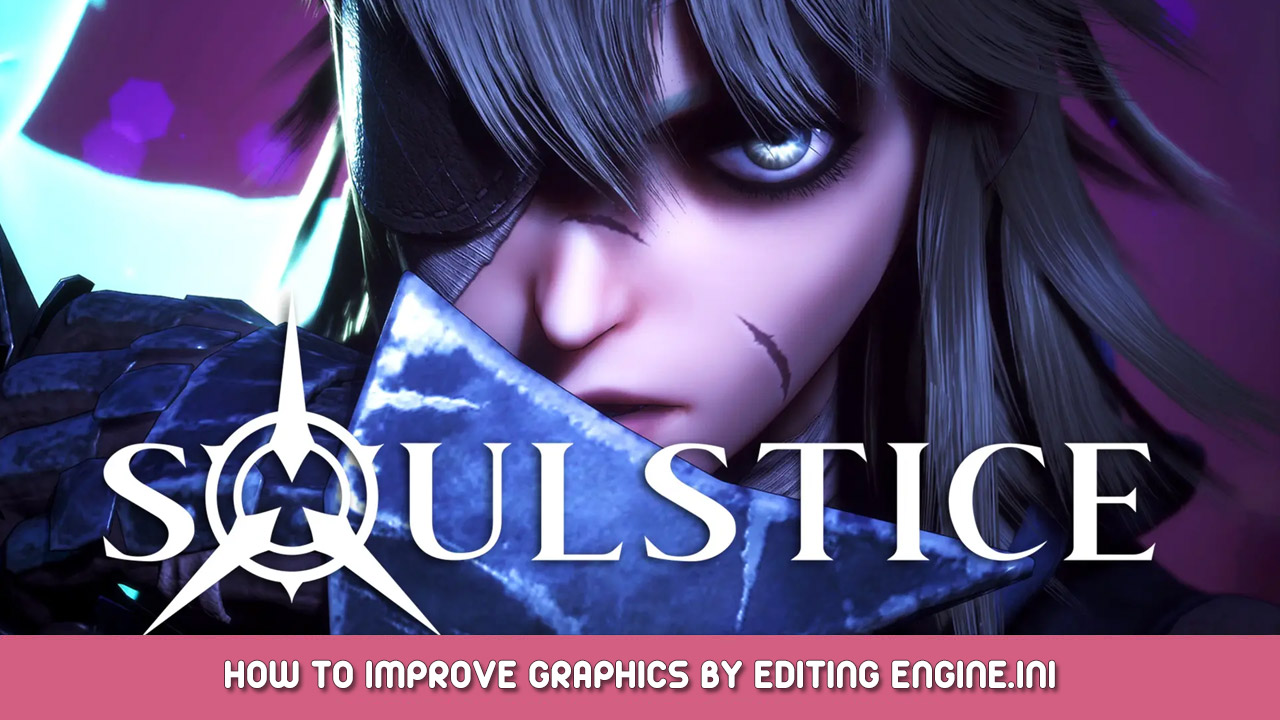After completing and thoroughly enjoying Soulstice, I wanted to share my personal Engine.ini configuration settings that can enhance visuals while also resolving stutters that you may experience. These tweaks can be used across many Unreal Engine 4 ゲーム, but I have personally tested that Soulstice looks and runs well with these tweaks without any visual glitches by playing through the entire game from start to finish.
When I first launched Soulstice it stuttered like crazy, but the first two config lines to create shaders on load resolved this for me entirely and the game now runs flawlessly.
You can also right-click Soulstice on Steam, そして入力してください “-USEALLAVAILABLECORES” under Launch Options in the General section for potentially better performance.
After launching Soulstice at least once, and setting up your in-game graphics settings, the Engine.ini file can be found in the directory:
プログラムファイル (x86)/Steam/steamapps/common/Soulstice/Soulstice/Saved/Config/WindowsNoEditor
Then open Engine.ini and add these lines of code, separated by an empty line, below the code that will be already present in the file:
[システム設定]
niagara.CreateShadersOnLoad=1
r.CreateShadersOnLoad=1
r.MaxAnisotropy=16
r.SSS.HalfRes=0
r.SSR.HalfRes=0
r.TemporalAACurrentFrameWeight=0.05
r.TemporalAASamples=32
r.TemporalAASharpness=1.4
r.TemporalAADynamicSharpen=1.8
r.PostProcessAAQuality=6
r.TemporalAACatmullRom=1
r.TonemapperFilm=1
r.Tonemapper.Quality=5
r.Tonemapper.Sharpen=1.6
r.MSAA.CompositingSampleCount=0
r.FastBlurThreshold=0
r.MotionBlurQuality=0
r.MotionBlur.Amount=0
r.MotionBlurSeparable=0
r.DepthOfFieldQuality=0
r.DepthOfField.FarBlur=0
r.DefaultFeature.MotionBlur=0
r.SceneColorFringe.Max=0
r.SceneColorFringeQuality=0
r.MotionBlur.Max=0
r.OneFrameThreadLag=0
r.BloomQuality=4
r.ParticleLightQuality=2
r.RefractionQuality=2
r.TrueSkyQuality=1
r.SkyLightingQuality=1
r.MaterialQualityLevel=1
r.VolumetricFog.Jitter=1
r.VolumetricFog.InjectShadowedLightsSeparately=1
r.VolumetricFog.InverseSquaredLightDistanceBiasScale=1.000000
r.VolumetricFog.LightFunctionSupersampleScale=2.000000
r.HBAO.Enable=1
r.AmbientOcclusionLevels=3
r.AmbientOcclusionSampleSetQuality=1
r.AOAsyncBuildQueue=1
r.AOMaxViewDistance=16384
r.AOMinLevel=0
r.AOScatterInterpolation=1