Rogue Company is capped to 150 FPS by default. This guide explains how to change that setting.
Setting Framerate Limit Above 150 FPS
デフォルトでは, Rogue Company has a framerate cap of 150 FPS. There is no in-game setting for this, so if you want to set it higher or lower, you’ll need to make the following changes to your config file:
ステップ 1: に移動します:
C:\ユーザー[ユーザー]\AppData\Local\RogueCompany\Saved\Config\WindowsNoEditor
ステップ 2: 開ける GameUserSettings.ini
ステップ 3: 下 “[/script/killstreak.ksgameusersettings]”, add the following line:
FrameRateLimit=240.000000
You may change 240 to whatever value you’d like. ご了承ください 0.000000 does NOT seem to uncap the framerate.
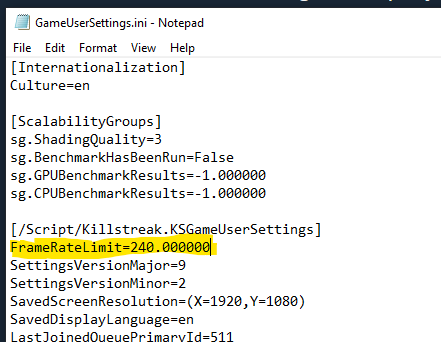
ステップ 4: 保存して閉じます. ゲームを起動する.
ノート: If you find that the file reverts, you may need to set GameUserSettings.ini to read-only. Right-click the file, click Properties, add a checkmark to “読み取り専用” そして「OK」をクリックします.
Verify Your FPS
To enable the in-game FPS monitor and verify your change, simply navigate to Settings – Gameplay and set Telemetry – FPS: の上.
Your current FPS will be displayed in the upper-left corner while in a match or in the Shooting Range.
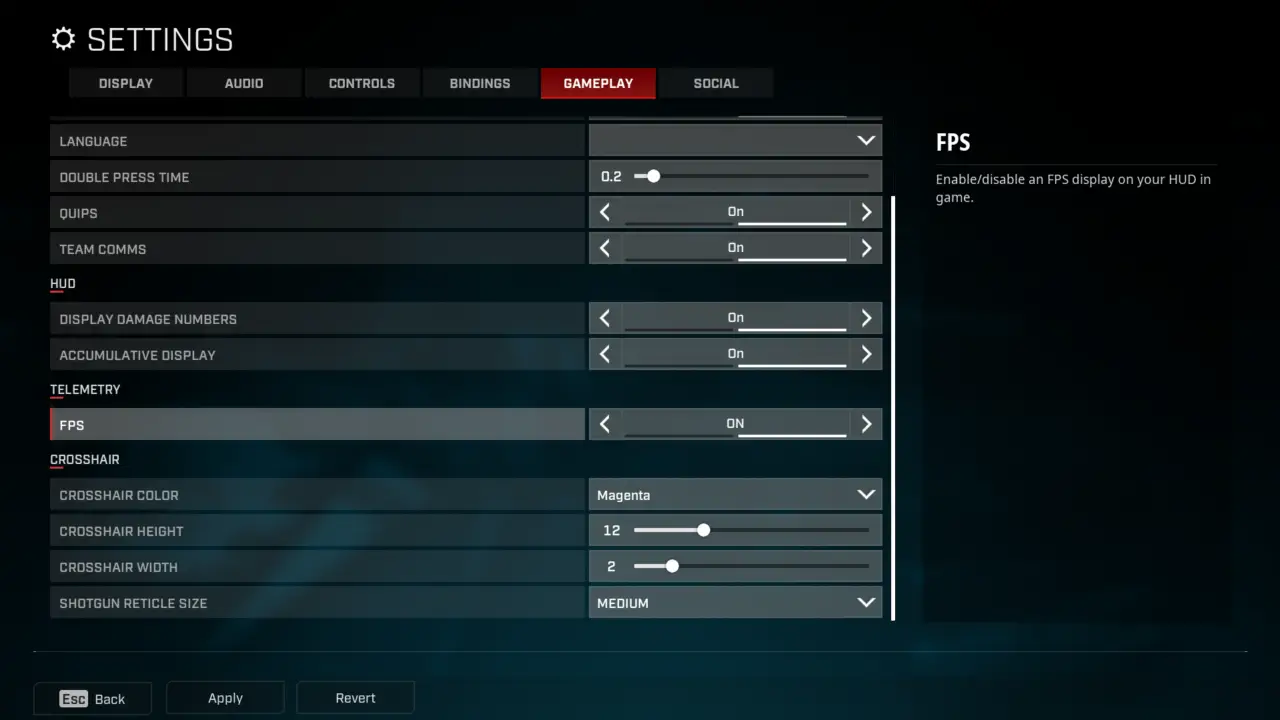
これが今日私たちがこの目的で共有するすべてです Rogue Company ガイド. このガイドは元々、次の者によって作成および執筆されました。 plagueseason. このガイドを更新できなかった場合, これに従って最新のアップデートを見つけることができます リンク.
