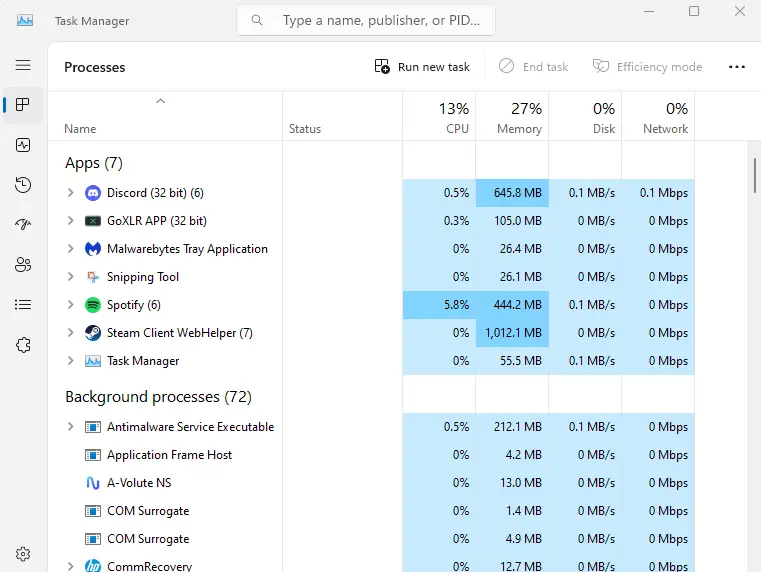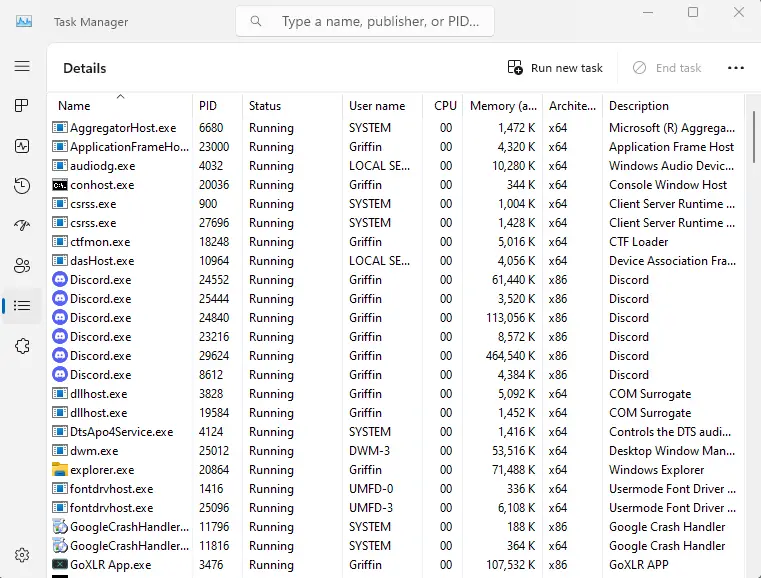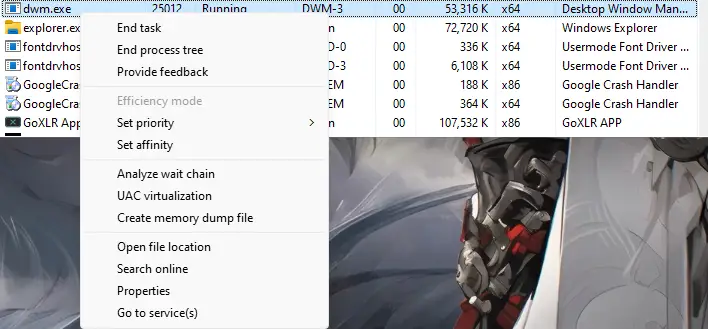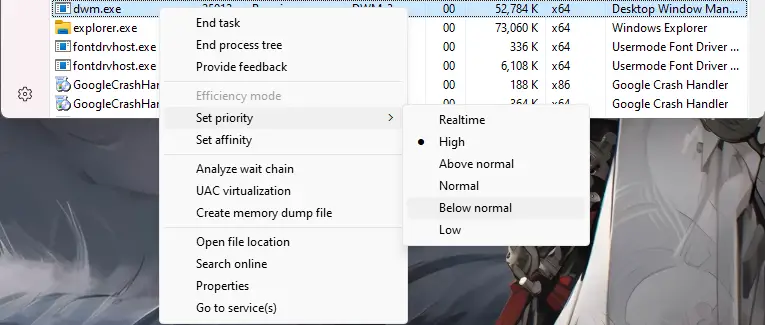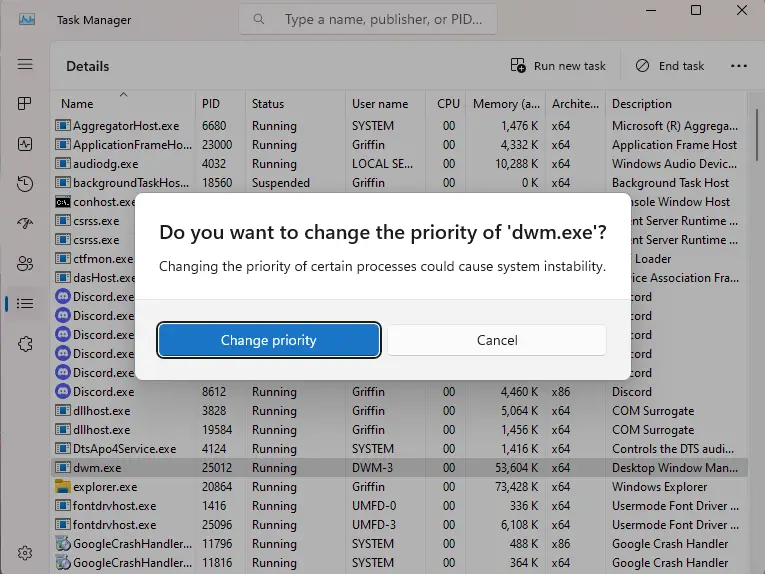To make your computer or game feel faster, you must reduce input delay. Input lag, which is another way to say input delay, can be super annoying, especially when playing video games and other things that happen in real time. このガイドでは, we’ll talk about how to lower input delay in Rocket League.
How to Reduce Input Delay
ステップ 1: Open Task Manager
初め, you should open Task Manager. We’re going to adjust the priority of a Windows task to give more resources to your game and make your input better. It’s important to know that this is allowed in LAN events and competitions.
ステップ 2: Go to the Details Tab
次, let’s find the details section in Task Manager. This guide is based on Windows 11, でも心配しないでください, it works for both Windows 11 とWindows 10.
ステップ 3: Locate the process dwm.exe
This is the process we’ll modify to make our in-game actions smoother and more responsive and accurate.
ステップ 4: Right Click the process and Locate “Set Priority”
After locating the process in the details tab, それを右クリックします, and you’ll see the Set Priority option.
ステップ 5: を見つけます。 “Below Normal” Tab on Set Priority
When you find the “Set Priority” オプション, you’ll see several choices to pick from. In my testing and personal experience, “Below Normal” seems to work well with UE3 and Rocket League. But you can also experiment and give “普通” a try. The default setting is “High.”
ステップ 6: Click Below Normal and Confirm the change
After choosing the option that you think suits your system best, go ahead and confirm the change in priority. 今, you can enjoy the improved input in Rocket League.
注意してください: every time you start your PC, it will go back to the default “高い” 優先度. If you like the reduced input delay, be sure to do this each time you log into your PC.