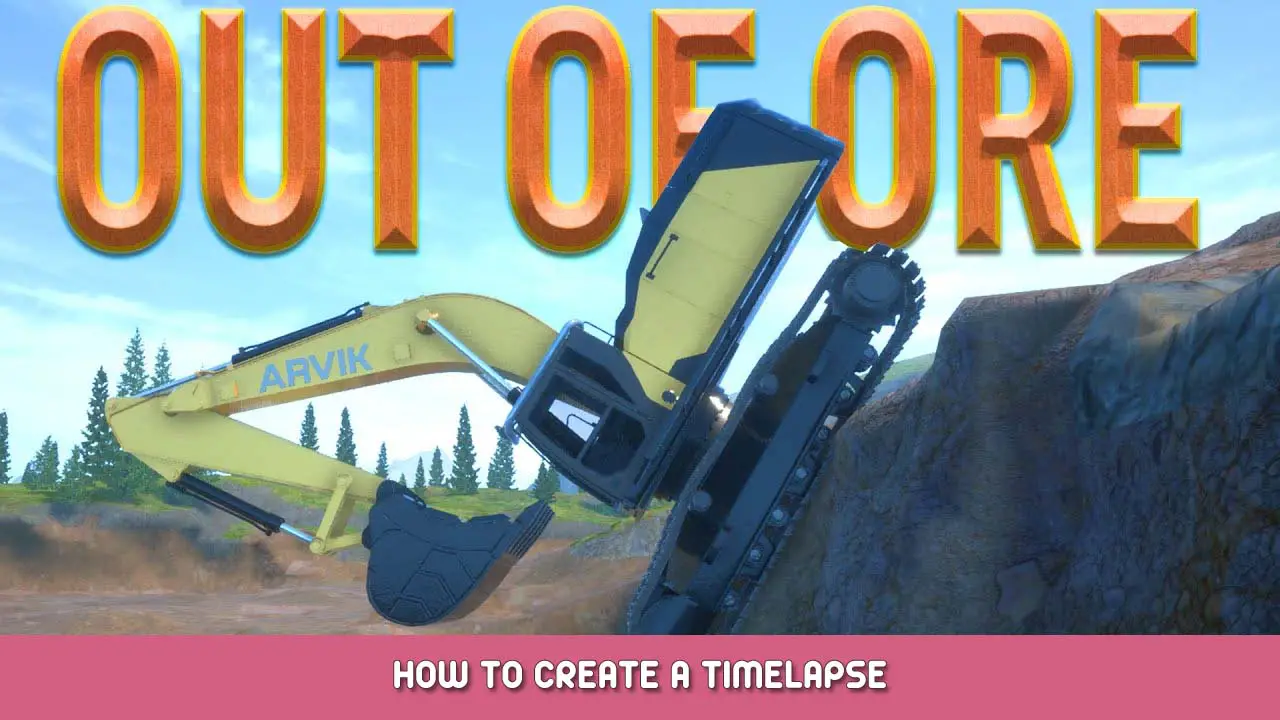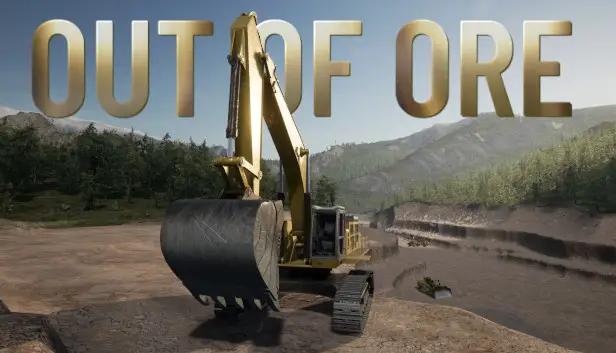Step by step guide on making a timelapse video using the in-game timelapse function and the free timelapse app ‘Time Lapse Creator’.
Using the timelapse function
Press ‘Q’ when on foot to access the menu.
In the top left corner you will see a camera icon, click it.
You now enter the free camera mode – use the camera controls (click and hold the right mouse button and move using WASD) to move the camera into position, capturing your desired field of view.
Press ‘Start Timelapse’.
A red overlay appears indicating the timelapse is now recording.
The game now captures a screenshot at a set interval and saves these to the ‘Out of Ore’ folder in your App data folder on C Drive (something like this – C:\Users\YourName\AppData\Local\OutOfOre). The save location is displayed in the top left corner of the camera field of view.
Press the ‘Q’ button to leave camera mode and get to work mining some paydirt.
Once you’ve finished work for the day, press ‘Q’ again and click the camera icon to return to the camera mode. Press ‘Stop Timelapse’.
You’ve now captured a series of stills, ready to compile into a timelapse video.
n.b. The screenshots are large .PNG files, approx 3 to 4mb each. A short recording session soon adds up! Keep an eye on your drive space.
Use ‘Time Lapse Creator’ to convert timelapse screenshots into a timelapse video
Now you have a series of screenshots, you will need to import these to a timelapse video program.
良い, free program called ‘Time Lapse Creator’ can be found on the Microsoft Store.
Open Time Lapse Creator and in the ‘Create’ tab choose ‘import folder’ or ‘import files’. Navigate to the folder that contains the captured screenshots, and import.
Once imported, simply adjust your desired frame rate, quality, and bit rate. You can preview the video whilst making changes. Then save your video to your desired location. Time Lapse Creator will export the video as an mp4.
Now you can upload and share your marvellous timelapse. For extra points you could add a music soundtrack using a free video editing software such as ‘Shotcut’.
Remember to delete all those screenshots from the ‘Out of Ore’ App Data folder, or you’ll soon run out of space on your C Drive!