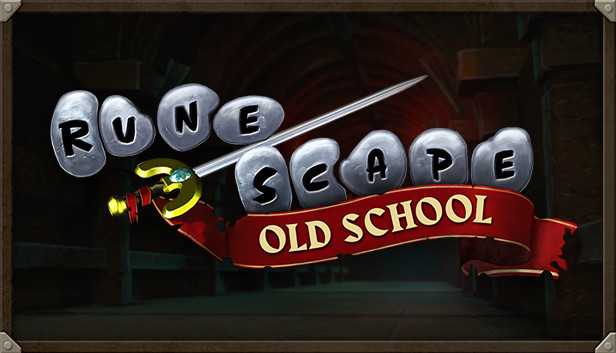When using a scaling level above 100% in Windows, applications without an explicit setting may scale non-ideally. In OSRS’s case, this stretches everything larger, and this makes the game blurry, compared to using the game’s native UI scaling. This is an easy fix that works with other games and applications too!
Find OSRS’s Executable
Short version:
- Find osclient.exe and go to Properties
Long version:
- Find OSRS in Steam
- Right-click it -> Manage -> ローカルファイルを参照する
- Go into the bin folder, followed by the win64 folder
- Find osclient.exe
- Right-click osclient.exe -> プロパティ
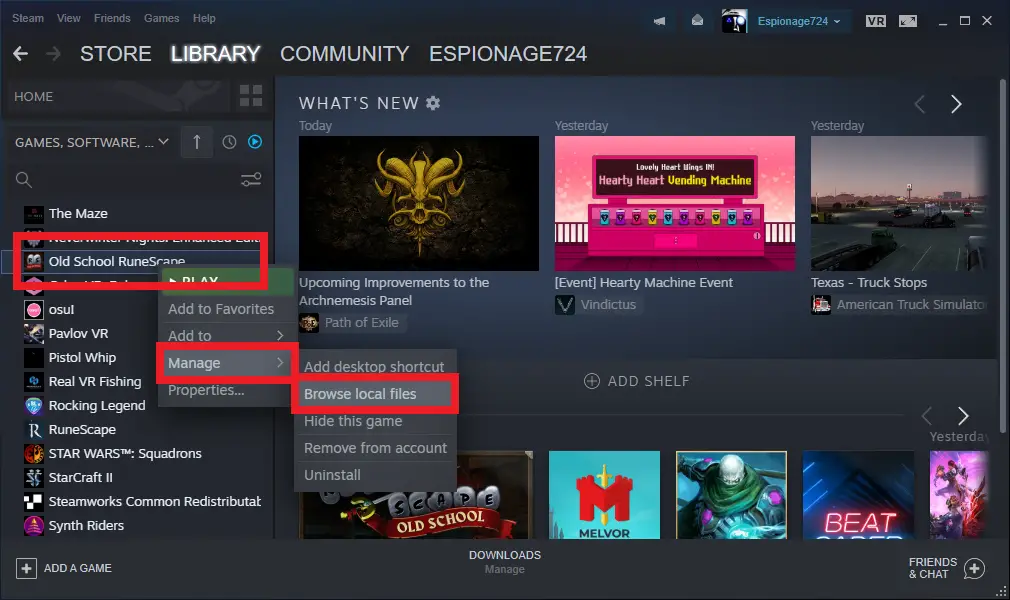
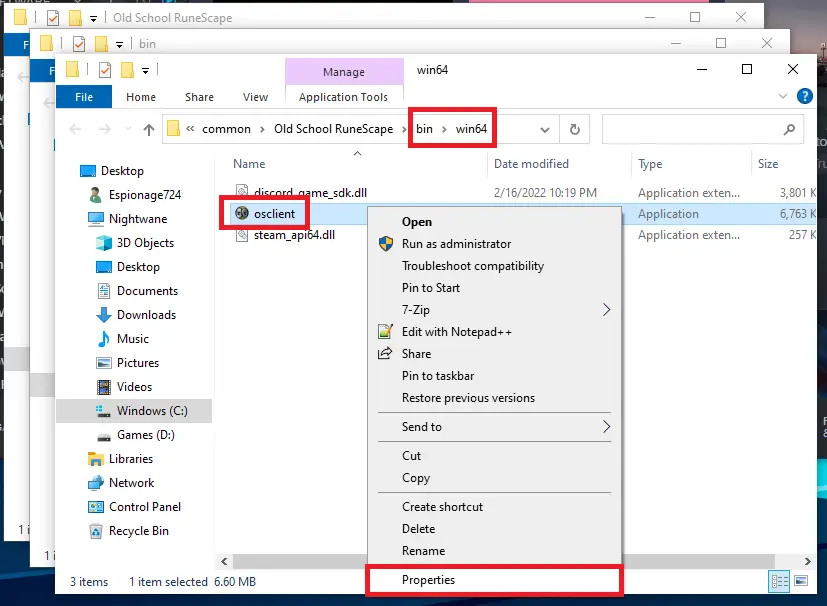
Override HiDPI Scaling Behavior
Short version:
- Override high DPI scaling behavior -> Scaling performed by -> 応用
Long version:
- Right-click osclient.exe -> プロパティ
- 互換性 - > 高 DPI 設定を変更する
- High DPI scaling override -> 高 DPI スケーリング動作をオーバーライドする. Scaling performed by: 応用
- OK -> Apply -> わかりました
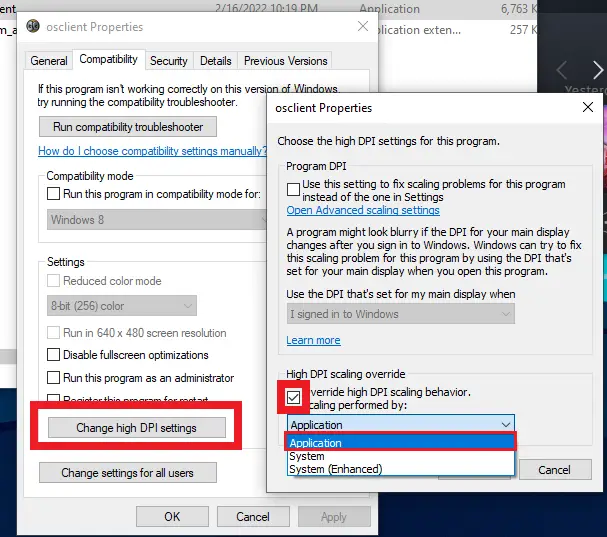
In-game Settings
Short version:
- 設定 -> Interfaces -> Interface scaling
Long version:
- Run OSRS and log-in
- Click the Settings wrench -> All Settings
- Click Interfaces on the left side
- Find the Interface scaling bar towards the top of the Settings window
- Adjust the scaling to whatever you want
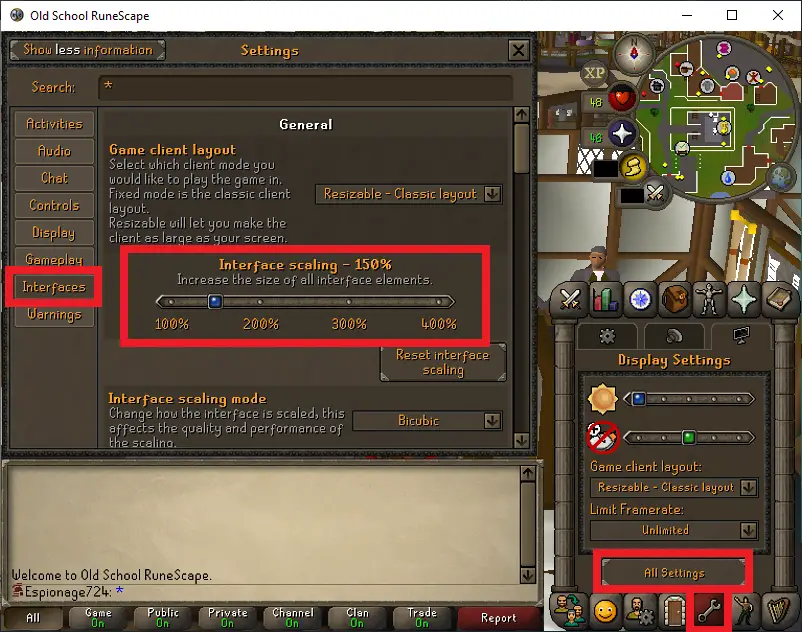
警告
- This only works from the C++ OSRS client available on Steam at the time of writing
- したがって, this isn’t applicable on mobile, RuneLite, or any Java client
- This also doesn’t seemingly apply to macOS or Linux operating systems
- This is only necessary if you use a system-wide scaling level above 100%
- For a 55″ 4K TV, I found both an OS and OSRS scaling level of 200% to be ideal at monitor-distance, と 300% at TV-distance
- These same instructions apply to RuneScape/RS3 as well (it has the same scaling oddity and fix), and probably other unrelated games too
これが今日私たちがこの目的で共有するすべてです 古い学校のrunescape ガイド. このガイドは元々、次の者によって作成および執筆されました。 Espionage724. このガイドを更新できなかった場合, これに従って最新のアップデートを見つけることができます リンク.