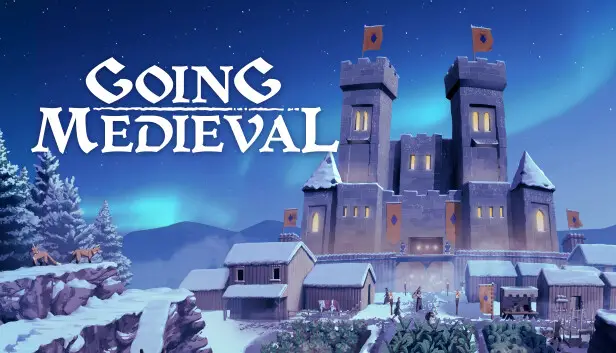Are you one of the players who want to add custom map sizes in Going Medieval? 幸運, we found a way to add custom map sizes to the game. Below is the easy way to adding custom map sizes.
How to Add Custom Map Sizes in Going Medieval
初め, go to the installation folder of Going Medieval. デフォルトでは, それはにあります
C:\Program Files\Steam\steamapps\common\Going Medieval\Going Medieval_Data\StreamingAssets
という名前のファイルを見つけます “MapV2”, inside the folder, there’s a file called “MapSizes.json”, open this file with your favorite text editor and there you’ll find the default map size.
My advice is to add another map size instead of changing the existing one. See the below example of how you can add another map size:
{
"repository": [
{
"ID": "default_size",
"幅": 190,
"身長": 16,
"length": 190,
"blockHeight": 3,
"shownInRelease": 真実
},
{
"ID": "custom_map_size_1",
"幅": 380,
"身長": 16,
"length": 380,
"blockHeight": 3,
"shownInRelease": 真実
}
]
}
With this new custom map size, the map is 4 times as big.