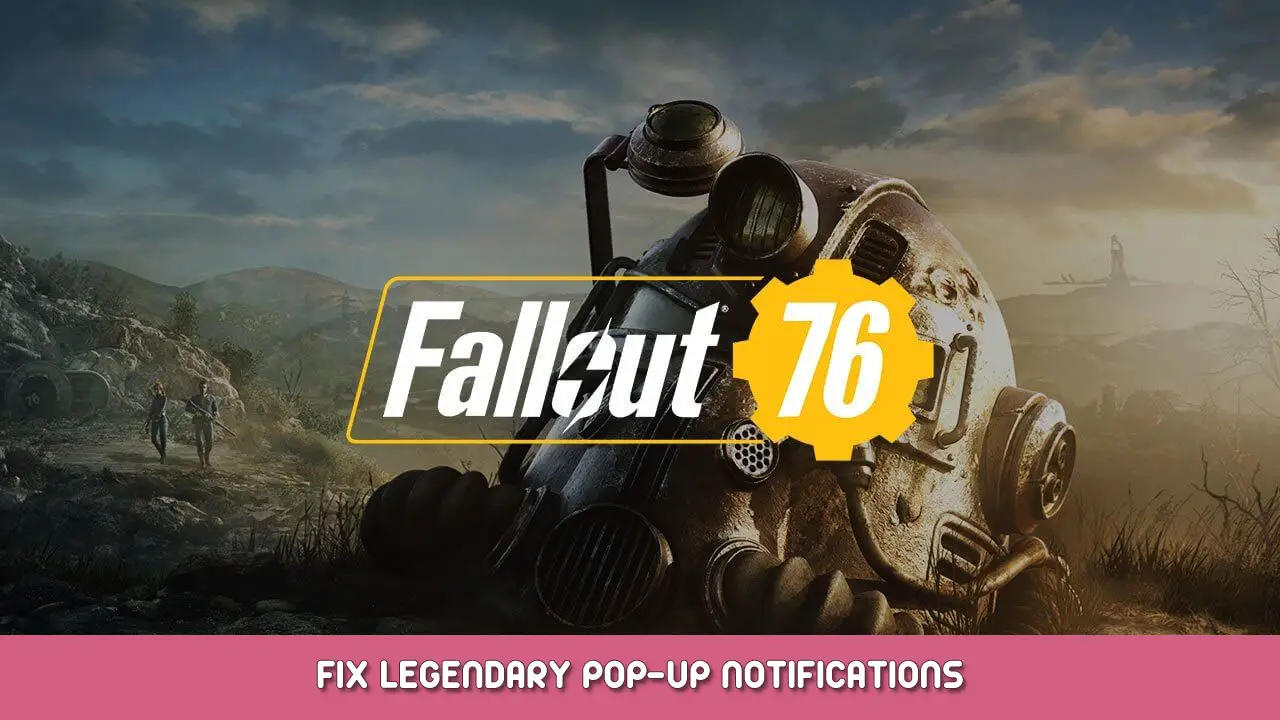Make legendary pop-up notifications appear on the lower right corner of the screen
How to fix Legendary Pop-Up Notifications
Have you ever been in heavy combat and suddenly a piece of legendary T-45 left arm appeared?
Covering your whole view and leaving you dead on the battlefield?
Do you wish to never again experience the pain and suffering imposed by these pop-ups?
This guide will show you step-by-step on how to make pop-ups appear on the lower right corner of the screen instead of directly in your face.
Open Windows File Explorer and go to:
C:\Users\%USERNAME%\Documents\My Games\Fallout 76ステップ 2: Open file開ける “Fallout76Custom” または “Fallout76Custom.ini” with your preferred text editor.
*If file name extensions aren’t enabled, わかります “Fallout76Custom”.
*If file does’t exist, create a new text file and rename it to “Fallout76Custom.ini”.
*Recommend using Notepad++ to edit file.
ステップ 3: Edit file以下を追加します 3 lines to the file:
[インタフェース]
fHUD3DModelScreenPosX=0.80000
fHUD3DModelScreenPosY=0.80000
*Recommend setting position to 0.75 または 0.8ステップ 4: 保存 & テストSave file and check if modification works as intended
ステップ 5: 楽しむ自明の理
これが今日私たちがこの目的で共有するすべてです フォールアウト 76 ガイド. このガイドは元々、次の者によって作成および執筆されました。 Dovamike. このガイドを更新できなかった場合, これに従って最新のアップデートを見つけることができます リンク.