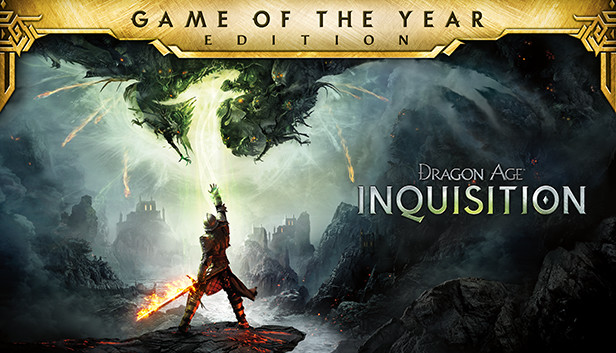ドラゴンエイジ: Inquisition works great on Linux with a few easy changes. No need for Lutris or other extras—just use Steam’s Proton for a smooth experience.
序章
I spent a lot of time searching the internet for ways to make Dragon Age: Inquisition work on Linux, specifically on Linux Mint. Despite trying various methods like Lutris, I discovered a straightforward solution that doesn’t require installing anything outside of Steam.
The challenge lies with the EA App, a necessary component for running the game (EA, why do you do this?). Although the game itself installs and runs smoothly, it encounters a problem during the first launch when it attempts to install the EA App. 残念ながら, の EA App lacks Linux support, leading to a failed installation.
While I haven’t tested it, I suspect similar issues may arise with any Ubisoft game due to Ubisoft Connect.
Setting Up Proton
To play Windows games on Linux, you need to get familiar with Proton. 本質的には, Proton acts as a Windows client for Linux, allowing you to install and run any Windows game on your Linux system. It comes built into Steam, so manual installation isn’t necessary, but a bit of tweaking is required.
Enabling Steam Play (aka Proton):
デフォルトでは, Proton is turned off, limiting the installation of games to those with direct Linux support when running Steam under Linux. You’ll notice the install button for most games is gray and unclickable.
To change this, go to Steam -> 設定 -> 互換性, and switch on “Enable Steam Play for supported titles.” As an extra measure, also activate the second option: “Enable Steam Play for all other titles.”
今, you should be able to install any Windows game on your Linux system.
For about 90% of games, this is all you need to do. しかし, for certain games like Dragon Age: 異端審問, you must also select the correct Proton version.
Choosing Proton Version
If you try to install and play Dragon Age: Inquisition now, it might encounter a failure during the installation of the EA App, and you might see a “black screen” where the EA App has been installed but doesn’t display correctly.
The straightforward solution is to choose a different Proton version. デフォルトでは, Steam opts for the newest stable Proton version (8.0-4), but this isn’t always the most suitable choice.
Changing Proton version:
Right-click on the game in your library and navigate to Properties -> 互換性. Check the box that says “Force the use of a specific Steam Play compatibility tool.” 今, you can choose from various Proton versions.
In many cases, Proton Experimental is a good option (it’s the newest developed version, still in the testing phase, hence experimental). しかし, 私の経験で, this version didn’t work either.
I found success with Proton 7.0-6 バージョン (it seems to work better with older games like Dragon Age: 異端審問). Make sure to try other Proton versions if you’re having issues.
Steam will automatically install the new Proton version, which is approximately 1GB in size.
Disable Off Steam Overlay
While not strictly necessary, I strongly suggest turning off the Steam overlay (and also the EA App or Ubisoft Connect overlay if applicable) for the game. You can accomplish this in Properties… -> General tab.
And that’s about it. 今, go ahead and enjoy the game!
これが今日私たちがこの目的で共有するすべてです ドラゴンエイジ: 異端審問 ガイド. このガイドは元々、次の者によって作成および執筆されました。 Šakalík (Enthrone). このガイドを更新できなかった場合, これに従って最新のアップデートを見つけることができます リンク.