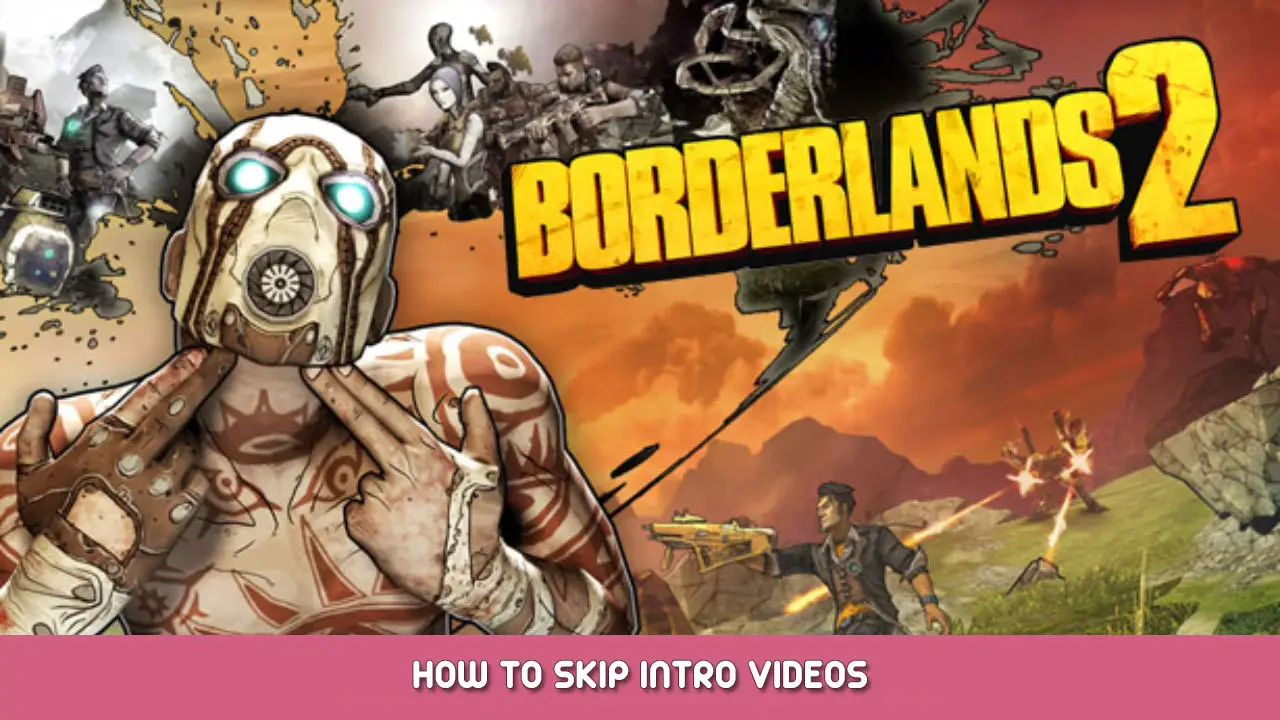This is how to modify the .ini file such that there are no intro videos, so you can go straight to the game.
Simply Find and Modify the File
In your Documents Folder is the “私のゲーム” Folder created by Steam.
Go into it, open the folder “Borderlands 2”, then subsequently go to “WillowGame” と “Config.” Once inside the Config folder, look for WillowEngine, and open it with Notepad or Wordpad.
次, go to the Edit menu, and use the Find command to search for: [FullScreenMovie]
It’s just over halfway through the file.
元は, the entry should look like this:
[FullScreenMovie] bForceNoMovies=FALSE StartupMovies=2K_logo StartupMovies=Gearbox_logo StartupMovies=Loading SkippableMovies=2K_logo SkippableMovies=Gearbox_logo SkippableMovies=NVidia SkippableMovies=Attract SkippableMovies=MegaIntro ConfirmSkipMovies=MegaIntro
今, enter comment tags (which are two slashes “//”) at the beginning of the three StartupMovies lines and the ConfirmSkipMovies Line,
[FullScreenMovie] bForceNoMovies=FALSE //StartupMovies=2K_logo //StartupMovies=Gearbox_logo //StartupMovies=Loading SkippableMovies=2K_logo SkippableMovies=Gearbox_logo SkippableMovies=NVidia SkippableMovies=Attract SkippableMovies=MegaIntro //ConfirmSkipMovies=MegaIntro
保存, and your intro videos are gone. They will not play.
これが今日私たちがこの目的で共有するすべてです ボーダーランズ 2 ガイド. このガイドは元々、次の者によって作成および執筆されました。 HolidayFriday. このガイドを更新できなかった場合, これに従って最新のアップデートを見つけることができます リンク.