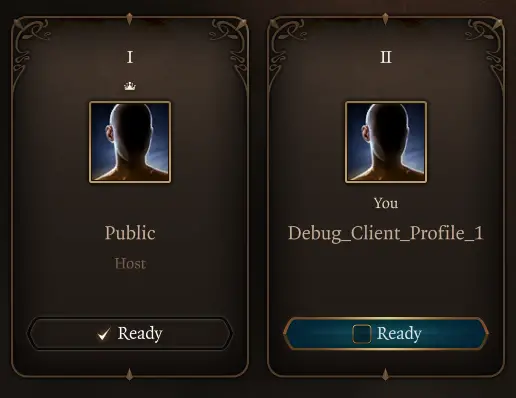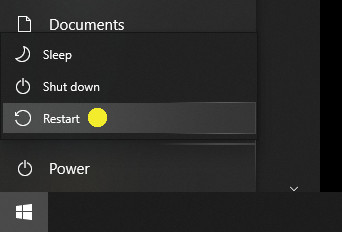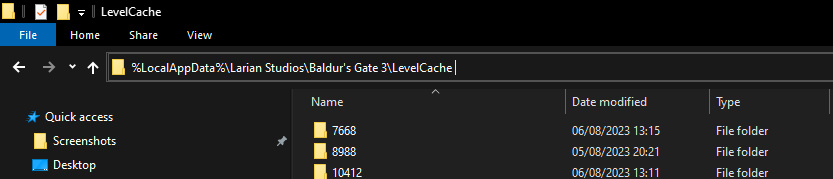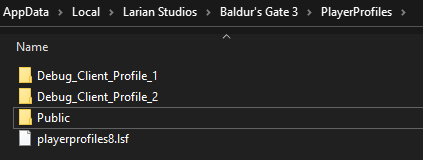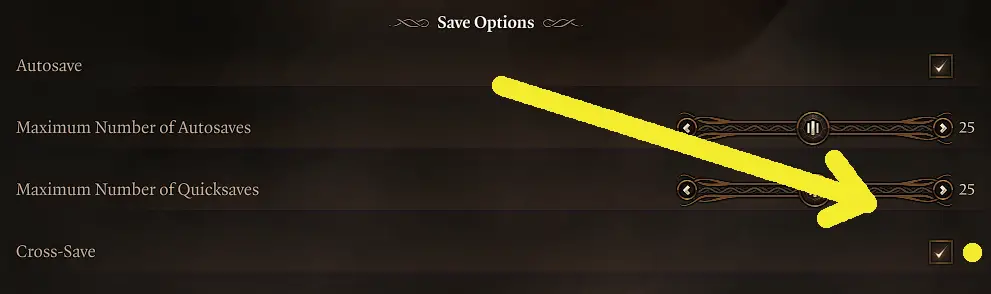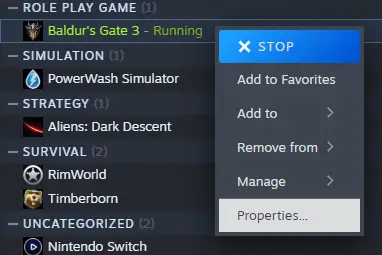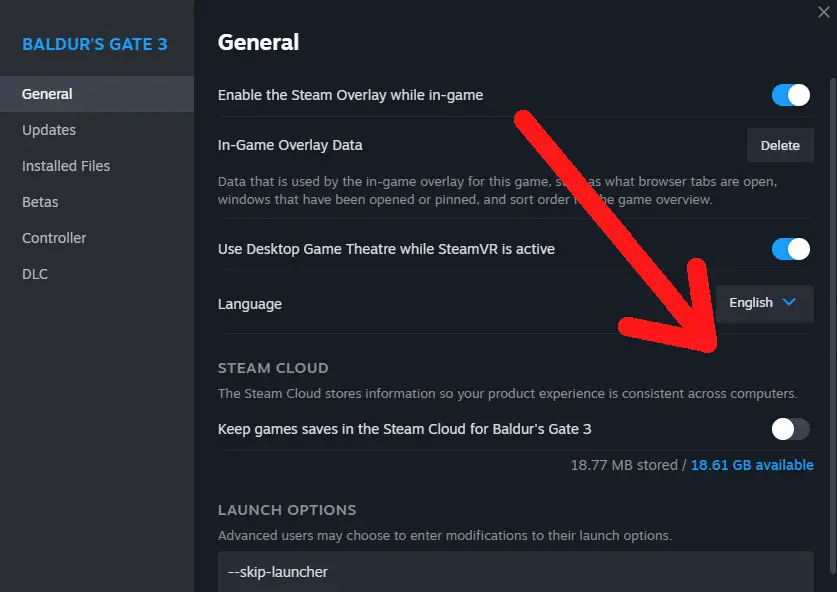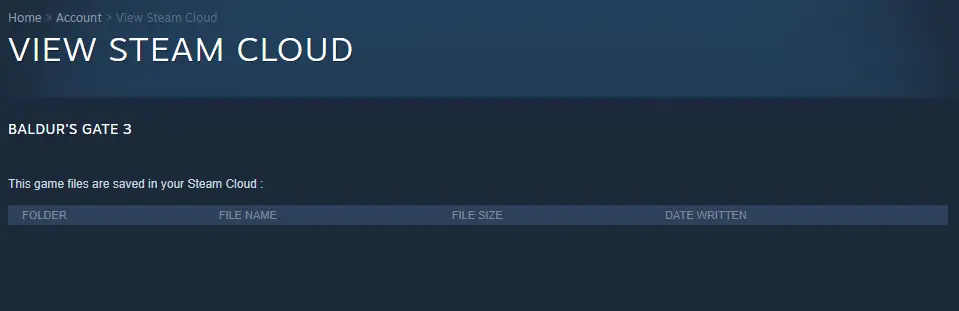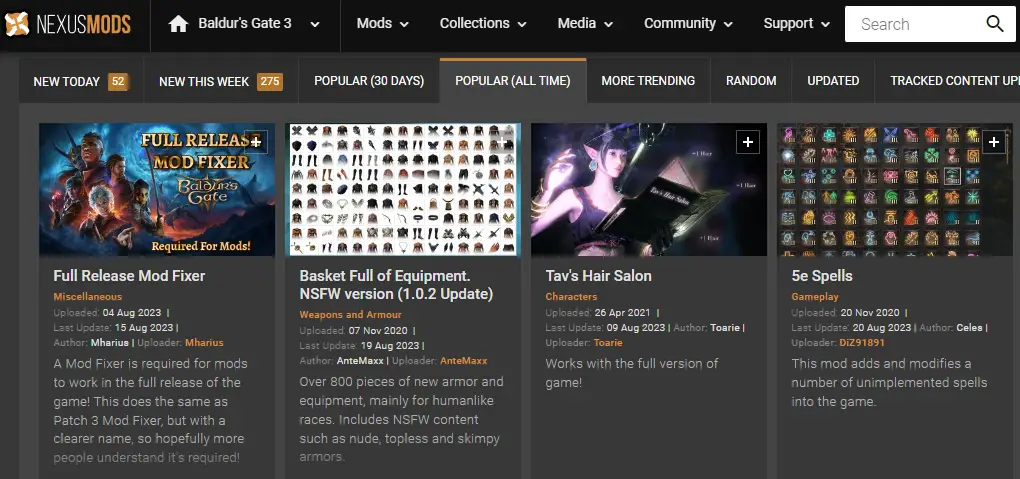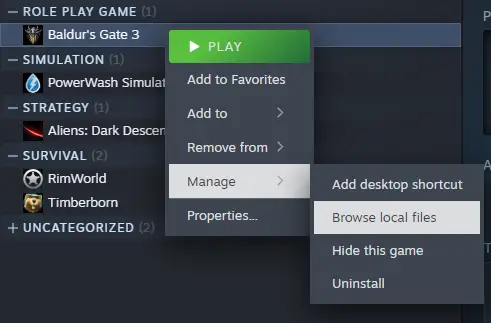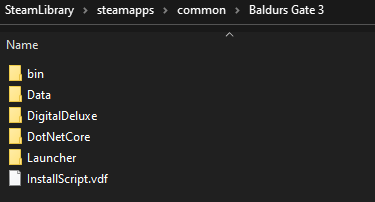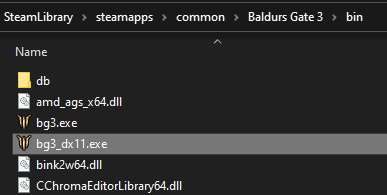This guide will show you how to troubleshoot and fix some of the most common save game issues in Baldur’s Gate 3.
概要
This guide talks about fixing problems with saved games in Baldur’s Gate 3. It starts by helping with simple issues and then goes into more complicated ones. It explains how to solve these problems step by step.
Because the game is quite complex, there’s no guarantee that the solutions here will work for your specific issue. There are many things that can cause problems with saved games. それで, it’s a good idea to save your game regularly. また, understanding where these problems come from can help you avoid them in the future.
Savegames Suddenly Gone
Player with Public profile, meet Debug_Client_Profile_X.
Debug_Client_Profile_X, meet player who is using Public profile.
心配しないで. It’s harmless.
What’s happening?
Most players face this issue when their game crashes. They get surprised when they restart the game, and it looks like their profile has been reset, and they can’t find their saved games in the game. This is confusing because both cloud save features and local files seem fine.
The problem comes from the fact that either your game or the Larian Launcher didn’t shut down correctly after crashing. It stays running invisibly in the background and can be found in the task manager.
それで, when you try to start the game again, it sees this leftover running instance and defaults to using a special debug profile, not your regular one. This debug profile starts fresh and can’t access your regular saved games, making it seem like they’ve disappeared. しかし実際には, they are still there, just not accessible to the debug profile.
The fix is to make sure the game instance in the background has been properly closed. When you start the game again, make sure all instances are closed, and it will start with your default profile called “Public.”
For beginners on PC, it’s easiest to do this by restarting your PC. More experienced users can use the Windows task manager to close the problematic instance without restarting the whole PC. まだ, I recommend restarting the PC as it might also solve other issues at the same time.
それでおしまい. All you needed was a simple PC restart.
In very rare cases, you might have to delete the LevelCache.
You can find the LevelCache here:
%LocalAppData%\Larian Studios\Baldur's Gate 3\LevelCache
簡単にするために, you can copy & paste the link into the address bar of your Windows Explorer, like in this picture:
Once you’ve deleted everything in LevelCache, restart your PC, and you should be all set!
Savegames on the Wrong Profile
If you didn’t realize you were using the debug profile and want to switch to the correct one with your savegames, 心配しないで, it’s simple. Let’s learn how to move your savegames from one profile to another and understand how to share them.
初め, you can find an overview of the PlayerProfiles folder here:
%LocalAppData%\Larian Studios\Baldur's Gate 3\PlayerProfiles
今, to access your main standard Public profile, に行く:
%LocalAppData%\Larian Studios\Baldur's Gate 3\PlayerProfiles\Public
For the debug profile, it’s located here:
%LocalAppData%\Larian Studios\Baldur's Gate 3\PlayerProfiles\Debug_Client_Profile_1
If you have more than one debug profile, just change the number at the end to switch between them.
Inside each profile, you’ll find a Savegames subfolder. Within that, there’s a Story subfolder.
For quick access to the Public profile’s savegames, use this path:
%LocalAppData%\Larian Studios\Baldur's Gate 3\PlayerProfiles\Public\Savegames\Story
To copy or move your savegames, select the entire folders that contain the savegames you want to transfer, and then simply copy or cut & paste them into the Savegames\Story folder of the profile you want to use. Remember to move the whole folder, not just the files inside the savegames folder. It’s as easy as that!
Savegames Synchronizations Issues
初め, let’s think about something.
Do you really need your savegames in the cloud?
Depending on how big your savegame folder is and how you manage it, it can get pretty large. This can lead to synchronization issues with both Steam Cloud Services and Larian Studios Cloud Services, especially if your internet speed isn’t super fast. それで, don’t be surprised if you run into timeout errors during uploads.
Here’s what I suggest: Turn off Cloud Save Options, unless you absolutely need to play on different devices and platforms.
This not only helps improve your overall gaming performance but is especially useful for savegames that Larian Studios’ Cross-Save feature has converted to work on multiple platforms. 時々, these cross-saved games can have glitches. It’s also worth noting that, as of the time this guide was written, there’s no real need to activate Cross-Save because the game is primarily on PC, with Steam Deck and NVIDIA GeForce NOW using the same savegame format. 実際には, they initially disabled this feature at the game’s release due to compatibility problems.
In certain cases, some players couldn’t progress with their savegames due to unexpected compatibility issues. To address these problems, they often had to change the affected savegames to offline-only ones, which fixed the issues.
How to deactivate Steam Cloud Services and Cross-Saves
To turn off the Cross-Save feature in Larian Studios, 次の手順に従ってください:
- Go to the in-game settings.
- Go to the first page of settings.
- Look for the Cross-Save option within the Save Options section.
Make sure to uncheck the box next to Cross-Save.
This option will only show up if you’re signed in to your Larian Studios account. Since I haven’t made a Larian Studios account, I can’t see this option, as you can enjoy the game without using the Larian Launcher or a Larian Studios account.
今, let’s turn off Steam Cloud Services for the game:
- Right-click on the game in your Library.
- 選択 “プロパティ。”
- Disable Steam Cloud for the game.
こちらです, your game progress won’t be saved to the Steam Cloud.
If you ever want to turn the cloud features back on, you can do so without any issues. But when it comes to sharing your savegames, I always suggest using the manual steps I explained earlier: 見つける, コピー, そして貼り付けます.
Savegames from Early Access in the Cloud
If you’ve played Baldur’s Gate 3 during Early Access and still have old savegames in the cloud that you can’t remove the usual way, this guide can assist you.
I suggest using this guide only if those Early Access savegames are causing issues. And if you do use the guide, be sure to back up your current savegames first.
Savegames Backup
忘れないで: you can always manually back up your savegames.
Simply go to the savegames folder and make a copy whenever you want, without relying on cloud services.
Here’s the location:
%LocalAppData%\Larian Studios\Baldur's Gate 3\PlayerProfiles\Public
Savegames Growing Large
There’s not much you can do because the savegames remember every single thing you did on your adventure.
The best way to keep the savegames folder from getting too big is by regularly cleaning it up and deleting the savegames you no longer need.
Savegames on Mods Dependencies
I usually avoid discussing mods because they come in many different forms, and mod authors have their own preferences that can affect your savegame in various ways. それで, I’ll aim to give you a simple overview, focusing on the basics.
I classify mods into two types: invasive and non-invasive.
- Invasive Mods: Invasive mods make significant changes to the game, such as adding new elements or altering existing ones. 例えば, if you install a mod that adds a laser gun to the game, it becomes a permanent part of the game world, saved in your game file. Removing the mod later can potentially corrupt your savegame because it relies on this added content.
- Non-invasive Mods: Non-invasive mods, 一方で, make changes that don’t introduce new elements permanently. These mods can replace existing in-game components but only while the mod is active. 例えば, if you have a mod that changes your character’s clothing color from green to red, it’s a temporary alteration. Once you remove the mod, your clothing returns to its original green color. These mods don’t create lasting dependencies, making them less likely to disrupt your savegame.
Game Update Routine for Modded Savegames
In addition to the regular game update process, it’s crucial for mod users to clean up any extra cache files associated with the game. This step ensures that no leftover files interfere with a smooth update.
その後, you can reinstall your mods, ideally using updated versions that are compatible with the new game update. Failing to do so may lead to issues when trying to use your saved games after the game has been updated.
Savegames and Game Updates
You can run into compatibility problems not only with mods but also with regular game updates and patches. While it’s usually recommended to start a new game with each new version of the game, that’s not always practical. しかし, you can be proactive instead of relying solely on the savegame updater in a new game version to work perfectly.
Creating a backup of the latest game version gives you the option to keep playing with that backup. This ensures your savegames remain compatible, even if they might have issues with the new game version for reasons that aren’t clear. This advice applies whether you’re dealing with instances like Hotfix#4 (1) or Hotfix#4 (2), where many users have had trouble with their savegames getting stuck during loading due to errors in the savegame updater, making them temporarily unusable.
そして, もちろん, this tip is useful for mod users too.
Here’s how to make a backup:
- Right-click on the game’s entry in your Steam Library.
- 選択 “管理” その後 “ローカル ファイルを参照します。”
All you need to do is to copy everything in that folder and save it into another location.
例えば. to a folder on D: called BG3LastVersion
それでおしまい.
To launch the backup, simply use the executable in the “ビン” subfolder, and make sure that Steam is turned off while doing so. If you run into problems after a Steam update, whether they’re caused by unknown issues or mods, you can rely on this backup to keep playing until another patch fixes the problems. こちらです, you can continue enjoying your game without disruption.
これが今日私たちがこの目的で共有するすべてです バルダーズ・ゲート 3 ガイド. このガイドは元々、次の者によって作成および執筆されました。 アンジェル. このガイドを更新できなかった場合, これに従って最新のアップデートを見つけることができます リンク.