This guide will be showing you the steps on how you can create Arma Reforger dedicated server. Follow these steps to create your very own dedicated Arma Reforger server using SteamCMD.
Hosting a Server (Rental Service Providers)
You can alternatively host a server at a Game Server Hosting Provider.
Your server will be started instantly!
Server Requirements
- 窓 10 or Server 2016+ & 64-少し
- Quad Core processor (requires up to 2 full cores)
- Up to 16GB memory (currently uses around 4GB memory minimum)
- 5GB disk space (install folder)
- A copy of the V Rising early access game from Steam
Server Setup
- Create a folder C:\ArmaReforger
- ダウンロード SteamCMD for Windows
- Extract the contents of the zip to the folder
- Create a file called FetchServerFiles.bat and place the following code in there:
@echo off start "" C:\Users\UserName\Desktop\ArmaReforger\steamcmd\steamcmd.exe +login anonymous anonymous +force_install_dir C:\Users\UserName\Desktop\ArmaReforger +app_update 1874900 +やめる
- Fetch server files from Steam by running the FetchServerFiles.bat
Starting the Server
To start the server, create a batch file called StartServer.bat with the following
cd C:\Users\UserName\Desktop\ArmaReforger\ start /wait /REALTIME ArmaReforgerServer.exe -config "C:\Users\UserName\Desktop\ArmaReforger\admin\server.json" -プロフィール "C:\Users\UserName\Desktop\ArmaReforger\saves"
Change the above file path to where your folder/file set is located on your computer/server.
More launch lines can be found ここ.
Make sure -profile is set as it will determine where your save game is placed.
Configuring Your server
Now comes the fun part, setting up your Arma Reforger game server to your liking.
To modify game server settings you will need to create the following json file
server.json
You can create these files in your ArmaReforger\ フォルダ
Edit the following to your liking
{
"dedicatedServerId": "ar-gm-%profilename",
"region": "欧州連合",
"gameHostBindAddress": "YOUR SERVER IP",
"gameHostBindPort": 2001,
"gameHostRegisterBindAddress": "YOUR SERVER IP",
"gameHostRegisterPort": 2001,
"adminPassword" : "YOUR ADMIN PASSWORD",
"ゲーム": {
"名前": "YOUR SERVER NAME",
"scenarioId": "{59AD59368755F41A}Missions/21_GM_Eden.conf",
"playerCountLimit": 16,
"見える": 真実,
"パスワード" : "YOUR SERVER PASSWORD maybe?",
"gameMode": "",
"supportedGameClientTypes": [
"PLATFORM_PC"
],
"gameProperties": {
"serverMaxViewDistance": 1600,
"battleEye": 真実,
"fastValidation": 真実
},
"改造": [
]
}
}
The IP will be what your PC is or the dedicated server you are running this on.
If you wish to change the game mode you are playing simply change the following location:
“scenarioId”: “{59AD59368755F41A}Missions/21_GM_Eden.conf”,
With one of the following items.
: ”’ {90F086877C27B6F6}Missions/99_Tutorial.conf (チュートリアル)”’
: ”'{ECC61978EDCC2B5A}Missions/23_Campaign.conf (対立)”’
: ”'{59AD59368755F41A}Missions/21_GM_Eden.conf (Game Master – Everon) ”’
Once this file is setup to your liking simply run the start bat you made above
How to Join a Server
To join your Arma Reforger server follow the below guide.
- Launch the game in steam
- Click the Multiplayer option in the listing
- In the top right do a search by the server title you set in the server.json file
- Click your server in the list and then click Join at the bottom right.
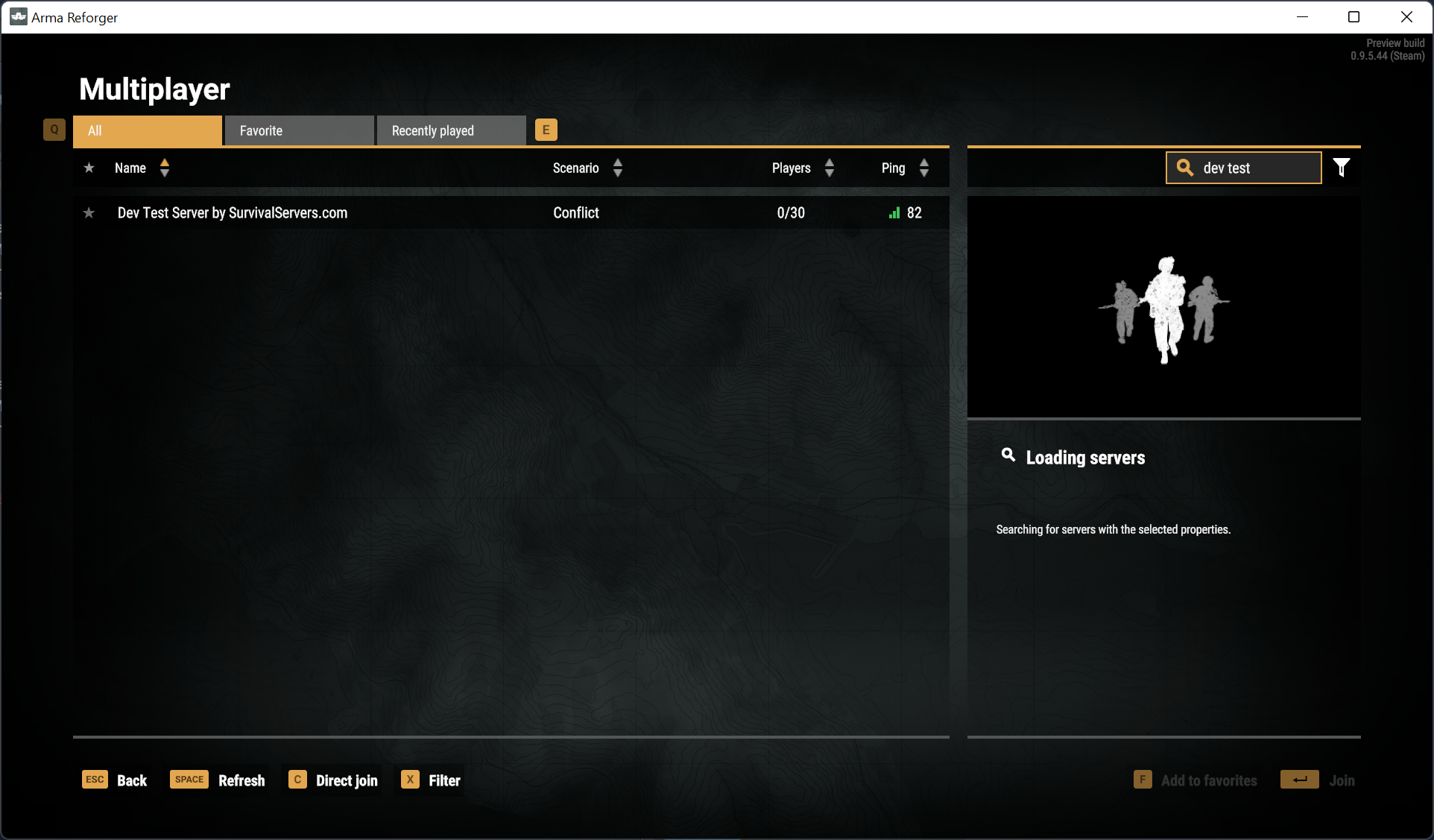
- Launch the game in steam
- Click the Multiplayer option in the listing
- Look for and click Direct Join at the bottom of the page and click it.
- Enter your IP and port you set in the server.json file
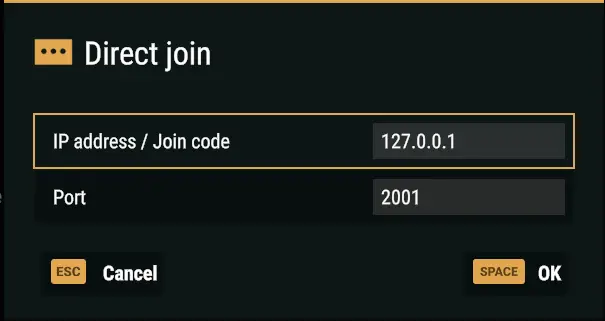
If your server does not come up you may need to port forward.
Add an incoming rule to your Windows Firewall to allow TCP/UDP port (game port) 27015, (Steam query port) 27016 (or whichever ports you decide to use)
You may additionally need to add a forwarding rule to your network router. 使用できます PortForward.com to read how to do this.
これが今日私たちがこの目的で共有するすべてです Arma Reforger ガイド. このガイドは元々、次の者によって作成および執筆されました。 TheMartian. このガイドを更新できなかった場合, これに従って最新のアップデートを見つけることができます リンク.

