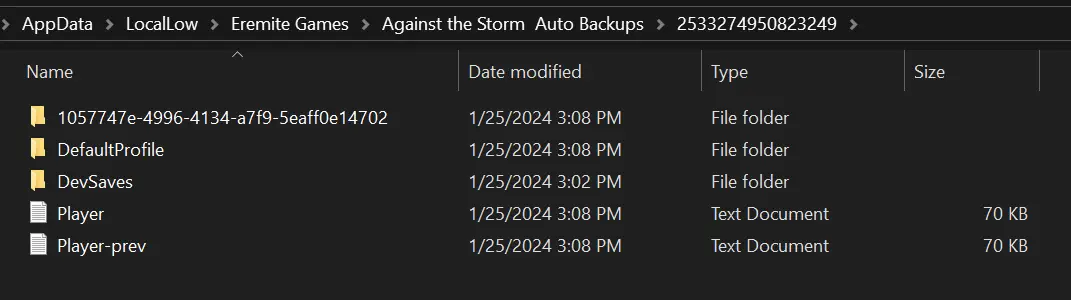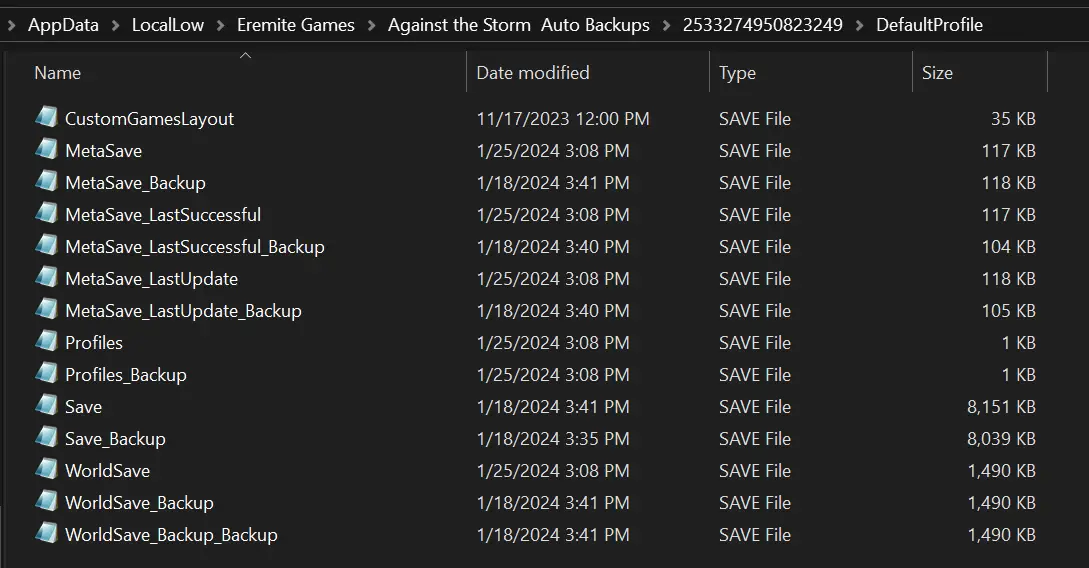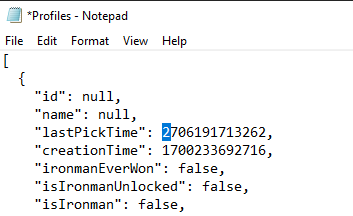とは異なり、 save game transferring process from other platforms to Steam, moving the Against the Storm save game from Steam, ゴグ, and Epic Games Store to PC Game Pass is a little bit complicated. しかし, you don’t have to worry as this guide will make the moving process a bit easier. 内で, you’ll find the step-by-step process on how to properly transfer and use your other platform save game to Against the Storm on PC Game Pass.
How to Transfer Save Game to PC Game Pass
To transfer your save files to the PC Game Pass version, 次の手順に従ってください:
Start the game on PC Game Pass. This will make the game generate new folders linked to your unique ID.
次, go to this directory:
%userprofile%\appdata\locallow\Eremite Games\Against the Storm
then move the following files
- Player and Player-prev
- Unity folder
- オプションで, move additional profile folders (例えば, 1057747E-4996-4134-A7F9-5EAFF0E14702).
Place these files into the newly generated ID folder located inside the Against the Storm Auto Backups folder here:
%userprofile%\appdata\locallow\Eremite Games\Against the Storm Auto Backups
次, move the remaining files, such as MetaSave, WorldSave, Profiles, 等, に DefaultProfile folder within the ID folder. Ensure that the arrangement resembles the following structure.
Against the Storm Auto Backups フォルダ:
ID フォルダ:
DefaultProfile フォルダ:
In the final and crucial step, make the necessary modification to the Profiles file located inside the DefaultProfile folder. Open the file using Notepad or any other text editor, and specifically change the first digit of the “lastPickTime” value from 1 に 2.
例えば, edit and change:
"lastPickTime": 1706191713262,
に:
"lastPickTime": 2706191713262,
After making the modification, ファイルを忘れずに保存してください.
完了したら, the next time you play 嵐に対して on PC Game Pass, you should seamlessly resume your game from where you left off on a different platform.