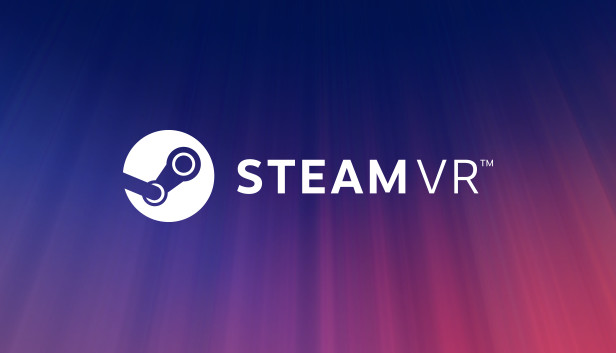Just a simple script made with Autohotkey that disables ASW (45 fps lock). Hotkey: F1
Aussi, there is a second version of the script which auto-disables ASW at Windows startup, you can make it run by creating a shortcut file in
C:\Utilisateurs "your ID" \AppData\Roaming\Microsoft\Windows\Start Menu\Programs\Startup
Script F1
Some people may have noticed that Oculus Debug Tool or Oculus Tray Tool doesn’t auto-disable ASW at start-ups.
The current hotkey to disable ASW is Ctrl + Numpad 1; this script does the same thing with F1 and you can make it run at windows startup.
Aussi, I suggest you run Oculus Debug Tool, Oculus Tray Tool, and OpenComposite (for those who use it) at Windows startup too.
Hotkey: F1. You will hear a « bip » which is the confirmation that the script worked.
Auto Disable ASW
I use this one at Windows startup so I don’t need to type F1 each time I play.
Create a shortcut and copy the shortcut into
C:\Utilisateurs "your ID"\AppData\Roaming\Microsoft\Windows\Start Menu\Programs\Startup
Code
F1::Suspend Sleep 10000 Send ^{Numpad1} SoundBeep Sleep 100 SoundBeep, 750, 500 Dormir 10000 Send ^{Numpad1} SoundBeep, 400, 500 Dormir 10000 retour
Divers
Script for Resizing game window (can help improve performance)
Resize Windows by 1/3 by Jeff Sherk – Novembre 2022
; AutoHotKey script for resizing a window by 1/3 ou 2/3 of screen size.
; This script is very helpful if you have a very wide monitor and want to quickly resize multiple windows to fit on your screen.
Hotkeys are Win + Autre + arrow key
More scripts will come, like a hotkey to restart Oculus/SteamVR when VR is freezing.
C'est tout ce que nous partageons aujourd'hui pour cela SteamVR guide. Ce guide a été initialement créé et rédigé par cryptex. Si nous ne parvenons pas à mettre à jour ce guide, vous pouvez trouver la dernière mise à jour en suivant ceci lien.