This guide will walk you through the process of replacing the in-game FSR2 with DLSS/XeSS in Starfield.
Installation
To enable this mod and configure DLSS or XeSS in Starfield, suivez ces étapes:
- Extract the mod to the game’s root folder, typically located at C:\Fichiers programme (x86)\Steam\steamapps\common\Starfield.
- Pendant le jeu, press the END key to open the upscaler menu, where you can select DLSS or XeSS.
- Dans le jeu’paramètres, ensure that FSR2 is turned on because this mod replaces FSR2 with DLSS/XeSS.
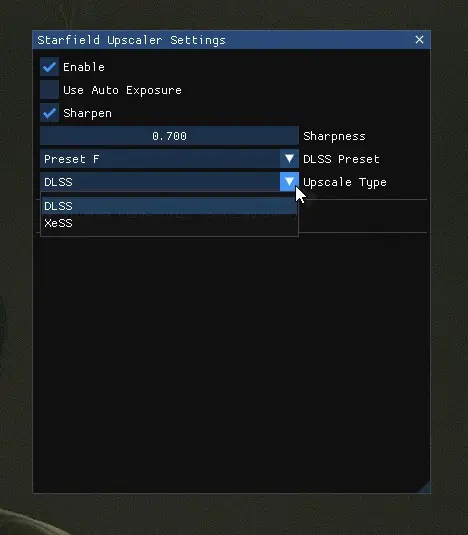
- Adjust your render resolution in-game according to the following percentages for the corresponding DLSS Presets:
- 77% for ULTRA QUALITY
- 66% for QUALITY
- 59% for BALANCED
- 50% for PERFORMANCE
- 33% for ULTRA PERFORMANCE
For the ULTRA PERFORMANCE setting, you can also set the render resolution scale factor in the StarfieldPrefs.ini file located at C:\Users\Documents\My Games\Starfield\StarfieldPrefs.ini. Ensemble « fRenderResolutionScaleFactor » à 0.3300 in that file.
These steps will help you configure DLSS or XeSS with the specified render resolution percentages in Starfield.

V1.0.2
- Fixed upscaler disables randomly
Remarques
The increase in performance you experience with DLSS largely depends on whether your system is GPU-limited or CPU-limited. Si vous ne’t notice significant performance gains, il’s quite common, and it may indicate that your system is primarily CPU-limited.
In situations where you are CPU-limited and can’t achieve higher FPS, il’s important to note that you are still benefiting from the superior anti-aliasing (AA) provided by the DLSS pipeline. Alternativement, you can opt to use DLAA (Deep Learning Anti-Aliasing), although it may come with some performance costs.
C'est tout ce que nous partageons aujourd'hui pour cela Champ d'étoiles guide. Ce guide a été initialement créé et rédigé par GosuDRM. Si nous ne parvenons pas à mettre à jour ce guide, vous pouvez trouver la dernière mise à jour en suivant ceci lien.
