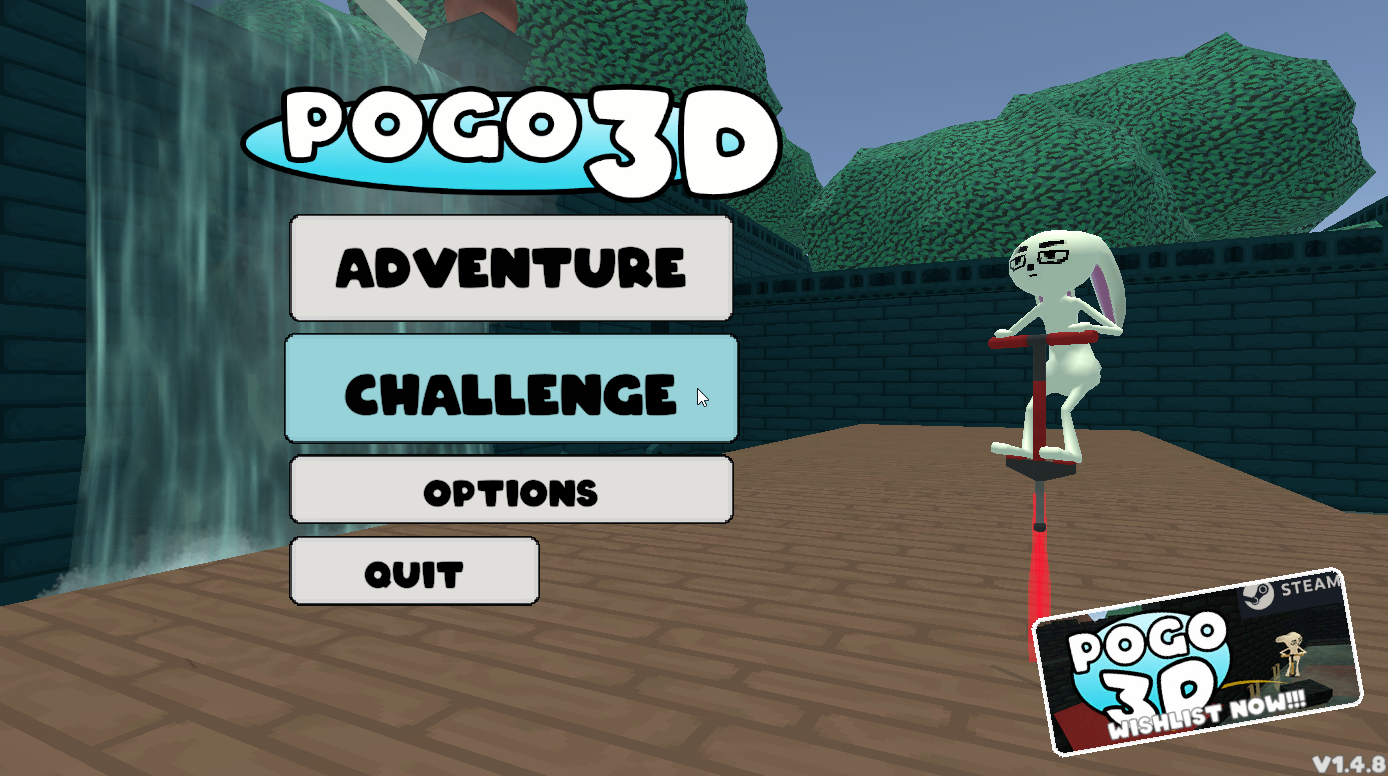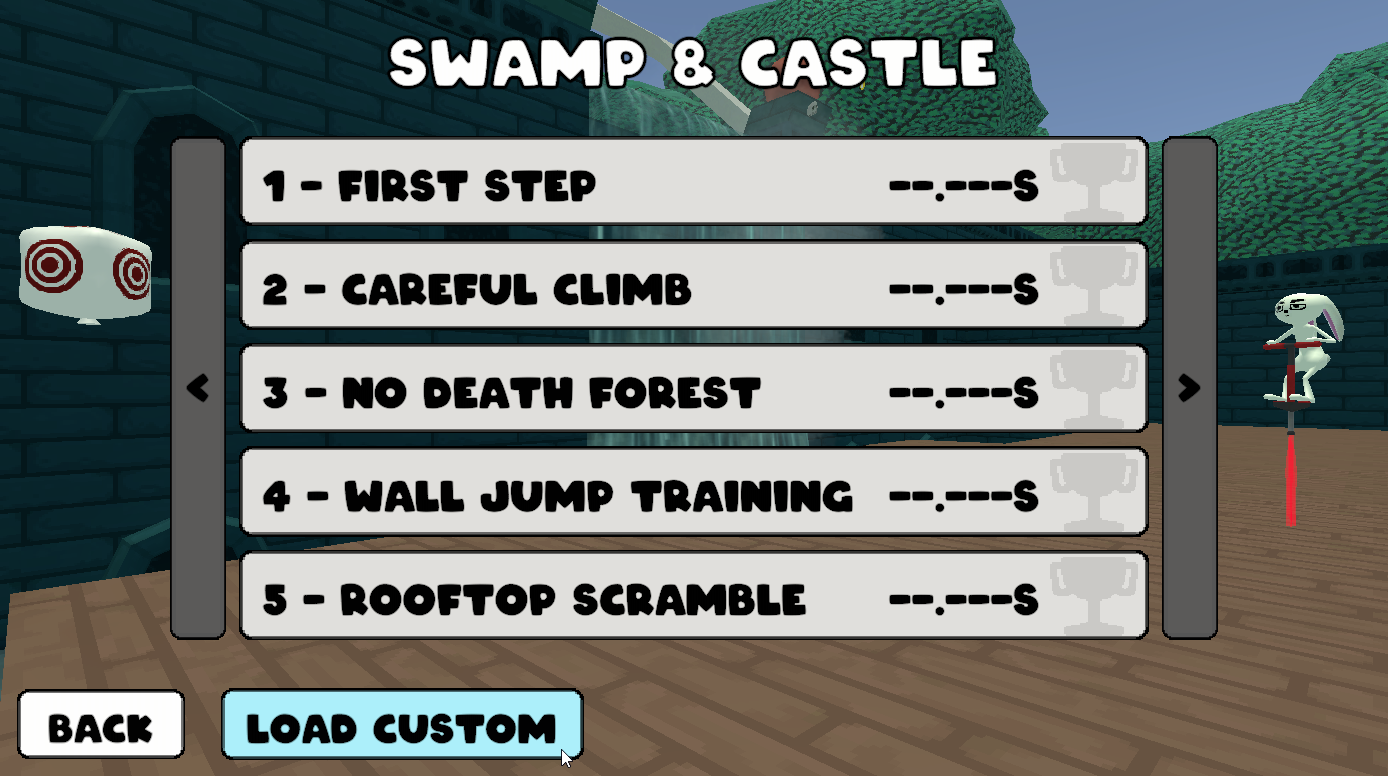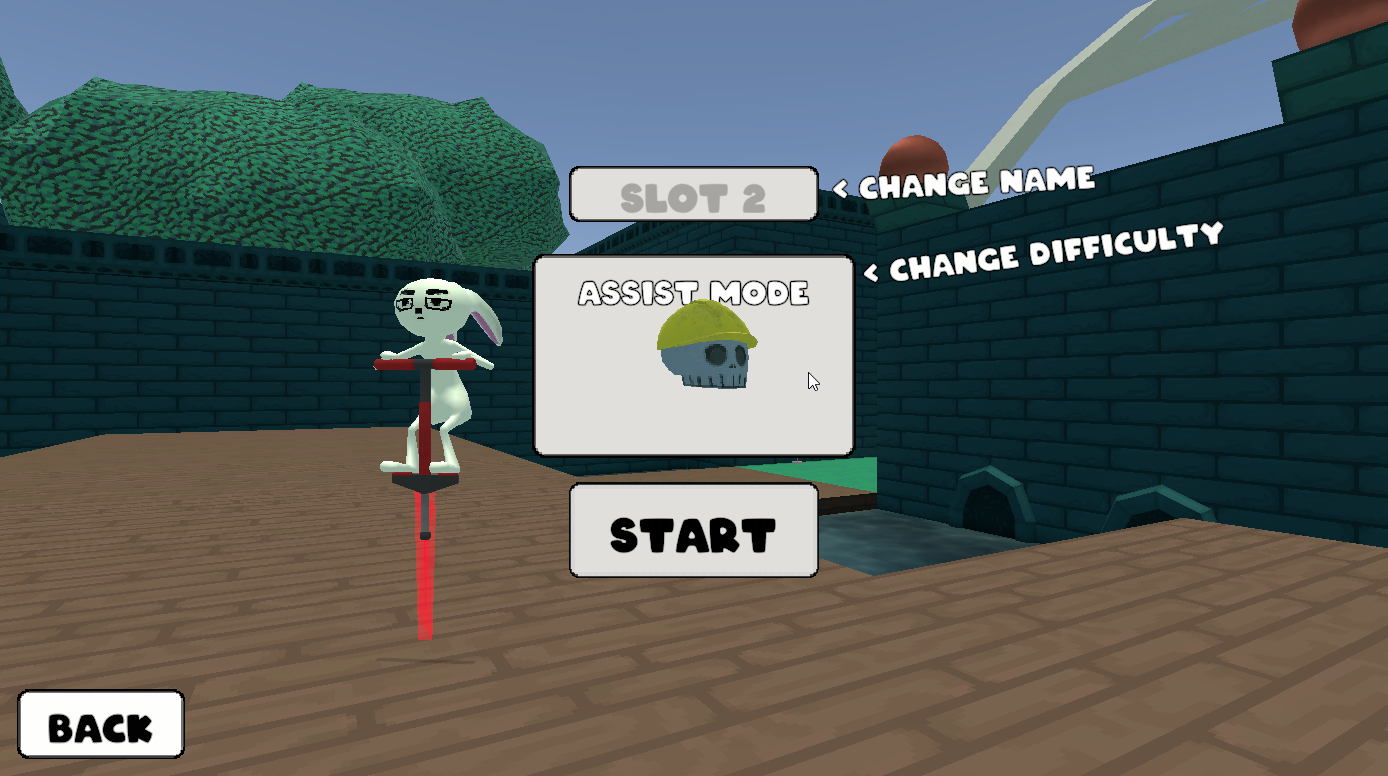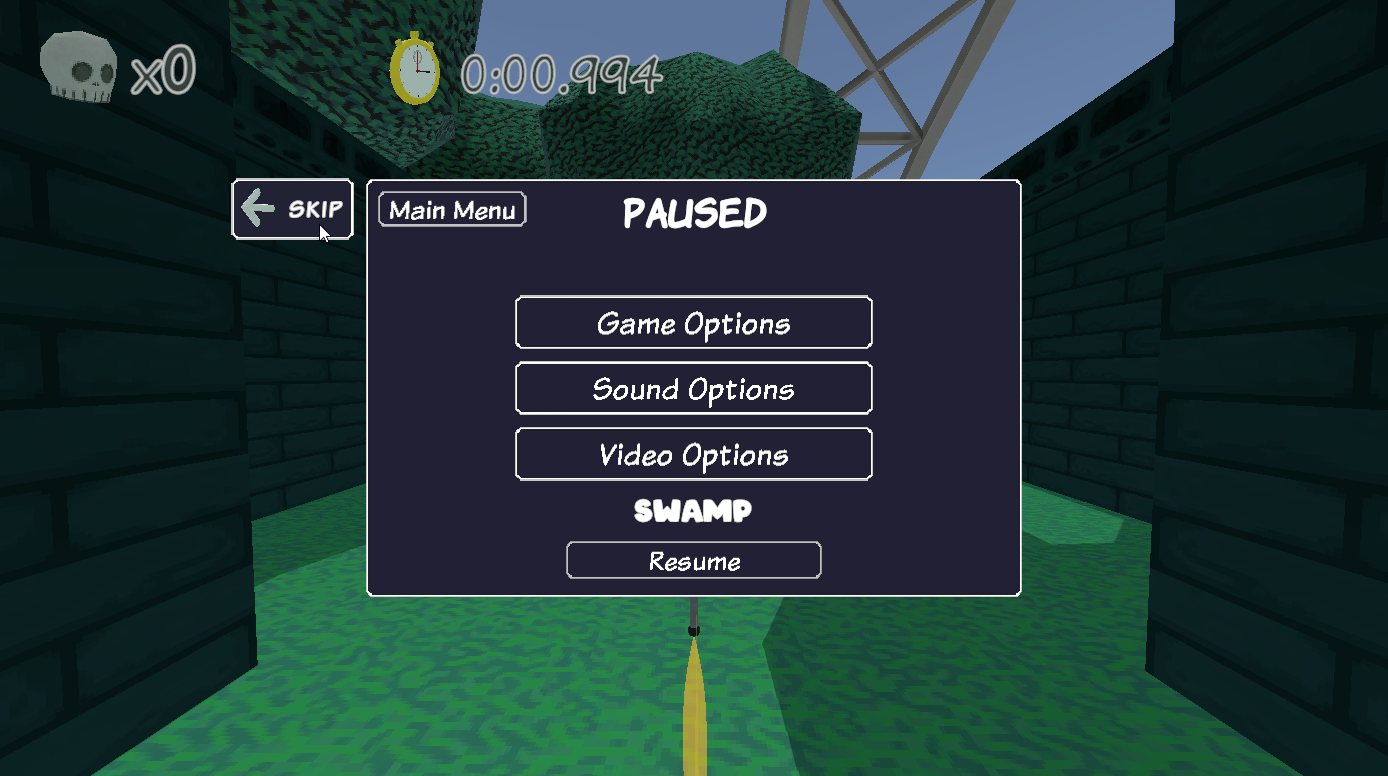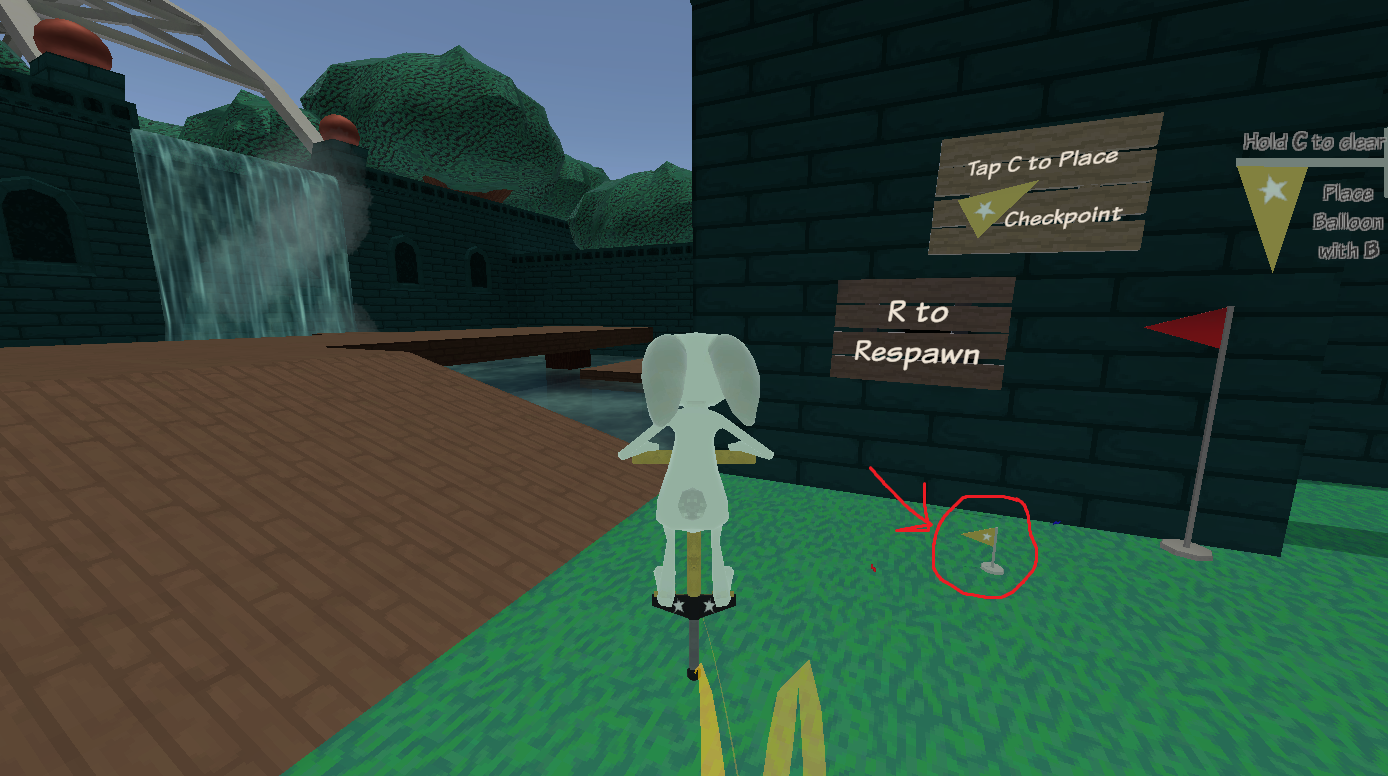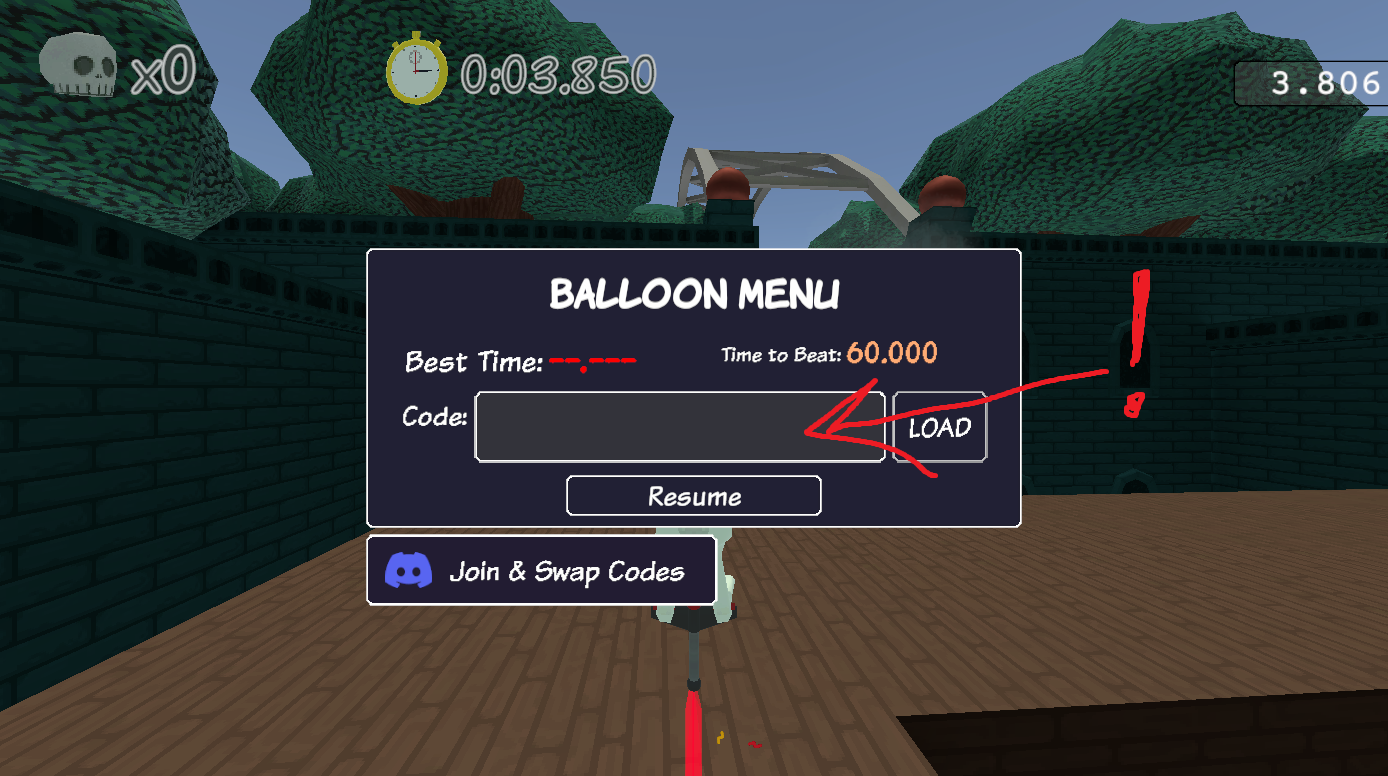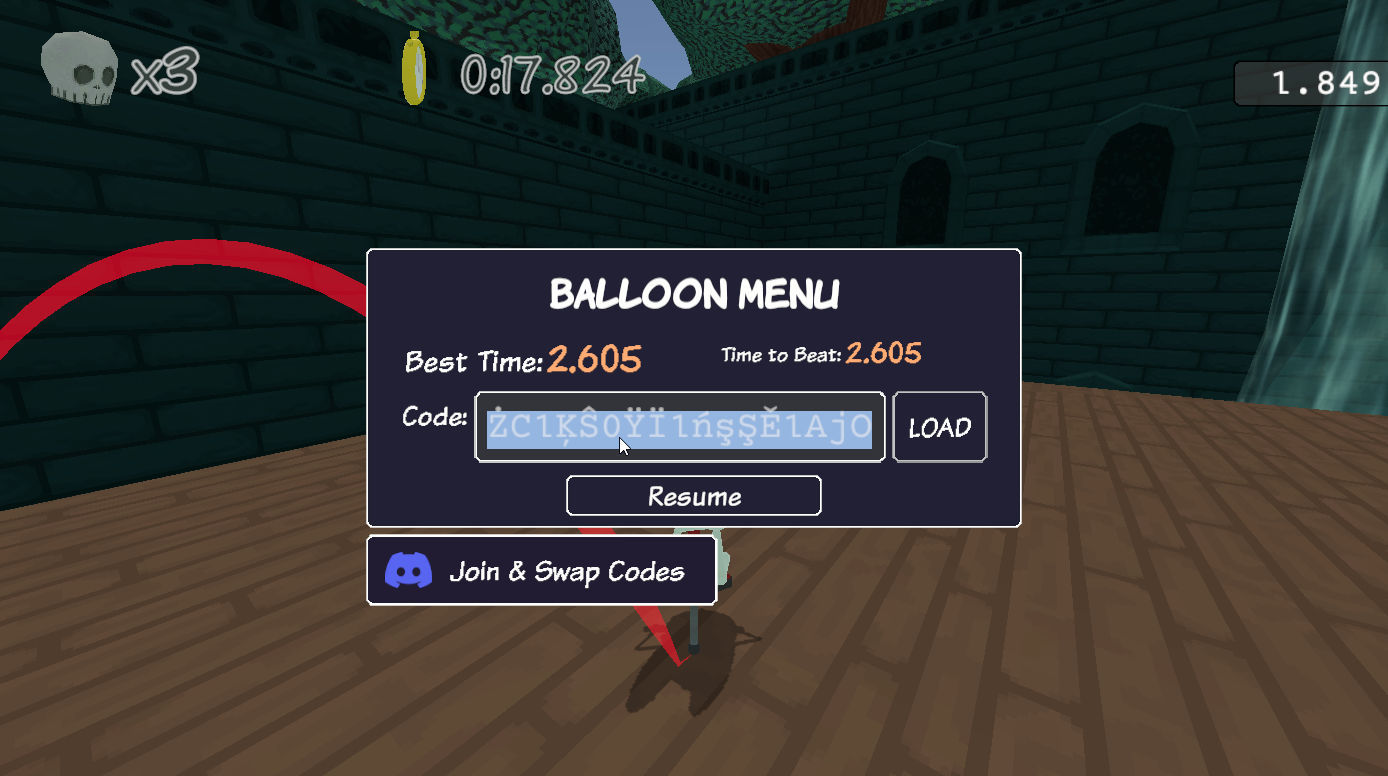Are you curious about how to make your own custom challenges in Pogo3D? Bien, this guide covers the step-by-step process on how to create one and share those challenge codes to the community.
Loading Challenge Codes
You can find challenges by clicking on the « Défi » button in the main menu. The codes for these challenges are a series of special characters and letters like this: ŧşƀŅźĨŬ5ƀľƀĞN4KŨm (give that code a try!)
Create an Assist Mode Save
To make challenges, you must first have a save file set to Assist Mode. This allows you to use the Flag tool by pressing the C key (for checkpoint).
Initialement, this save won’t have any chapters unlocked, mais là’s a solution. You can simply use the SKIP button on the pause screen to reach the part you desire.
Placing the Flag
Quand tu’re on an adventure in Assist Mode, you have the power to put down a checkpoint at any time by pressing ‘C’. This checkpoint will be your respawn point until you decide to move it or remove it by holding ‘C’ pour 2 secondes.
Placing the Balloon
With your flag set in place, Vous pouvez appuyer ‘B’ to put down your balloon. Après cela, simply click on the « Lieu » option in the window.
Il’s important to be precise with your positioning, comme toi’ll need to restart everything if you decide to move it later on.
Confirming The Balloon
Before you can share your code, toi’ll need to demonstrate that you can successfully complete your own challenge in under 60 secondes. Your task is to pop your balloon in less than 60 secondes!
Copying The Code
Une fois que vous’ve successfully popped your balloon in under 60 secondes, appuyez sur le ‘B’ button to open the balloon menu. Alors, simply use your mouse to select and copy the code using CTRL-C. You can paste this code into any text box by using CTRL-V.
C'est tout ce que nous partageons aujourd'hui pour cela Pogo3D guide. Ce guide a été initialement créé et rédigé par hedgewizardsdev. Si nous ne parvenons pas à mettre à jour ce guide, vous pouvez trouver la dernière mise à jour en suivant ceci lien.