A solution for enabling the Logitech G923 Steering wheel (for Playstation 4 and PC-version specifically). The same gist of this guide should help you enable other previously unsupported steering wheels as well (G29, G923 Xbox version…)
Searching for the Configuration
D'abord, you need to navigate to your actionmap folder for Dirt Showdown.
Conseil: En utilisant « Tout » by Voidtools is the easiest and fastest way to find files or folders from your computer, si vous le pouvez’t find them otherwise
Heureusement, the actionmap folder can be found from your
steamapps\common\dirt showdown\-filepath
Then you need to open the following files:
- actionMapPaths.xml
- lg_g27.xml
Vous pouvez utiliser le « modifier » button to open the files in the default notepad application or use one of your preferences.
Creating New ActionMap for G923
Now that you have both your files, actionMapPaths, and lg_g27 open, you need to create a new text file into the actionmap folder.
Simply create a new text file, Nommez « lg_g923 ». Simply open the file and copy all the text from the lg_g27.xml and paste it into the lg_g923 file that you have open.
Now change the lines:
<ActionMap actionMapName="lg_g27" deviceName="Logitech G27 Racing Wheel USB" priority="3">
dans
<ActionMap actionMapName="lg_g923" deviceName="G923 Racing Wheel for PlayStation 4 and PC" priority="2">
Note: If you have a steering wheel that is not this exact one, check the last section for an explanation on how to make changes to this that will enable you to use yours.
Your lg_g923 file should now look like this:
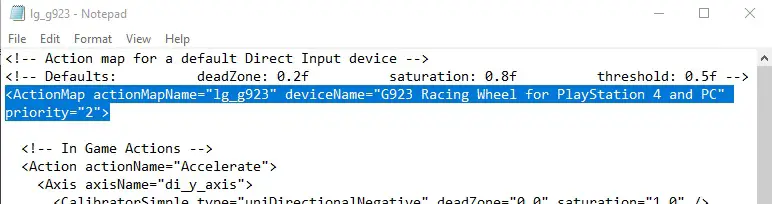
Now save the file with « save as », but change the file type to « All files » et ajouter « .xml » to the end of your filename. Note that Windows might correct the format to « .xmls » afterward, ce n'est pas le cas’ça n'a pas d'importance, just save it as « .xml »
Next is to open your actionMapPaths.xml file and add the following line to it:
<xmlreader processor="ActionMap2" filename="actionmap/lg_g923.xml" map="MISE À JOUR" pool="UPDATE_TEMPORARY" />
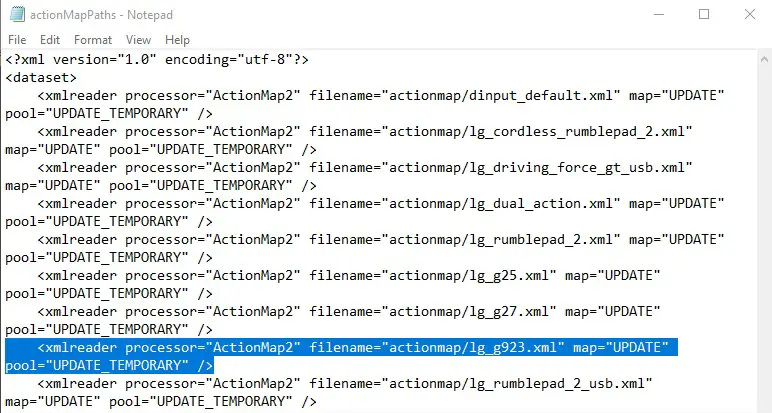
Then save your files with the changes you’j'ai fait (enfiler’t save any accidental changes to lg_g27) and you should see your controller show up in the controller menu.
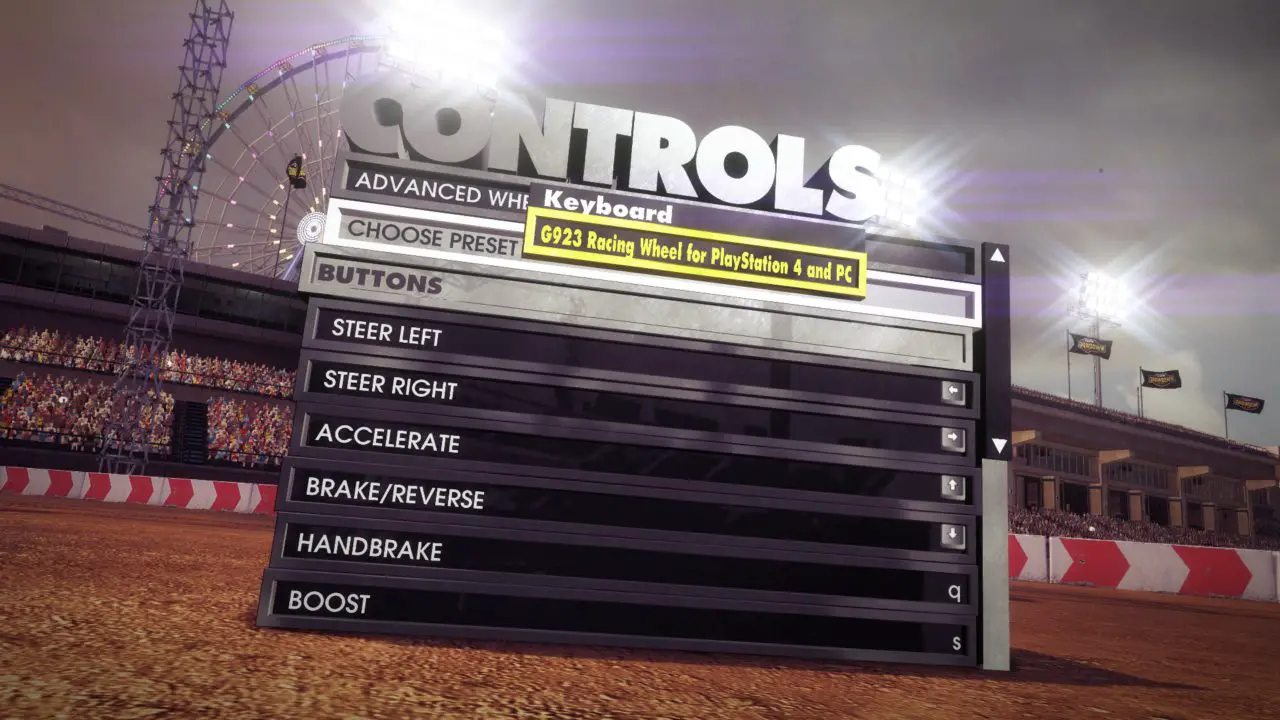
End Notes
Here are the details you need in order to make other versions, like the Logitech G923 Xbox version or G29 or other newer models to work:
What we created and what we changed here were essentially just titles and used the base of lg_g27 action maps to create a new action map that works with newer Logitech steering wheel models, by copying the values of an old model. No big magic.
The game needs to read these XML files so that it understands the inputs from the controllers. It uses the actionMapPaths.xml file as a directory of sorts to find all these other .xml-files. All the magic lies in the following lines:
<ActionMap actionMapName="lg_g923" deviceName="G923 Racing Wheel for PlayStation 4 and PC" priority="2">
So if you wanted to make an actionmap for the G29 wheel, toi’d just change the filename to lg_g29.xml and actionMapName= »lg_g29″
and the deviceName= »whatever shows up in your game controller manager in windows ».

In order to have the whole thing work, is by you going to the control panel -> devices and printers -> clicking on your steering wheel, et en sélectionnant « game controller settings ». Then you can see the titles of your game controllers and that title is what you need to use for deviceName.
Dernièrement, remember to change the priority from 3 à 2. Then you just add the detail of the .XML file you’ve just created into the actionMapPaths.xml file, comme ça:
<xmlreader processor="ActionMap2" filename="actionmap/lg_g92.xml" map="MISE À JOUR" pool="UPDATE_TEMPORARY" />
C'est tout ce que nous partageons aujourd'hui pour cela DiRT Showdown guide. Ce guide a été initialement créé et rédigé par Rene. Si nous ne parvenons pas à mettre à jour ce guide, vous pouvez trouver la dernière mise à jour en suivant ceci lien.
