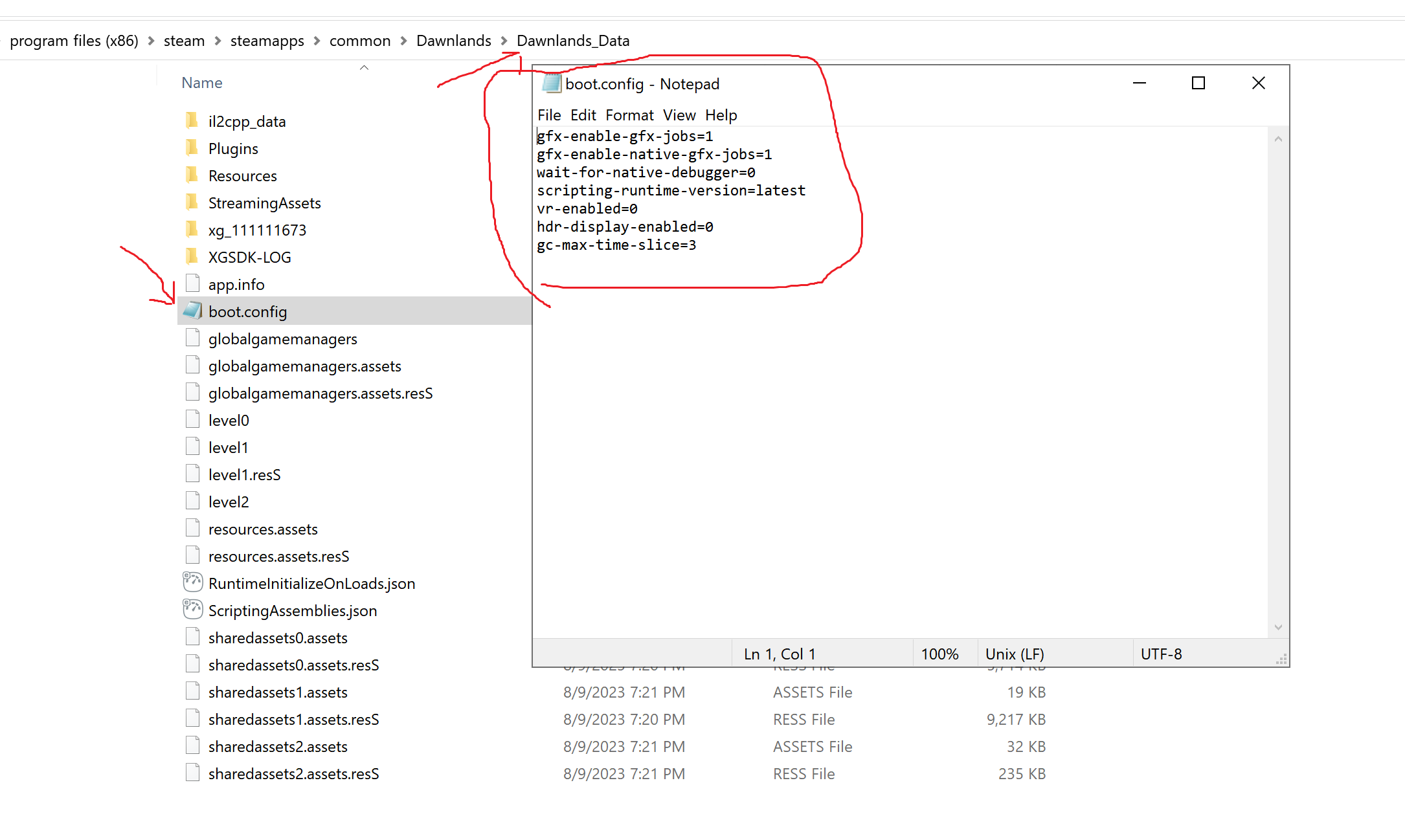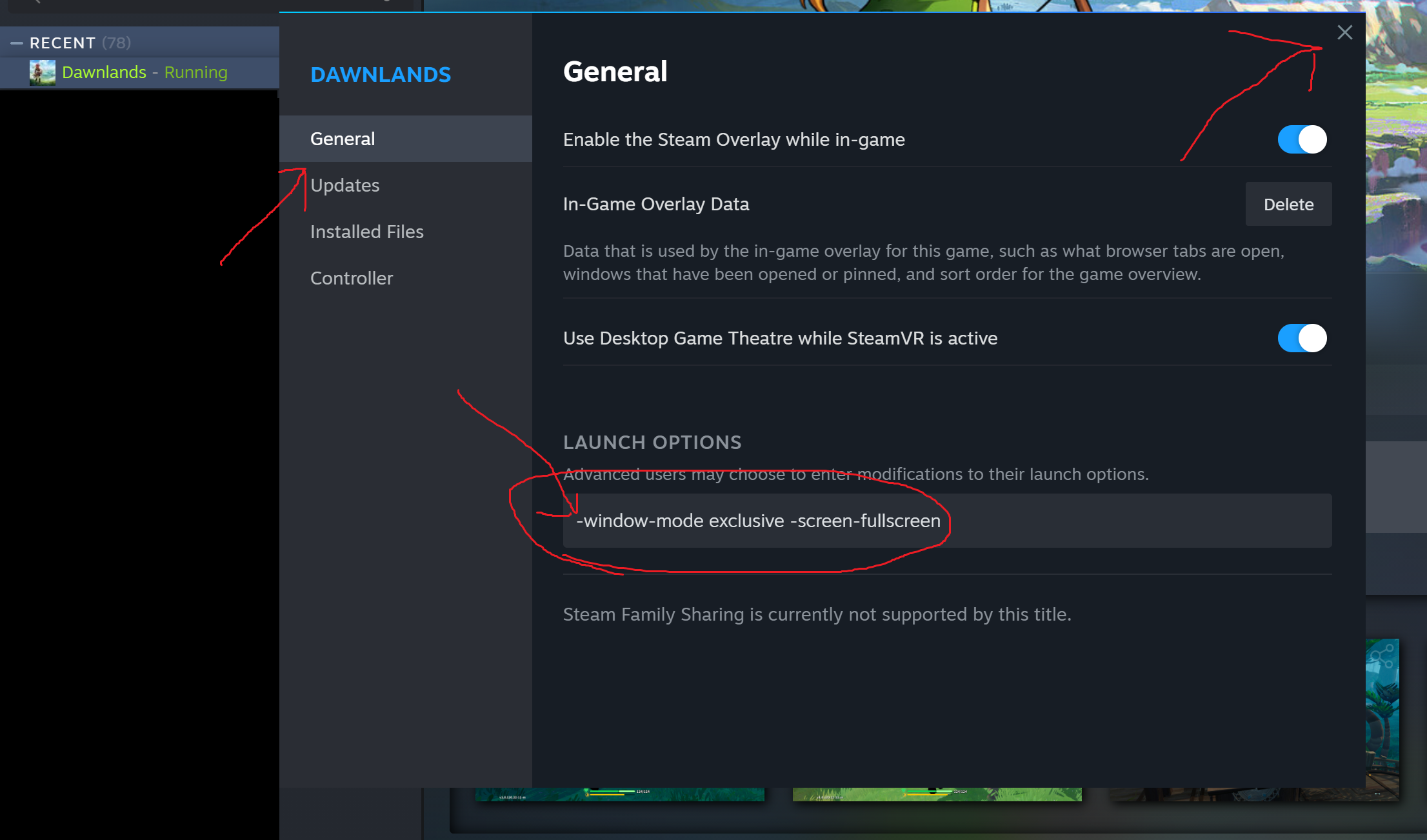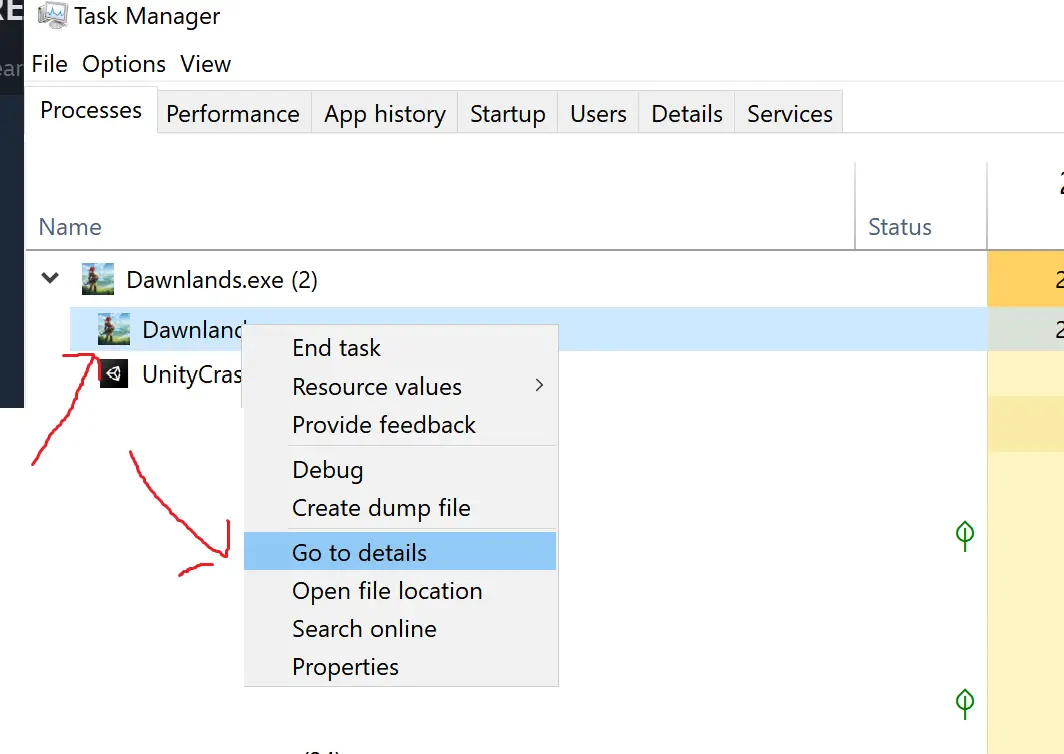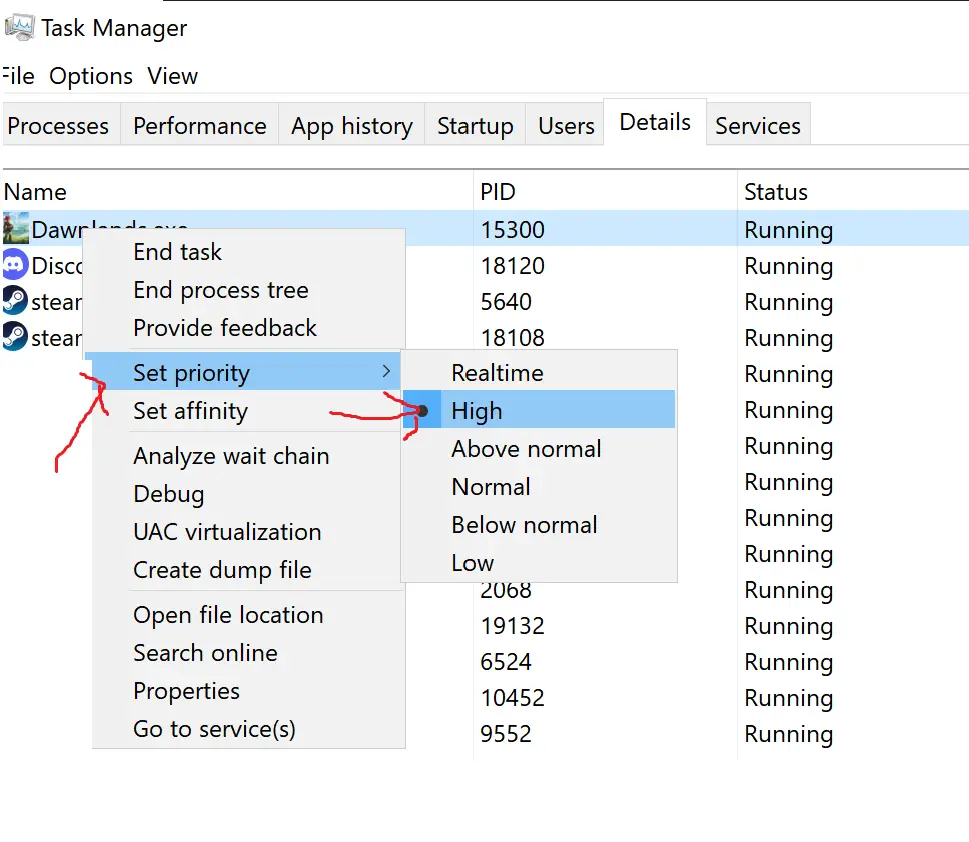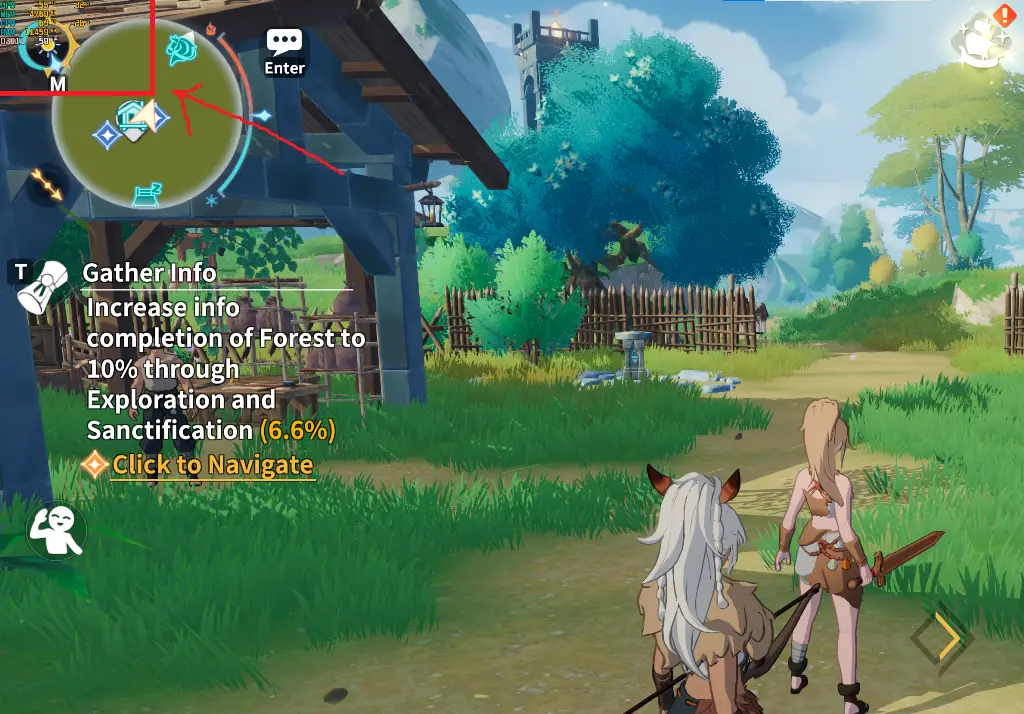This guide will be showing you how to get more and stable FPS in Dawnlands.
Guide FPS pour les débutants
- Open Steam on your computer
- Right-click Dawnlands > Gérer > Parcourir les fichiers locaux
- Ouvrir Dawnlands_Data dossier
- Ouvrir boot.config déposer
Ouvrez le boot.config file and add the following set of lines to the file. After adding these lines, simply save and exit the file.
gfx-enable-gfx-jobs=1
gfx-enable-native-gfx-jobs=1
wait-for-native-debugger=0
scripting-runtime-version=latest
vr-enabled=0
hdr-display-enabled=0
gc-max-time-slice=3
Suivant, open Steam again and then Right-click on Dawnlands and select Properties. Add the following line in the Launch Options:
-window-mode exclusive -screen-fullscreen
Next is prioritizing the game process.
- Launch Dawnlands
- Open Task Manager
- Go the Details tab
- Right-click Dawnlands and hover your mouse to Set priority option
- Select priority to High or Realtime option
Another method can be done in-game
- Launch Dawnlands
- After opening, press the Alt + Enter key on your keyboard to disable fullscreen mode
Using this method usually gain more FPS in-game.
C'est tout ce que nous partageons aujourd'hui pour cela Terres de l'Aube guide. Ce guide a été initialement créé et rédigé par Personnel RB. Si nous ne parvenons pas à mettre à jour ce guide, vous pouvez trouver la dernière mise à jour en suivant ceci lien.