Check out this guide to learn how to uncap and get the maximum FPS in Cyberpunk 2077. Discover the other methods to get the maximums FPS in the game.
Unlike other video games, Cyberpunk 2077 developer CD Projekt has added an in-game feature that allows players to cap and uncap the FPS of the game. toutefois, this feature is still not reliable as players are still not getting the maximum FPS that they set. Dans ce guide, we will be sharing you the other methods to get the max frame-rate in Cyberpunk 2077.
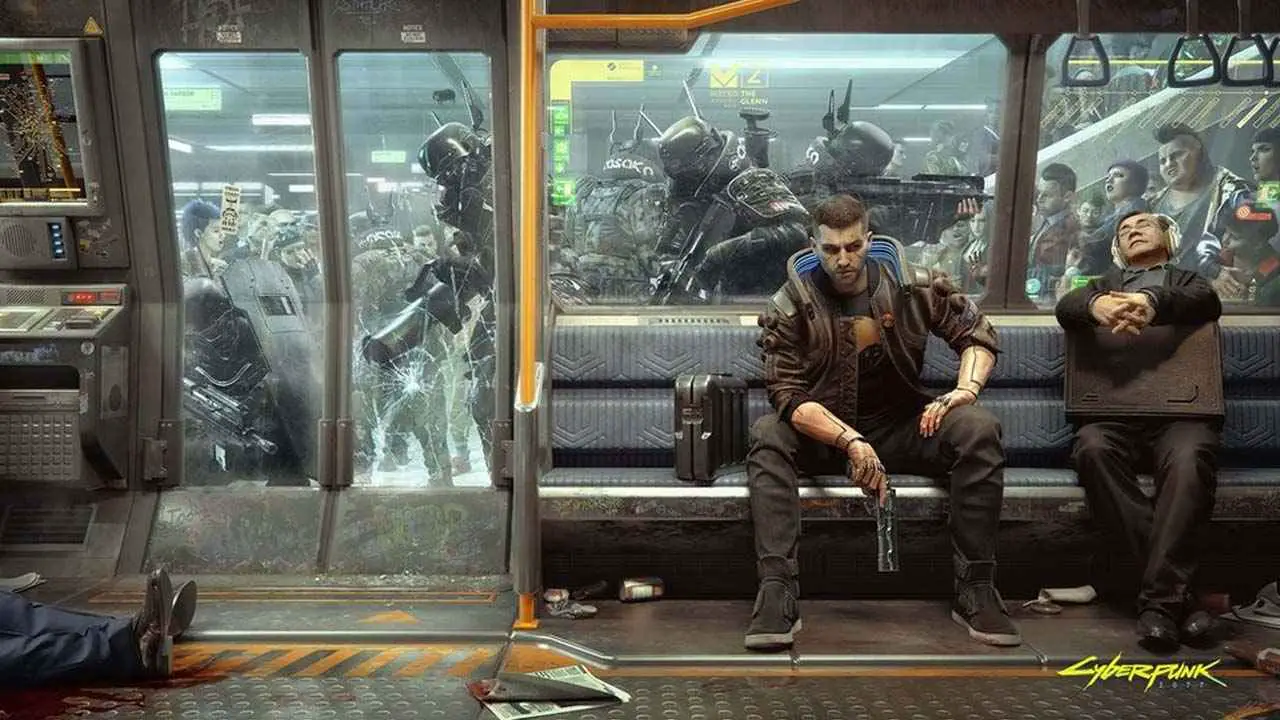
How to Uncap FPS in Cyberpunk 2077
Before trying the other methods below, make sure that you have tried the built-in settings in Cyberpunk 2077. Au cas où tu’je ne suis pas au courant, here is how you can uncap the FPS.
- Go to the Settings option.
- Click the Video tab options.
- Under the Maximum FPS, enable the feature by toggling the ON button.
- Set your desired FPS value.
- Hit Esc to save changes.
Alternative FPS Boost Method in Cyberpunk 2077
For some reasons, the feature above for some players are not working. This is why we have created this alternative method to boost your FPS in Cyberpunk 2077.
You can still customize these settings, surtout si tu ne le fais pas’t have a monster hardware components on your PC. Assuming that you have a mid-range setup, below are the best settings to get the maximum FPS.
Cyberpunk 2077 Paramètres
- In the Settings, set the Cascaded Shadows Resolution à Moyen.
- Réglez le Max Dynamic Decals à Haut.
- Turn off Vsync fonctionnalité.
- Aller à Resolution Scaling and set the DLSS to Performance or Ultra Performance.
Nvidia Control Panel Settings
- Open Nvidia Control Panel.
- Aller à Gérer les paramètres 3D.
- Rechercher Monitor Tenchology option et enable G-SYNC Compatible.
- Aller à Set up G-SYNC under Display and tick the Enable G-SYNC checkbox.
- Go back to Manage 3D settings under the 3D Settings option.
- Rechercher Synchronisation verticale et enable it.
- Rechercher Low Latency Mode et sélectionnez Ultra.
- Save and close the app.
Et ça’s'asseoir. Did the method above increased your overall FPS in Cyberpunk 2077?
C'est tout ce que nous partageons aujourd'hui pour cela Cyberpunk 2077 guide. Ce guide a été initialement créé et rédigé par Personnel RB. Si nous ne parvenons pas à mettre à jour ce guide, vous pouvez trouver la dernière mise à jour en suivant ceci lien.
