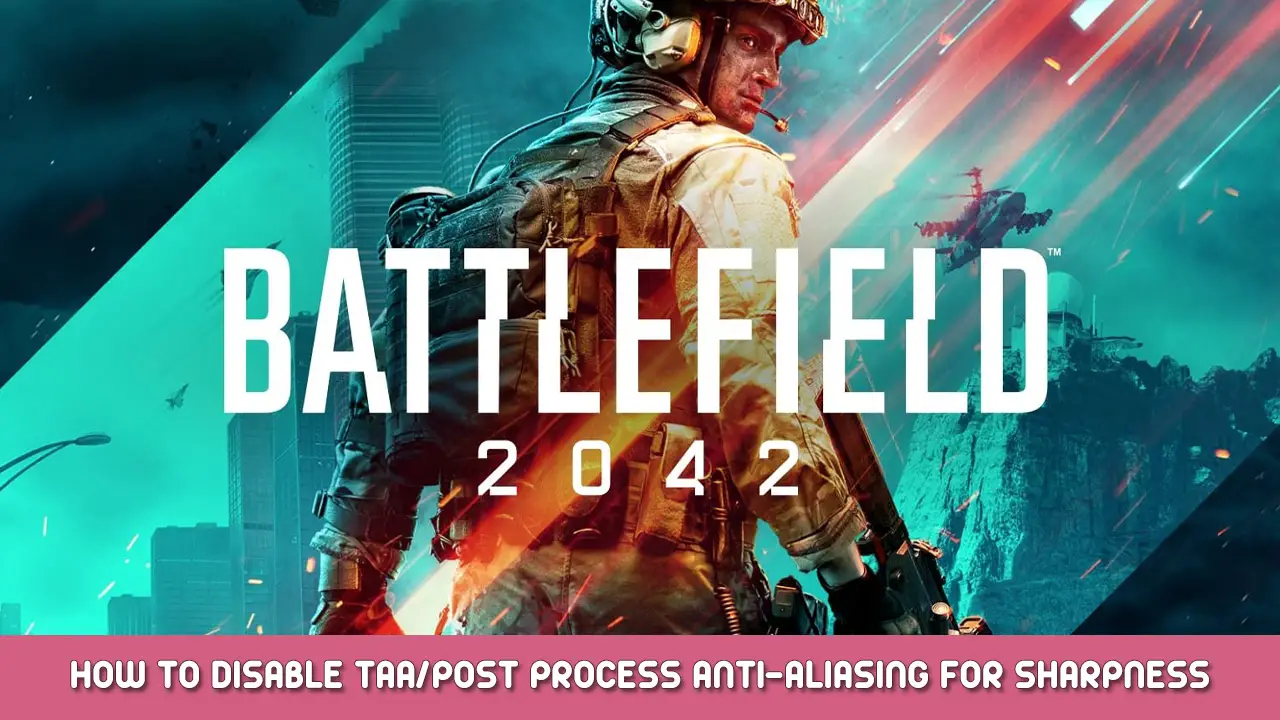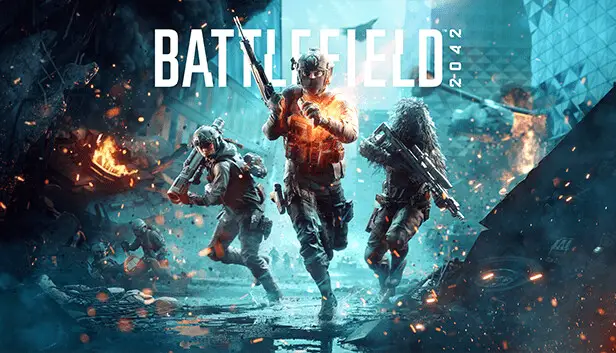Improve your ability to spot enemies while improving overall graphical fidelity and sharpness by disabling post-process ant-aliasing. Post-process anti-aliasing looks like garbage, especially at 1440p and above. Malheureusement, the current trend in game development is to force TAA or sometimes FXAA to hide various graphical artifacts/glitches. Here is how to disable the post-process anti-aliasing to improve clarity and overall graphical fidelity.
Commencer
Étape 1:
Browse to « \Documents\Battlefield 2042\settings »
Étape 2:
Ouvrir « PROFSAVE_profile » with a text editor, such as notepad.
Étape 3:
Rouleau (or use ctrl+f) pour trouver « GstRender.AntiAliasingPost » and set the value to 0, so that the line reads « GstRender.AntiAliasingPost 0 ». Be sure not to edit any other values unless you know what you’je fais.
Étape 4:
Save the file without changing the name.
Conclusion
Start the game normally, and you should see noticeable improvement. To revert the changes, either set the value back to 1, or delete « PROFSAVE_profile » et relance le jeu. I have no idea if this conflicts with any other settings, so revert the changes if you encounter any strangeness. I am not responsible for anything this may break (though nothing should), so do this at your own risk.
C'est tout ce que nous partageons aujourd'hui pour cela Champ de bataille 2042 guide. Ce guide a été initialement créé et rédigé par pidgin. Si nous ne parvenons pas à mettre à jour ce guide, vous pouvez trouver la dernière mise à jour en suivant ceci lien.